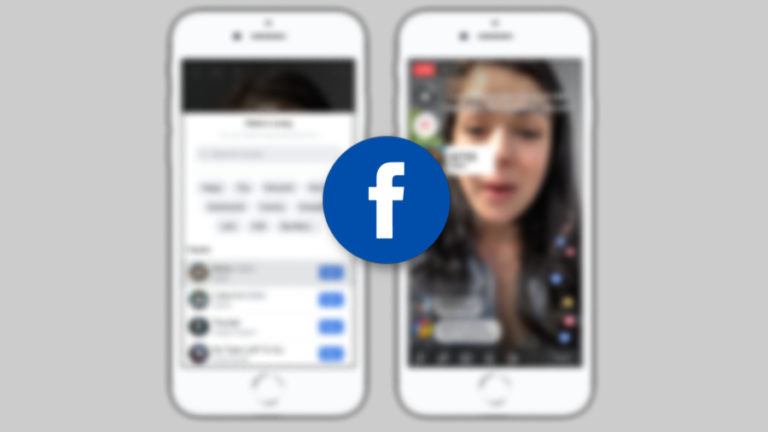How To Install Android 11 Update On OnePlus 7 And OnePlus 7T Series?

Today, OnePlus is rolling out its last Android 10 stable update for OnePlus 7, OnePlus 7 Pro, OnePlus 7T, and OnePlus 7T Pro.
The update will be rolled out in a staged manner and will be gradually available to all the OnePlus 7 and OnePlus 7T series owners. After this stable update, the next stable update will bring Android 11 to OnePlus 7 and 7T series.
Interestingly, the company has already rolled out the OxygenOS 11 (Android 11) update for the OnePlus 7 and 7T series via Open Beta updates. Here are the new features you’ll get with the Android 11 update for OnePlus 7 and OnePlus 7T series.
OxygenOS 11 Open Beta 1 (Android 11) Update For OnePlus 7, 7T Series Changelog
- System
- Update to OxygenOS 11 version
- Fresh new UI visual design brings you a more comfortable experience with various optimizations of details
- Optimize the stability of some third-party applications and improve the experience
- Camera
- Updated the camera UI and optimized some of the function paths to offer more convenient operation
- Newly added HEVC codec to reduce video storage size seamlessly, capture and shoot more without compromising on quality
- Newly added access to a third-party app to share the picture by pressing and holding it in preview
- Newly added the quick access to recording mode by pressing and holding the shutter button and by sliding the button, you can easily zoom in or zoom out
- Newly added the playback display in Time-lapse mode to show the actual filming time
- Ambient Display
- Newly added Insight clock style, a joint creation with Parsons School of Design. It will change according to the phone usage data ( To set: Settings > Customization > Clock Style)
- Newly added Canvas feature that can automatically draw a wireframe picture based on a lock screen photo on your phone(Path:Settings-Customization-Wallpaper-Canvas-Choose photo preview and it can be generated automatically)
- Always-On-Display feature is under internal test and will be released in subsequent versions. In this build, you can use the “Ambient Display” by picking up your phone or tapping the screen, it can be turned on in the Settings.
- Dark Mode
- Added the shortcut key for Dark Mode, pull down the quick setting to enable.
- Supporting automatically turn on feature & customize time range. path: Settings – Display – Dark Mode – Turn on automatically – Automatically enable from sunset to sunrise / Custom time range
- Shelf
- Newly shelf interface design, the interface is clearer
- Added weather widget, animation effect smarter
- Gallery
- Supporting Story function, automatically form weekly videos with photos and video in storage
- Optimize the loading speed of the gallery, and the image preview is faster.
How To Install OxygenOS 11 (Android 11) On OnePlus 7, 7T Series?
If you own an OnePlus 7, OnePlus 7 Pro, OnePlus 7T, or 7T Pro and you want to experience Android 11 features before a stable update arrives for your device, here’s how you can update it:
Note: that this method to get Android 11 for OnePlus 7 and OnePlus 7T series won’t wipe your data but we would advise you to take a backup of your data before installing the new update.
- Download the Android 11 firmware for OnePlus 7, OnePlus 7 Pro, OnePlus 7T, and OnePlus 7T Pro according to the device you own.
- Go to the file manager and copy the downloaded firmware to the phone’s storage/root directory.
- Go to Settings> System> System Updates
- Tap on the gear icon in the top right corner and choose the Local upgrade option from there.
- Next, choose the Android 11 firmware that you downloaded in the first step and tap on upgrade.
Once the update procedure is complete, tap on restart and your OnePlus smartphone will be updated to Android 11.
Please note that this is a beta update and you might face issues like increased battery consumption, slower app loading speed, improper display brightness levels, and more. We recommend that you try this update on your secondary device and not your daily driver to avoid any issues.
Source: OnePlus Forum