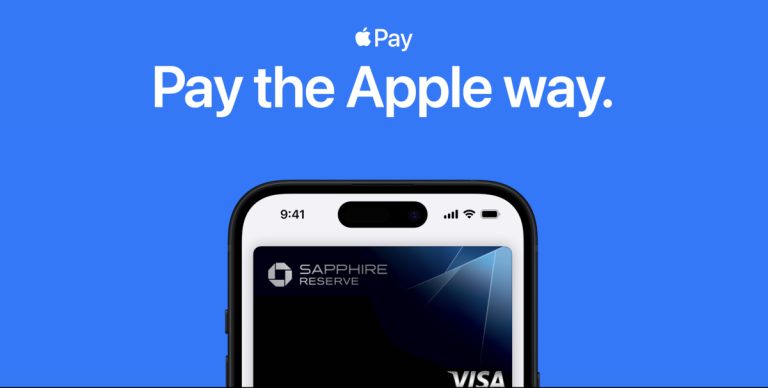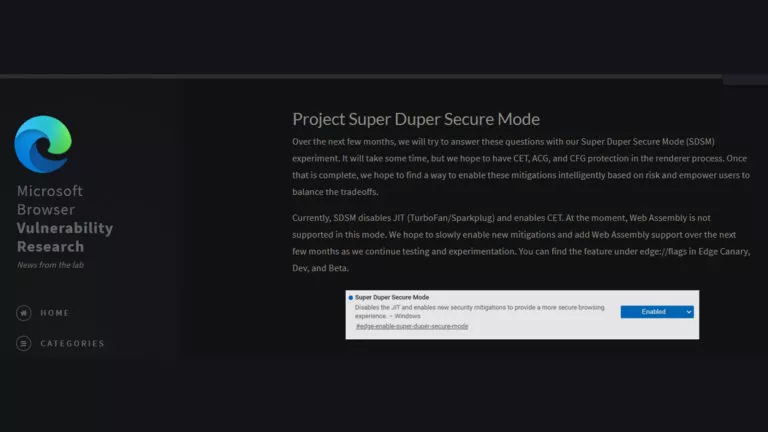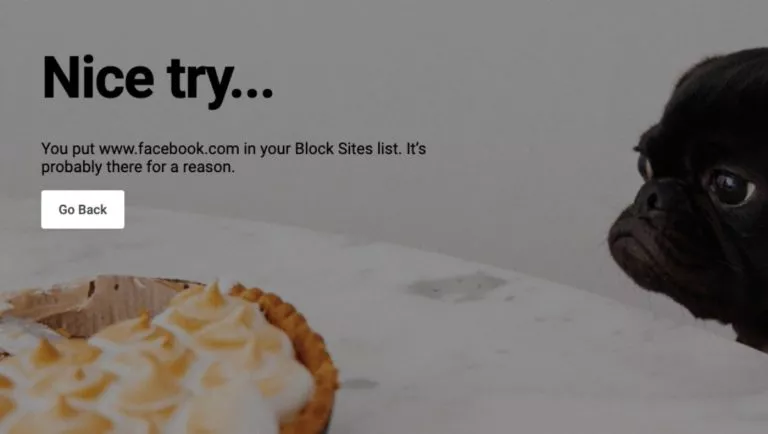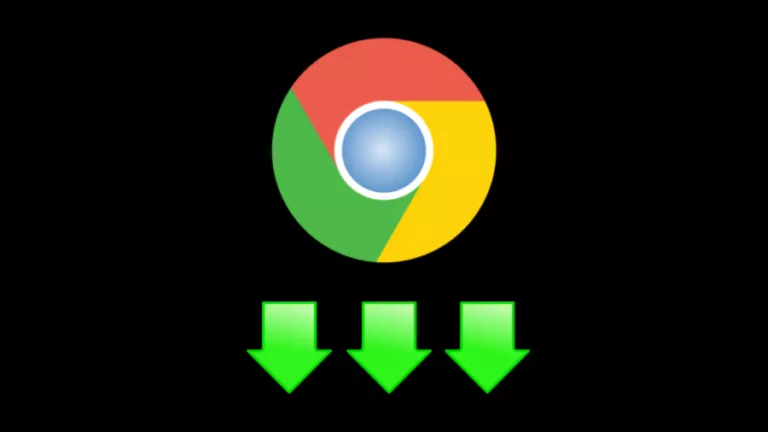How To Factory Reset the Meta (Oculus) Quest 2?

The Meta (Oculus) Quest 2 is a great VR headset, but it is not without its issues. If you run into any problems with your headset and can’t seem to find a fix for it, you can do a factory reset. So in this article, we will explain how you can factory reset the Meta (Oculus) Quest 2.
You can also check out our other Oculus Quest 2 guides on Steam VR, best games, and VR accessories for your headset.
How to factory reset the Oculus Quest 2?
1. Turn off your headset.
2. Press the Power and Volume down buttons on your Quest 2 until the boot menu comes up.

3. Use the volume buttons to navigate to Factory reset
4. Use the Power button to select it.
5. Select Yes, erase, and factory reset.
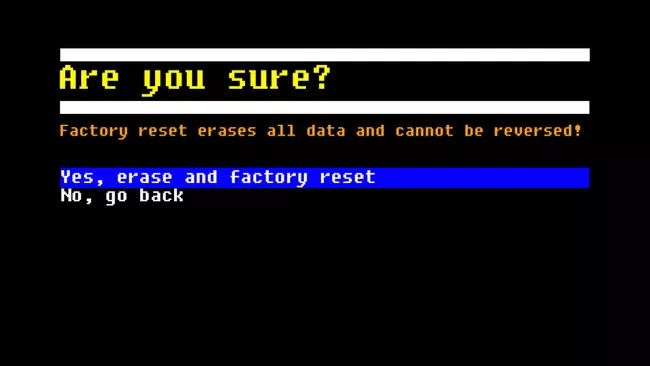
6. Press the Power button to select it.
Note: If you are having trouble turning your headset back on after the reset, hold down the power button for 30 seconds.
How do I factory reset the Oculus Quest 2 using your phone?
You can reset your Oculus Quest 2 through the Oculus app by connecting to your headset.
1. Open the Oculus app.
2. Go to Menu > Advanced Settings> Factory Reset.
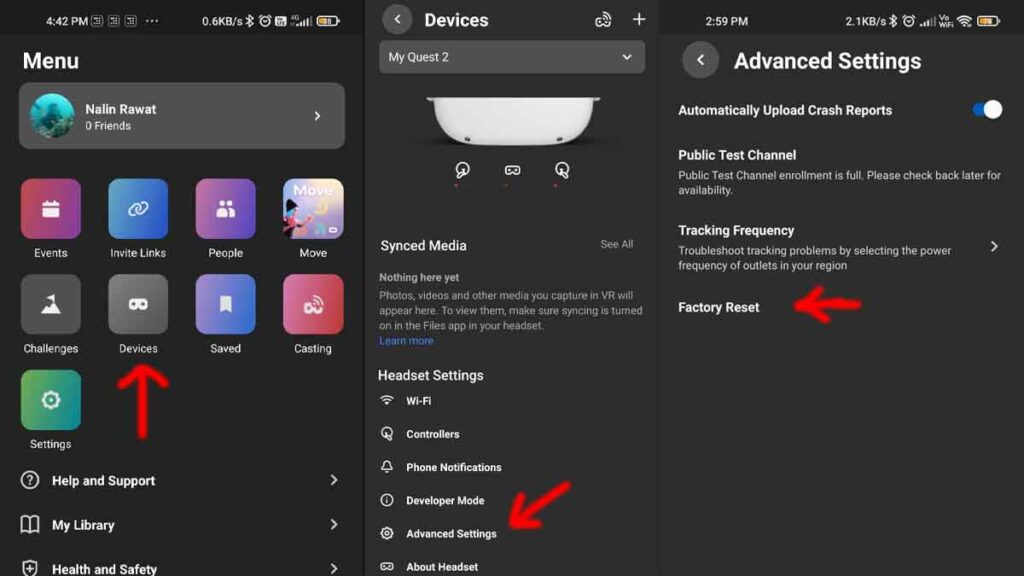
3. Select RESET from the pop-up menu.
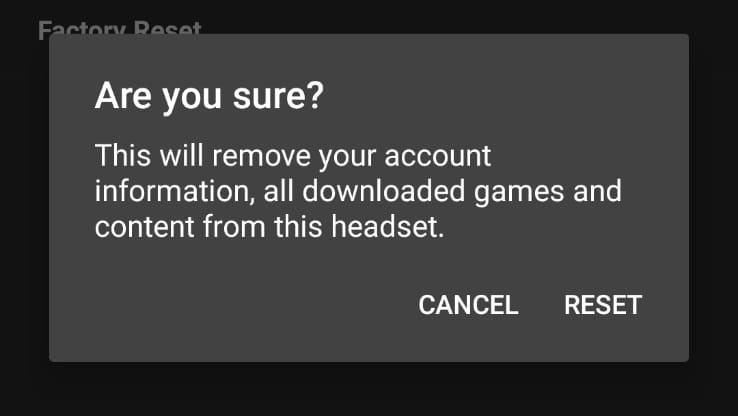
4. This will factory reset your Oculus Quest 2.
How to Restart Oculus Quest 2?
You can also fix minor bugs and problems by restarting Oculus Quest 2. By doing this, you won’t have to delete your data and start everything from scratch.
1. Turn on your headset and press the Power button.
2. Select Restart.
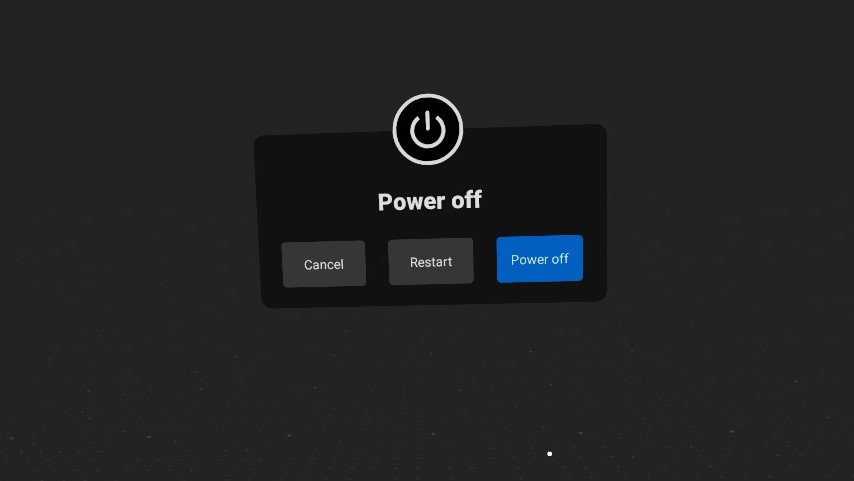
3. Your headset will now power down and restart.
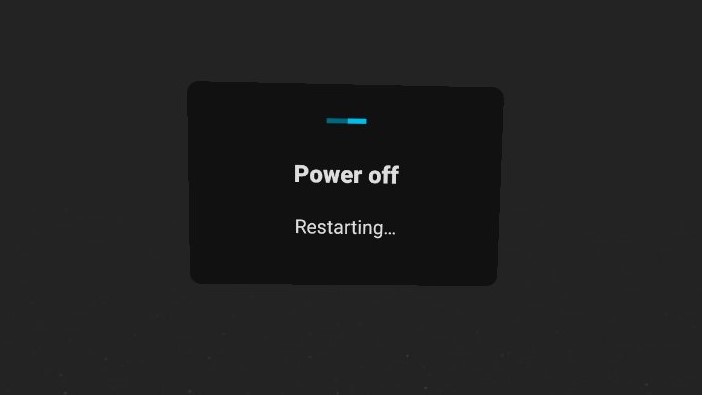
What will the factory reset do?
A factory reset will return your headset to its default state, similar to when you first took it out of the box. You can also use the factory reset to clear all of your data before selling or giving away the headset.
Warning: A factory reset is irreversible and will remove all account information, device data, downloaded games, and content from your Oculus Quest 2. However, you can still access the content you’ve purchased or downloaded from your account.