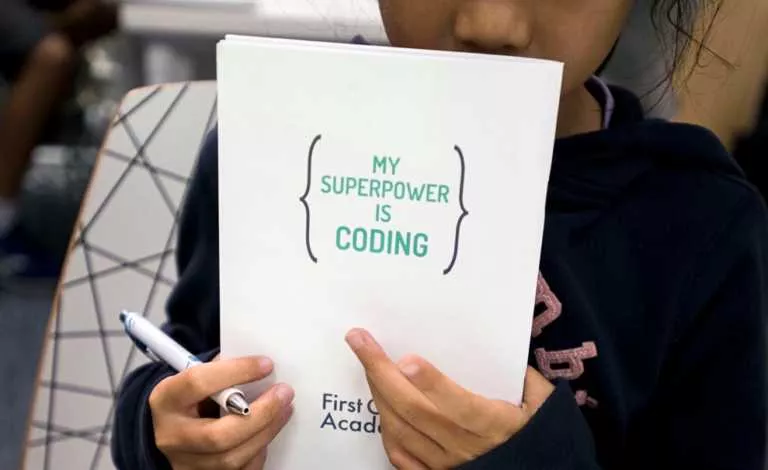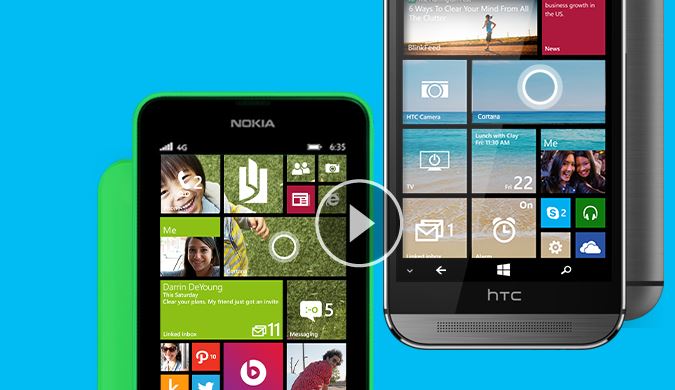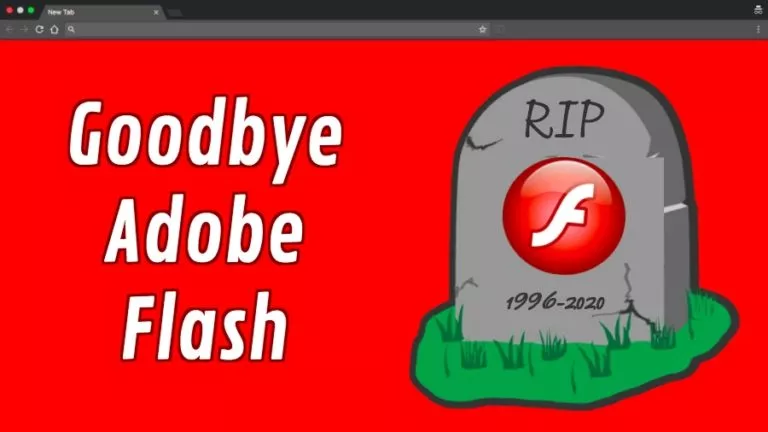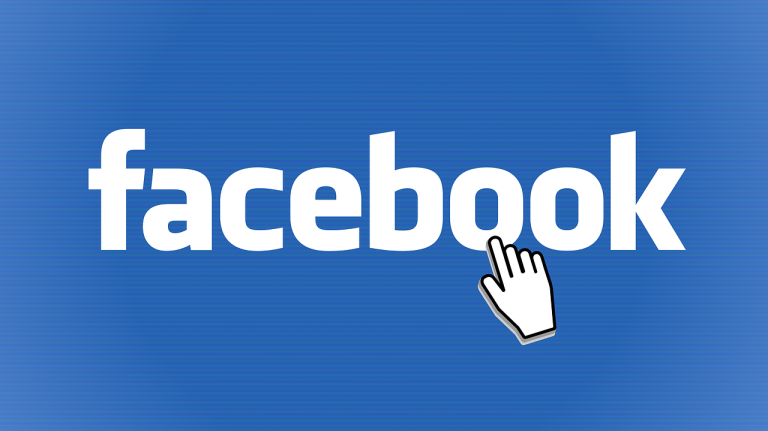How To Download Android 11 Beta On OnePlus 8 & OnePlus 8 Pro?
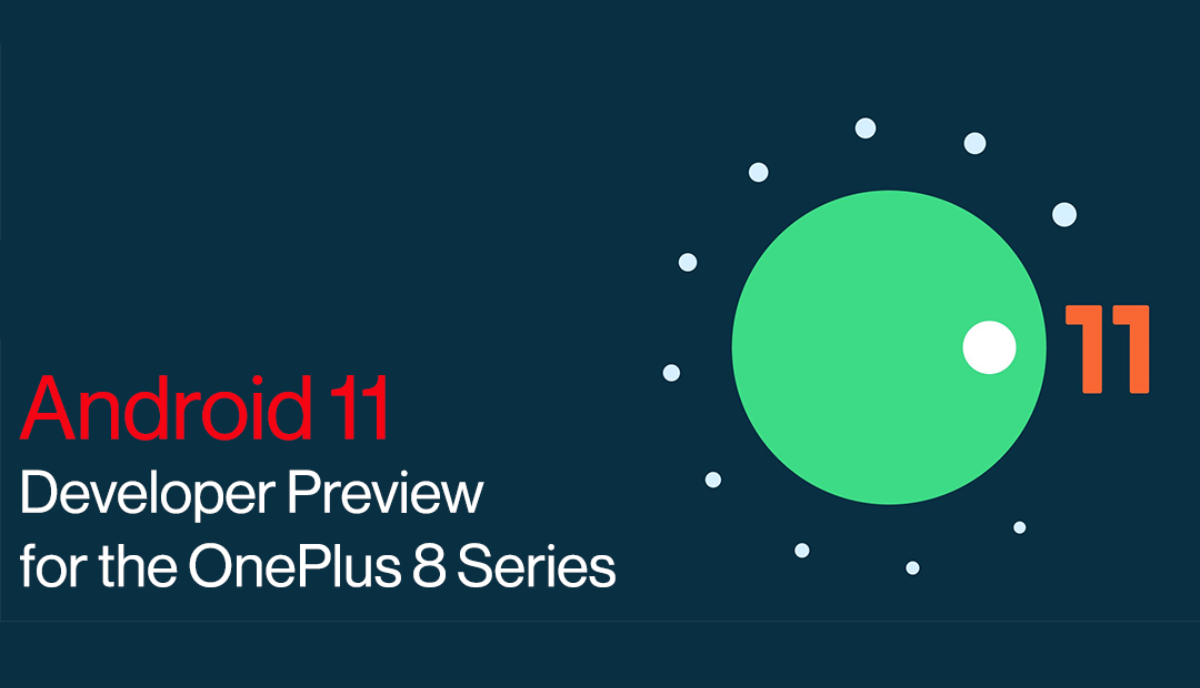
Google recently released Android 11 Beta 1 and OnePlus is making sure its latest OnePlus 8 series is part of the Android Beta program, where non-Pixel devices get access to early builds of the latest Android version.
Announcing it on its official forum, OnePlus said it had worked tirelessly to bring Android 11 Beta to its users.
Since it’s the first beta of Android 11, OnePlus has warned that the update is intended for developers, and regular users should refrain from installing the Android 11 beta update on their primary device owing to possible bugs and risks involved.
Nonetheless, if you want to get Android 11 for OnePlus 8/8 Pro, here’s what you need to do —
Get Android 11 Beta For OnePlus 8 & OnePlus 8 Pro
Here are the prerequisites for the procedure:
- Make sure that your device’s battery level is above 30%
- Take a backup of the data and keep it in a separate device as all of the data will be LOST in the process.
- Download the following files according to your device to get Android 11 beta on OnePlus 8 series:
OnePlus has already warned about the issues in the Android 11 beta update for OnePlus 8 and 8 Pro. Here are the known issues:
- Face Unlock is not available in the Android 11 Beta update as of now.
- Google Assistant does not work.
- Video calling does not work.
- The user interface of some apps might be less appealing.
- System stability issues.
- Some apps might crash at times and not function as desired.
- The OnePlus 8 series carrier devices (TMO/VZW) aren’t compatible with the Developer Preview builds
Also, check out our list of best custom roms for android that you can download and install quickly.
Android 11 Beta Update for OnePlus 8 & OnePlus 8 Pro Procedure
Once you have downloaded the files and taken the backup of your entire data, here’s what you need to do:
- Copy the ROM upgrade storage ZIP file to your phone’s storage.
- Go to Settings> System> System Updates and then tap on the option available in the top right corner of the screen.
- Select ‘Local upgrade’ and then choose the ZIP file you’ve recently downloaded from the above-given link.
- Next, click on the ‘Upgrade’ option and wait until the upgrade is done 100%.
- Once the upgrade is complete, tap Restart.
Once you’ve installed Android 11 beta on OnePlus 8 or 8 Pro, you can enjoy the latest features like native screen recording, a separate section for conversations in the notification shade, revamped power menu, and more. Here is a complete list of Android 11 Beta features for you to refer to.