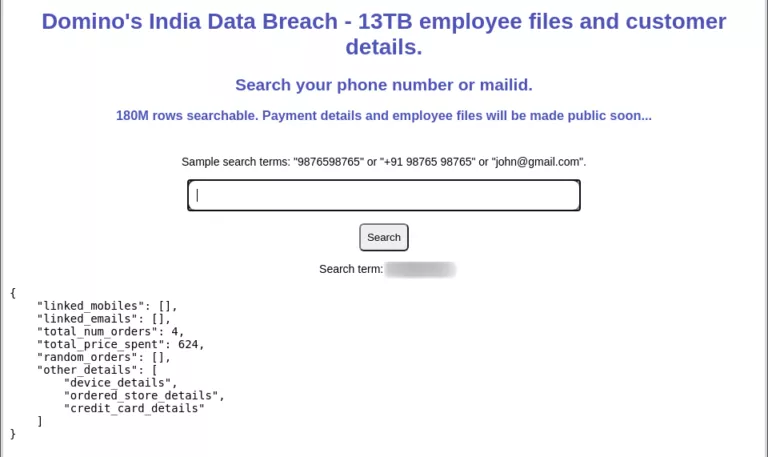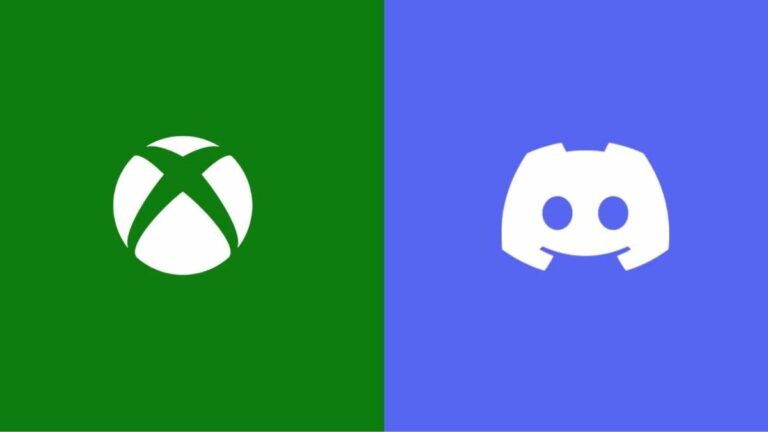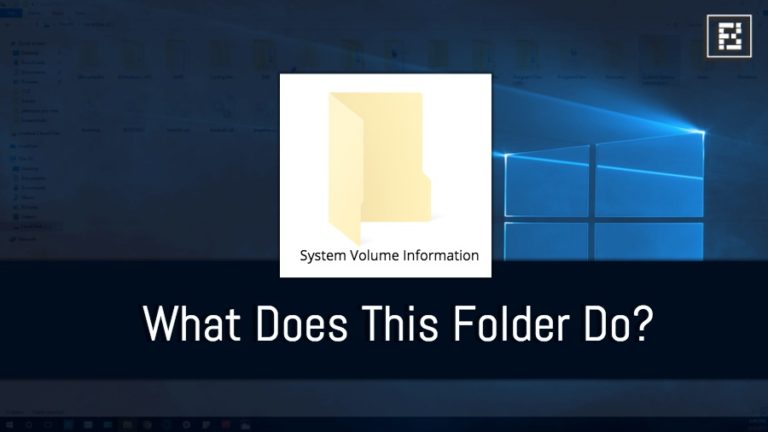How To Delete My Slack Account? Step-By-Step Guide

No doubt Slack is a super useful app, and having an account unlocks a world of smooth business communication for us. However, there are certain scenarios where you might want to cease your Slack presence for good. For instance, you might be going into retirement or simply opting for a Slack alternative, such as MS Teams. So, in this article, we tell you how to delete your Slack account.
Although creating an account on Slack might be really simple, deleting the same from their servers is a not straightforward task. That’s because there are two stages involved, the first where you deactivate your account and the second in which you send a request for profile deletion from the Slack database.
For those who want to ghost their colleagues and stop receiving notifications, deactivation would be enough. But, the users who want to totally erase their existence on Slack should take a further step and go for profile deletion. Below, we guide you through both processes.
Deleting your Slack account
It is important to note that for the following deactivation and deletion procedure, you would need to use the Slack desktop app and a web browser. Moreover, each workspace account requires deactivation separately. Also, if you are the primary owner of a workspace, you would first have to transfer the ownership to another Slack account before deactivating your own. To look up who the primary owner of your workspace is, you can visit this webpage.
Account deactivation
- In the desktop app, click on the display picture near the top-right corner.
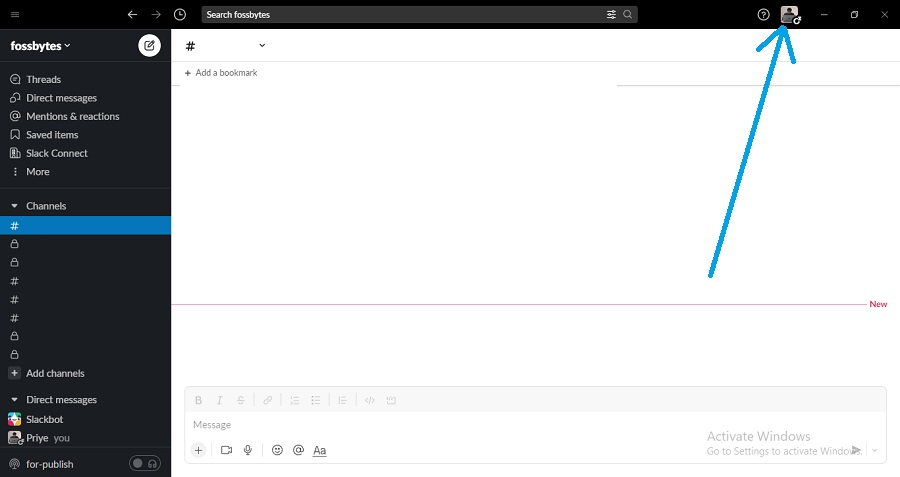
2. From the menu, choose “Profile.”
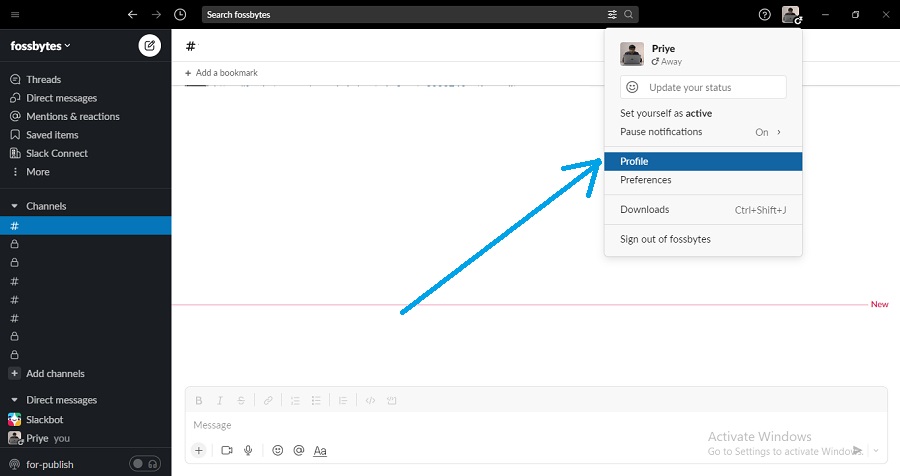
3. Click the vertical ellipsis button and select “Account settings.” This will open the Account Settings webpage in your browser.
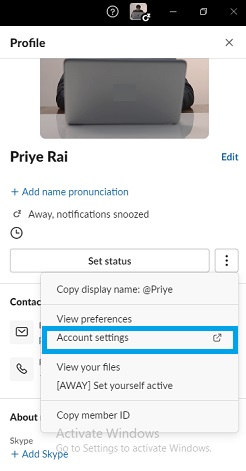
4. On the webpage, scroll down and click on “Deactivate your account.”
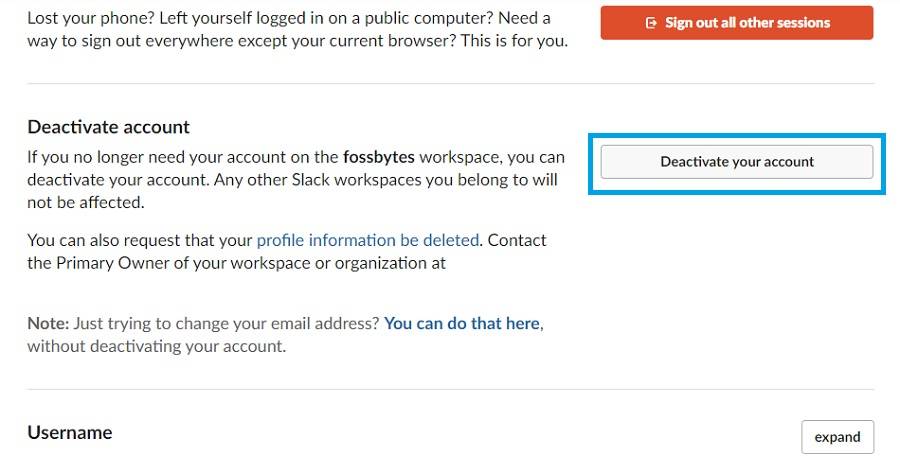
5. Enter your password to proceed further, and then choose “Yes, deactivate my account” to confirm deactivation.
Profile deletion
The deletion process removes your personal information from Slack permanently and irretrievably. Under personal information, display name, full name, designation, picture, pronouns, phone number, email, and other details from the custom profile field. However, this doesn’t include the messages you sent, files or posts you created, and others’ messages in which you have been mentioned.
Unless you are the primary owner of the workspace, you can only request the said user to delete your profile information. Alternatively, you may ask Slack to contact the primary owner, on your behalf, by filling out this form or sending an email to [email protected] (along with the workspace URL and the email ID linked to your Slack account).
Finally, that wraps up our guide on how to delete your Slack account. If you want to read similar Slack how-to articles, check out our dedicated guide.