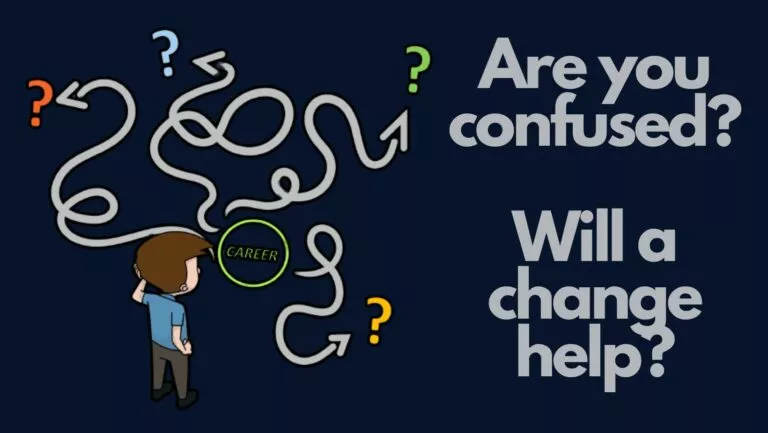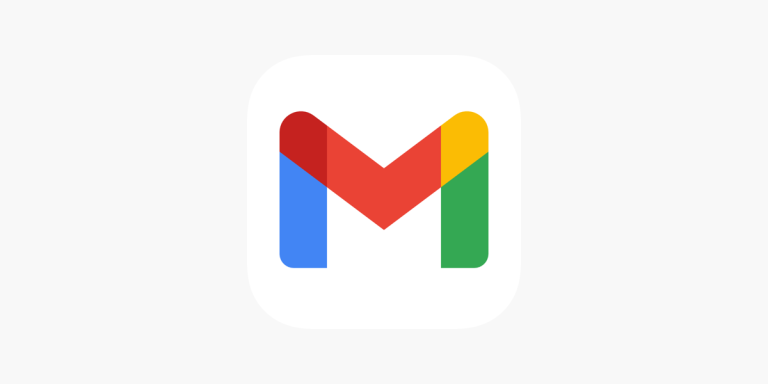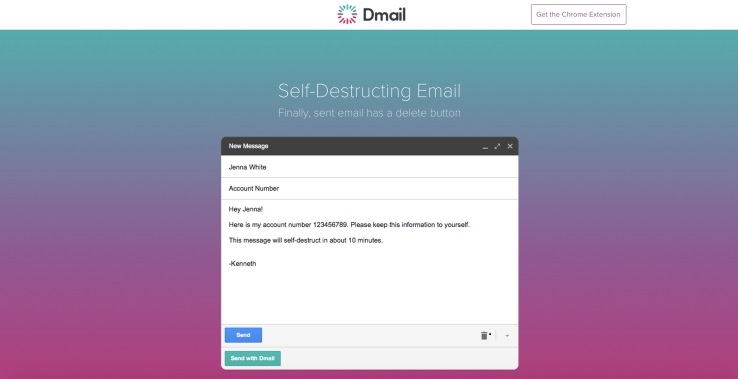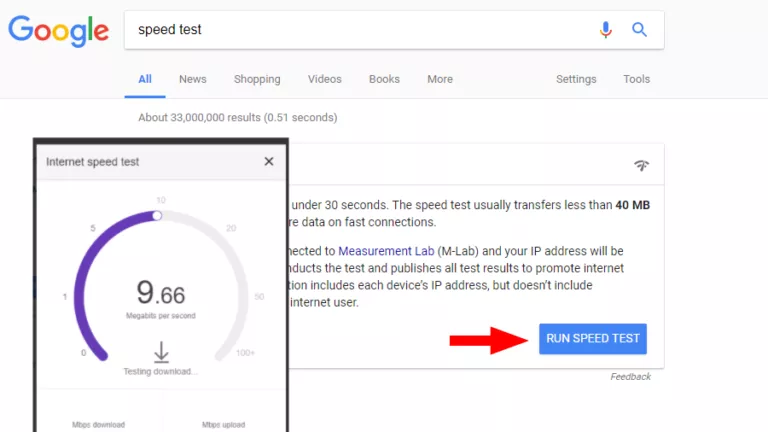How To Delete Bookmarks On A Chromebook
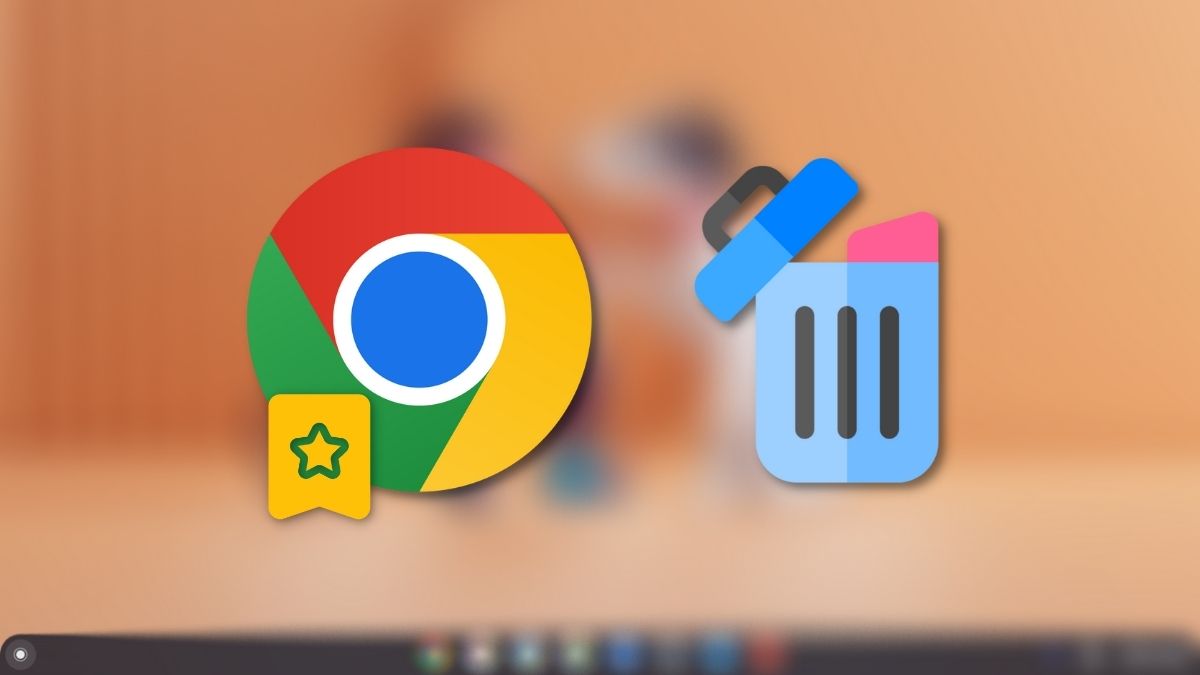
Chrome bookmarks are a fantastic feature that helps you save your favorite websites. However, sometimes you realize that you’ve saved too many websites on your Chromebook, and you might want to remove them to clean your browser.
If you’re new to Chrome/Chromebooks, in this article, let’s look at how to delete bookmarks on Chromebook. For starters, bookmarks get saved in Chrome when browsing a website, and you press the star icon at the end of the address bar.
How to delete bookmarks on Chromebook
1. Open Chrome and click on the three-dot icon in the top-right corner.
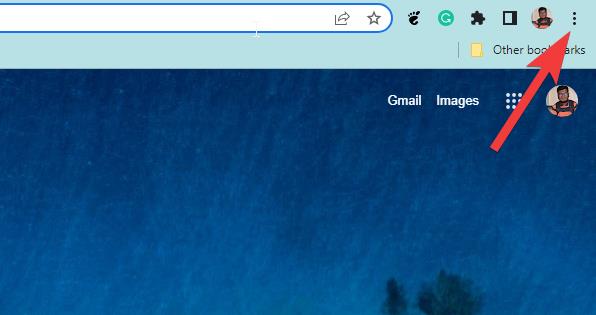
2. Hover over the “Bookmarks” option to see more options.
3. Click on the “Bookmarks Manager” option.
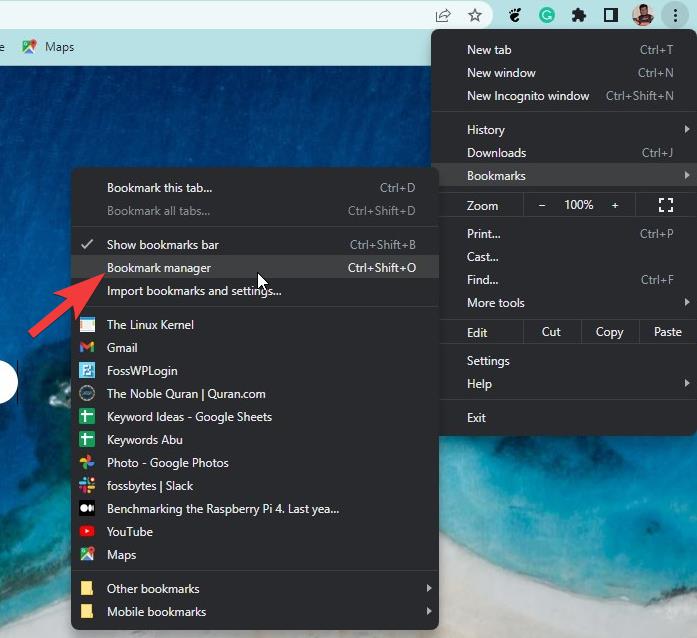
4. Click on the three-dot icon beside each bookmark and click on “Delete.”
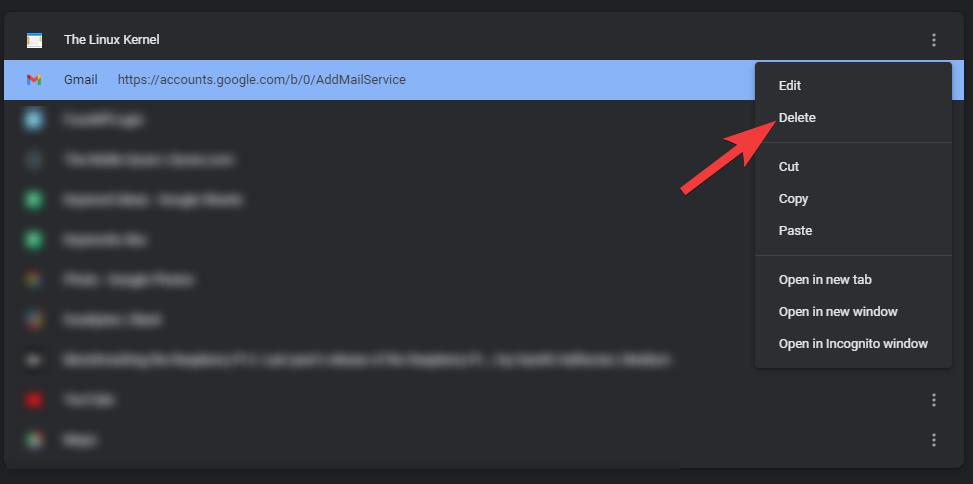
You can also delete your bookmarks from the bookmarks tab itself. To do so,
1. Open a new tab in Chrome, and you should see all your bookmarks below the top address bar.
2. If you don’t see the bookmarks, head to the three-dot menu > Bookmarks > Show Bookmarks bar.
3. You should now see the Bookmarks bar.
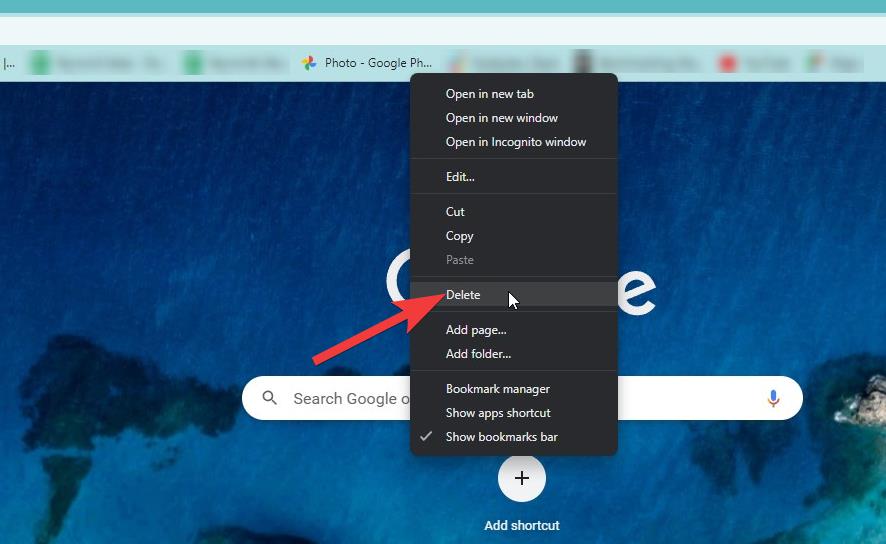
4. Right-click on the bookmark you want to delete, and from the options, click on “Delete.”
And that’s how you can delete bookmarks on a Chromebook. What are your thoughts about the bookmarks feature on Chrome? Let us know in the comments section below.
If you’re waiting to pull the trigger on buying a Chromebook because you’re confused, here are the five reasons why you should consider buying a Chromebook (and three reasons why you shouldn’t).