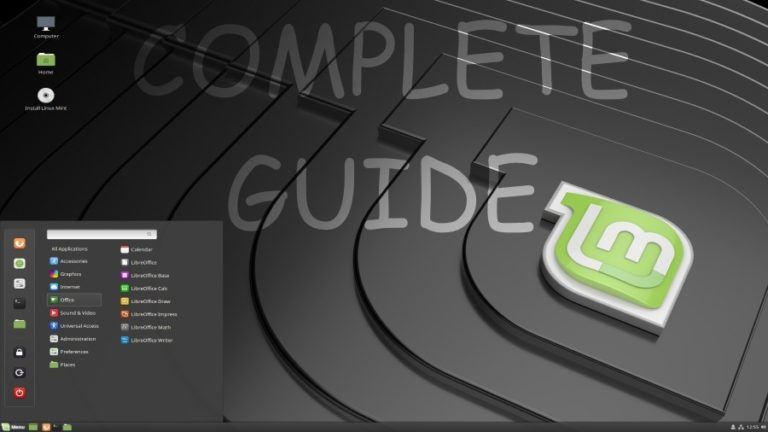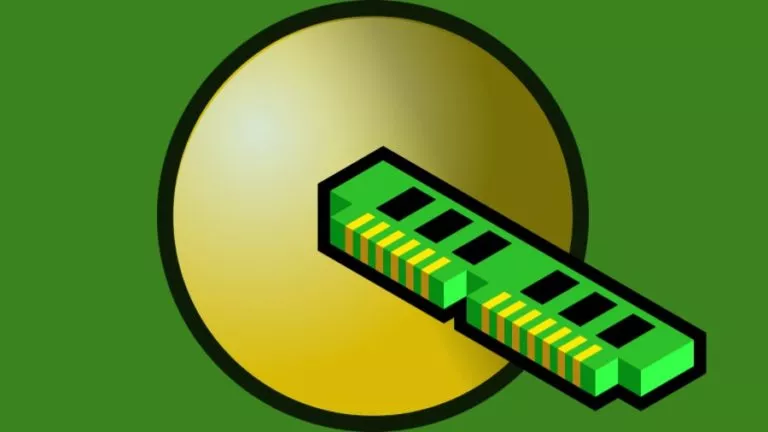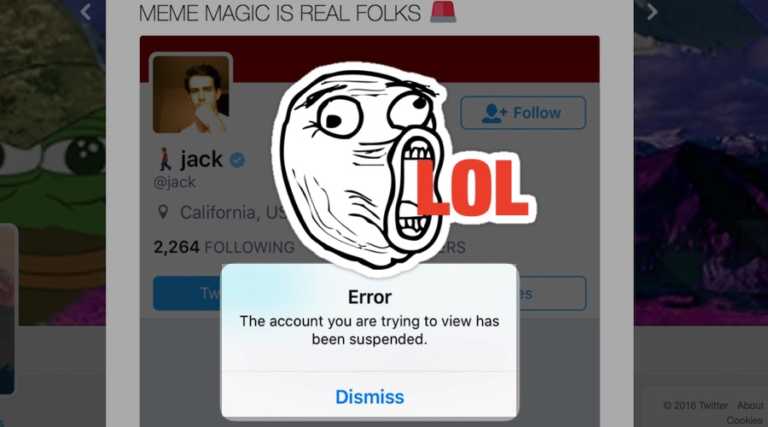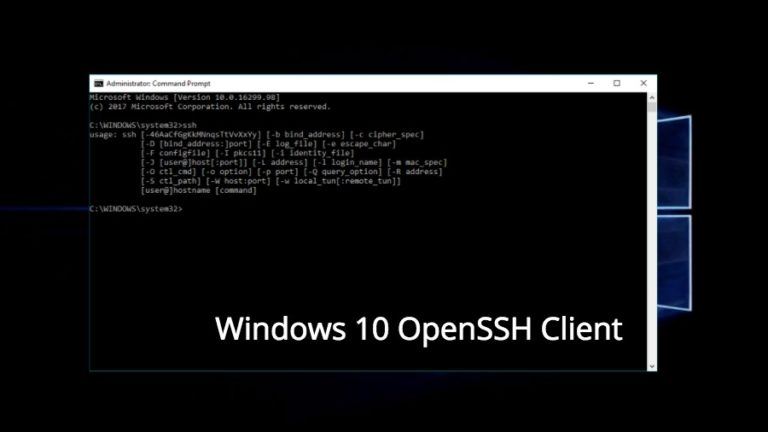How To Delete Your Twitter Account If You Don’t Like Elon Musk
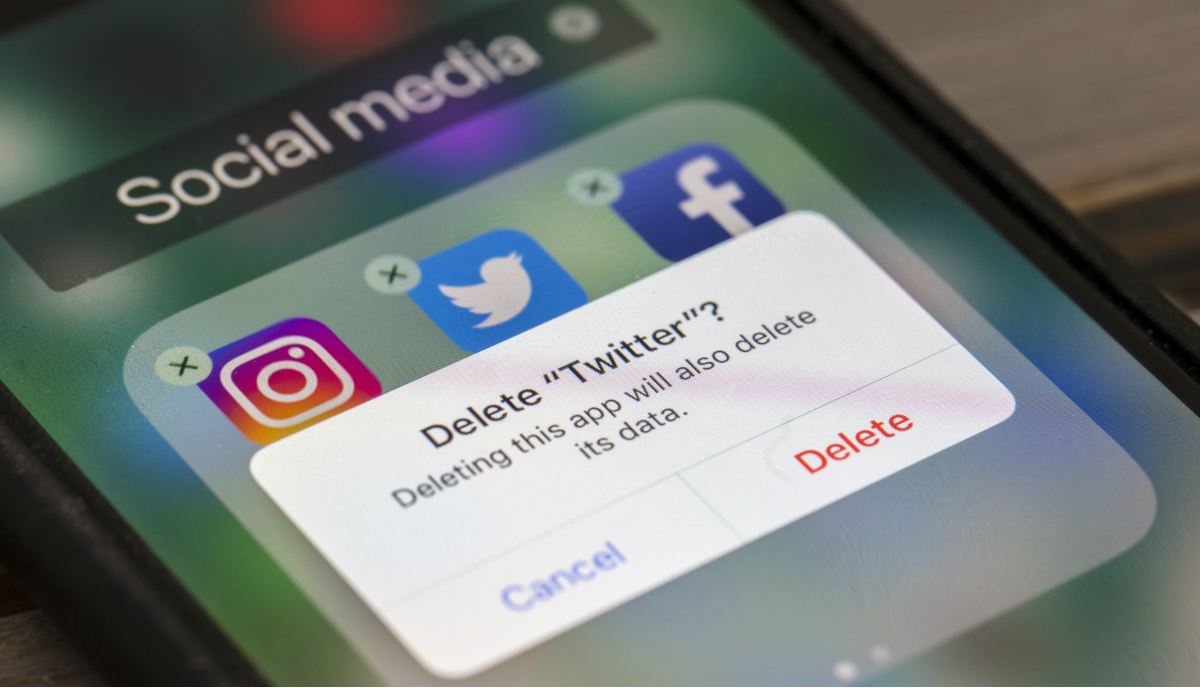
Currently, the micro-blogging site Twitter is the ultimate social media platform for sharing your views and opinions. But there comes a time when getting rid of social media is the solution we need; meanwhile, if you’re looking to either deactivate or delete your Twitter account, you’re in the right place.
This article on “How to delete your Twitter account” will tell you everything you need to know if you want to get off Twitter; moreover, if you wish to quit Twitter after the new regime has taken over. In addition, we also have similar articles on how to delete Snapchat and how to delete or deactivate Instagram. So if you wish to take some time off from any of the social media apps, you should definitely check out these guides.
With news of Elon Musk buying Twitter, many out there are looking to drop out of the platform; if you’re one such person, this guide is sure to help if you’re either looking to deactivate your Twitter account or simply want to delete your Twitter account.
As a reminder, this guide to delete Twitter will help you in two ways; first, how to delete Twitter permanently; second, how to deactivate Twitter temporarily.
How To Delete Twitter Account?
How To Download Data From Twitter?
Before you finally leave Twitter, might we suggest that you download all your data from Twitter (tweets, memories, and more); if you would, here’s a simple way to do that:
1. Go to Twitter and make sure you‘re logged in
2. Click on more from the menu to the left of the screen; now, in the menu, click on Settings and privacy
3. Select Your account settings, tap on Download and archive of your data option
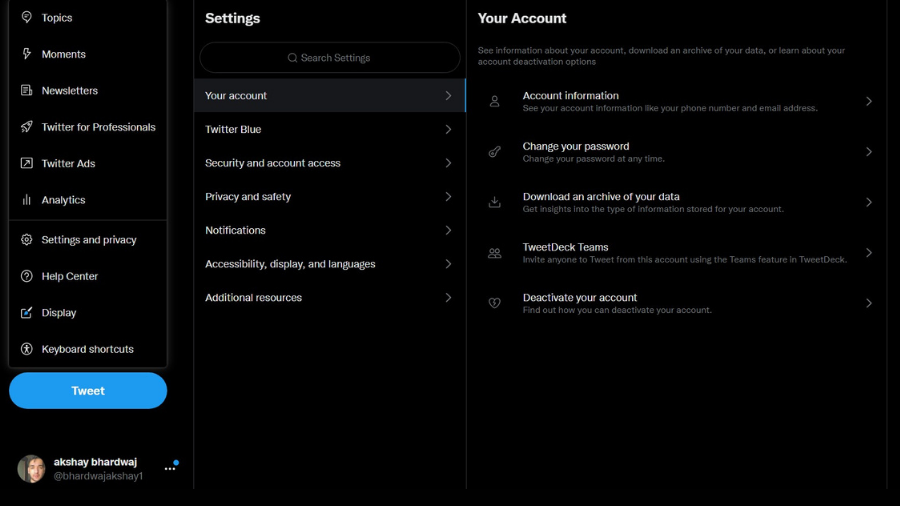
4. In the next menu, type in your password to confirm and safely download your Twitter account data
5. Following this, Twitter will receive a request for the same, and it will let you know when the archive is ready to be downloaded via mail.
6. You can click on the link in the mail to download the archive of your Twitter account data.
How To Deactivate Twitter Temporarily?
Now with the news of the new Twitter regime, if some of you wish to quit Twitter, make sure to follow the next bit of the article carefully. Meanwhile, if you feel like taking a break from Twitter, you can do so temporarily without deleting your Twitter account. Hence, before you make up your mind permanently, here’s a guide on how to temporarily deactivate Twitter:
1. Log in to your Twitter account.
2. Select the Settings and Privacy option in the menu Settings present under the More option.
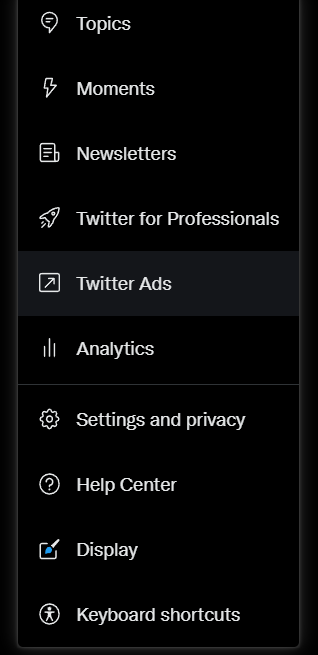
3. Tap on the Account settings and select the Deactivate account option.
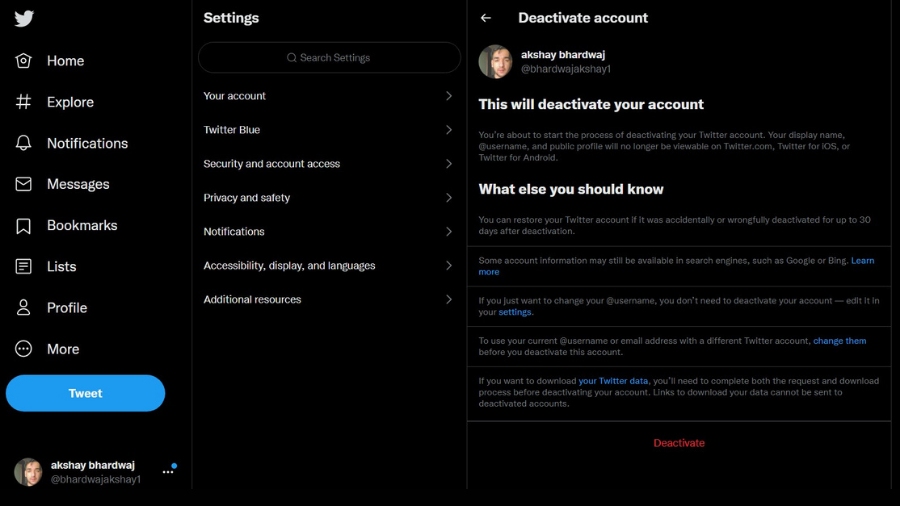
4. For confirmation, re-enter your password and hit the deactivate Twitter account button.
How To Deactivate Twitter on Android and iOS
The process of deactivating Twitter for Android and iOS users is pretty simple and similar to the one done via Twitter’s web version:
- You have to open up the Twitter app on either Android or iOS.
- Go to the Settings and Privacy menu and select the Your account option.
- Following this, just tap on the Deactivate option, enter your password again, and you are good to go.
How To Reactivate Twitter
The process to deactivate Twitter is a temporary one (for just 30 days). So you can, any day, get back to your tweeting by simply logging in to your Twitter account 30 days before deactivation.
How To Permanently Delete Twitter
If you have decided that you need to bid adieu on Twitter, all you need to do is not log in to your Twitter account until 30 days after deactivating your account. Once the “30 days” timeline is crossed, Twitter will automatically delete your account permanently.
We hope the aforementioned steps will help you stay off Twitter for a while or maybe permanently. Also, check out the linked article if you want to permanently delete your clubhouse account here!
Also Read: How To Go For The Lights Out Option On Twitter on iOS?