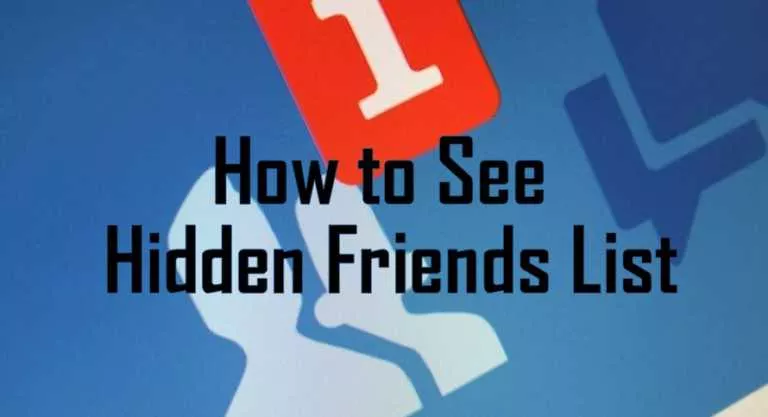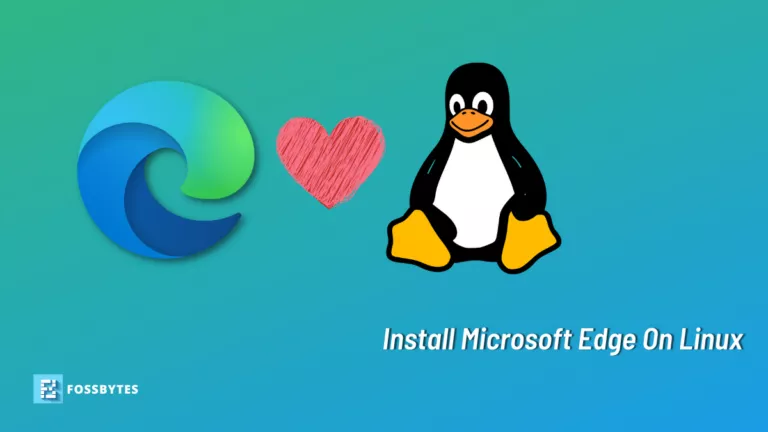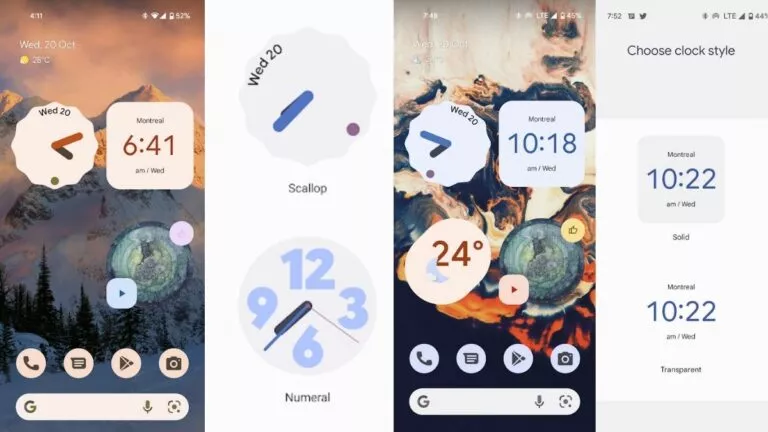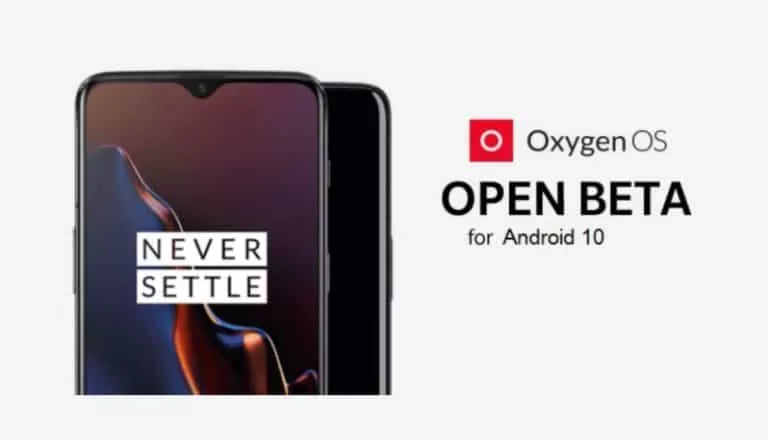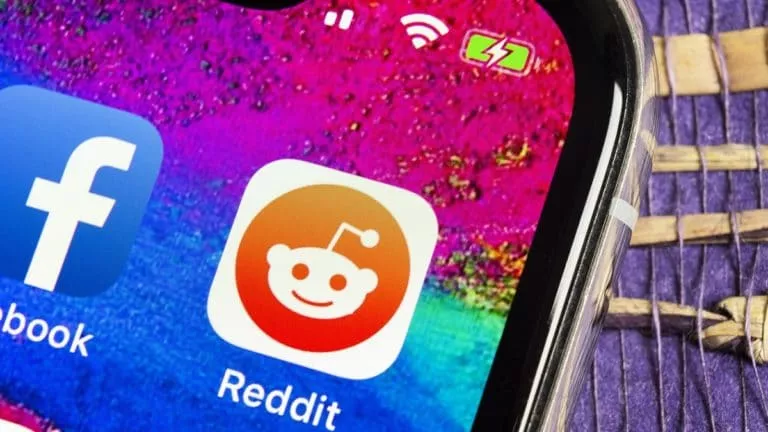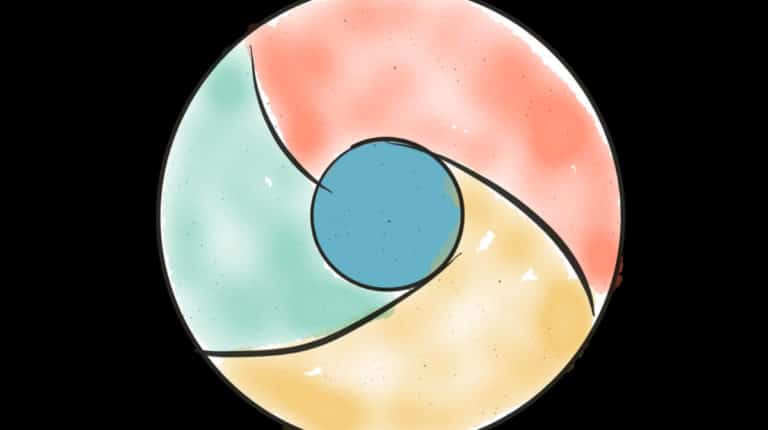How To Change Spotify Username? Change Spotify Display Name [3 Easy Ways In 2021]
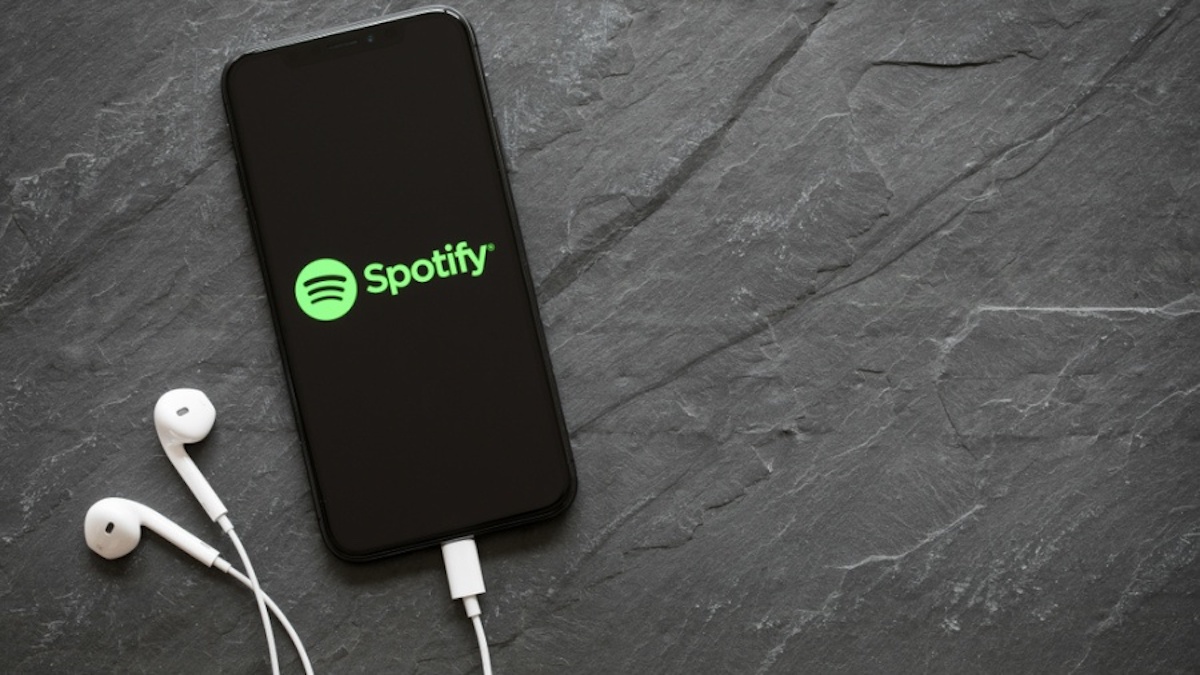
As entertaining as Spotify is, its major flaw is that it does not allow you to change your username, and your identity is a combination of random numbers on the music streaming app. Despite several requests from the users, the company does not have any plans to give you an option to change Spotify username.
It’s annoying! And that’s why we have come up with a few workarounds that’ll help you change username on Spotify and also put a custom display name to get rid of random numbers representing you on Spotify.
These methods to change Spotify username are 100% working as we’ve tried them ourselves.
Before we begin with our guide on how to change Spotify username, there’s one thing you need to understand. Your Spotify username is different from your Spotify display name. The username is the unique identifier that you use to log in to your Spotify account, and your Spotify display is the name visible to your followers and friends on the app.
If you want to change your Spotify display name, it’s a fairly easy process, and we’ve elaborated the steps to accomplish it later in this article.
Change Spotify Username In 2021: 3 Easy Ways [100% Working]
Connect Using Facebook Account To Change Spotify Username
The first method is connecting your Spotify account to your Facebook account to change the username on Spotify. By linking your Spotify account to these services, you’ll get the username you’ve used there.
Here’s how you can connect your Spotify account to Facebook using the Spotify app:
- Open the Spotify app on your smartphone and tap on the Settings option represented by the cog-gear widget.
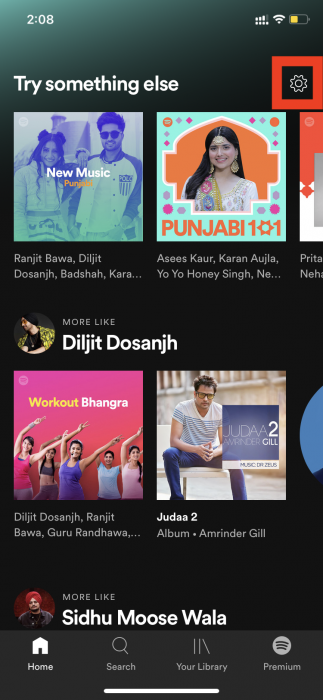
- Under Settings, tap on the “Social” option and then choose the “Connect to Facebook…” option.
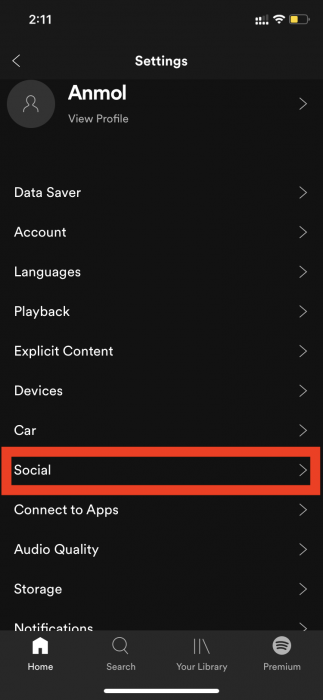
- Enter your Facebook credentials on the next page and your Spotify account will be connected to your Facebook account.
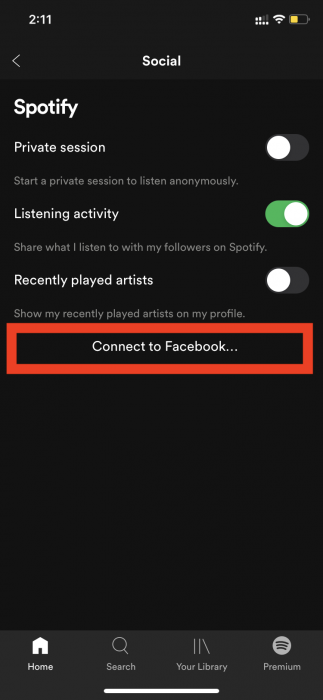
- Now, your username will be changed to the username you’ve used on the social media app.
Similarly, you can also connect your Facebook account to your Spotify account on the desktop to change your Spotify username.
Create A New Account To Change Spotify Username
The second option you have is to start from scratch and create a new account, and this time, you can choose the username of your choice. You don’t have to worry about your saved playlists, as you can get them in your new account.
- Log out of your existing Spotify account and choose the signup option from the app home page.
- Tap on the “Continue with email” option, and here you’ll get the option to enter the username you want.
Now, you can contact Spotify customer care to get your playlists transferred from your old account to your new account.
Please note that you need to transfer playlists to your new Spotify account within the 7 days of closing your old account.
Change Spotify Display Name
As we told you above, you have the option to change the Spotify display name, but it’s different from your username. The display name is what is visible to your friends and other people on Spotify. Username, on the other hand, is what you use to log in to your Spotify account.
Here’s how you can change your Spotify display name:
- Open the Spotify app on your smartphone and tap on the cog-gear widget.
- Go to the View profile option and go to Edit profile.
- Here, you can edit your display name and also change your profile photo.
Change Spotify Username FAQs
You can change your username on Spotify by connecting your account to Facebook or by creating a new Spotify account.
Spotify usually generates a username by adding random numbers and alphabets to provide a unique identifier to each user. It is the reason why your Spotify username is a collection of random numbers or alphabets.
You can find your Spotify username on the top right corner of the Spotify desktop app.
You can change the Spotify display name by tapping on the Settings in the app and then View profile> Edit display name.