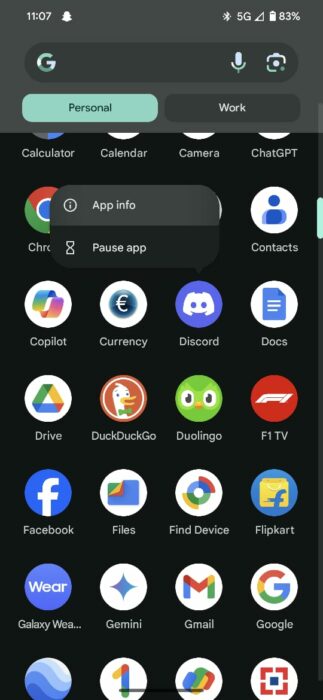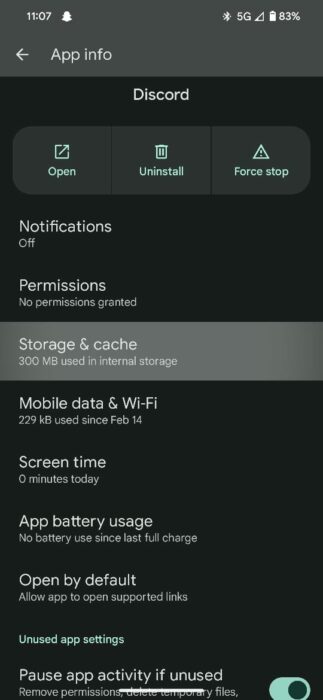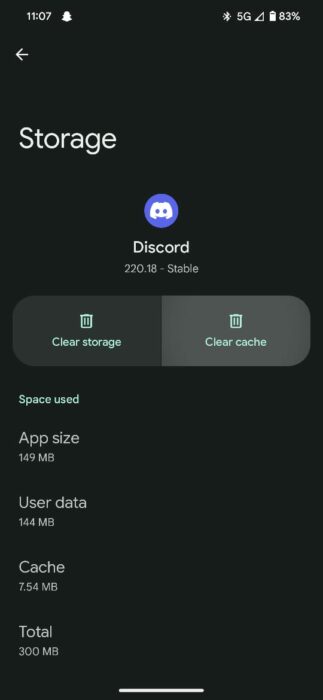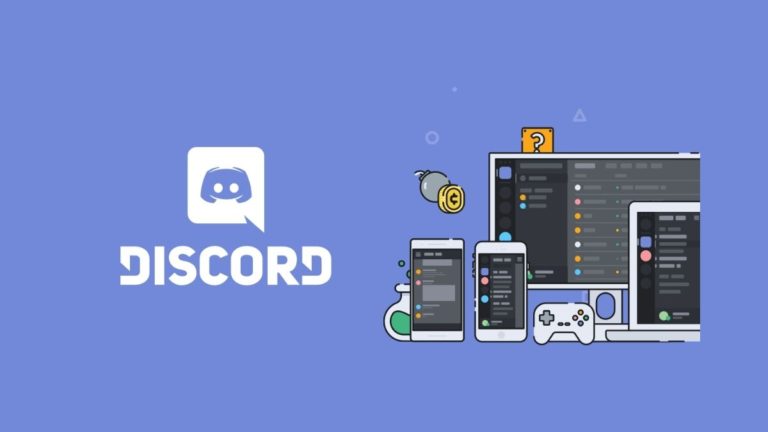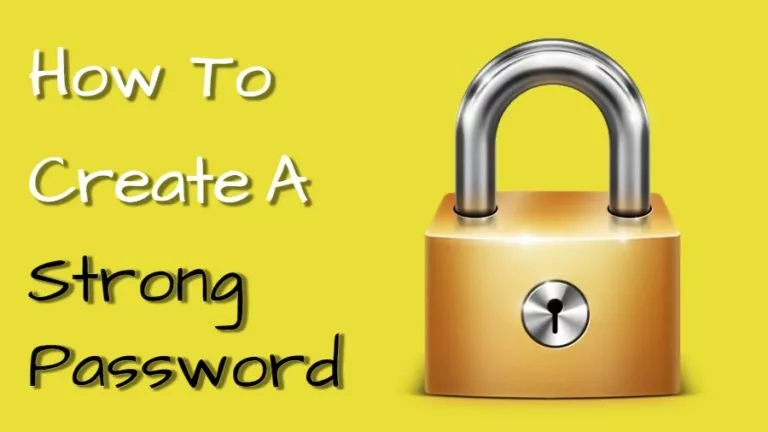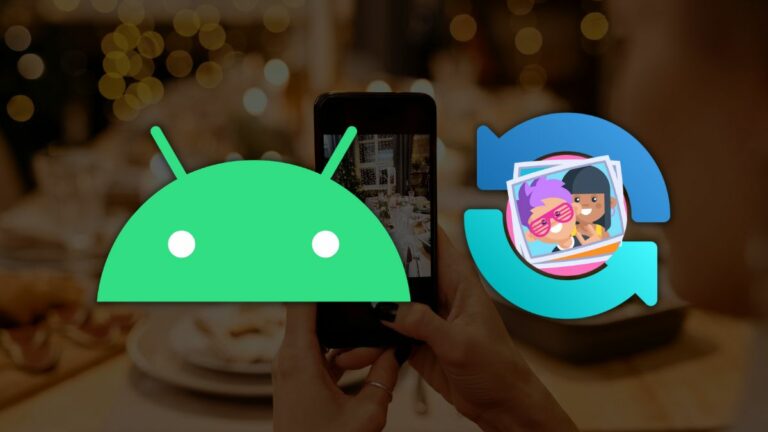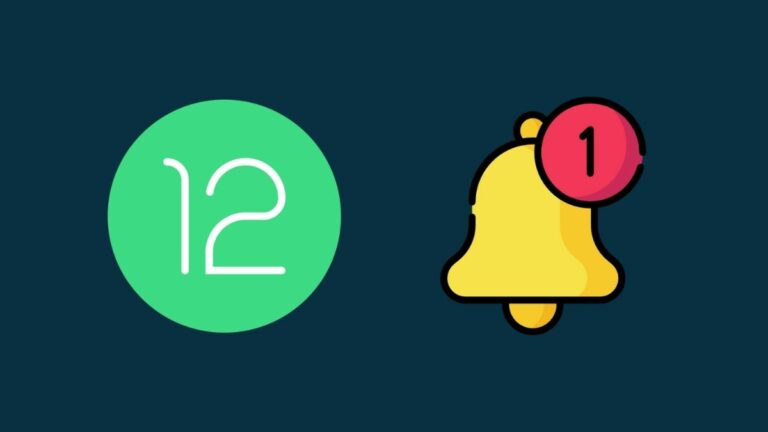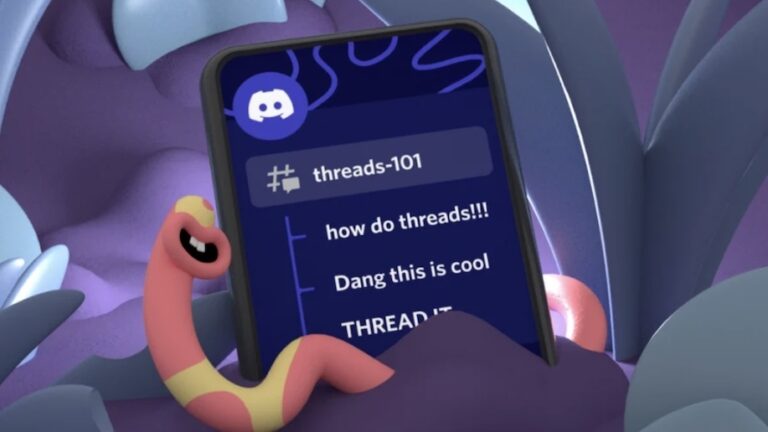5 Easy Ways To Fix Discord Keeps Crashing Error?
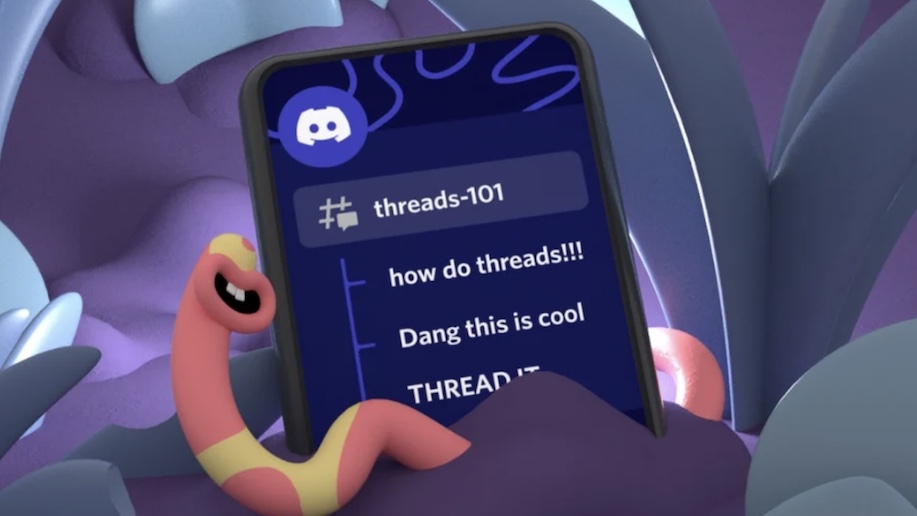
Discord is by far one of the best online community platforms, owing to its extensive user base and feature-rich design. Despite the company’s ongoing efforts to improve the app, many users still encounter instances where Discord keeps crashing.
To address Discord crashes, users can try five straightforward solutions. First, delete custom keybinds that might cause errors by navigating to Discord’s Settings and the Keybinds section. Second, disable any unstable Beta features from the Settings. Third, ensure Discord is up-to-date by checking for updates via the system tray or Discord’s website. Fourth, switch to Legacy Mode in the Voice and Audio settings if crashes occur with audio devices. Lastly, clearing the Discord cache, either through the “%appdata%/discord” directory on Windows or the App Info section on Android, can resolve persistent issues. These steps aim to enhance Discord’s stability for a better user experience.
Let’s explain these solutions in detail –
5. Delete Custom Keybinds
While custom keybinds on Discord offer users a way to streamline their workflow by creating shortcuts for specific actions, such as opening a server, these keybinds may also be responsible for crashing errors. To remove them:
- Open the Discord app and navigate to Settings.
- Scroll down to the Keybinds section.
- Remove the custom keybinds and restart the application.
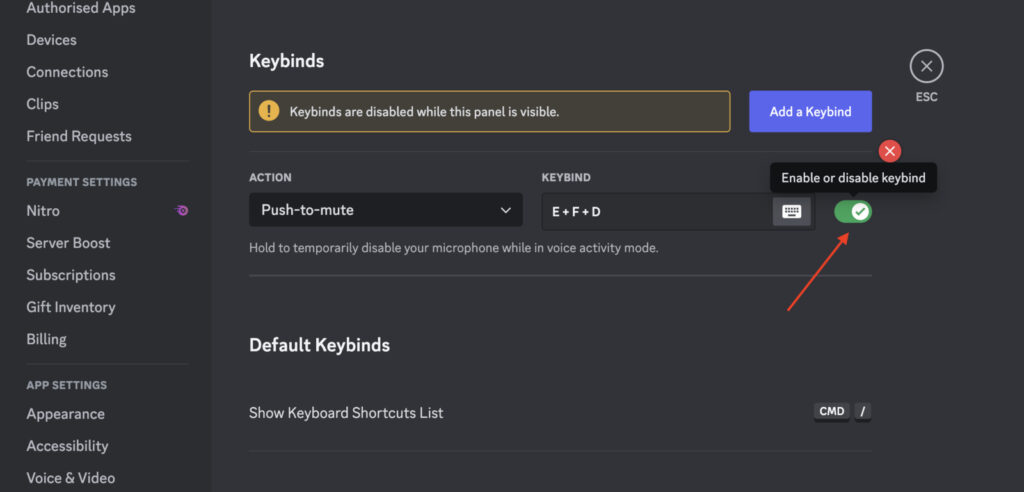
4. Remove Beta features
As the name suggests, beta updates provide early access to upcoming features still in development. However, these features may sometimes be unstable and contribute to repeated Discord crashes. To fix this:
- Navigate back to the Settings section.
- Look for the “Beta” tag alongside certain features.
- Disable them and then restart the app.
3. Update Discord
If you’ve witnessed the Discord crashing issue on multiple devices, there’s a chance it could be a widespread issue. In this case, checking for updates on the Discord app is advisable. To do this:
- Right-click on the Discord icon in the system tray.
- Click on Check for Updates.
Alternatively, you can also check for updates on Discord’s website.
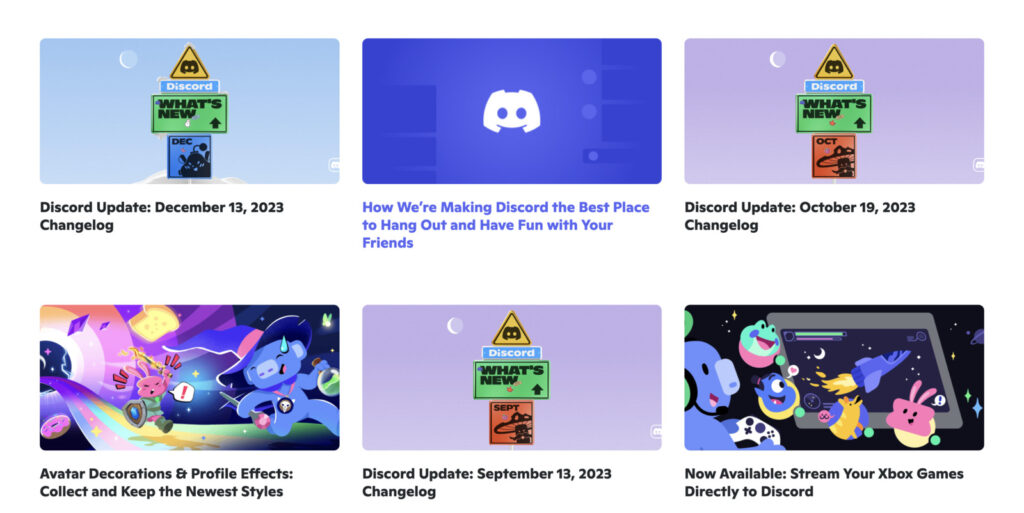
2. Use Legacy Mode
If Discord consistently crashes when connecting your audio device, your headset might be incompatible with Discord’s audio subsystem. Enabling legacy mode can help. Here’s how:
- Open the Discord app and go to Settings.
- Navigate to the Voice and Audio section.
- Scroll down to the Audio Subsystem drop-down menu.
- Select Legacy Mode.
- Click OK to apply the changes.
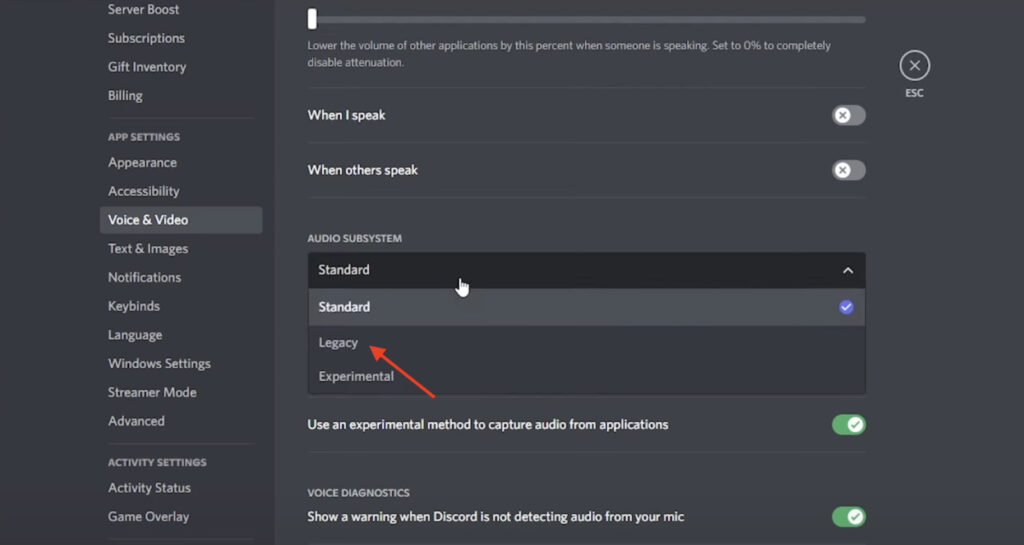
1. Clear Discord Cache
If none of the above methods work, there might be an issue with the Discord files stored on your computer. Clearing the cache is a recommended solution.
Clear cache on Windows:
- Open the Run dialog box by pressing the Windows + R key.
- Type “%appdata%/discord“ in the box and press Enter.
- In the following menu, select all the files with the name “Cache.”
- Press Delete.
- Restart the application.
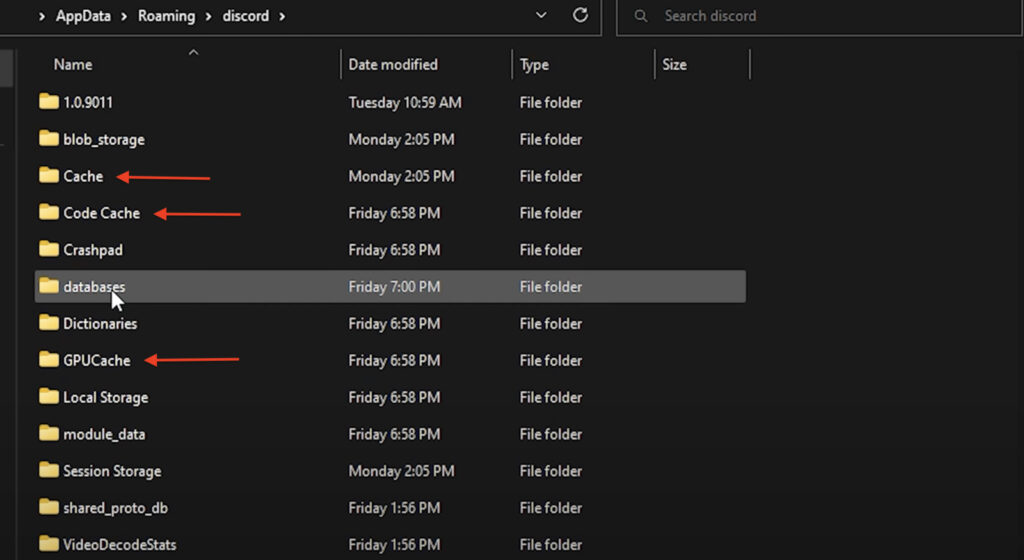
Clear Cache on Android
- Long press on the Discord icon.
- Click on App Info.
- Navigate to Storage and Cache.
- Select the Clear Cache option.