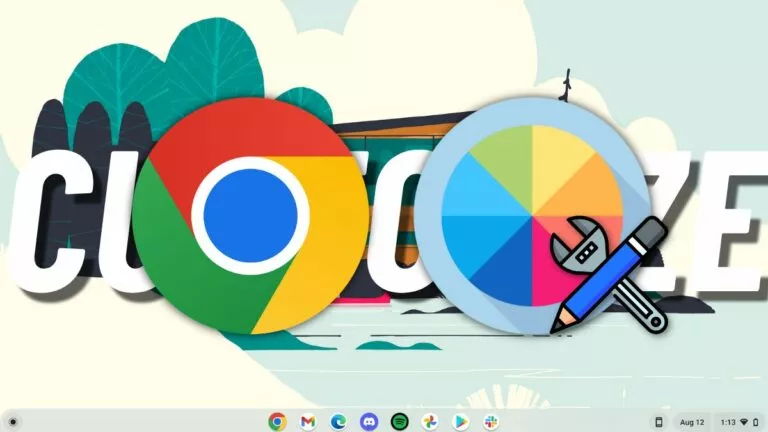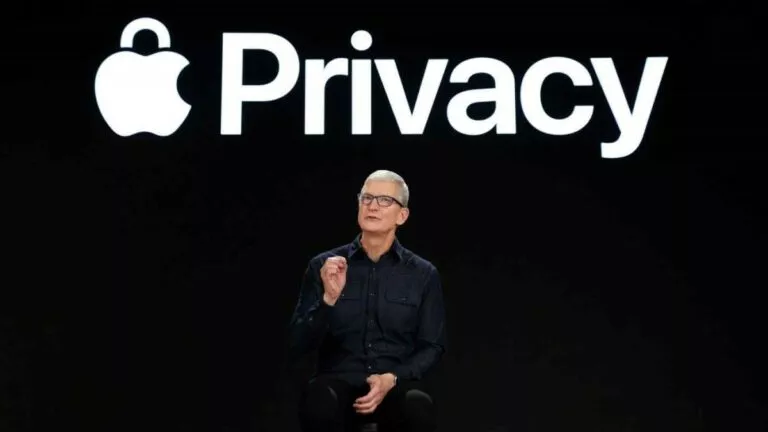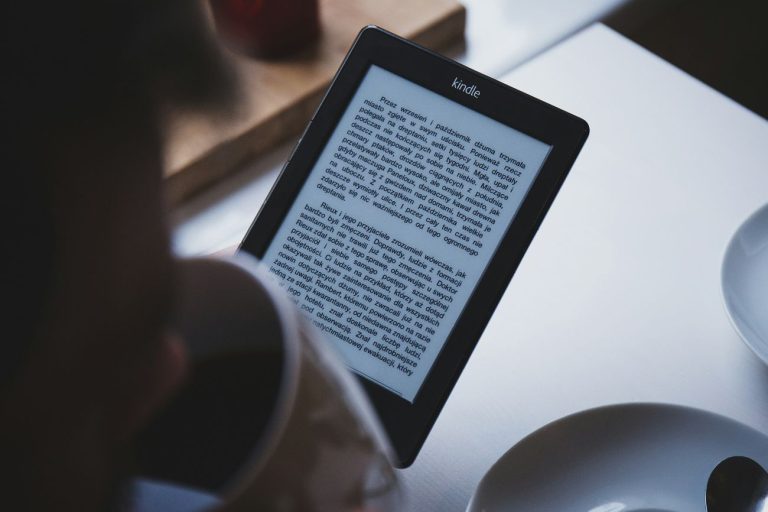Discord Not Working? Here’s How You Can Fix It?
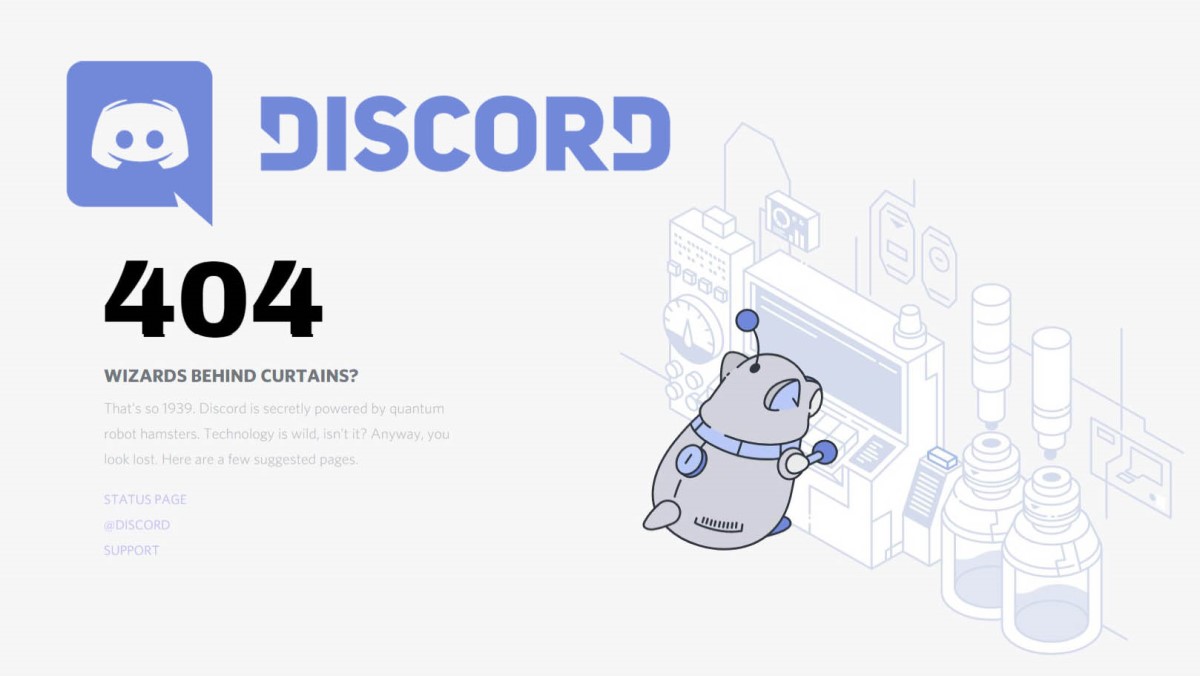
Discord is a great tool to connect with friends and strangers for a quick gaming session. The app is used by millions of people, but it still has its fair share of issues. This article will tell you about some of the common cases where Discord is not working and how to fix it.
Users also have the option to use Discord alternatives in their place. However, it will be hard to find an app that can satisfy the needs of the gaming community.
Check why Discord is not working
If your Discord is not working, it is entirely possible that you are not the only one. Nowadays, we see that more and more services are running into server issues and bugs. It might take the developers a couple of hours to fix the problem, so you won’t have any other option but to wait.
1. Check Discord server status
You can check if something is wrong with Discord servers by going to the official Discord status website. From here, you can even look up your region to see if the servers are operational for your country or not. Just go to Voice and press the expand icon to see all the regions. Moreover, you can also check out our article on list of best voice changers for discord.
2. Check Discord Twitter handle
Sometimes there might be a bug that is not affecting the servers, but it still doesn’t allow you to access the app. In that case, keep an eye on the Discord Twitter page, as developers often tweet about issues and bugs related to the app.
3. Other websites where you can check service outage
You can also check out other websites like Down Detector, Down For Everyone, or Just Me, and Is The Service Down. With these websites, you can determine whether Discord is down or not.
4. Is Discord blocked just for me?
There could be a case where your network is blocking access to the service. In that case, you can check out our detailed article on how to unblock websites on the internet.
How do I fix Discord not working?
Open Discord from the install directory and run it as administrator
Note: This may fix launch errors.
1. Open File Explorer and go to the Discord install directory (C:\ProgramData\%user%\Discord).
2. Find discord.exe and run it as an administrator.
Try using the Discord web portal
Note: This may fix any Discord client errors if you have the app installed.
1. Go to Discord.com and select Login.
2. You can also log in with your temporary account by selecting Open Discord in your browser.
Update or reinstall the app
There might be a bug in the current build of Discord that you are using. You can try manually updating the Discord app or reinstalling it completely. Visit Discord.com/download and download the latest version of the app.
Fix Discord not working errors
The application suffers from three major bugs that are faced by the users. You can read our guides on how to fix these specific issues down below.