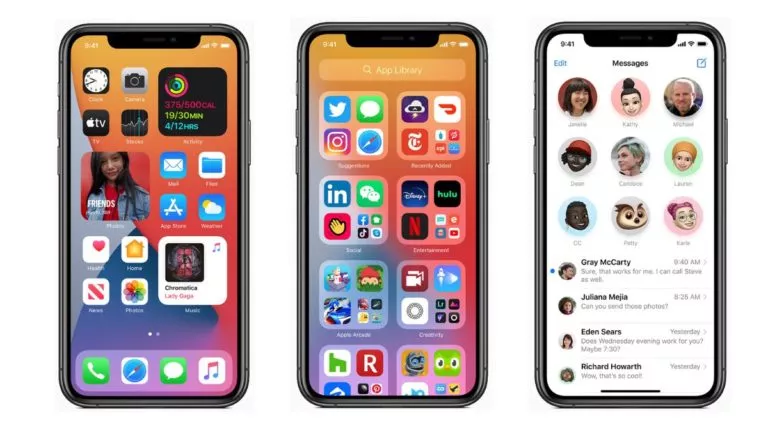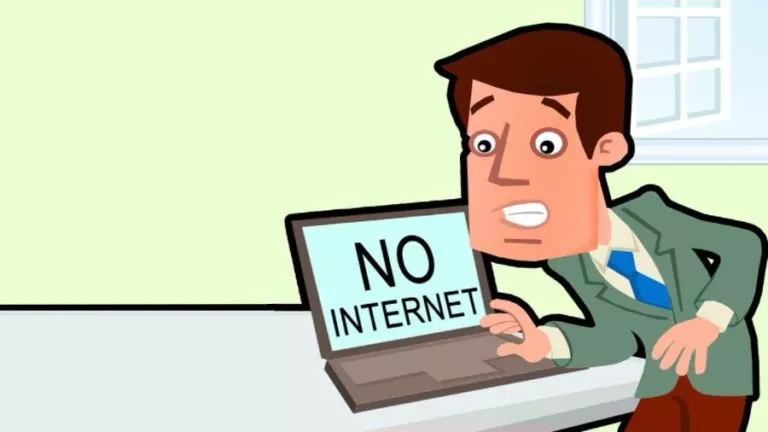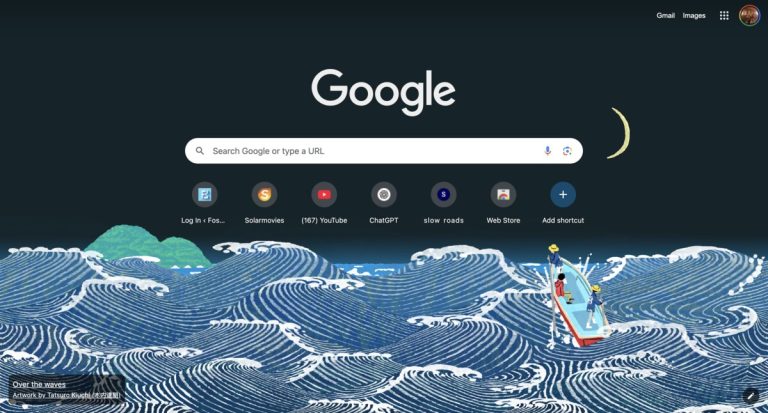How To Fix Discord Fatal JavaScript Error?
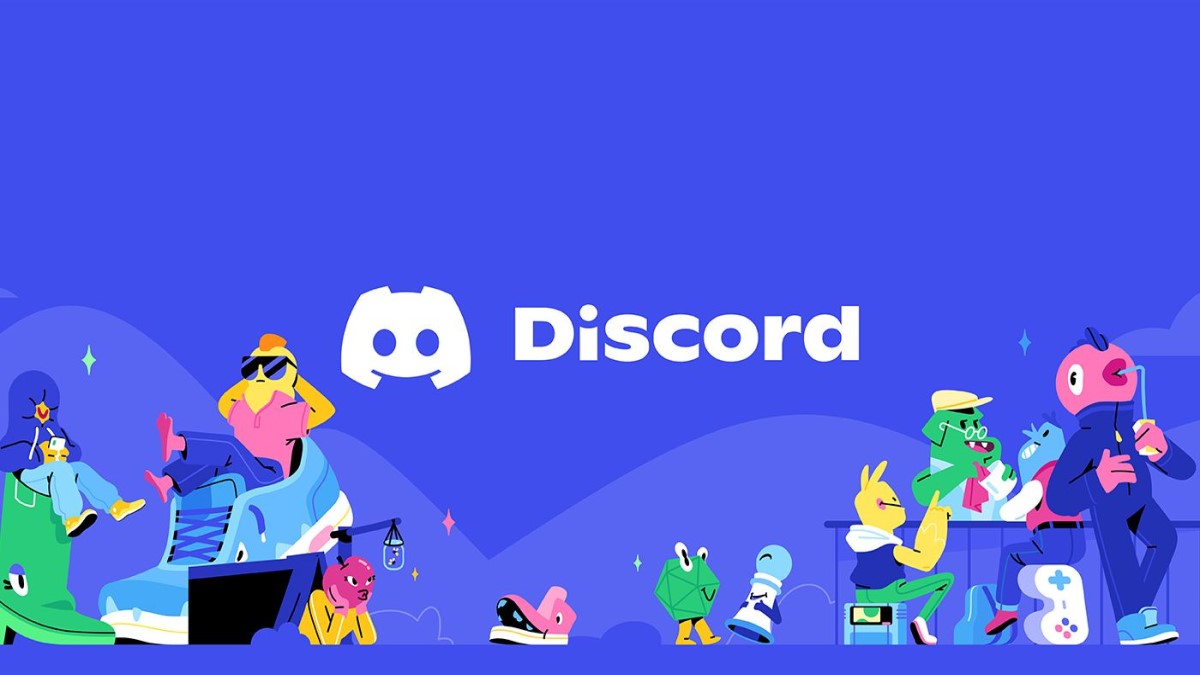
Discord is one of the most popular apps among gamers worldwide. Allowing users to create servers for their friends and communities to chat and talk freely while enjoying games. The app is available on all platforms; however, you have a high chance of encountering a Discord fatal Javascript error if you use it on a desktop.
This error will not let you launch the app, but you can still access your servers through the Discord Web or the mobile app. But don’t worry, we can help you in fixing Discord on your own.
What is Discord’s fatal javascript error?
This issue is mostly due to another app or your antivirus not allowing Discord to function properly or a corrupted installation. However, this issue can be resolved easily, depending on the origin of the problem. Users can also reinstall discord or make an exception for it in your antivirus.
Fixing Discord javascript error
Run Discord as an Administrator
1. Right-click on the Discord icon and select Open file location or open Windows File Explorer and directly go to C:\Users\username\AppData\Local\Discord.
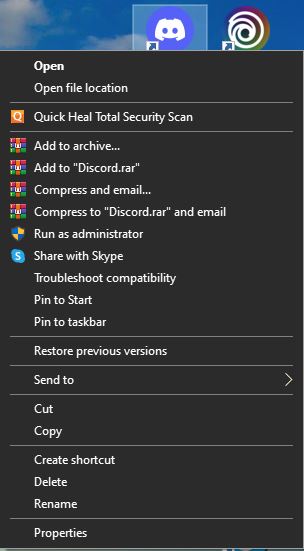
2. Once there, open the latest version of the app. It’s usually the one with the highest number, in this case, app-1.0.9002.
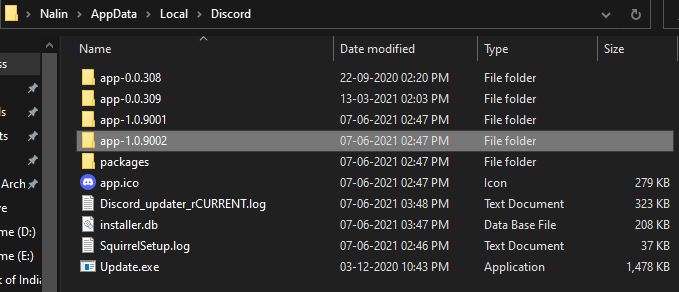
3. Right-click on Discord.exe and select properties.
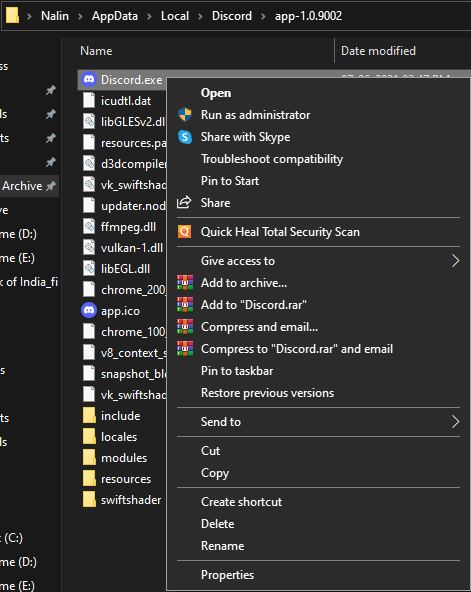
4. Go to Compatibility, select Run this program as an administrator. Then press Apply and OK.
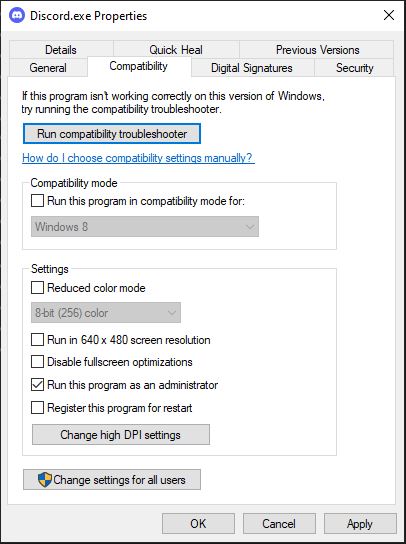
5. Run the program normally by clicking yes on the pop-up.
This will resolve the app not running properly due to another app or service interfering with it. If this still doesn’t fix the issue, try one of the other methods.
Delete Discord AppData
Quite often, some Discord files might get corrupted during installation or updates, which can lead to javascript errors. However, you can regenerate these files just by deleting the Discord AppData folder.
1. Open Task Manager and make sure that Discord isn’t running. If it is, then select it and press End task.
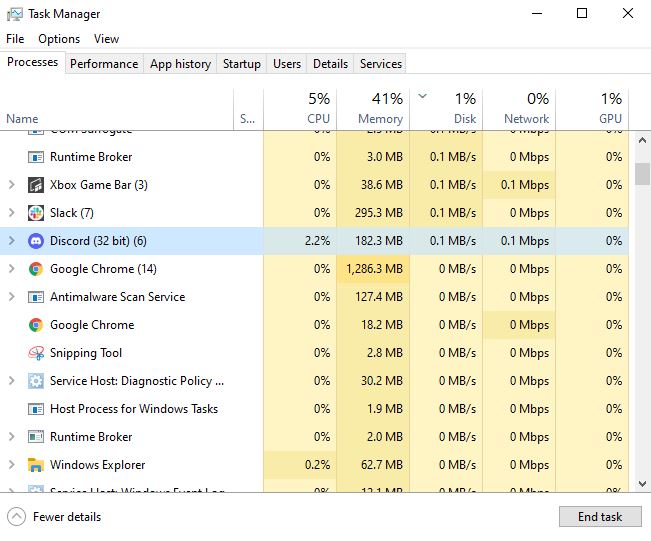
2. Open Windows File Explorer and go to C:\Users\username\AppData\Roaming or just type %appdata% in the search bar and open the folder.
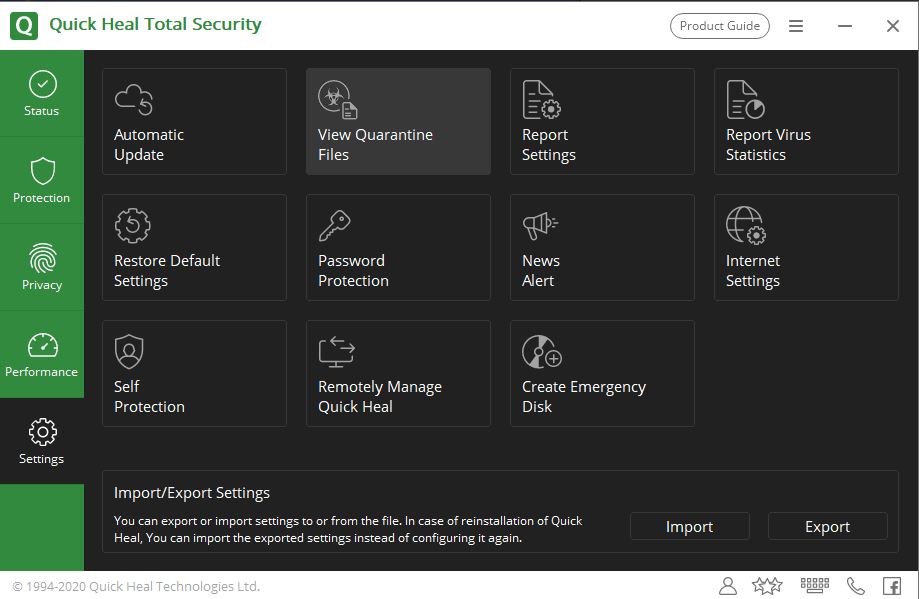
3. Find the Discord folder and delete it. Make sure to delete it from the recycle bin too.
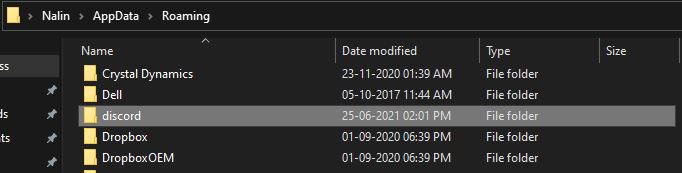
4. Once deleted, Discord will regenerate the file and ask you to log in again. This might help resolve the error; if not, try the other methods too.
Meanwhile, read our article on the complete list of discord markdown commands for typing special characters in the discord channel.
Reinstall Discord
1. Search Discord in the search menu and select Uninstall in the side menu.
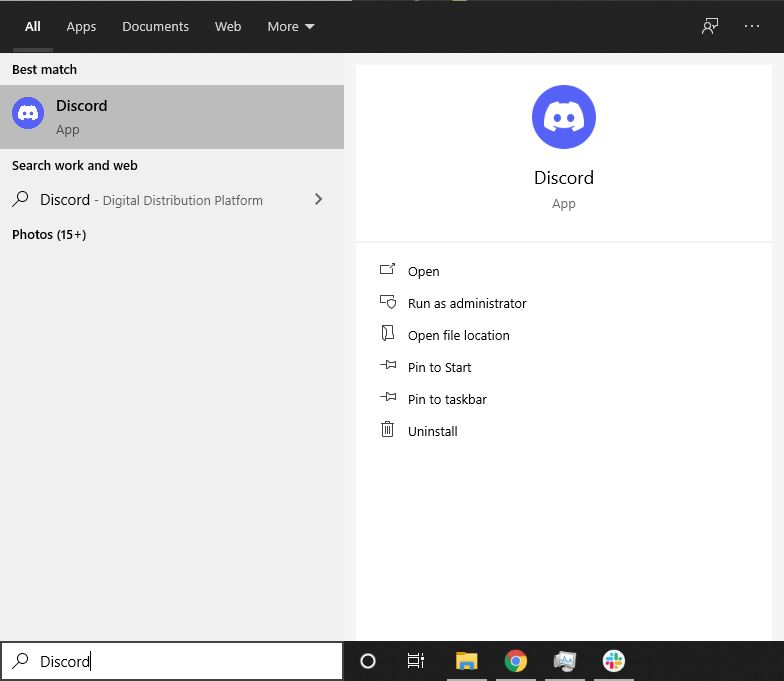
2. In the Control Panel, select Discord and press Uninstall.
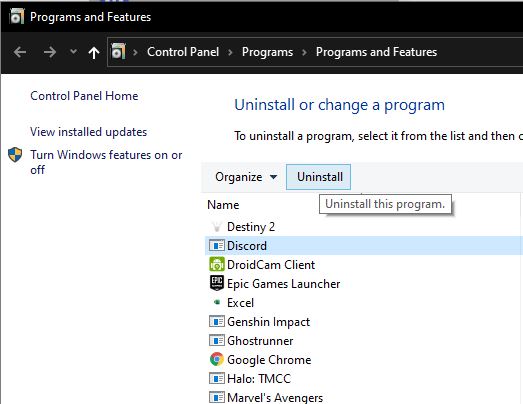
3. Download the Discord setup from here, and run it to install the application.
This fixes the Discord error most of the time and is the most reliable method. But if even this does not work, try checking if your antivirus is blocking the application. Also, check our detailed guide on how to fix discord rtc connecting errors quickly.
Discord blocked by Antivirus
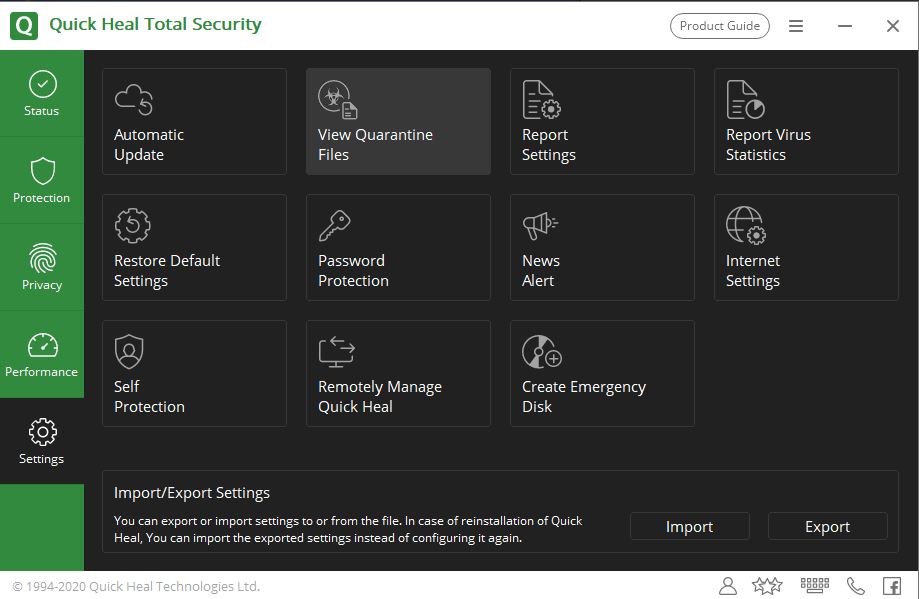
Discord files are usually located within the AppData folder, protected by the antivirus as a system folder. As settings on each antivirus can differ, there’s a chance that yours may have blocked Discord from installing or even updating properly.
This can result in a Discord fatal javascript error with your antivirus quarantining the files. To prevent this from happening, you can enable Discord in your antivirus settings or make an exception for it.
We hope that you could resolve the issue and continue chatting and playing games with your friends. Many other applications can also act as an alternative for Discord, so please check them out.