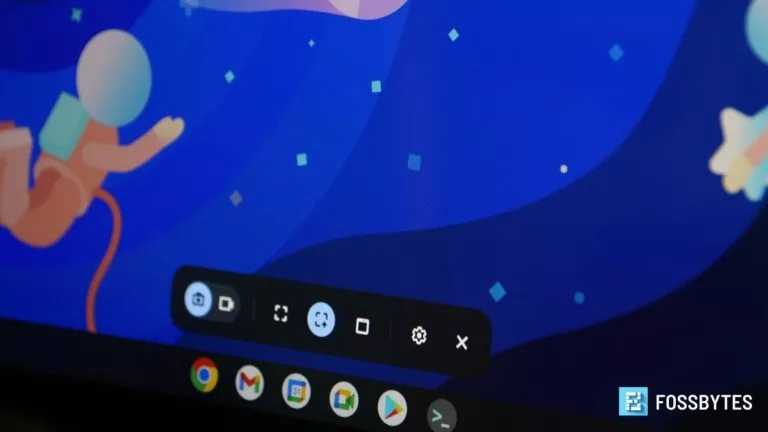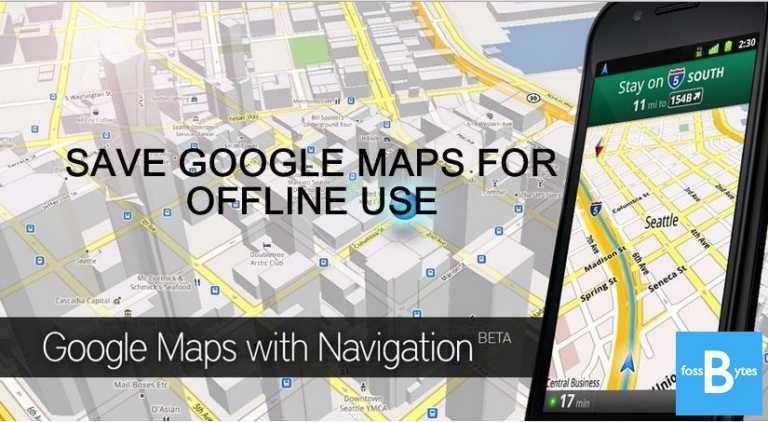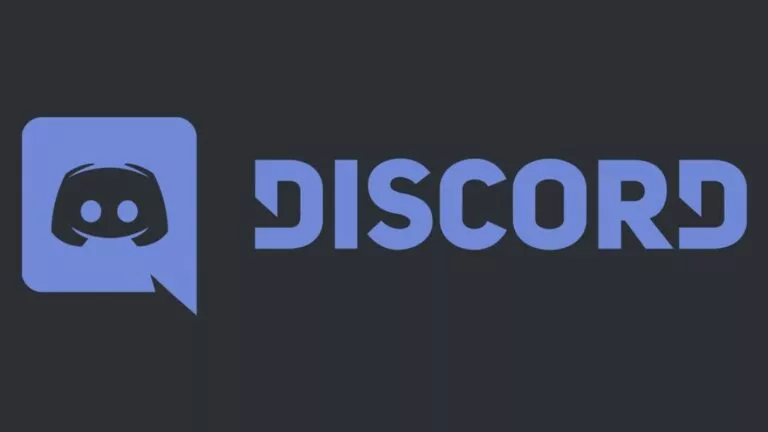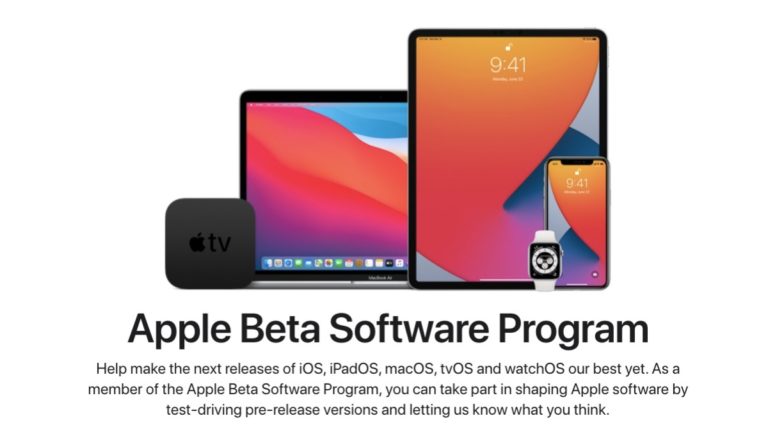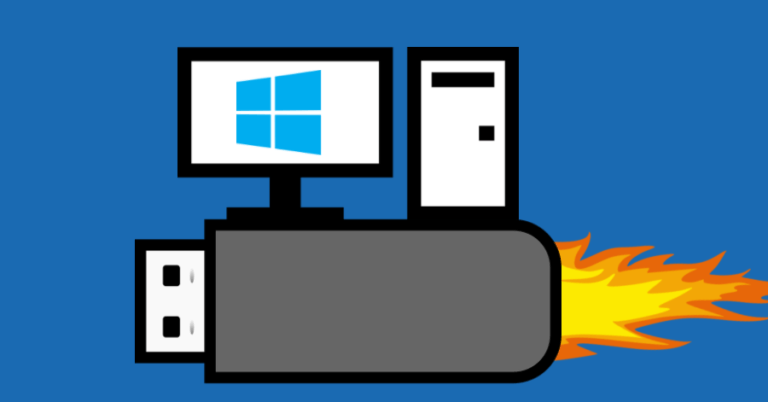BlueStacks Emulator: Ultimate Installation & Setup Guide For PC

Bluestacks emulator is one of the best Android emulators for PC. This emulator allows users to run Google Play apps on their Windows PC and Mac devices. However, the emulator can be challenging to set up for beginners. So in this article, we will explain how to use the BlueStacks emulator on your PC.
What is the BlueStacks emulator?
BlueStacks is the most popular Android emulator for PCs. It is used mainly for gaming, allowing users to download apps from the Google Play Store. It also has another app store to download optimized apps. The BueStacks Android emulator is currently based on Android 7.1.2 (Nougat).
According to the website, macOS support for BlueStacks 5 is coming soon. Until then, Mac users can run Blustacks 4. The emulator’s basic functions are accessible, but you can pay a subscription fee for advanced optional features.
How to use the BlueStacks emulator?
1. Go to bluestacks.com.
2. Download the correct version of BlueStacks for your device.
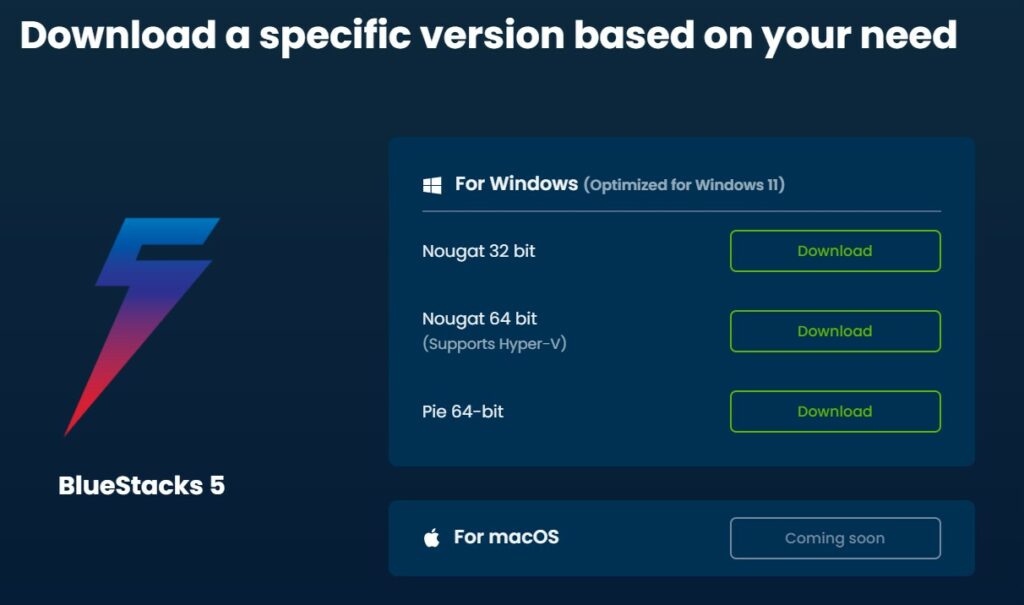
3. Run the downloaded file and install BlueStacks.
4. Open BlueStacks and log in to your Google Play account. b
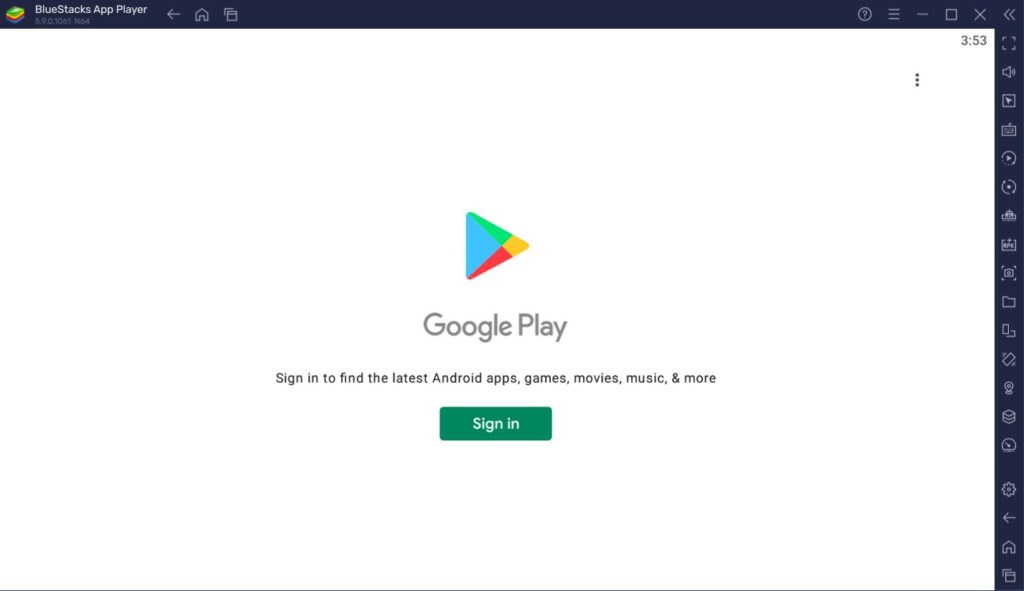
5. Download the app you want to run.
6. Adjust the app settings in the sidebar menu for a better experience.
BlueStacks emulator system requirements
Windows
- OS: Microsoft Windows 10 and above.
- Processor: Intel or AMD Multi-Core Processor with a Single Thread benchmark score of more than 1000.
- GPU: Intel/Nvidia/ATI GPU with benchmark score more than or equal to 750
- RAM: 4GB or higher
- HDD: 5GB Free Disk Space. (SSD preferred)
- Enable virtualization
- You must be an Administrator on your PC.
- Up-to-date graphics drivers from Microsoft or the chipset vendor.
macOS
- OS: macOS Sierra
- Processor: Intel or AMD Multi-Core Processor with a Single Thread benchmark score of more than 1500.
- GPU: Intel/Nvidia/ATI GPU with benchmark score more than or equal to 750
- RAM: 4GB or higher
- HDD: 8GB Free Disk Space. (SSD preferred)
- Enable virtualization
- You must be an Administrator on your PC.
- Up-to-date graphics drivers.
How to update BlueStacks?
1. Open BlueStacks and go to the Settings menu.
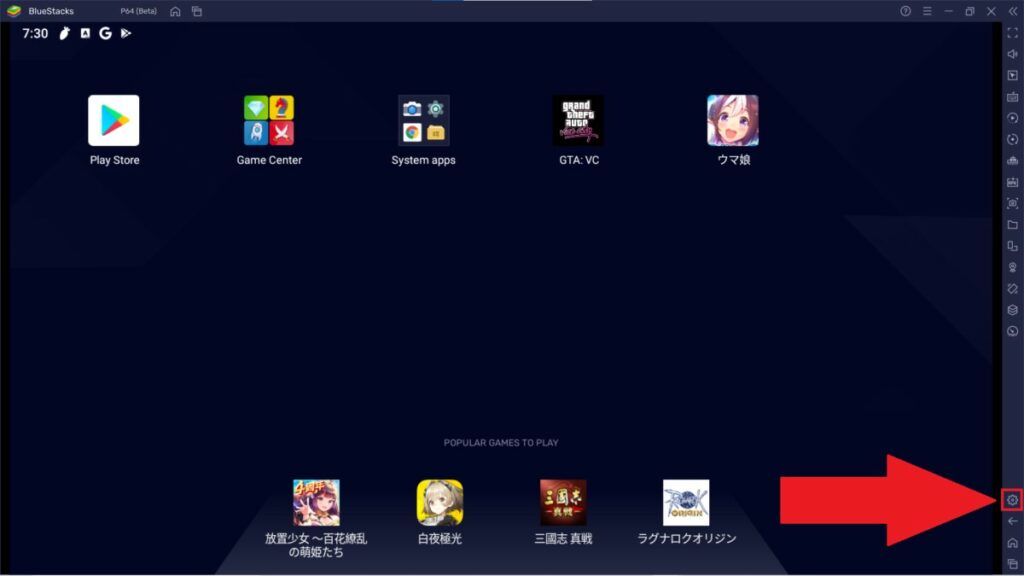
2. Go to About and click on Check for updates.
3. Select Download update to get the update file.
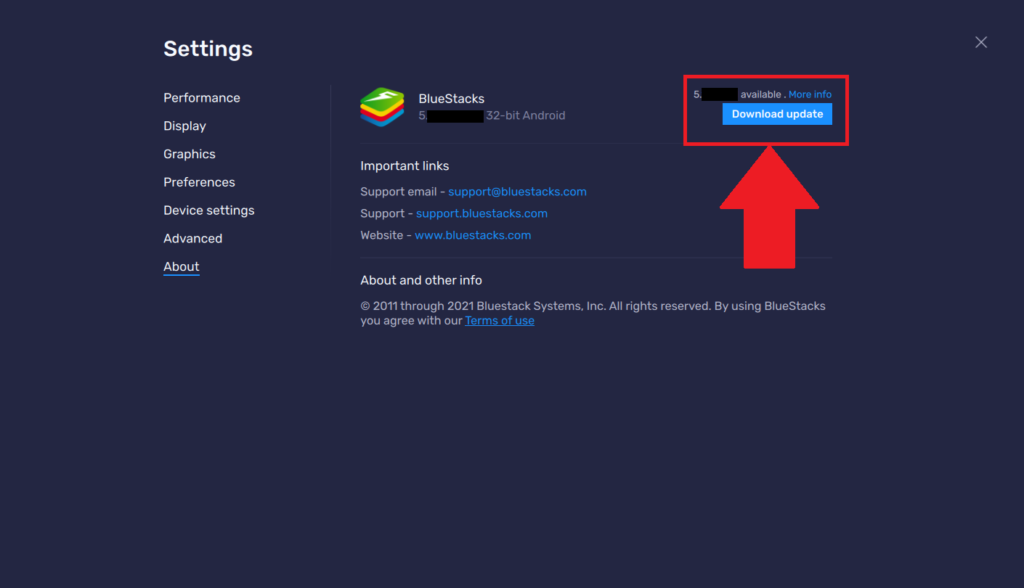
4. Run the downloaded file and click on Update.
5. BlueStacks will now update to the latest version.
How to uninstall the BlueStacks emulator?
If you have found an alternative option or are unsatisfied with the application, you can uninstall the BlueStacks emulator by following the steps below.
1. Go to Settings > Apps > Apps & Features.
2. Type in BlueStacks in the search bar.
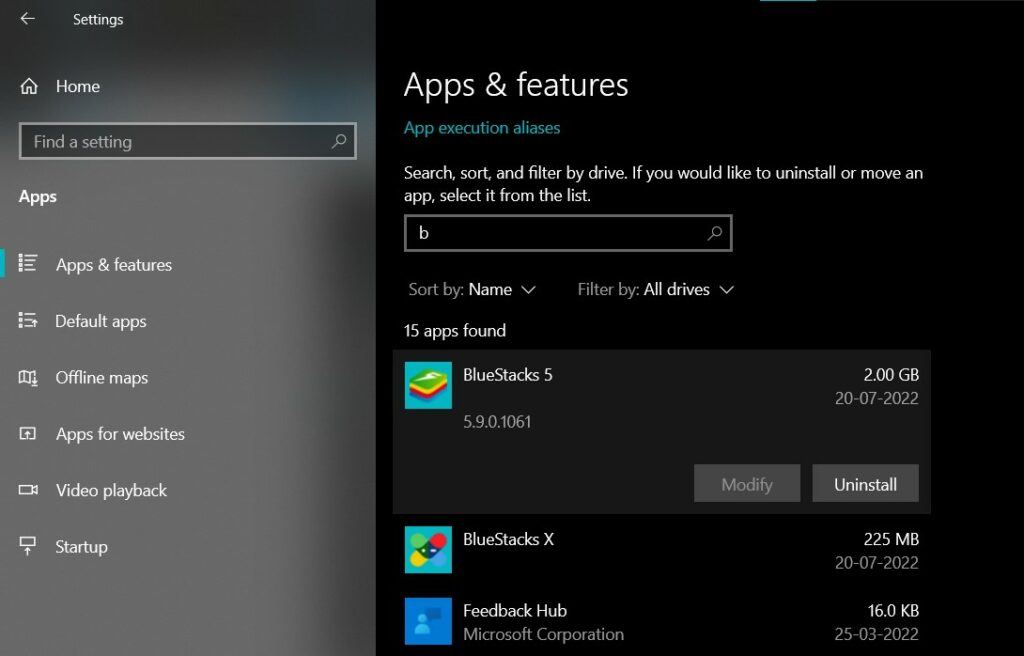
3. Click on the application and select Uninstall.
4. Select a reason for uninstalling BlueStacks and click Uninstall.
Note: Make sure also to uninstall Bluestacks X.