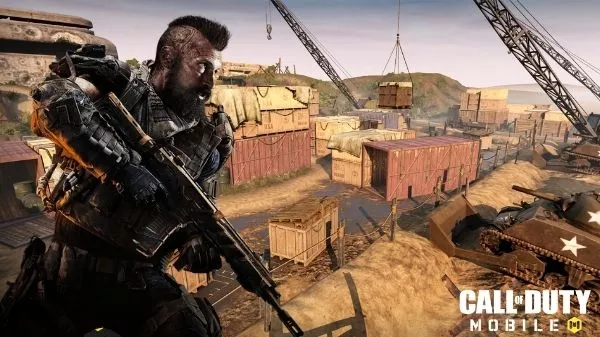How To Watch Avatar 3D In VR? [Quest 2 & PC VR]
Nowadays, we can’t imagine watching any big blockbuster movies without 3D. However, let’s take a look back at the movie that started the 3D renaissance. The original Avatar is one of the highest-grossing films of all time. However, did you know the best way to watch Avatar 3d is in VR?
Most movie theaters use some sort of polarization or filtering technique to project a 3D movie. They project two separate videos with special glasses that “split” them again for the left and right eye, to eliminate 3D effect/depth perception.
VR doesn’t need such tricks cause it already does what feels most natural for our eyes/brain. All VR headsets display two different pictures individually per eye. Using this method, users can experience true 3D VR in an immersive setting like never before.
Things needed
First, rent or buy the Avatar 3D movie Bluray to play it on a VR headset. If you can find a 3D version of the film online in an MP4 or MKV format, that would be ideal. Users can then play the movie on their VR headset using the Bigscreen app. If you are using Meta Quest 2 or Quest Pro, then download the Bigscreen app from the Meta Quest store.
- VR headset
- PC
- Steam VR
- Bigscreen app
- 3D Blu-Ray to side-by-side MKV converter
- Avatar 3D file
If you have the Avatar movie in a Blu-ray format, follow this guide to convert it into a 3D MKV format.
Watch Avatar 3D on the Quest 2
1. Connect your Quest 2 to a PC with a USB-C cable.
2. Accept the permission prompt from your headset.
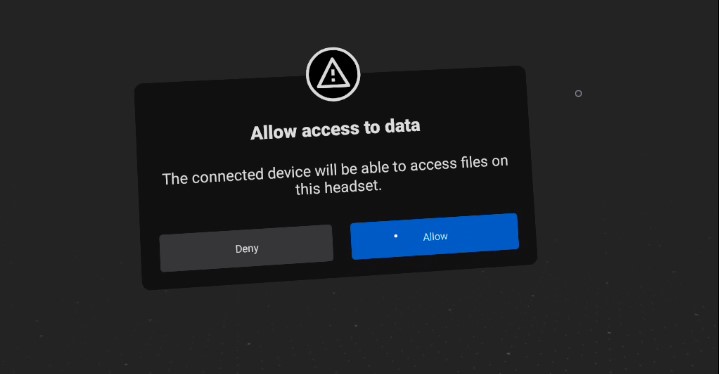
3. Paste the movie file into the following Quest 2 folder.
This PC > Quest 2 > Internal shared storage > Movies
4. Open the Bigscreen Beta app and select Videoplayer.
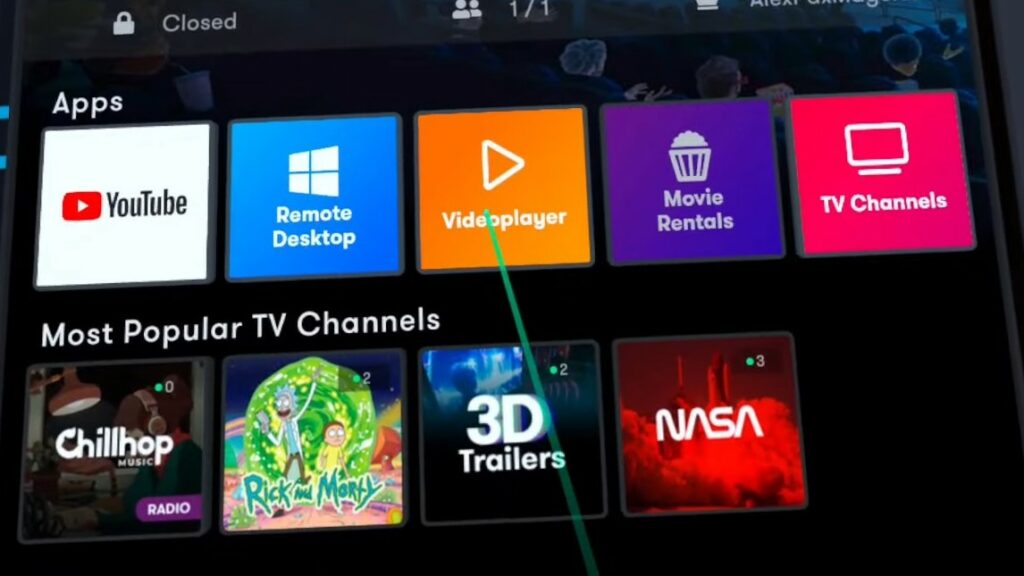
5. Select Local Video Files.
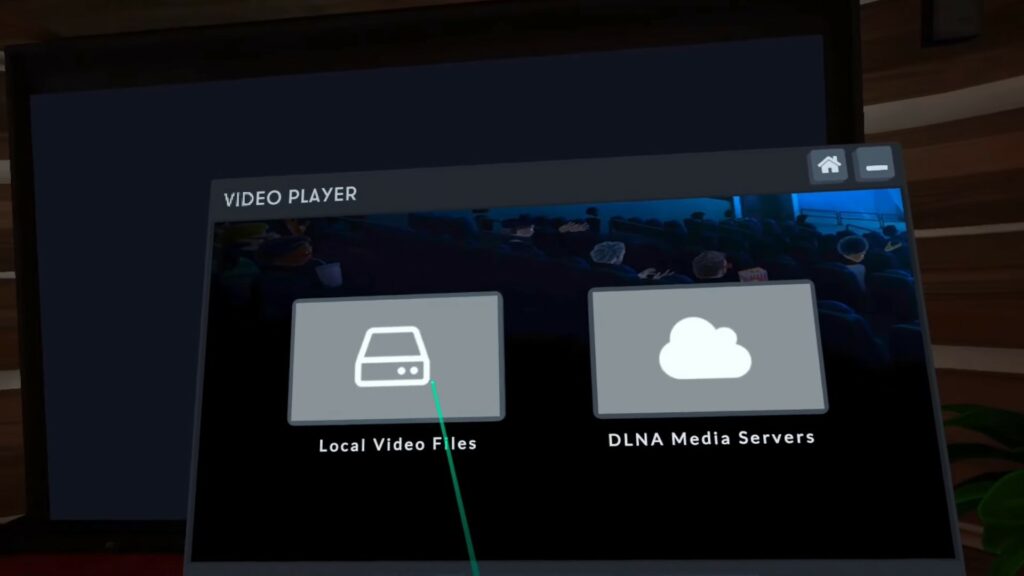
6. Run the Avatar 3D movie and select the cogwheel option in the video player options.
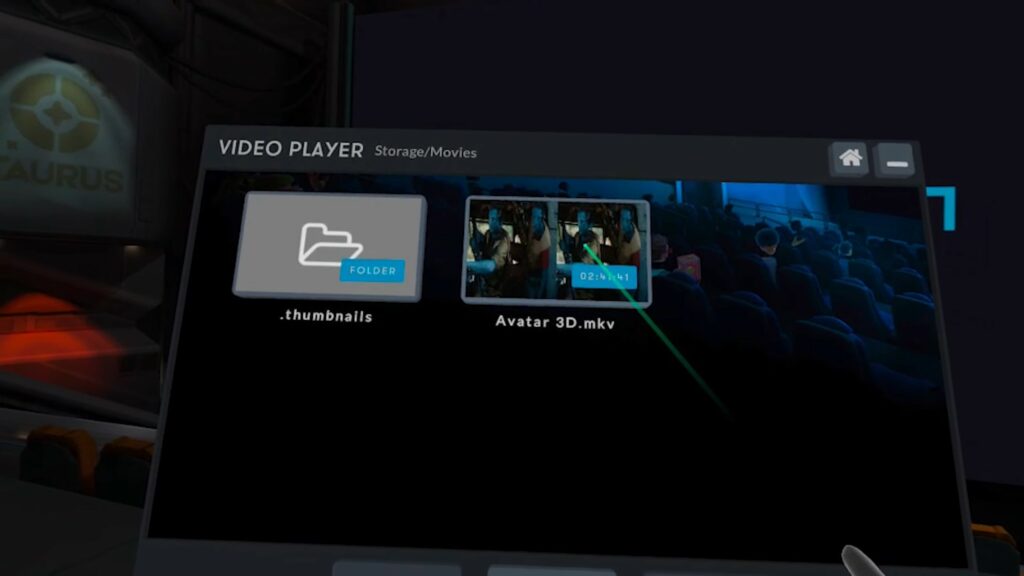
7. Keep changing the 3D viewing mode until you get the right one.
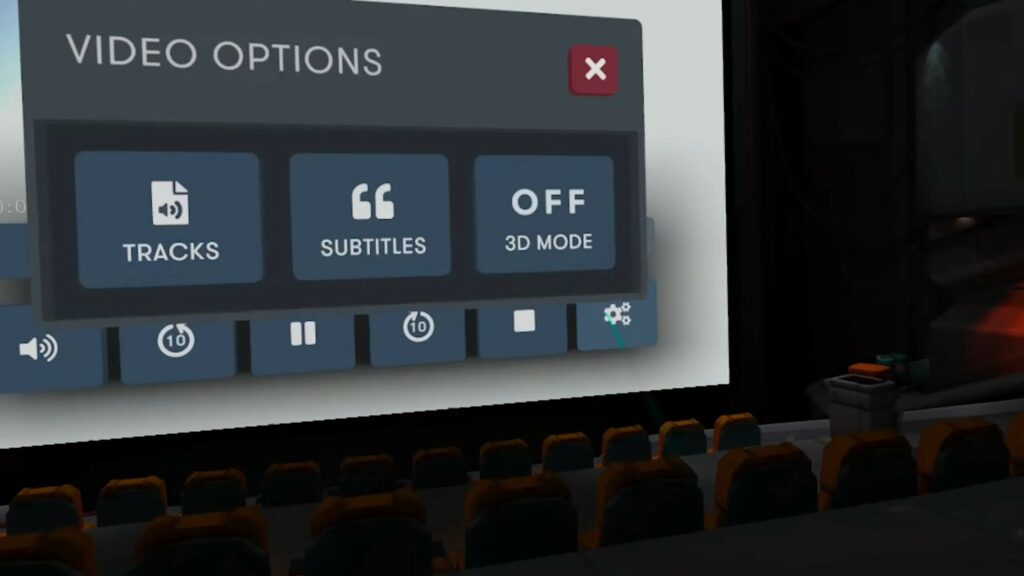
8. After finding the right mode, users can enjoy watching Avatar 3D in VR.
Watch Avatar 3D on PC VR
1. Download Bigscreen Beta from Steam.
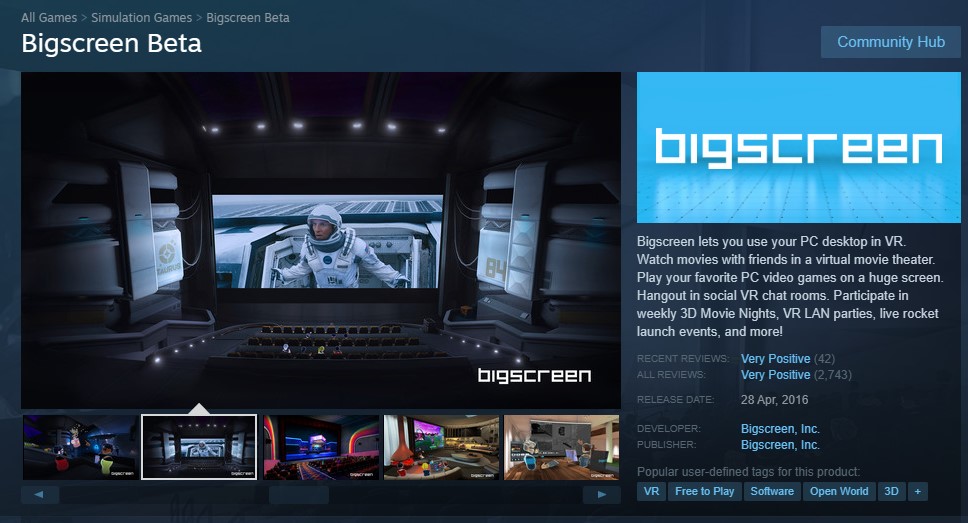
2. Connect your VR headset to the PC.
3. Paste the movie file into the following Quest 2 folder.
Local Disk (C:) > Users > “Username” > Videos
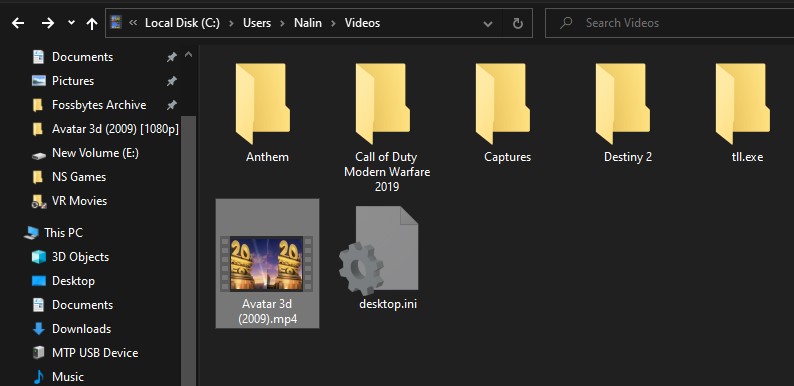
4. Put on your headset and open the Bigscreen Beta app.
5. Open the Videoplayer and select Local Video Files.
6. Run the Avatar 3D movie and select the cogwheel option in the video player options.
7. Keep changing the 3D viewing mode until you get the right one.
8. After finding the right mode, users can enjoy watching Avatar 3D in VR.
Let us know what other 3D movies you would like to watch in VR in the comment section below.