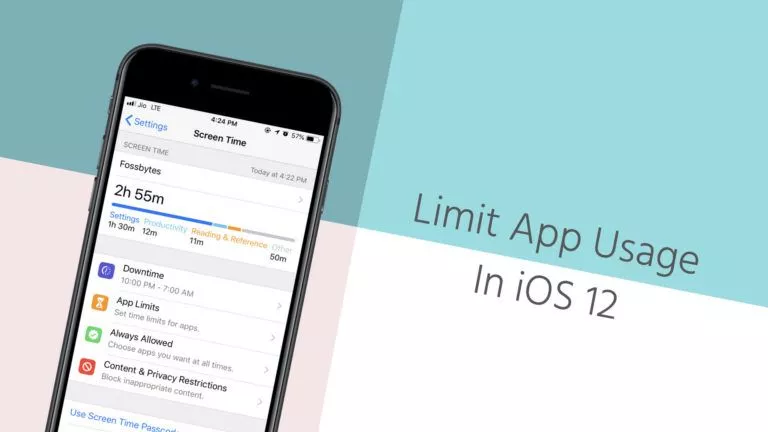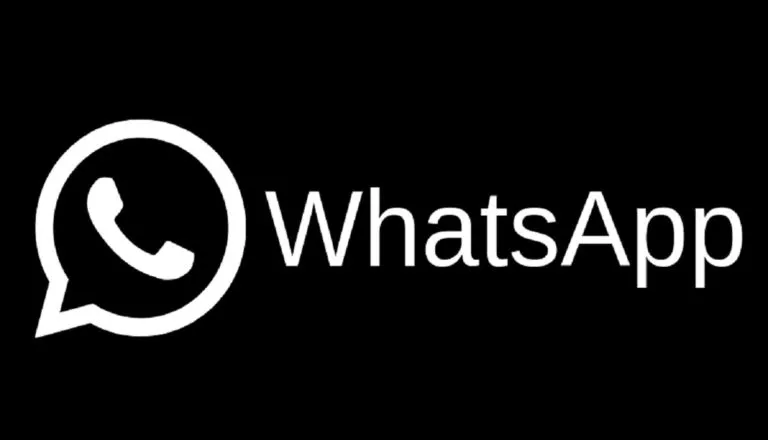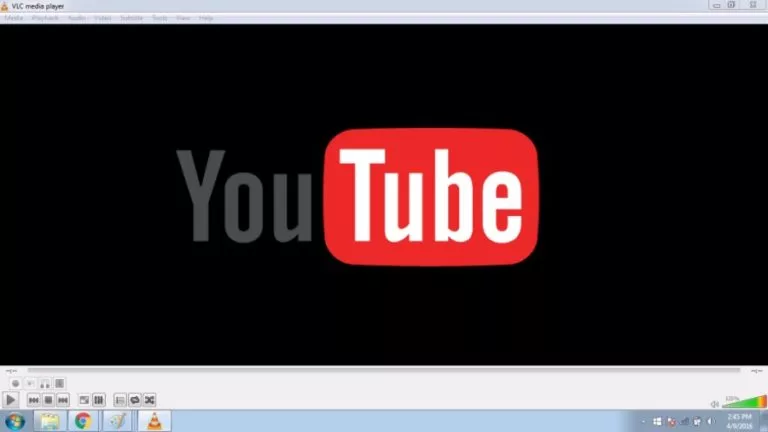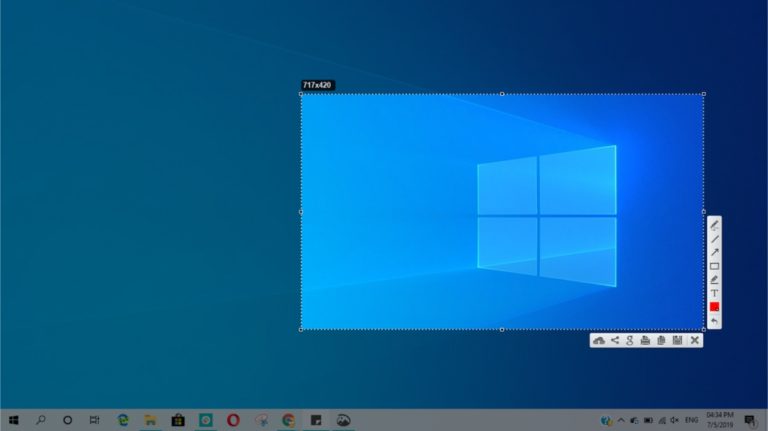How To Change Password On Chromebook?
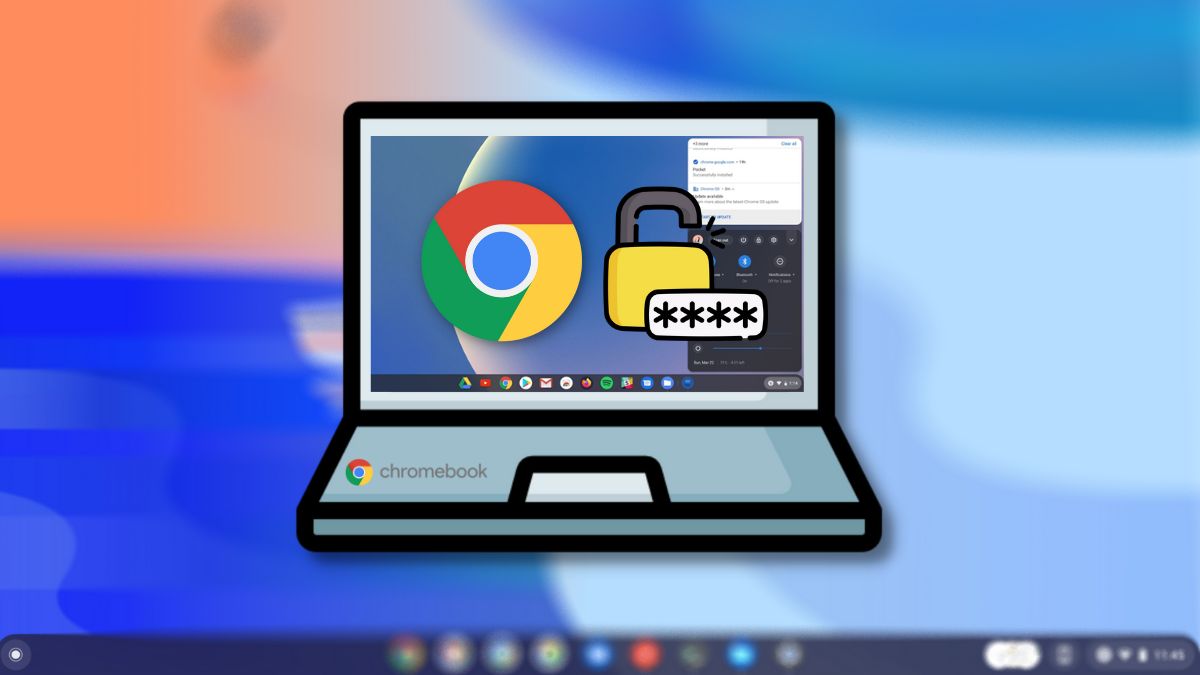
There will be times when you may want to change your Chromebook password. Unlike other operating systems, Chromebooks tightly integrate with Google services.
As a result, you will need to change your Google account password to change the password of your Chromebook. Hence, in this article, let’s look at how to change the password of a Chromebook.
How to change the password on Chromebook
1. Head over to myaccount.google.com.
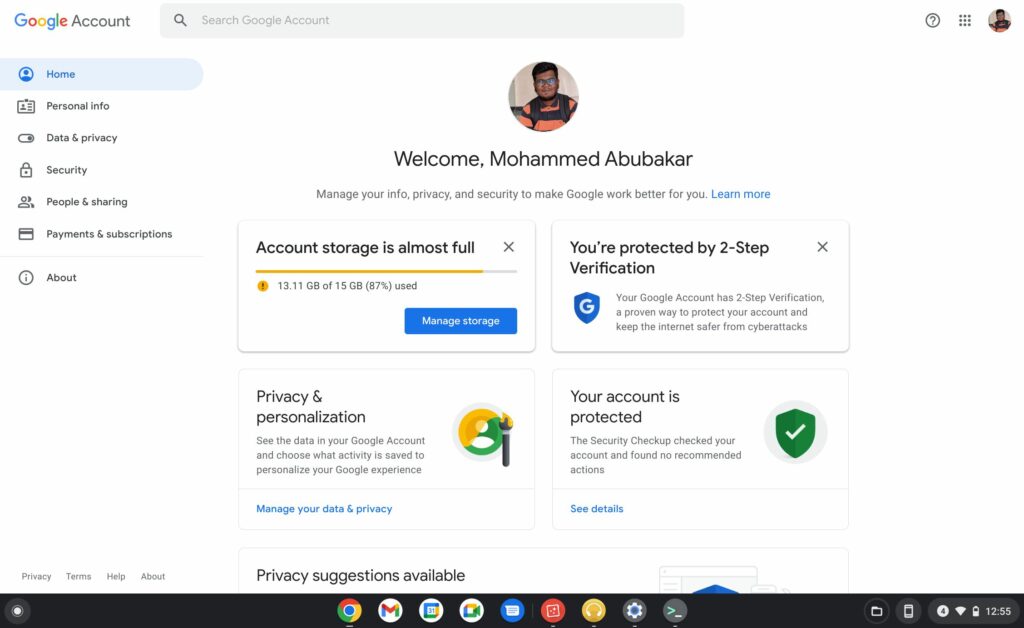
2. Log in to your Google account if you haven’t already done it.
3. Click “Security.”
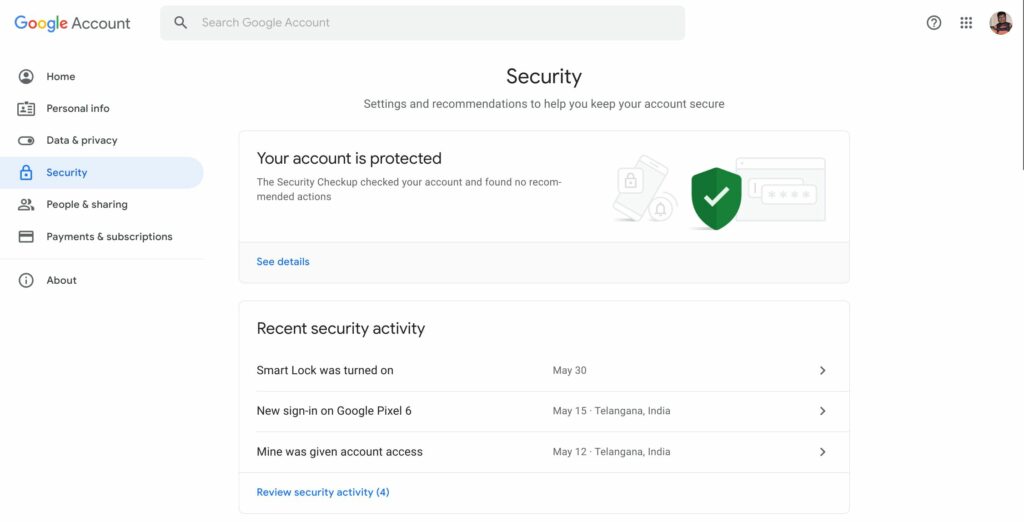
4. Scroll down and find the “Sign in to Google” section.
5. Click on “Password.”
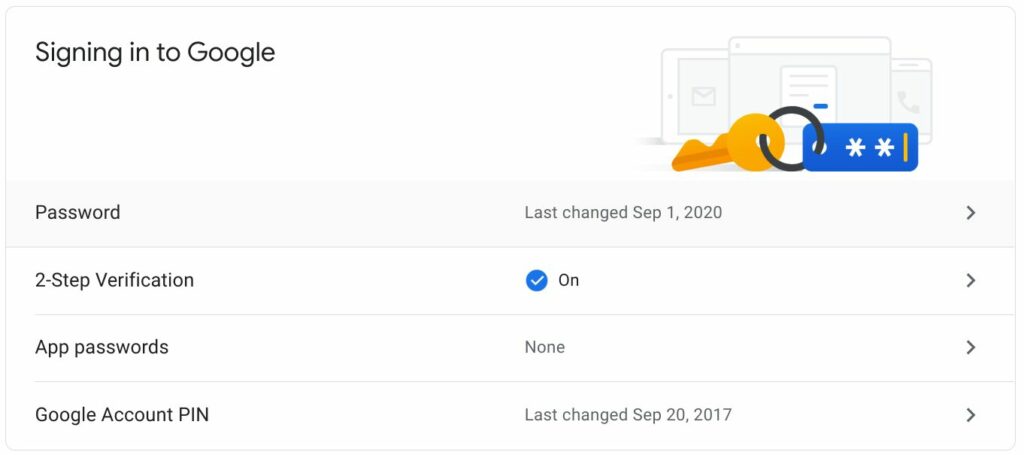
6. Enter your current Google Account password once again.
7. Type and retype your new password.
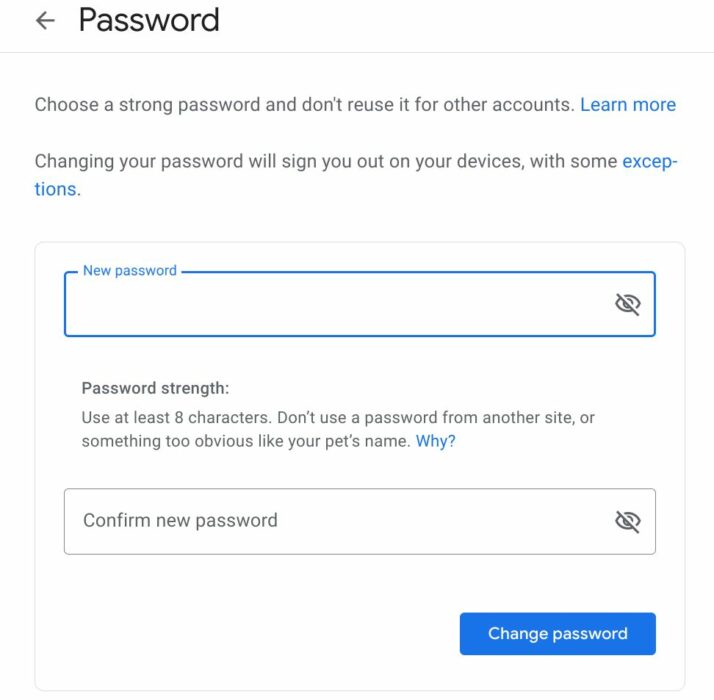
8. You have successfully changed your Chromebook password.
You can also change the password from your Android device. All you need to do is head over to Settings > Google > Manage your Google account > Security > Password > Type and retype the new password.
Having trouble following the guide? Let us know in the comments section below. If you still haven’t figured out between Chrome OS and Windows devices, you might want to read our “5 Reasons to consider Chromebooks” article.