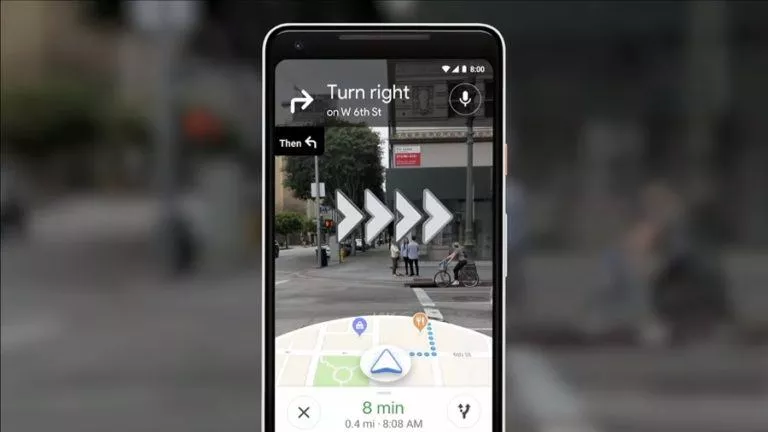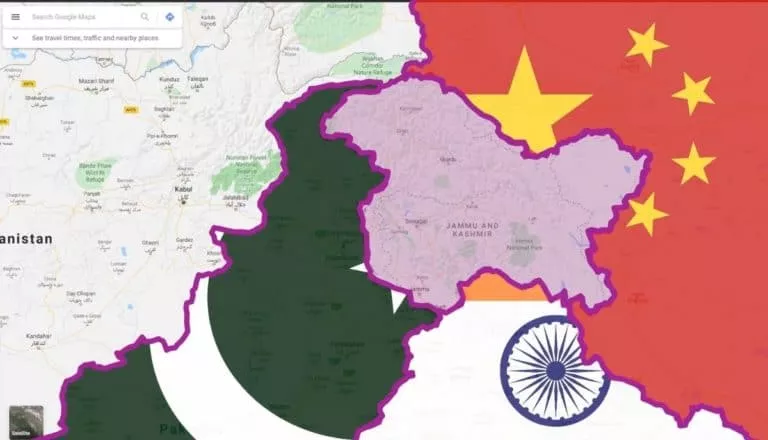How To Schedule A Google Meet?
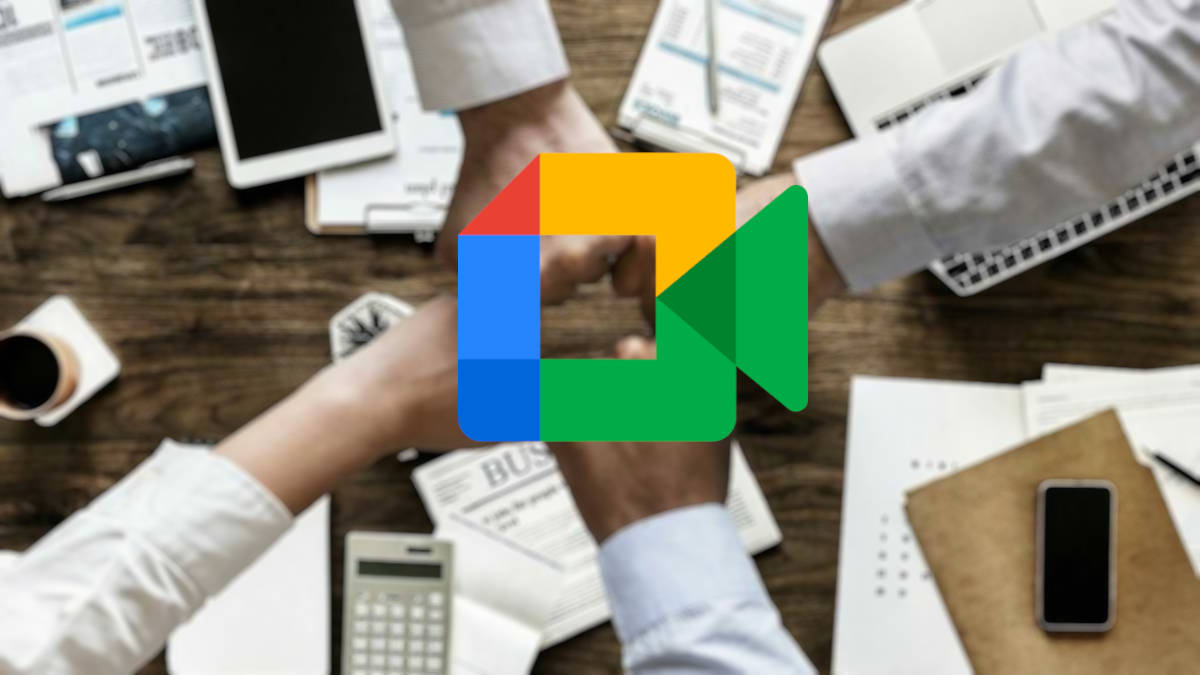
Many of us like to organize meetings or conferences days ahead. It could be in anticipation of a big event planned for a specific date or just another weekly meeting. Either way, for those who like to arrange virtual meetings, it helps immensely if you know how to schedule a Google Meet session in advance.
Simply obtaining a Meet link and then manually sharing the same with every guest would also do the trick, but it would cost you extra effort and time. Moreover, it will not provide you with bonus functionality, such as meeting reminders, either.
Scheduling a Meet session allows you to easily convey the timing and purpose of a forthcoming meeting to multiple participants in a few clicks/taps. Besides that, since scheduling a call automatically adds it to your Google Calendar, you will also get reminders for the event.
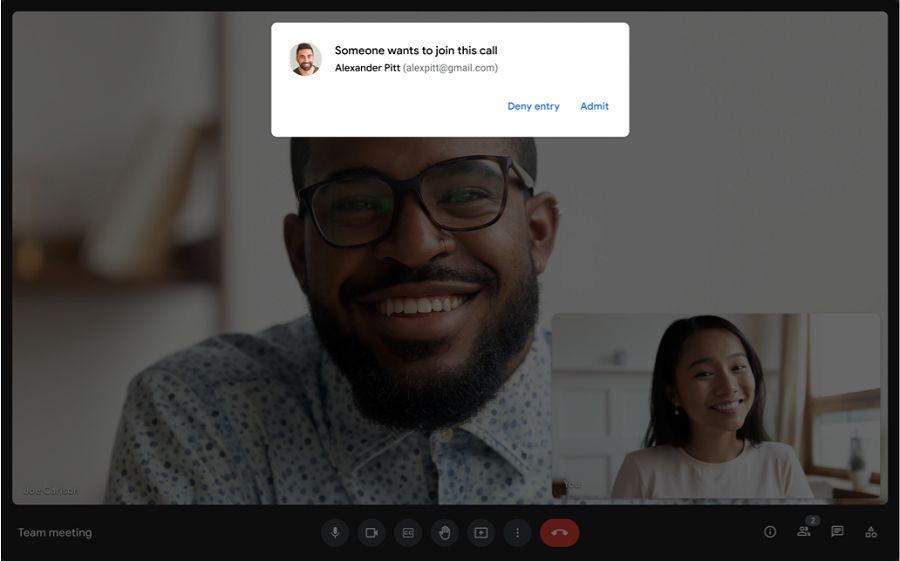
For ease of access, Google gives you the choice of scheduling conference calls from Meet itself and its Calendar app. This guide will tell you how to schedule a Google Meet session using both these ways.
How To Schedule A Video Conference Using Google Meet
On Desktop/Laptop:
- Sign in to your Google account.
- Type in “meet.google.com” in the address bar and hit enter.
- Click on “New Meeting” and select “Schedule in Google Calendar.”
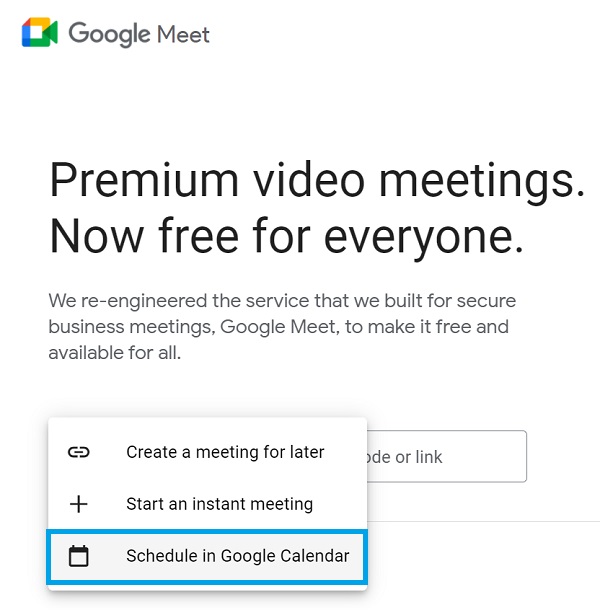
3. Fill in details, such as meeting timings, subject, and description, in the left section. Add meeting participants by typing their names or email IDs in the “Add guests” field. Click on “Save” once done.
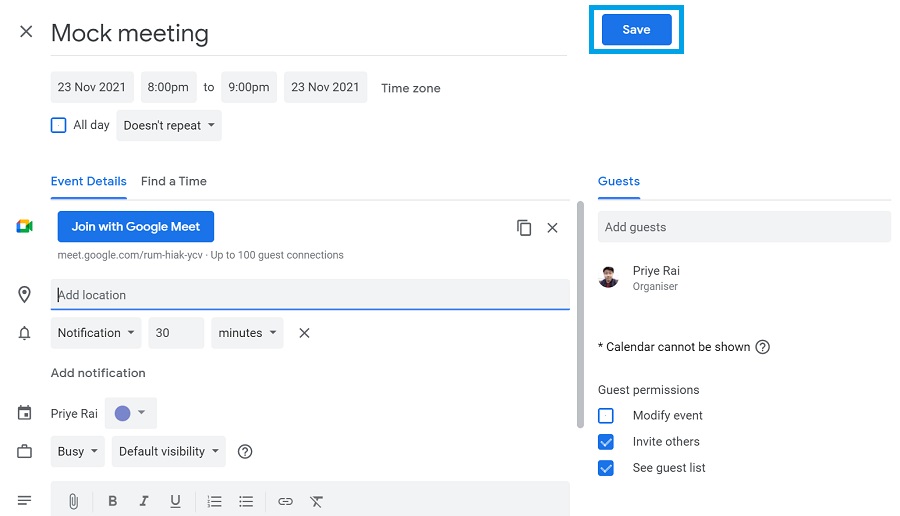
4. When prompted, click on “Send” to share invitations with meeting guests for your scheduled Google Meet conference.
5. The Meet event will now show up on your Google Calendar. You can click on it to make changes to the scheduled call.
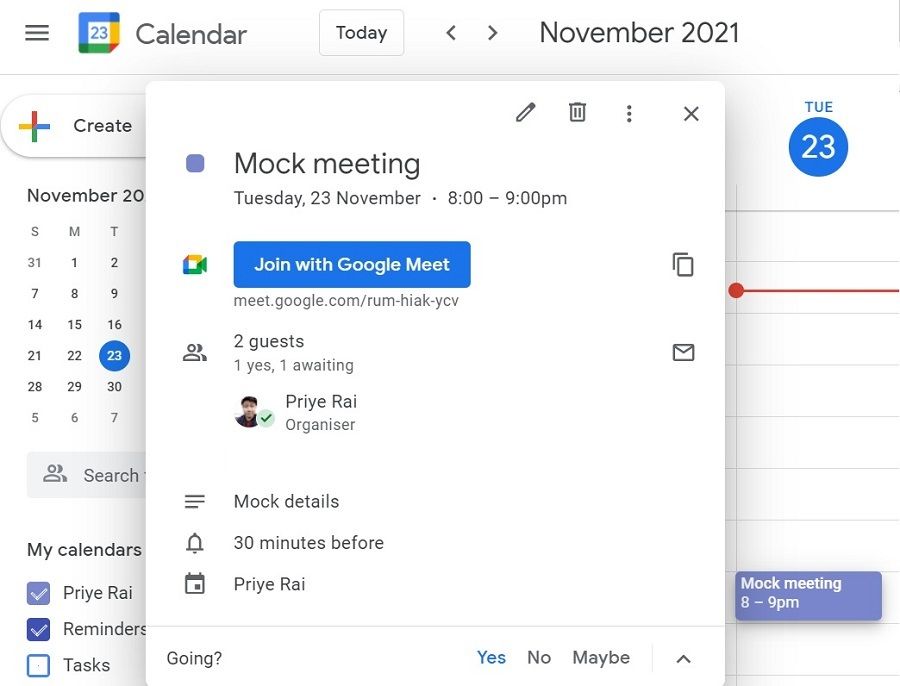
On Mobile:
- Open the Meet app.
- Tap on “New meeting” and choose “Schedule on Google Calendar.”
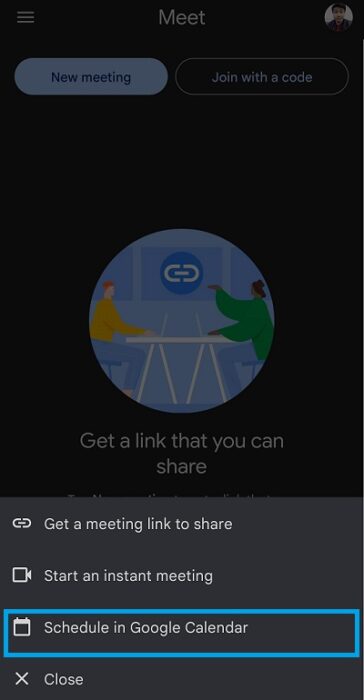
3. Fill in the meeting title, timing, description, etc., and tap on “Add people” to add guests.
4. Enter your name or email address to add participants and tap on “Done.”
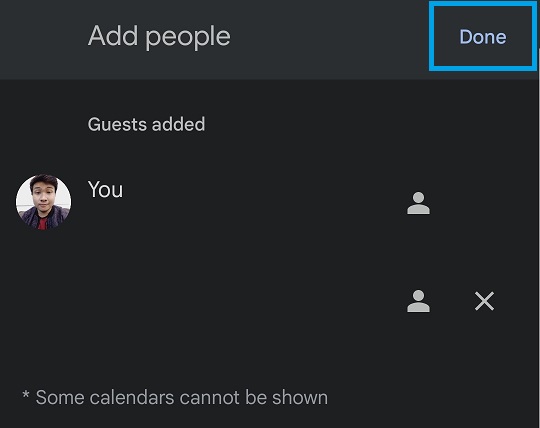
5. Press “Save” and then choose “Send” to share invitations with Meet participants.
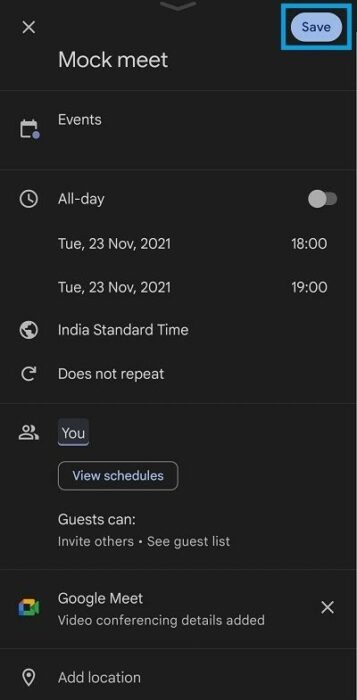
6. The meeting will now show up on your Google Calendar app. You can tap on it to make any changes.
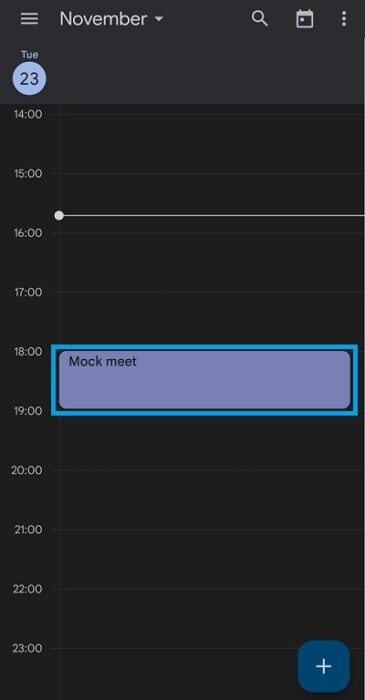
How To Schedule A Video Conference From Google Calendar
On Desktop/Laptop:
- Log in to your Google account.
- Enter “calendar.google.com” in the address bar and hit enter.
- Click on “Create” and select “Event.”
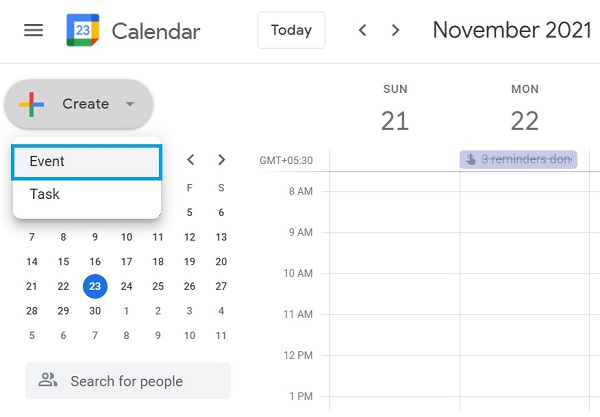
4. Enter meeting details, add guests, and then click on “Save.”
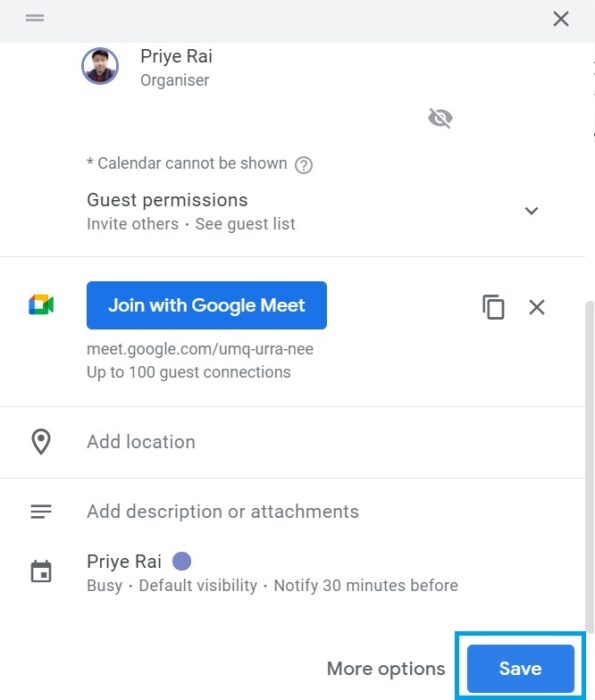
5. When prompted, click on “Send” to send invites to guests for your Meet call.
6. You can click on the scheduled event on your calendar to make changes.
On Mobile:
- Open Google’s Calendar app.
- Tap on the “+” in the bottom-right corner and select “Event.”
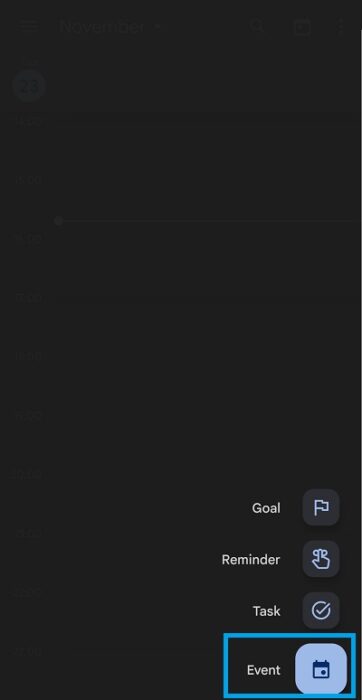
3. Add Meet session timings, title, description, and other details. Tap on “Add people” and type in the names or email IDs of other participants to add them. Press “Done” once everyone is added.
4. Press “Save” and then, when prompted, tap on “Send” to share the invitation with the guests.
5. The Meet event should now appear in your Google Calendar app as well. You can tap on the event to change timings, edit the title, or delete the session.
Also, that’s how you schedule meetings on Google Meet and via Google Calendar. Hopefully, this guide will help you conveniently organize Meet video conferences in the future.