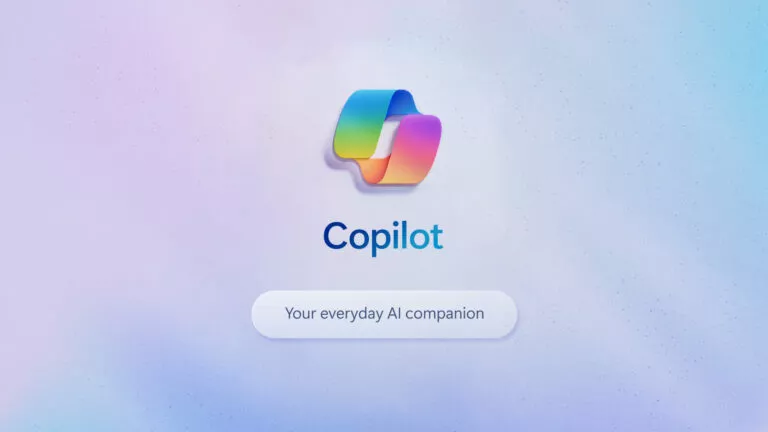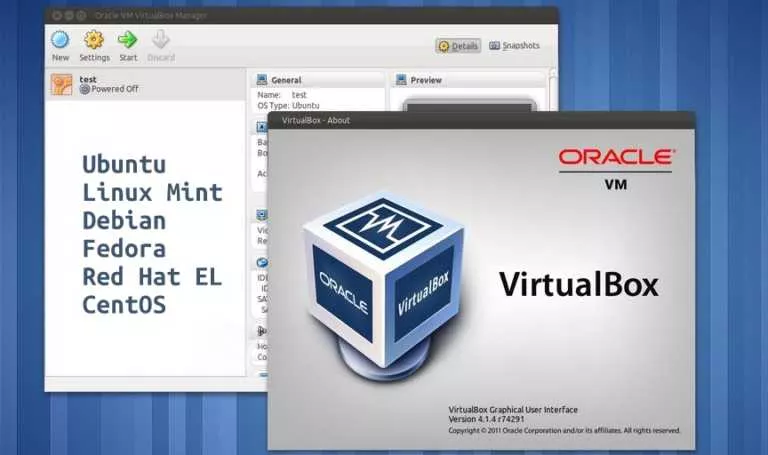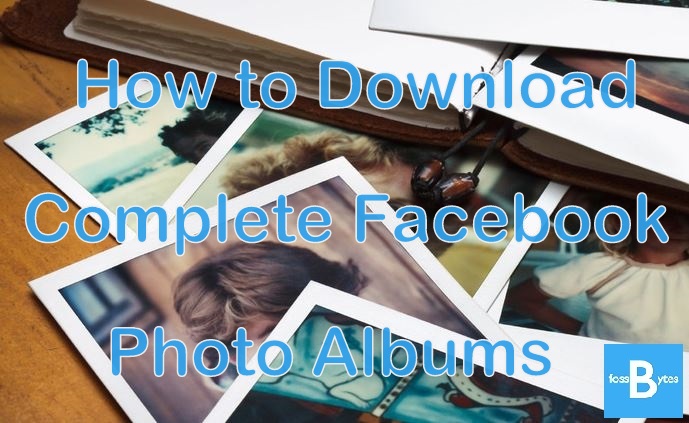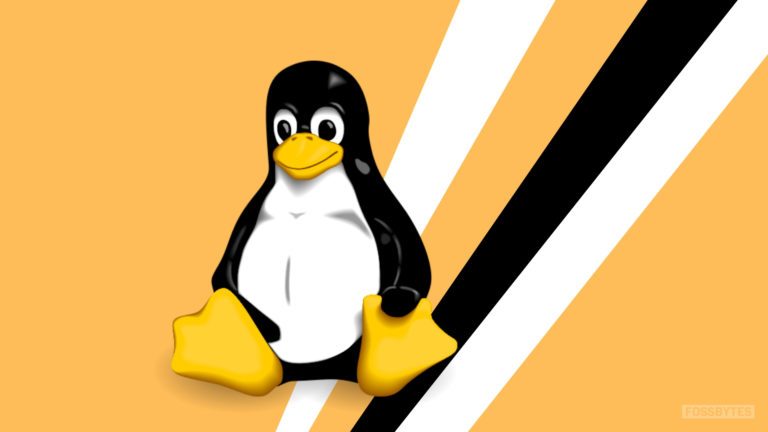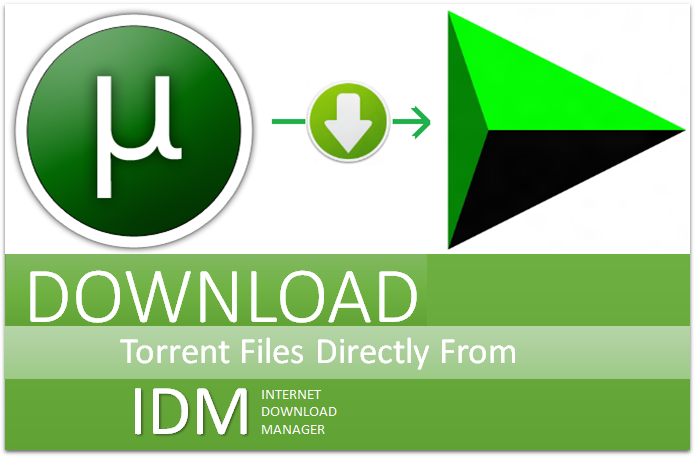How To Get Complete Linux System And Hardware Details Using inxi?

Whether you want to know free memory available, disk space usage, network device detail, or hardware information, a command utility is available for each purpose.
But remembering all those commands might be a tedious task, especially for beginners. So, what if you can view every detail of your system and hardware using a single command utility?
Yes, inxi is one such lightweight tool rightly developed to ease the task of collecting all Linux system information by using different options and displaying it in a terminal in a very simple way.
What Is inxi?
Inxi is a free and open source command line-based tool that generates complete Linux system and hardware information.
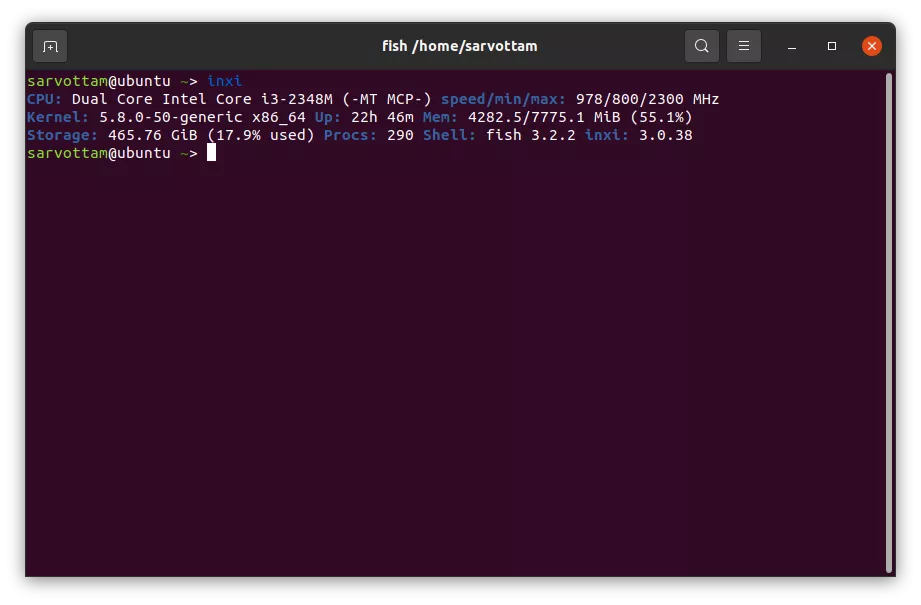
Along with the terminal, you can also use inxi on IRC clients such as Konversation, Xchat, Quassel, Weechat, and Irssi.
Inxi prints information for each alphabet (both uppercase and lowercase) passed as an argument individually or together.
inxi [-AbBCdDEfFGhiIjJlLmMnNopPrRsSuUVwzZ] In a nutshell, you can use inxi to display the following details:
- System information
- Audio/sound device
- Battery
- CPU
- Hard disk and memory usage
- Machine data
- Bluetooth and USB devices
- Graphic device
- Network device
- Partition information
- Logical volume information
- Linux Distribution repository data
- RAID data
- Sensors
- Weather report
How To Install inxi On Linux?
Inxi is already available in most Linux distribution’s primary or secondary repository.
So, it is most likely that you will be able to install it (may not be the latest version) using the default package manager. For example, you can run the following command to install inxi on Ubuntu:
$ sudo apt install inxiHowever, if you want to use its latest version, you can download its source code and manually configure it to run.
$ wget https://github.com/smxi/inxi/archive/refs/tags/3.3.04-1.tar.gz
$ tar -xzvf 3.3.04-1.tar.gz
$ cd inxi-3.3.04-1
$ sudo cp inxi /usr/bin/
$ inxiHow To Use And Configure inxi to get Linux system info?
Display System Information
If you want to know the basic detail of your system, use -b or --basic option.
$ inxi -b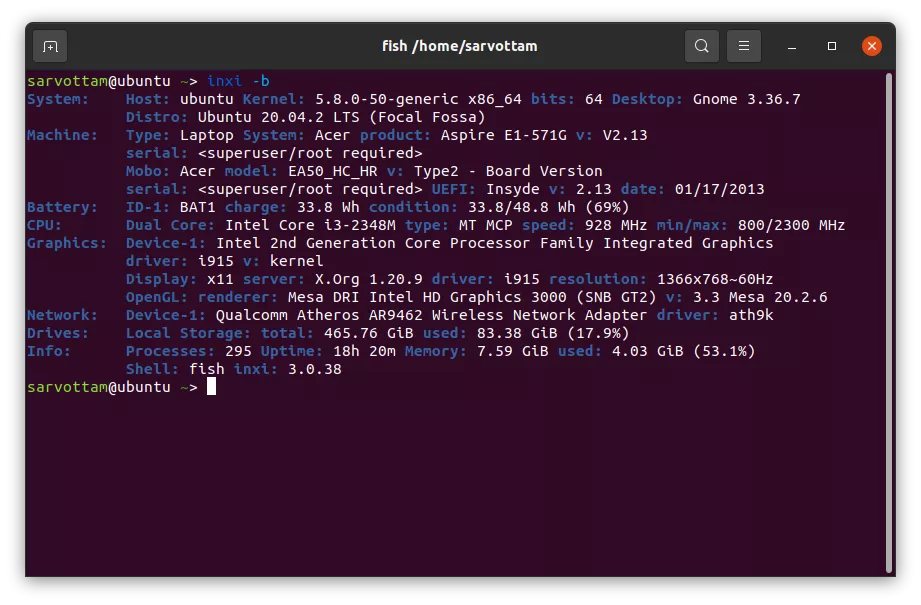
Or, if you’re interested in knowing the full detail, pass -F or --full argument.
$ inxi -F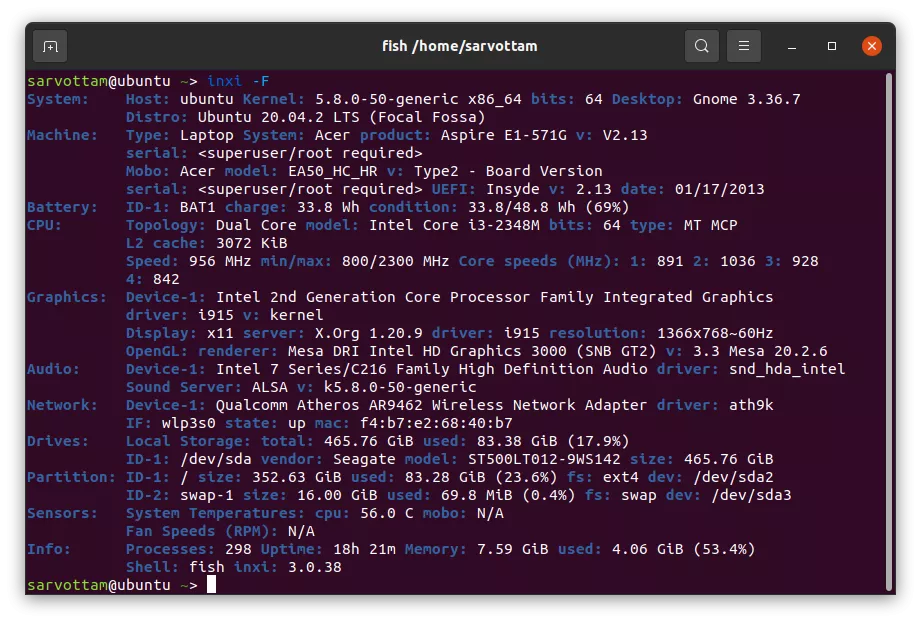
Change Output Color
As you can see in the above output, inxi has blue as the default highlighting color. If you want to replace it with your favorite one, inxi let you do so by setting a color scheme using -c or --color [0-42] option.
$ inxi -b -c31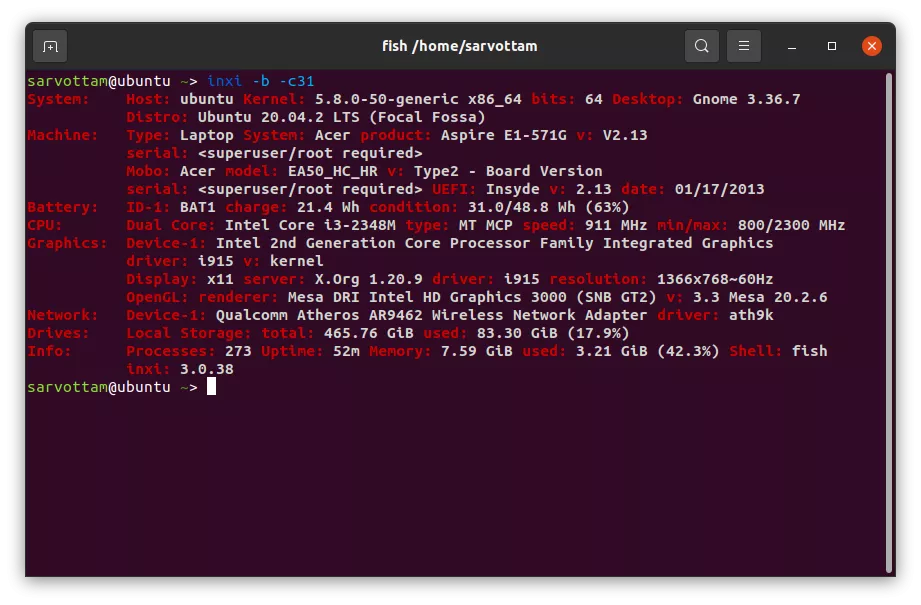
You can also set a specific color type as default by selecting the global color scheme using -c99 option.
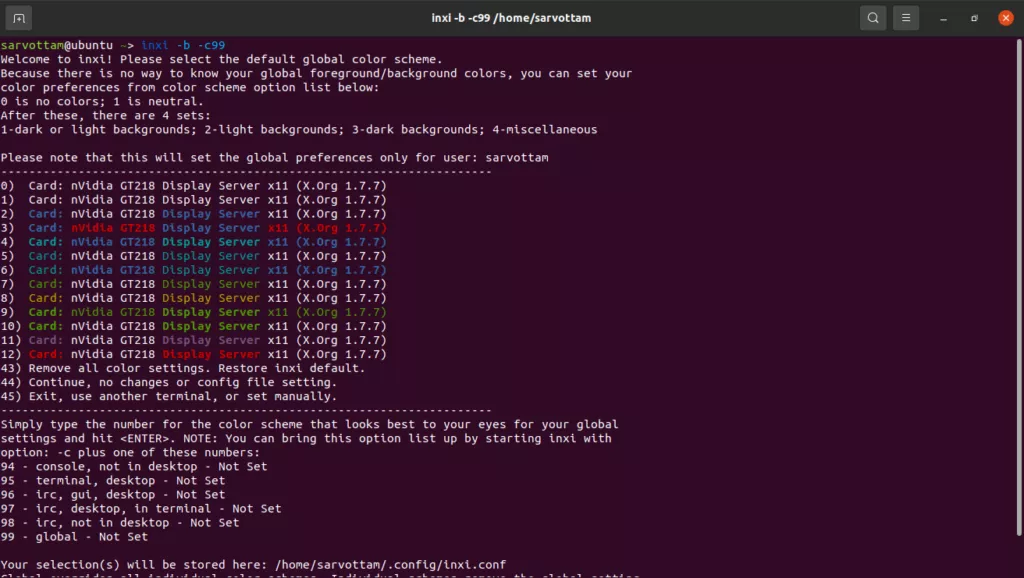
Show Hard Disk And Memory Usage
You can also chain two options to get combine detail.
$ sudo inxi -Dm
or
$ sudo inxi -D -m
or
$ sudo inxi --disk --memory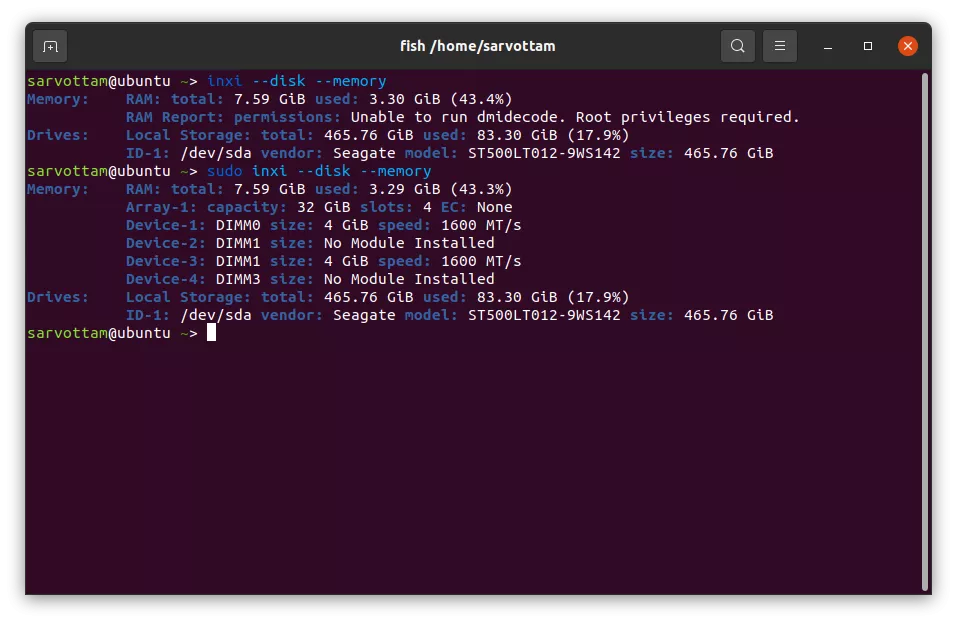
As you notice the first time running the command, --memory does not generate RAM report properly as under the hood it uses dmidecode, which requires root permission.
Generate Weather Report
Besides the system details, inxi also provide --weather or -w option to get the weather of alternate locations.
$ inxi --weather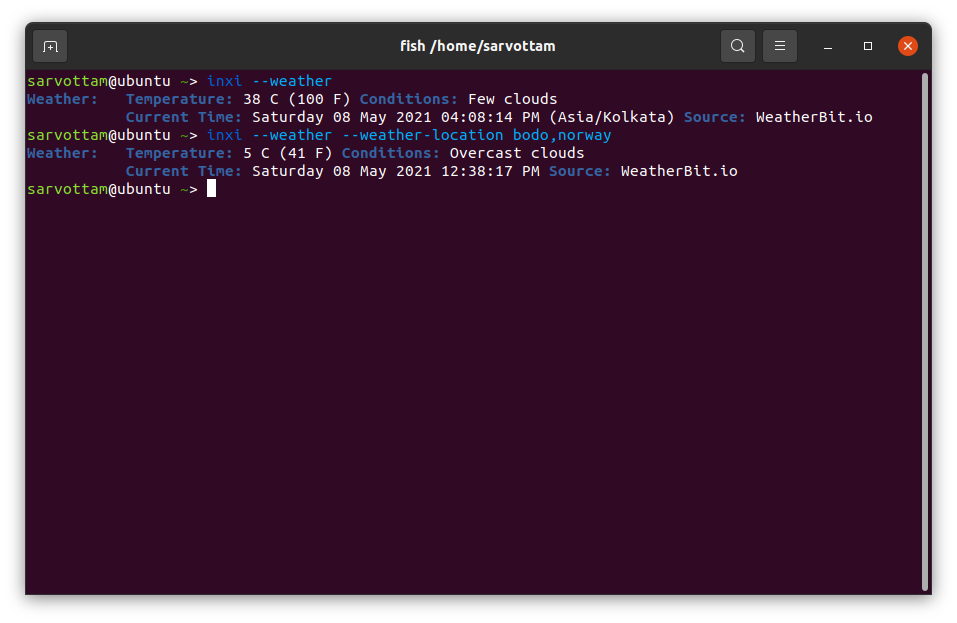
You can also change the location, weather data source, and weather units by manually passing value as an argument.
Get IP Address And Network Details
To get the network details like a device driver, mac ID, and interface along with your IP address, you can use -n or --network-advanced and -i or --ip options combining.
$ inxi -ni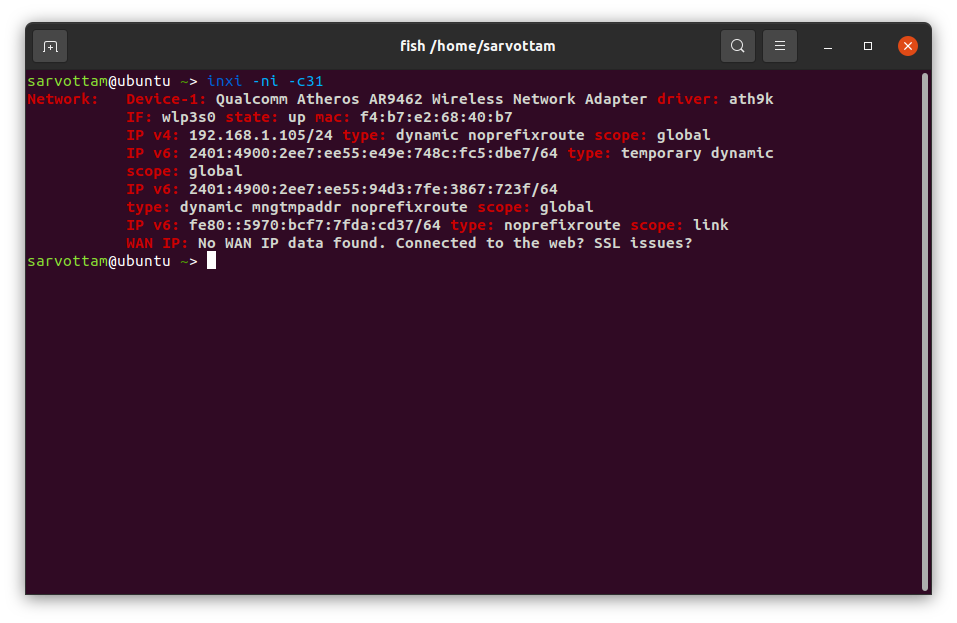
At last, if you want to take complete advantage of inix, check out its all available options.
$ inxi --help