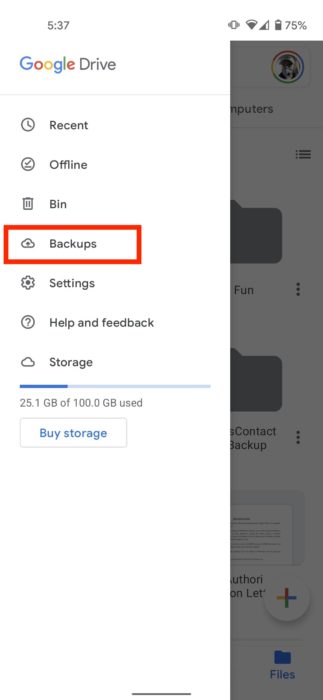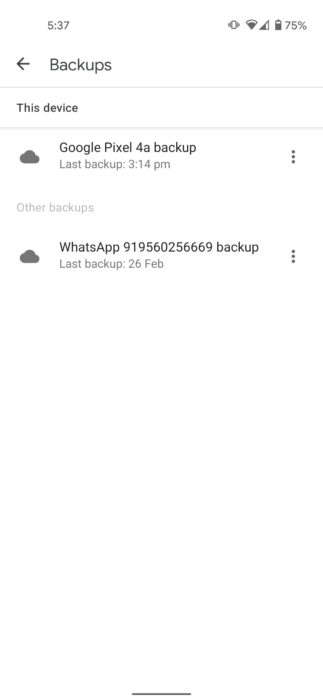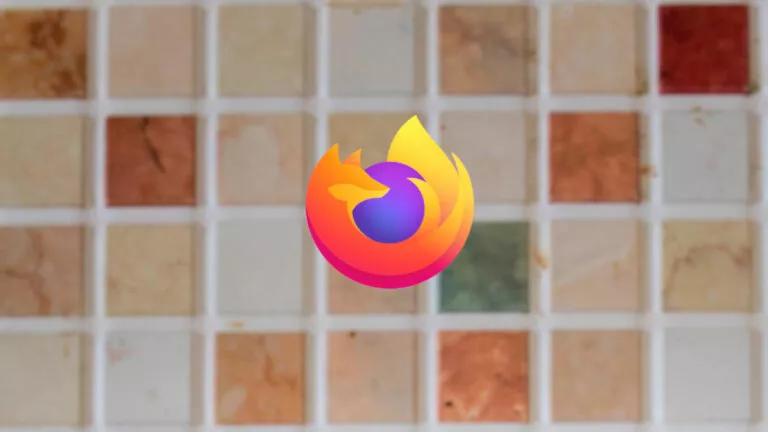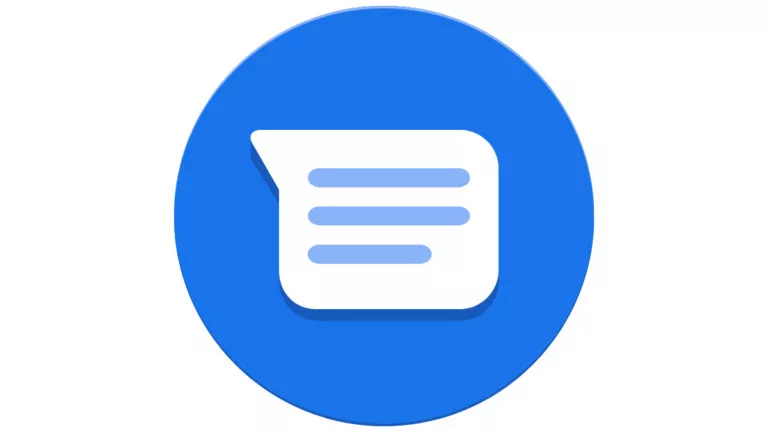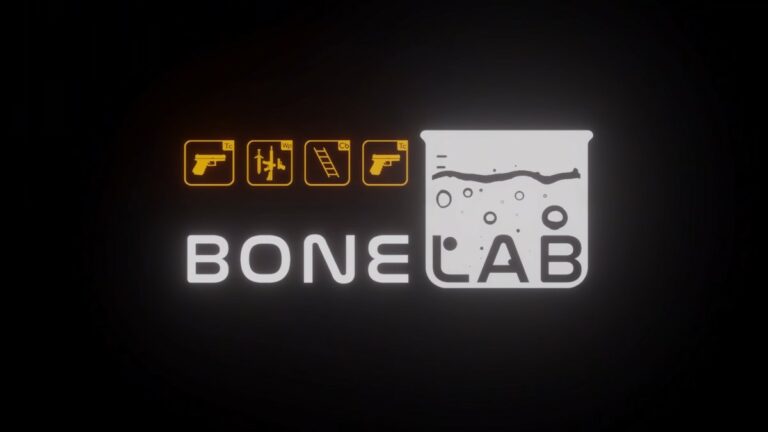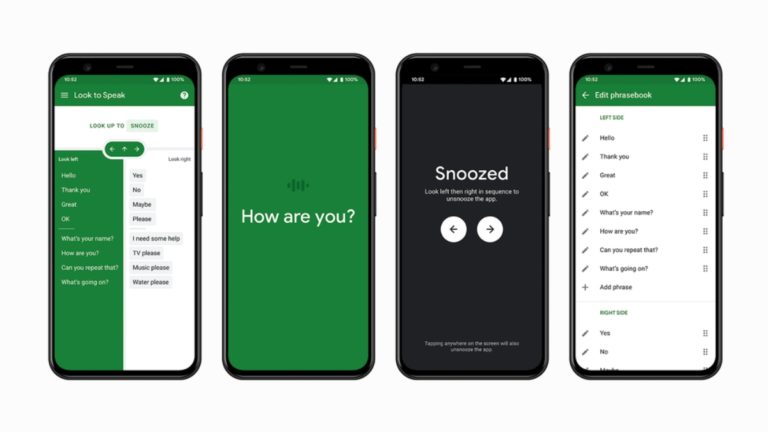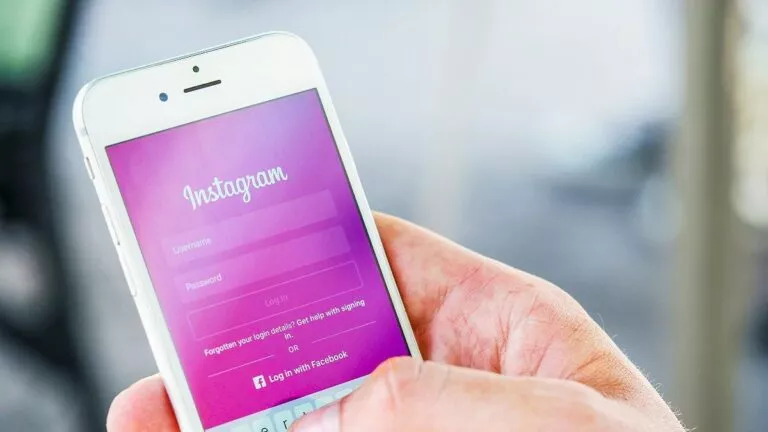How To Backup Your SMS And Restore Them On Android?
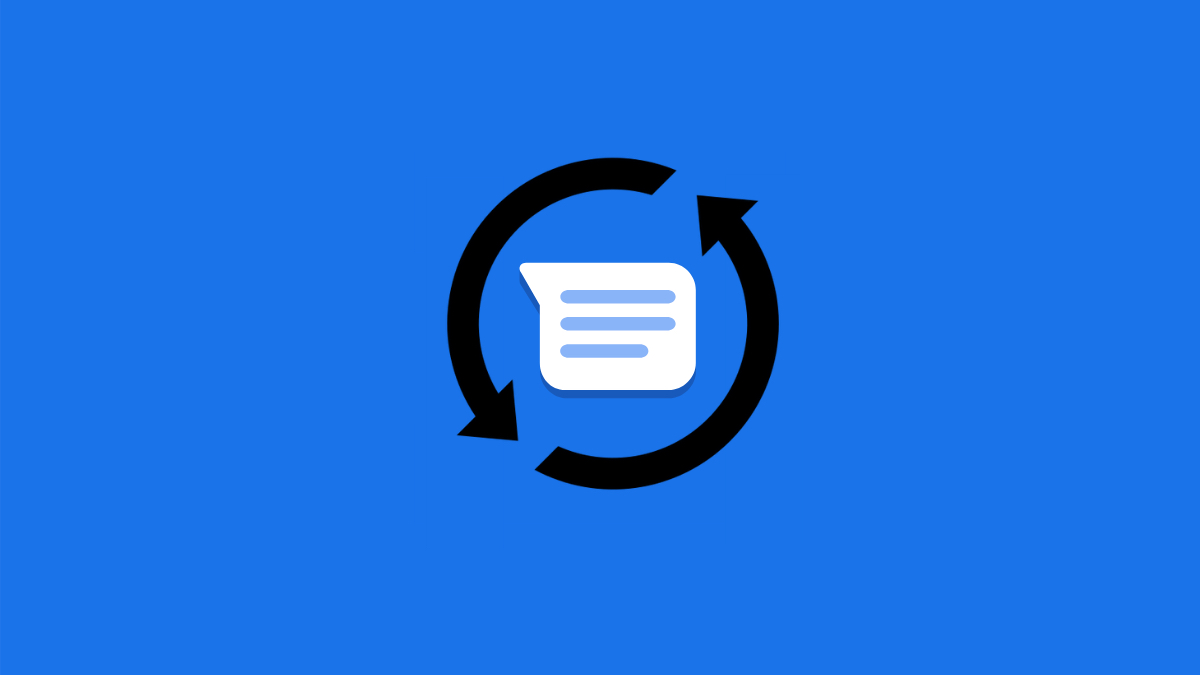
Let’s suppose you received an important text message and while you were trying to archive it, you accidentally deleted the message. Now, how do you recover deleted messages? One way is to use a phone data recovery software or you can backup all your text messages on Android to avoid the hassle in the first place. To do this, you can either use the default Google backup or choose a third-party SMS backup and restore tool.
In this article, we will see how you can backup SMS text messages and restore them on your Android device —
1. Backing Up SMS Using Google Backup
Google offers an in-house SMS backup and restore feature. However, it comes with several restrictions such as it is not available on all Android devices and you can’t control when Google should perform the automatic SMS backup and the backup expires after 57 days.
On the bright side, this is the best option if you are concerned about your privacy since this doesn’t involve using a third-party tool to backup and restore SMS.
How to backup text messages to Google Drive?
- Go to Android settings.
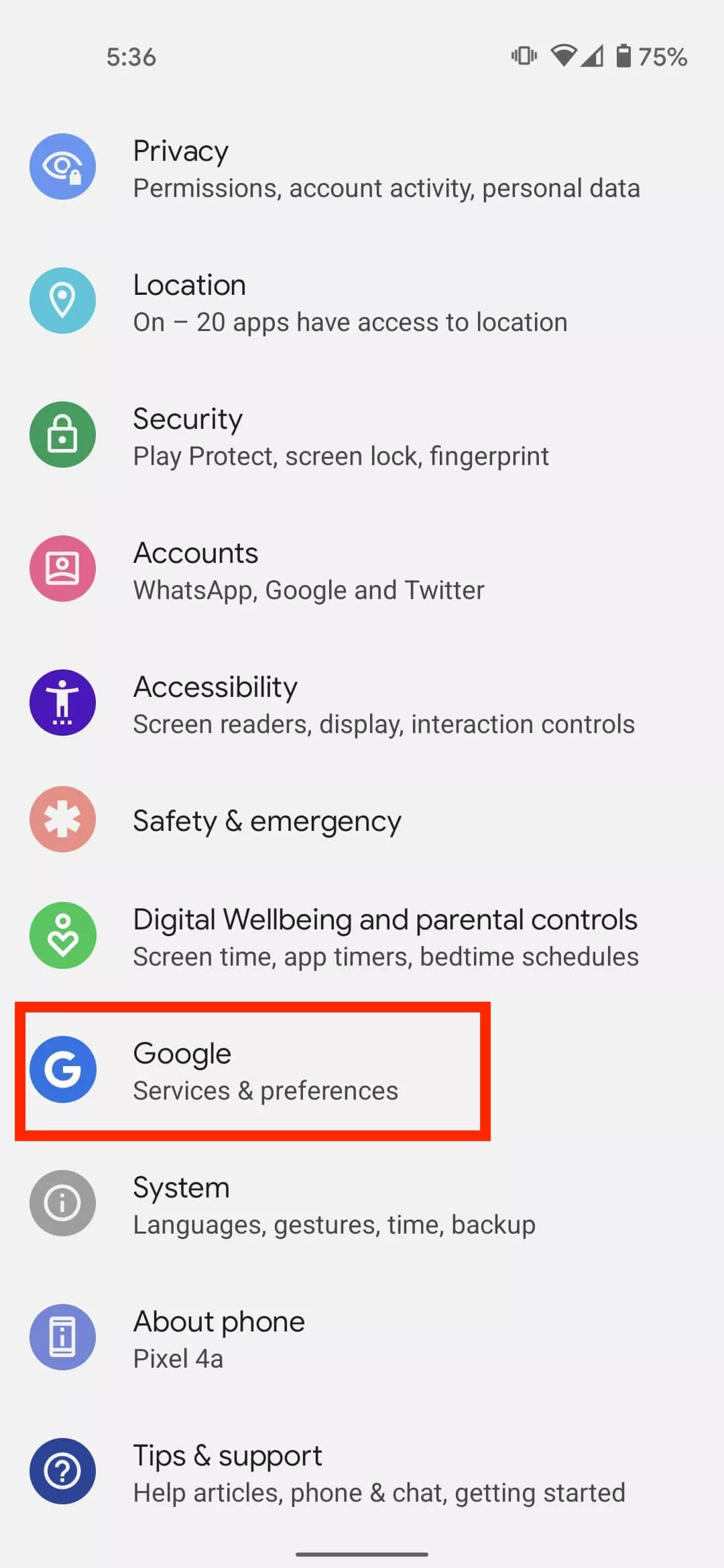
- Select Google > Select Backup.
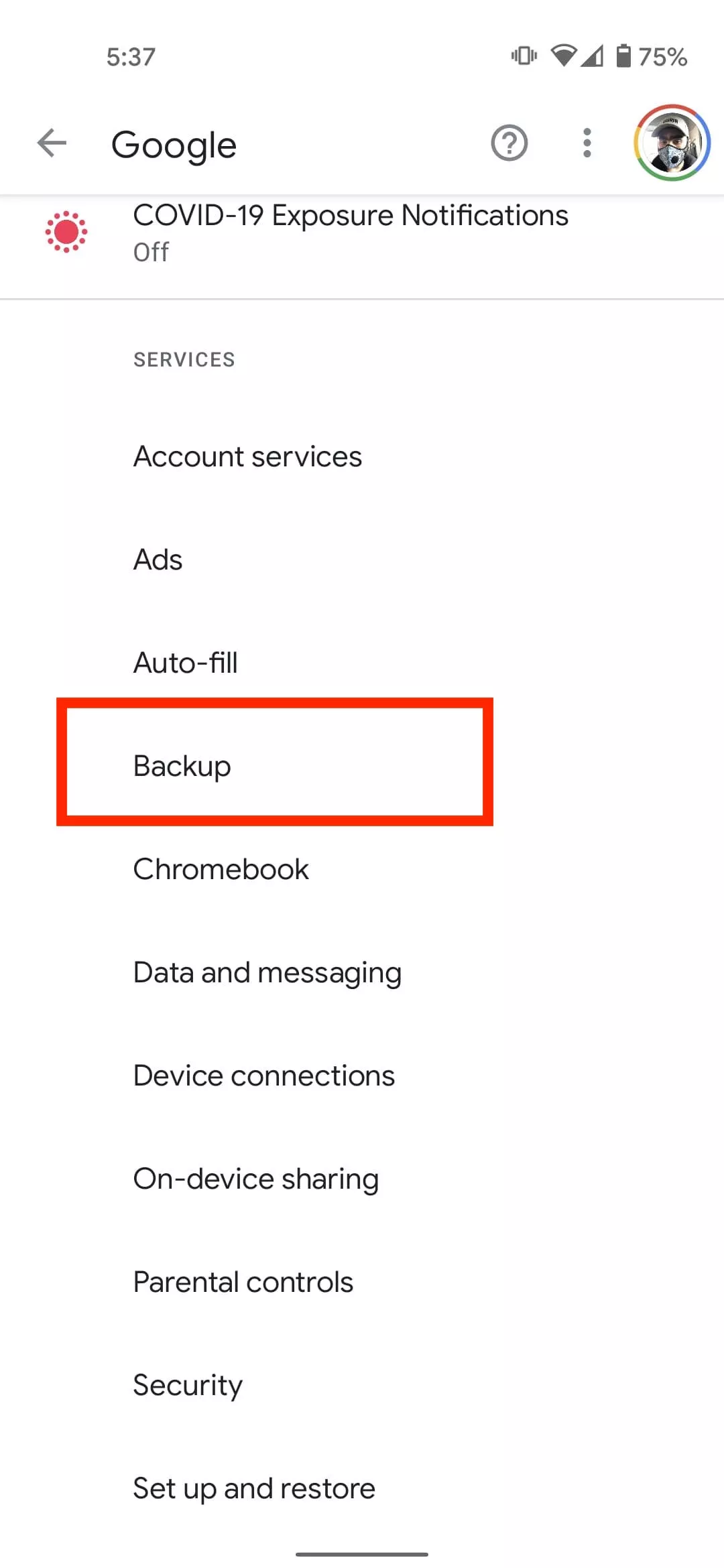
- Tap on your device name and see if the backup includes “SMS Text Messages.”

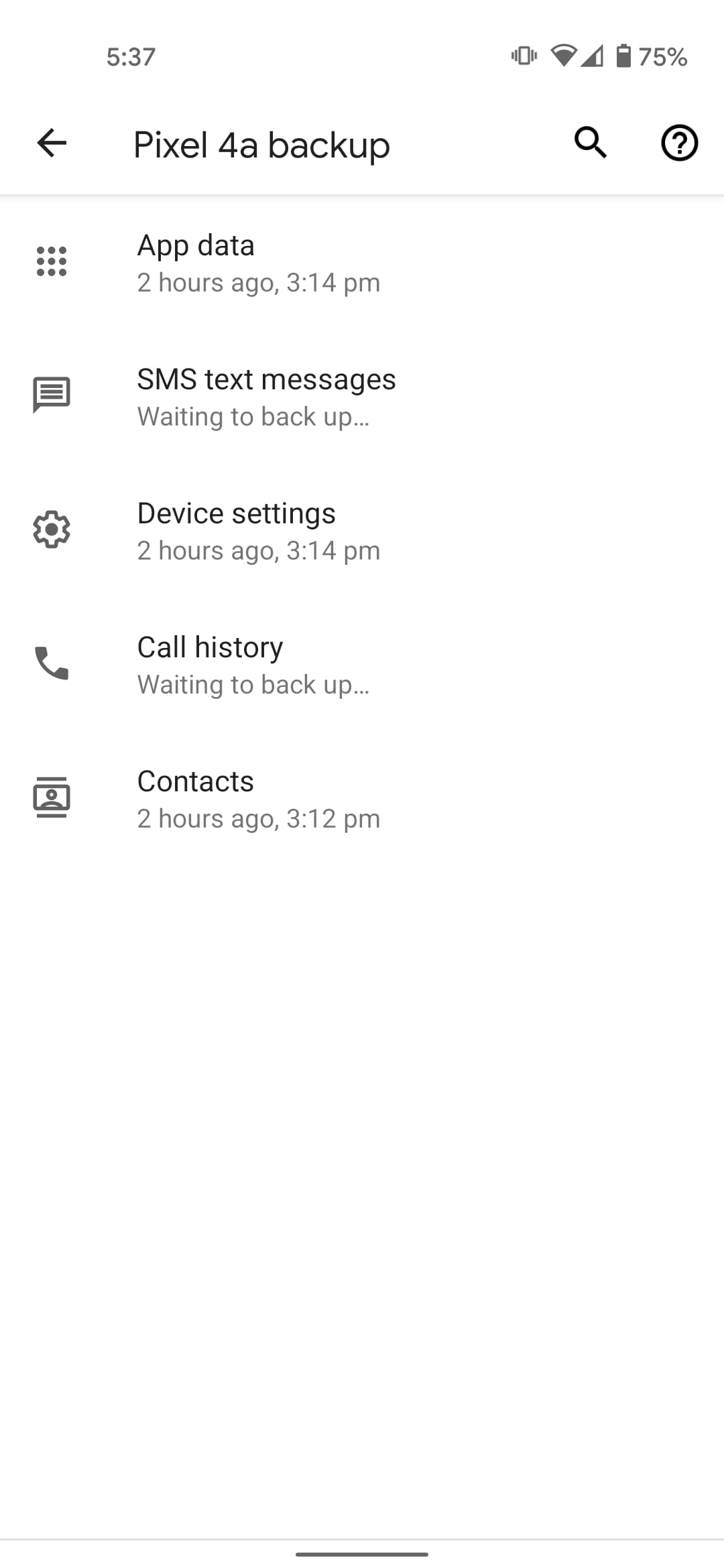
- Go back and Tap on Backup Now.
Once the backup is complete, you will find it under the Backups tab of your Google Drive.
Note that you can’t restore the SMS backup until you factory reset the device. So, use Google backup if you are setting up a new Android device and want to restore text messages.
2. Backing Up SMS Using A Third-Party Tool
Another way to backup text messages on Android is through a third-party tool. SMS Backup and Restore is a great option and is often recommended. But I always prefer SMS Organizer from Microsoft.
That’s because it’s not just a tool for backing up SMS on Android; it’s primarily an SMS app known for intuitively organizing text messages. I have been using SMS Organizer for a long time now and have never felt the need for another SMS app.
Of course, if you are satisfied with the default Google messages app or any other SMS app, you can always use SMS Backup and Restore Android app to save text messages. But here, I will show you how you can backup text messages using SMS Organizer:
How to backup text messages using SMS Organizer:
- Go to the SMS organizer app
- Tap on the menu icon in the top right corner
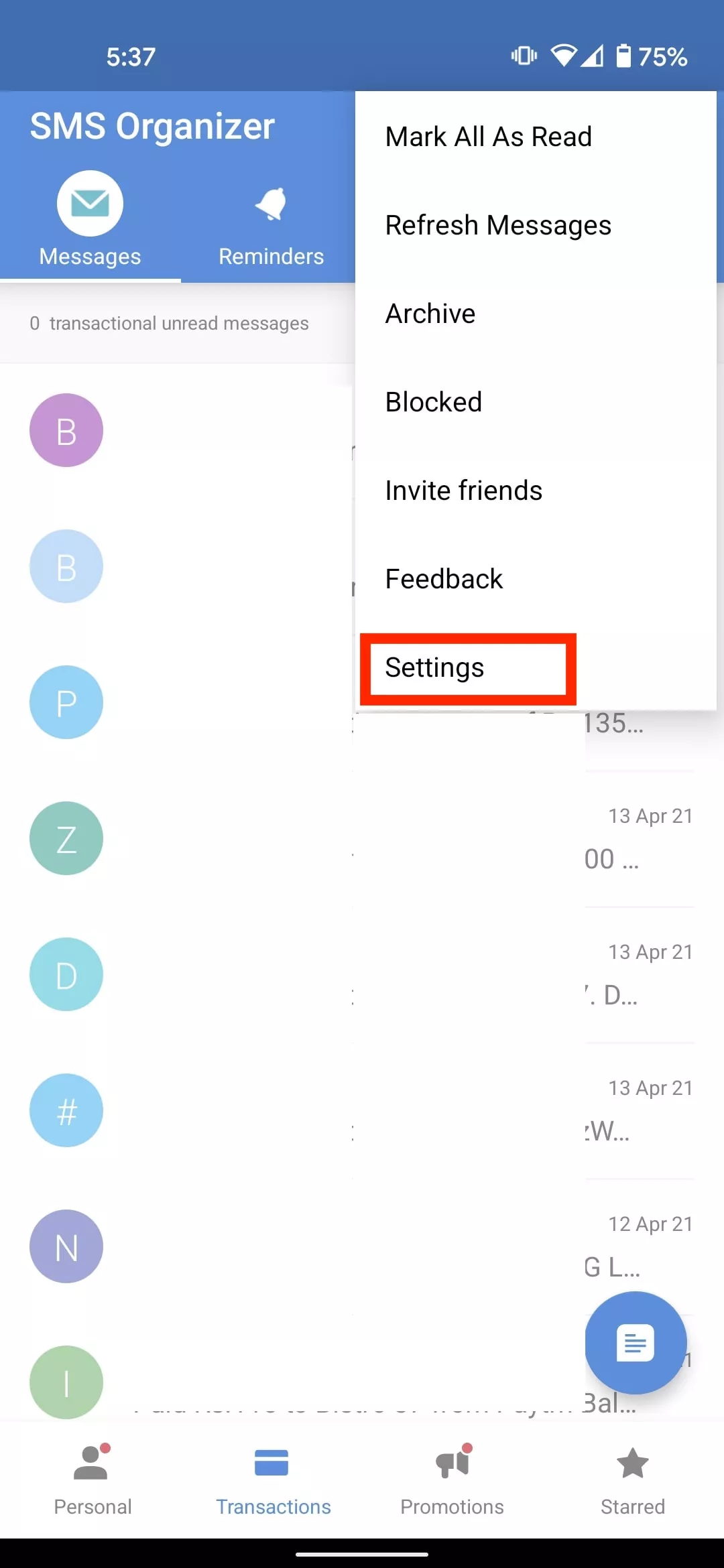
- Select Settings
- Tap on Backup & Restore
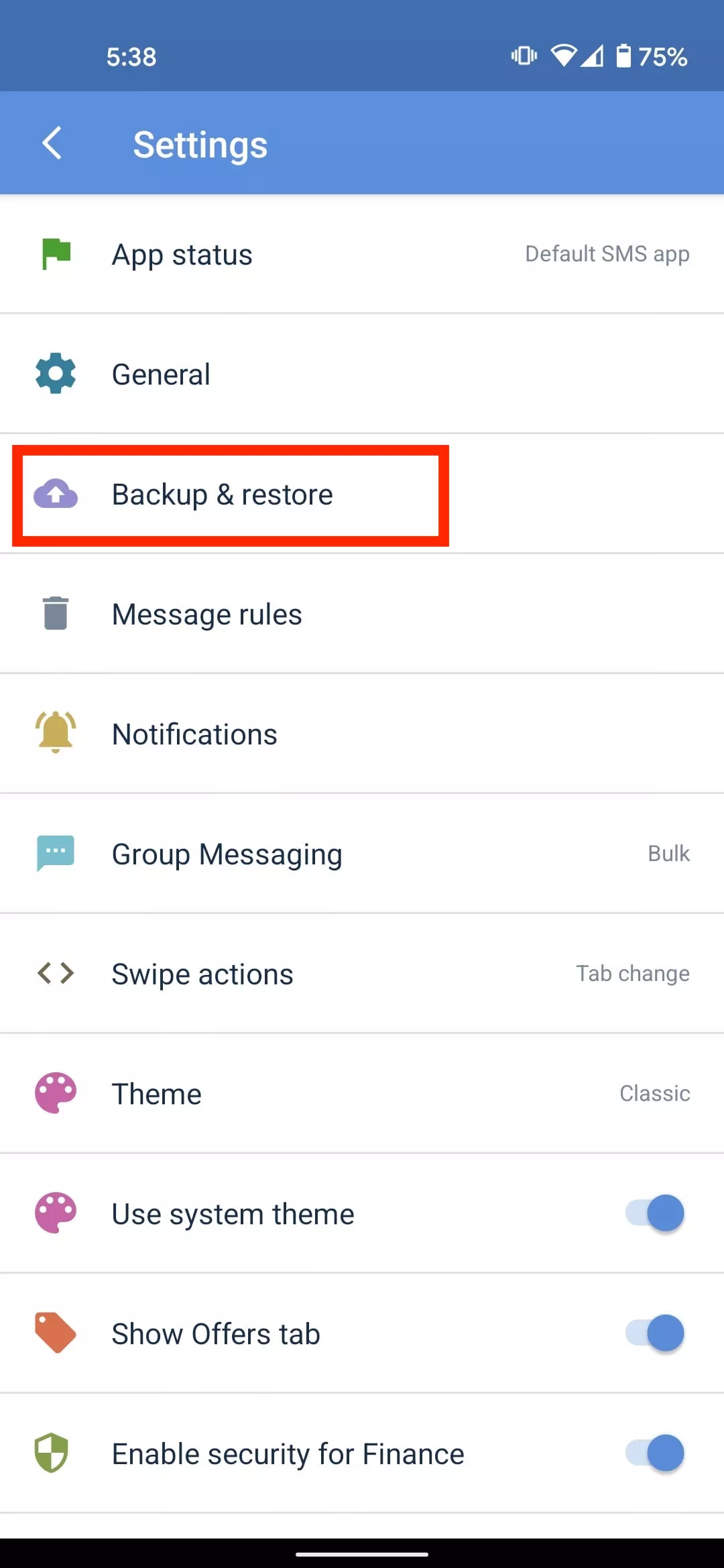
- Select Backup
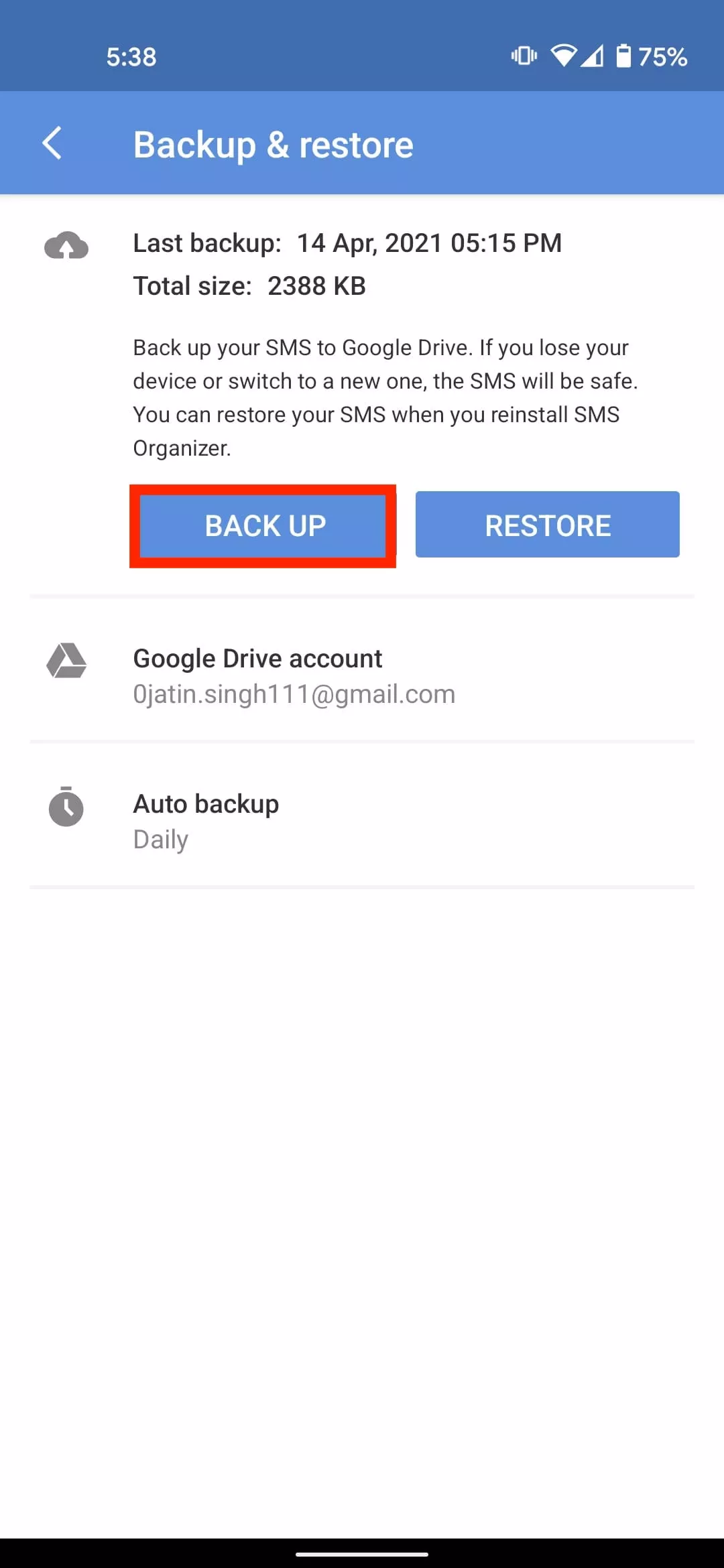
- Tap on Auto Backup and set the SMS backup to daily, weekly or monthly.
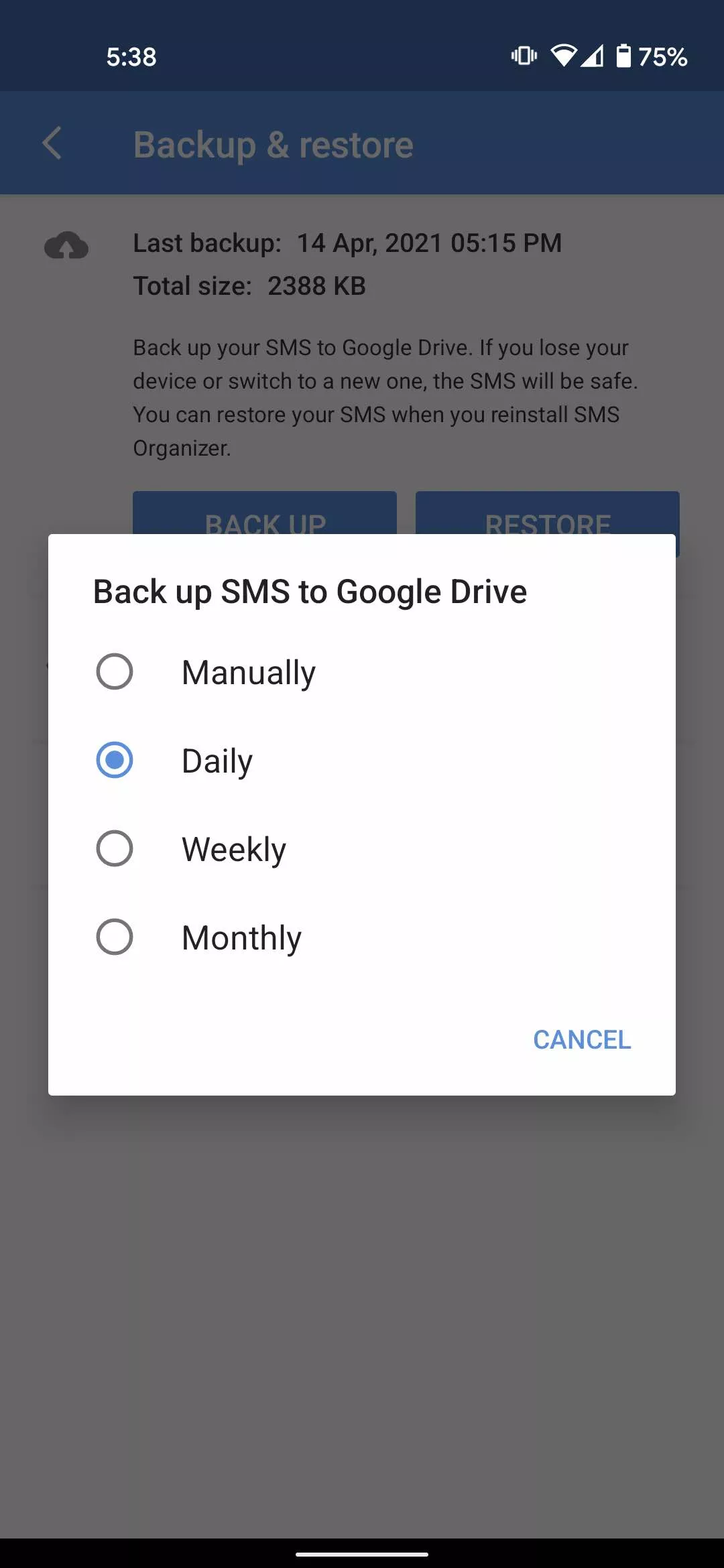
If you want to restore text messages on a new Android device, simply install the app > Log in to your account and Select Restore.
Unlike SMS Backup and Restore, the SMS organizer does not have the option to backup SMS hourly or set a recurring scheduled time for automatic backup. That being said, both apps are efficient for backing up your SMS on Android.