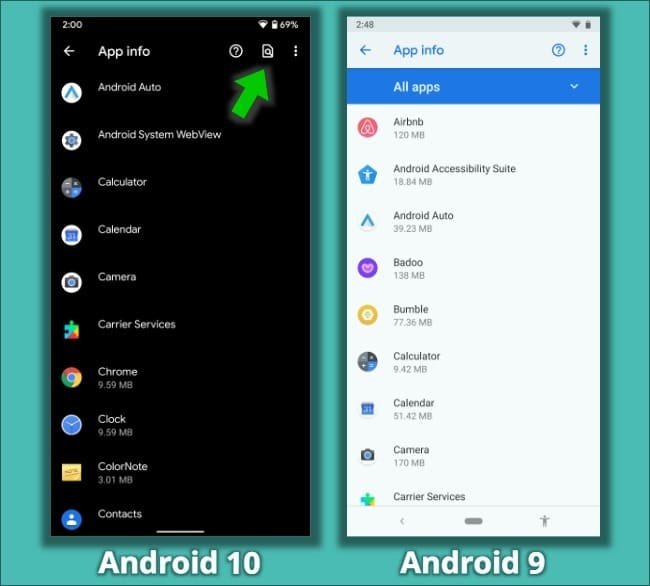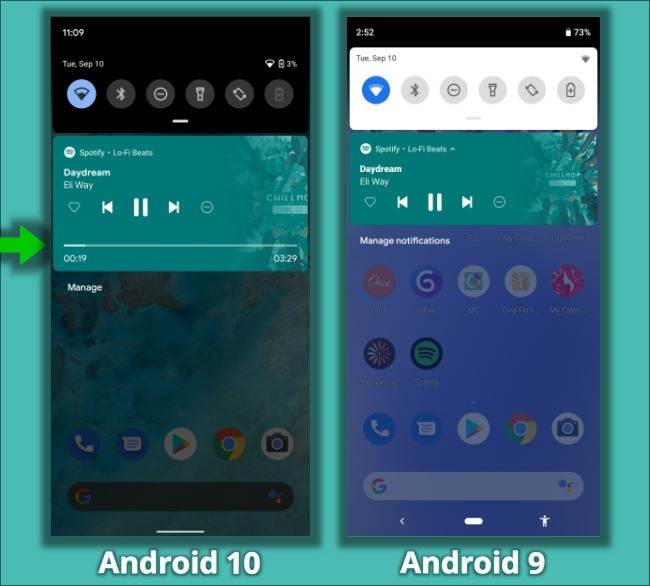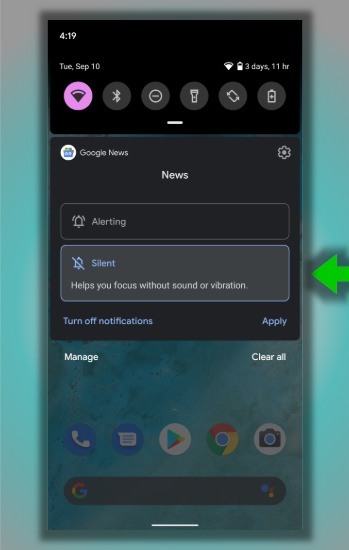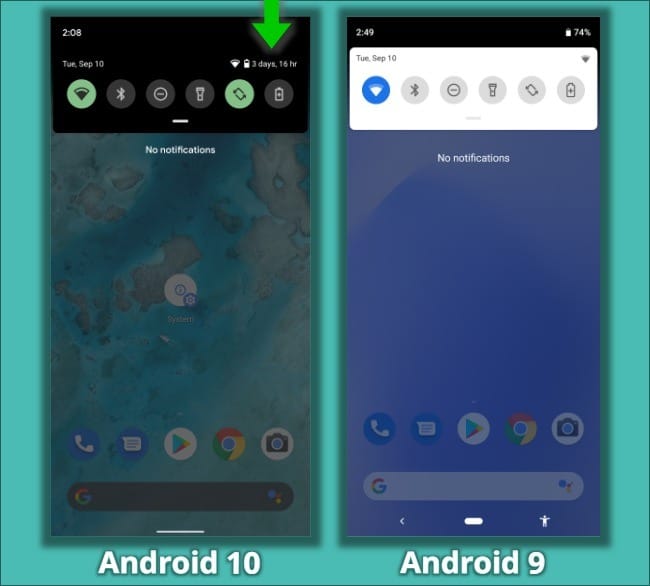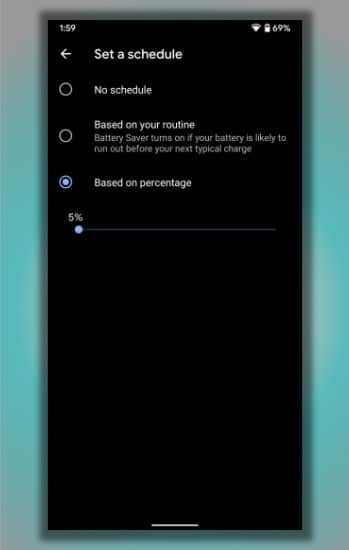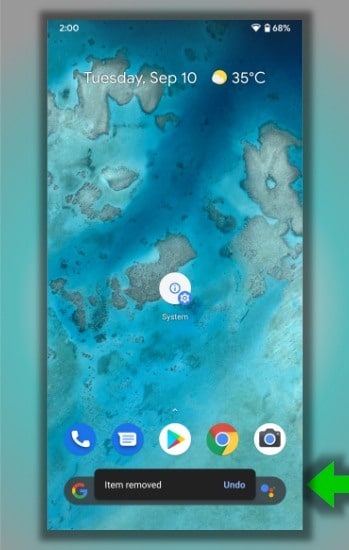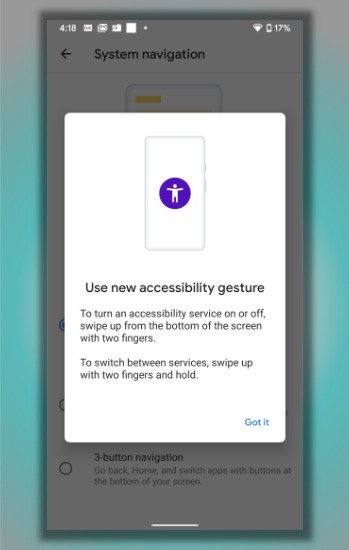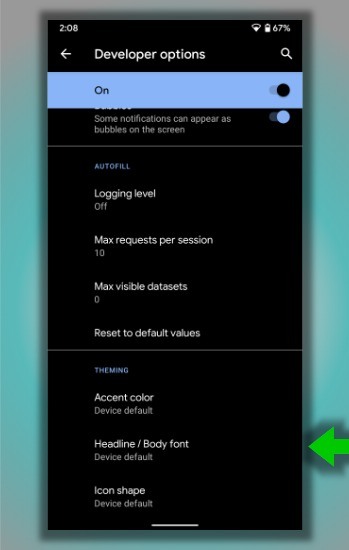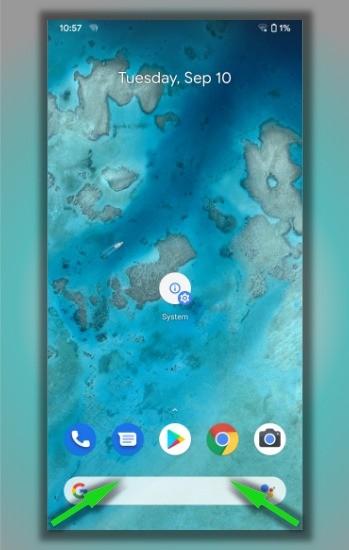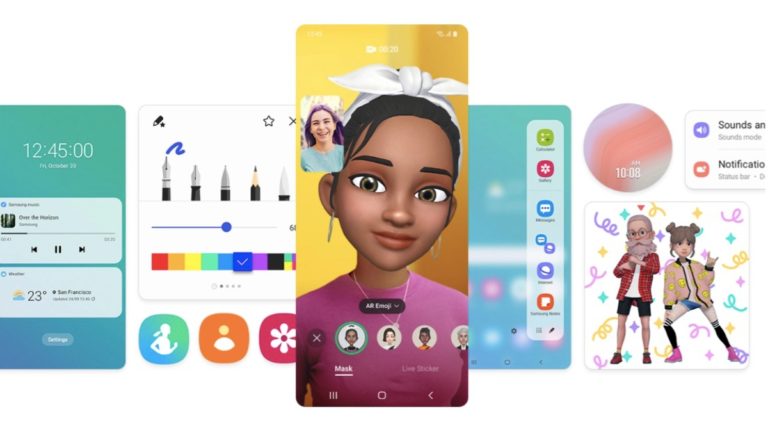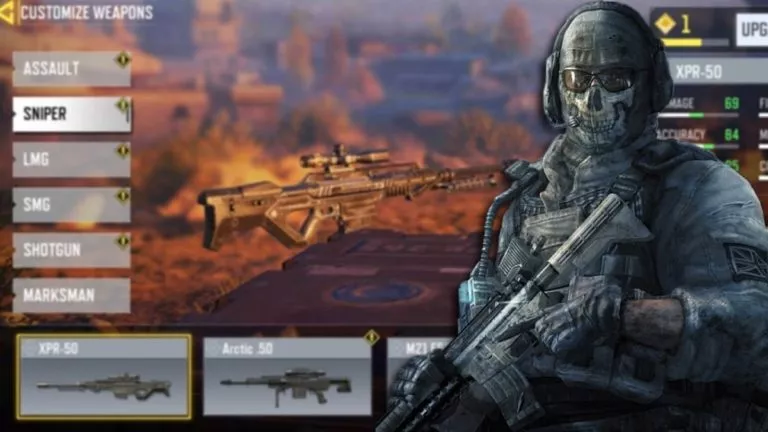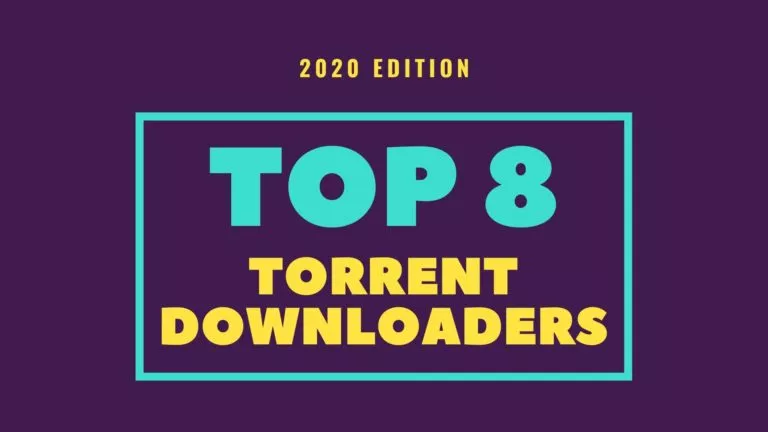11 ‘Hidden’ Android 10 Features We Have Found So Far

The latest Android version has been out for more than a week now, and many of us are working hard to find some hidden Android 10 features to satisfy ourselves. Although, the definition of what can be called ‘hidden’ depends from person to person.
While in some sense, Android 10 lets you “Uninstall” your Screen, there are many legitimate Android 10 features that aren’t in plain sight. Our fingers need to do some extra work to discover and try them.
So, here I have compiled a list of some of the hidden Android 10 features that I have found so far.
Hidden Android 10 Features You Should Try
1. Peak to reveal App Menu
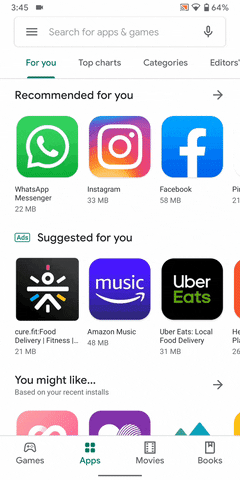
While trying to copy iPhone’s gesture navigation, Google messed up one functionality that Android fans have used for decades – the swipe gesture to open an app’s sidebar menu.
Now, when you swipe from the left edge, your phone jumps to the previous screen instead of opening the menu. One thing you can do is use the Hamburger menu button just like Apple users do. But Google has made things somewhat easier.
If you place your finger on the left edge and wait for a couple of seconds, you get a peek of the sidebar menu. Then you can simply swipe to open it. Still, there will be many times when you’ll accidentally trigger the back gesture instead.
2. Dirty USB Port Notifications – Contamination Detection
Yes, with the Android 10 update, your phone can tell whether moisture or debris is clogging the USB port and you might want to clean it. Otherwise, you might face difficulties while charging your phone or connecting USB accessories, or in a rare incident, the port might get damaged.
Android will even disable the USB port to prevent any further damage. I was not able to trigger the notification on my device. But Google lists Contamination Detection under its official Android 10 features list, which means it will possibly arrive on all Android 10-supported devices.
3. Search Bar on App Info page
All of us are big fans of Google Search. In fact, Google itself is so obsessed with it that it tries to link Search to its every product. You’ve got a search bar in different places on your phone, like the home screen, app drawer, and also the Settings app.
Now, Google has fixed one thing that, for me, has been a big problem. It has added a search bar on the App list page. So, while trying to find a particular app, users can simply type its name instead to scrolling back and forth across the app list, that too multiple times.
4. Seek bar in music notifications
This is yet another hidden Android 10 feature that you won’t notice until you listen to some song. For the music lovers, one big pain is when you’re listening to a song, and you want to skip a few seconds. On Android Pie, you’ll have to open that particular music app just to see the seek bar.
Android 10 tries to make our lives easier, and now there is a seek bar in the music app notification itself.
5. A new way to silent notifications
Notifications can be a great way to keep up with the stuff happening on your phone and the web. While they try to trick our brains, sometimes they can be beneficial. But there are times when you don’t need them. For example, while in a meeting.
On Android 10, you can tap and hold any notification to access the Silent Notifications feature. If you enable it, the notification won’t make any noise or visual alert when it arrives.
This type of functionality is there on Android 9 as well, in the Digital Wellbeing app, but Silent Notifications are just single-tap deal. Google even shows the silent notifications separately in the notifications bar.
6. Battery Status In Notification Area
Pulling down the Quick Actions now reveals the battery stats in a way that’s more understandable by the human race. I mean, in the top-right corner of the Quick Actions bar you can see for how long your phone’s battery will last.
This is way better than looking at the battery percentage levels and putting our brains to work to get estimates. But the battery stats might not be visible right away. If you can’t see it, go to Settings > Battery > enable Battery Percentage toggle.
7. Battery Saver Scheduler
Speaking of the battery, there is another thing that Google has added to the set of Android 10 hidden features. You can configure the battery saver to enable itself automatically based on your device usage. That is when your phone estimates that the battery will die before the time you usually put your phone to charge.
To enable the new battery scheduler feature on Android 10, go to Settings > Battery > Battery Saver > Set a Schedule. Here, choose the “Based on your routine” option.
8. Undo App Remove
Many of us accidentally remove apps present on the home screen. Sometimes, it’s an unconscious move, and we end up doing it by mistake. So, a hidden Android 10 feature is here to help you.
When you remove an app from the home screen, Android 10 now shows an ‘Undo’ option that you can tap to bring the app back in case you changed your mind.
9. Two-finger swipe accessibility gesture
Now speaking of gesture navigation, there is another Android 10 hidden feature that could help people who use accessibility options. You can swipe up from the bottom edge to turn an accessibility feature on or off.
However, this gesture only works if you have enabled any accessibility feature in the first place, for example, the new Sound Amplifier.
10. Hidden Personalization Settings – Developer Options
It’s about time that Google has started adding some much-needed customization options to the Android OS. Right now we have got some basic options such as Accent Color, icon shape, Font, all hidden deep down in the Developer Options.
So, you can pick between different accent colors that will change the color of the text and system icons across different UI screens on Android 10. For example, you can customize the Notifications bar by choosing Dark/Light theme and picking one of the accent colors.
I have heard that Google is working on a standalone customization app for Pixel, called Pixel Themes. Until then, we’ll have to stick with the workaround.
11. Swipe Diagonally to open Google Assistant
There is another consequence of Android 10’s new gesture navigation. Now, you have a new and somewhat easier way to trigger Google Assistant on your phone. All you need to do is swipe diagonally from either corner of the screen at the bottom.
On Android Pie, people can open Assistant by tapping and holding the pill. But because there isn’t any pill on Android 10, Google added this new gesture.
So, guys, these were some great Android 10 features that you’ll find hidden across different parts of the OS. If you think I missed something then feel free to add your thoughts.
Also Read: 6 Android 10 Features Google Copied From iPhone And iOS