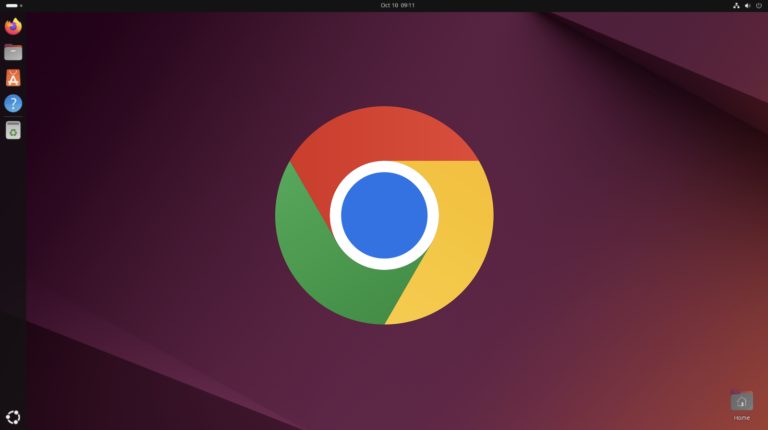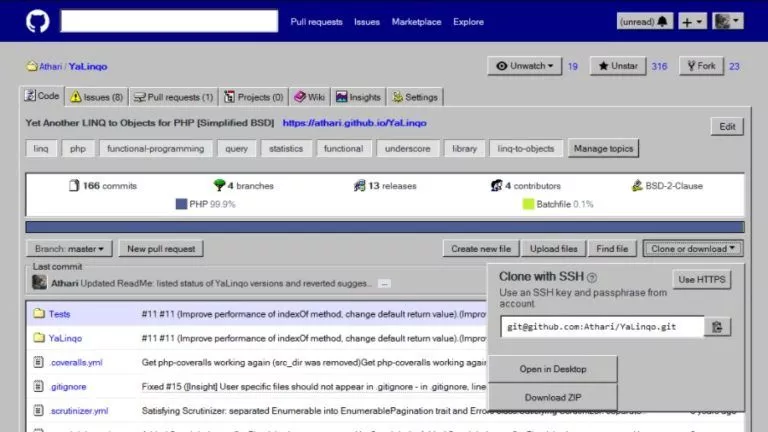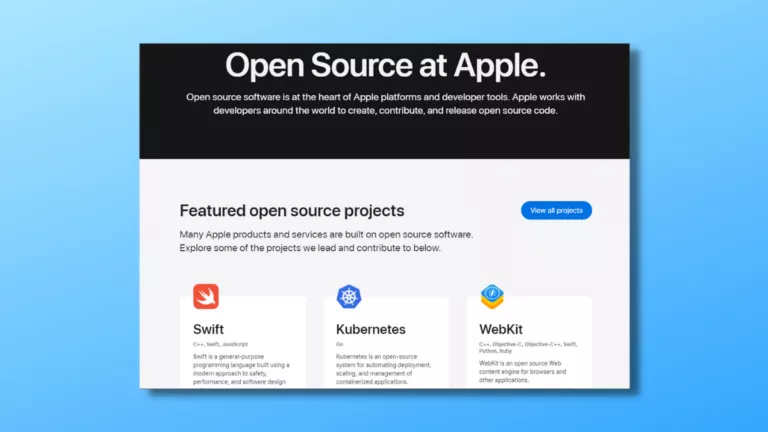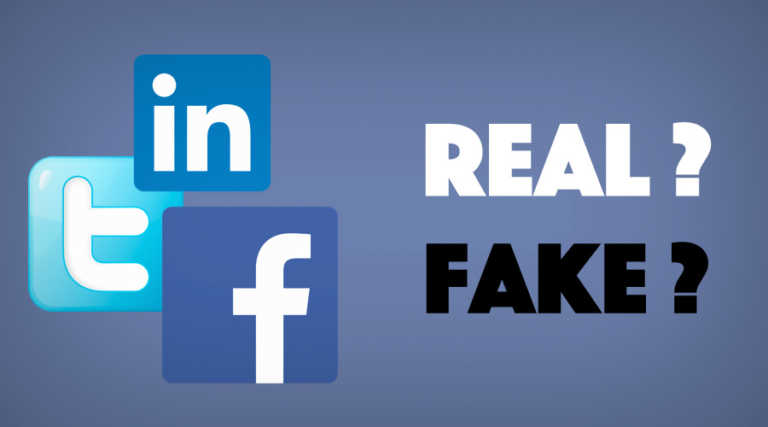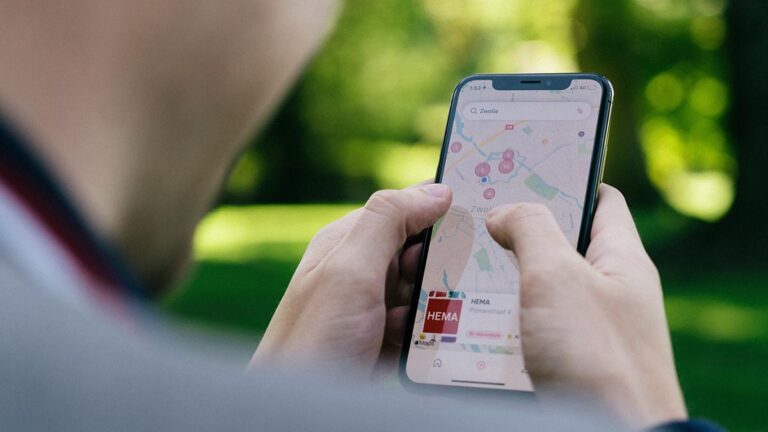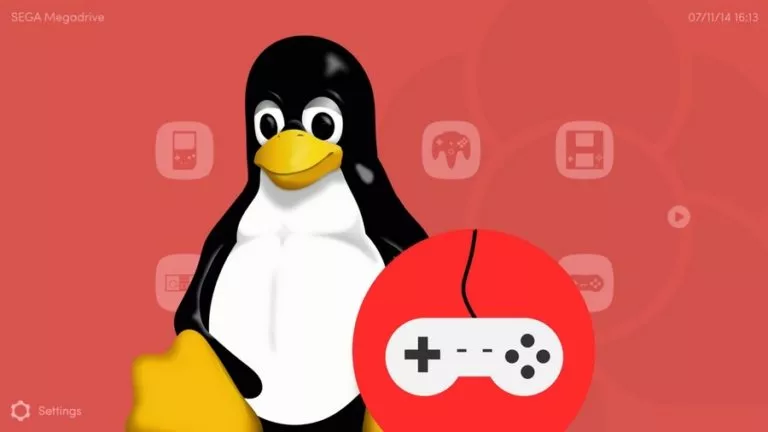How To Upgrade Ubuntu 18.10 To Ubuntu 19.04?
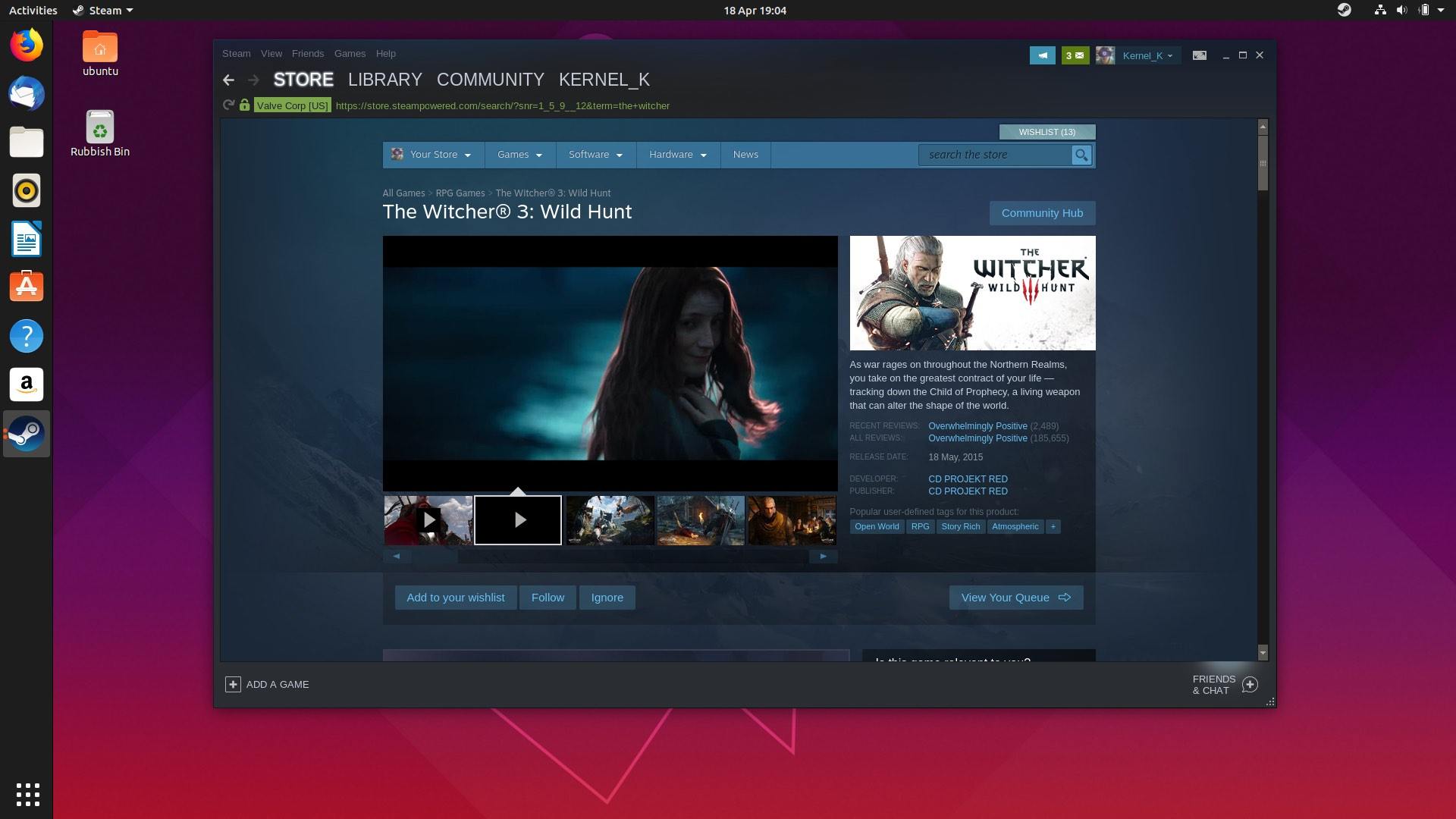
Ubuntu 18.10, the latest release of the world’s most popular open source operating system, is finally here. Codenamed Disco Dingo, this Linux distro comes with major changes like Linux 5.0, GNOME 3.32, Mesa 18.0, etc.
If you haven’t tried Linux and you’re willing to make a change, Ubuntu is a fine place to start. However, there are many other beginner-friendly distros as well that you can try. In any case, all the distros have detailed documentation on their websites that you can follow and start your Linux journey.
Moving on to the upgrade and update part. Knowing how to upgrade your Ubuntu machine can be really helpful. You can do so by running some simple commands in Terminal or simply using GUI. Please note that there are no offline upgrade options available for Ubuntu, so you’ll need an active connection for this process.
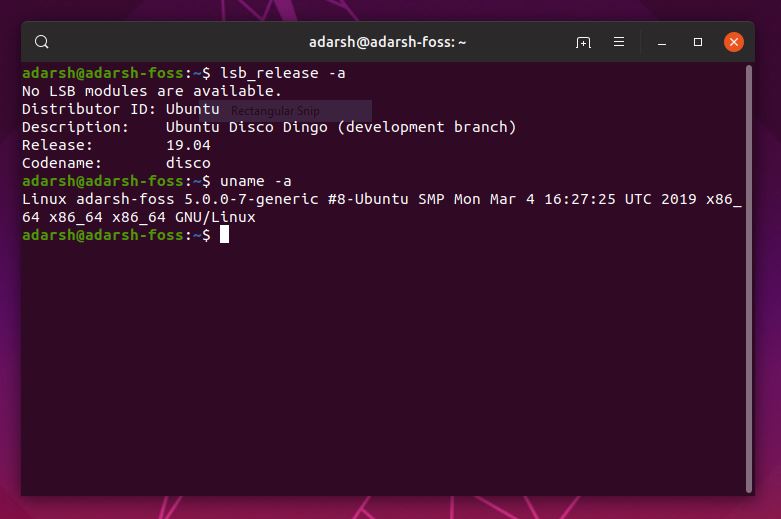
Upgrade Ubuntu 18.10 to Ubuntu 19.04 Using Terminal
Prior to running a command to perform the upgrade process, it’s a good idea to check if you have update-manager-core package on your system. To do so, run the following command:
sudo apt install update-manager-core
If you wish to see the available and upgradable version for your machine simply run this:
do-release-upgrade -c
Now, to jump from 18.10 to 19.04, you simply need to run the following command:
sudo do-release-upgrade
Please note that these commands can only be used to upgrade from 18.10 to 19.04, not from an LTS version.
Upgrade Ubuntu 18.10 to Ubuntu 19.04 Using GUI
In case you aren’t comfortable running commands using Terminal, you can simply upgrade the system by following these simple steps:
- Search for Software & Updates option in Ubuntu search
- Now tap on the Updates section mentioned in the 3rd tab
- In the last option, select “For any new version“
Upon doing so, Ubuntu should inform you that a new version is available for upgrade. If that doesn’t happen, press Alt+F2 and run the following command:
update-manager -c
This command will prompt your system to connect to Linux servers and you are prompted to upgrade to a new version of Ubuntu.
If that doesn’t happen, press Alt+F2, and run the following command. Upon seeing the “Yes, Upgrade Now” message, click and install it.
/usr/lib/ubuntu-release-upgrader/check-new-release-gtk
Also Read: Pengwin Is A Distro Specially Created for Windows Subsystem for Linux