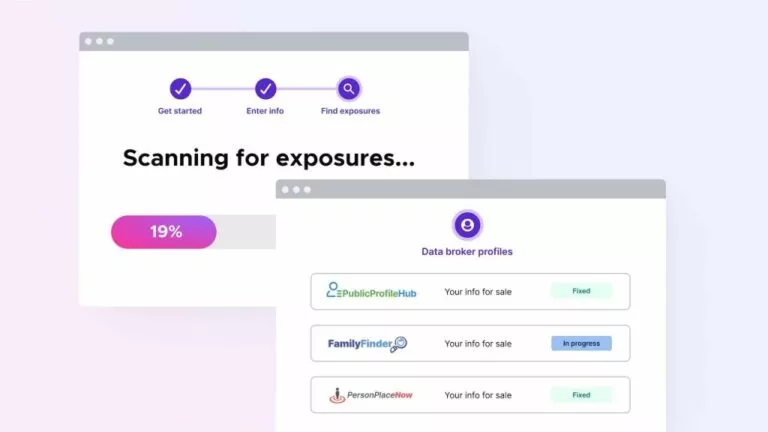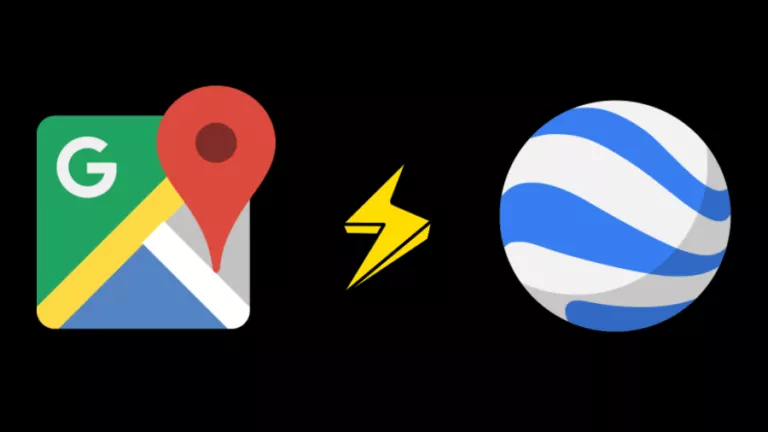What’s Inside My Computer — Different Components Of A Computer

A computer is made up of different components like the motherboard, processor, display, RAM, etc. Each component has to do its own set of jobs in coordination with other components to make the computer work correctly. Let’s see what are the internal components of a computer.
What’s inside my computer? It is a common question that pops up in the head of almost every computer user who is in the process of getting comfy with his/her machine. The same thing also happened to me. And very few users are able to build the courage to unscrew their machine and see what’s inside their computer. I was one such person.It was one day when I borrowed a friend’s screwdriver set to open my laptop, a Dell Inspiron N5010. Just like me, most of the people who actually build the nerves to open up their laptop don’t think much about the consequences of the experiment they are going to perform.
Chances are high that their innocent machine may never be able to power up after they somehow manage to tighten the screws, satisfying their curiosity of knowing what’s inside their computer. I also ended up leaving one of the important parts unscrewed during the closing process. Thankfully, I am writing this article on the same Inspiron N5010 which was once a subject of my tech experiment. I did strip down my laptop several times, thereafter.
In this article, I have tried to put the best of my knowledge about the components of a computer and this is my answer to the question,
What’s Inside My Computer?
Motherboard:
The basic building block of a computer, whether it’s a laptop or a desktop, is a green colored printed circuit board called Motherboard. All the other components are connected to it and use various circuits and interfaces to communicate with each other. For a desktop computer, you only have to open one screw in order to gain access to what is inside the computer. But for a laptop computer, it’s tedious and frightening job.
Motherboard houses various components like memory slots, sockets, chipset, clock generator, expansion slots, storage connectors, etc. I have already covered the components of a motherboard in one of my previous writings.
Processor:
You might have heard it an uncountable number of times that a processor or a CPU (Central Processing Unit) is the brain of a computer. Often, in the case of desktops, people confuse the CPU with the cabinet. But it’s a small chip placed on the socket of the motherboard and is responsible for all the calculations and input/output operations to be done in order to process the data. Modern computers have small-sized CPU chips known as Microprocessors.
A microprocessor houses the two components of a processor, processing unit and the control unit, on a single small IC. Modern microprocessors come as single core or multi-core. A multi-core microprocessor such as the Intel Core i7, have more than one processing units (cores) present on a single chip.
The basic task a processor has to perform can be divided into three categories:
- It gathers the necessary program data to be processed. For this, the data is first shifted from the hard drive to the RAM of the computer then to the CPU.
- The CPU then processes the data on the basis of some rules and regulations, known as Instruction Set, it already knows.
- Finally, the processed data is ready. It then follows the steps the programmer has included in the program. For example, the processed data can be displayed on the screen or saved to the hard drive.
Also Read: Difference between 32-Bit Vs 64-Bit Windows OS
Cache:
It is a memory supplement used by the CPU while it’s busy with the processing jobs. Cache memory contains the data which is often required by a CPU like the program instructions. It is easier for the CPU access the cache memory first than going for the larger ones. Cache memory is way faster than RAMs and hence it’s costlier. So, the size of the cache memory is kept very limited.
The cache memory is present on the CPU chip itself.
Cache memory comes in levels like L1 cache, L2 cache, and L3 cache. The CPU first searches for the required data in L1, then L2, then L3, and L4 if it exists. Finally, if none of the cache memories are able to provide the required data, it will access the RAM. Cache memory is very vital to a computer. A computer with a faster processor and less cache will perform worse than a slower processor with more cache. But this doesn’t mean that a 20-year-old processor puffed with excess cache could outperform a present-day processor.
RAM:
Random Access Memory is one of the vital parts of a computer. If you take out the RAM chip out of your computer, it won’t start. It is faster than the hard drives and is used to store program data which is currently used by the CPU. But RAM suffers from short-term memory loss. What does it mean? It holds data only when it receives power. Once you turn off your computer all the data will be lost. That’s the reason it can’t be used as a permanent storage solution in a computer.
The RAM chips we use on our laptop and desktops differ in size. The reason is to make the memory chip compact for the laptops. But they have the same functionality and powers. Dynamic RAM integrated circuits, known as Dual-Inline Memory Module (DIMM), are mounted on green colored PCB and then called as DIMM chips. Memory variants like DDR, DDR2, DDR3, DDR4, etc. differ in the number of pin counts they have.
Before DIMMs, SIMMs used to exist. The key difference between the two is the number of pin counts. SIMMs have half the number of pins than DIMMs. However, the number of pins will appear the same if you take a casual look on them. A keen observation would lead to a conclusion that the pins on either side of a SIMM are connected to each other which is not the case with DIMM.
Also, the SIMM supports a 32-bit data bus while DIMM supports 64-bit data bus. This allows the flow of more data in the case of DIMM. The modern 64-bit CPUs would require an installation of two SIMMs chips.A single DIMM would be sufficient for that. Hence, the SIMMs became obsolete with time.
Read More: 4GB, 8GB Or 16GB; How Much RAM Do You Need?
BIOS:
The Basic Input/Output System (BIOS) is responsible for starting your computer. When you press the power button, the BIOS comes into action. It first checks that all the components are connected are working fine. It then loads the operating system. It also behaves as a middleman between and the operating system and the hardware components of the computer.
BIOS is actually a firmware (software) which can be stored either on a non-volatile memory chip present on the motherboard. The chip is a flash memory chip or EEPROM on which the data can be rewritten but it stays intact when we cut the power, unlike the normal RAM. This facilitates an easy upgrade of the BIOS firmware.
BIOS is specific for different computers. Like, a BIOS designed for a Dell computer won’t be supported by an HP computer. If you install a non-supported BIOS on a machine, it may lead to hardware failure. It is so specific that even if you install the BIOS of a different model of the same manufacturer, you might end up burning your motherboard.
UEFI (Unified Extensible Firmware Interface) can be called the future of the BIOS. It is more advanced and provides better security. However, most manufacturers still provide support for UEFI and BIOS with their machines as UEFI is not implemented across the world.
Storage Memory:
It is a large and permanent storage space which is used to keep all the data required by a computer like the operating system files, songs, videos, and third-party software files, etc. When needed, the data is transferred from the hard drive to the random access memory for being used by the CPU.
This memory can be a magnetic rotating hard disk drive (HDDs) or a Solid State Drive (SSD). Hard Drive is common than the newer SSDs as they are cheap but SSDs are way faster. These HDDs and HDDs connected to the computer through the SATA interface-based storage connectors present on the motherboard.
Read More: What Is SSD And How SSDs Work
Electronic Visual Display:
It is an output device connected to a computer which displays the desired graphics output produced by the graphics processing unit of the computer. Generally known as a monitor, a computer display can be an LCD (Liquid Crystal Display) based or LED (Light Emitting Diode) based. Earlier computer display monitors were based on Cathode Ray Tube (CRT) but these became obsolete as more compact and advanced LCD and LED panels gained popularity.
For desktop computers, the display unit remains separate than the rest of the computer components. Desktop computers are useful for long usage schedules. Having a separate monitor also makes the replacement process easier if something goes wrong with the display.
The computer can connect to the display via different connection modes like VGA, HDMI, DVI, DisplayPort, etc. Intel’s Thunderbolt offers video output as well as data transfer through the same connection interface for different devices.
For laptops and netbooks, the display unit is separate but attached to the chassis housing the computer components for the reason of making it compact. This adds to the mobility and ease offered to the user. These displays use a different type of video cable to connect to the motherboard. AIOs provide best of both worlds by providing the display and the computer components in the same body.
You might not know that the ‘Refresh’ option in Microsoft Windows actually concerns with the display not the CPU or memory of the computer. Read the following article to know more:
Read More: What Does The Refresh Option In Windows Actually Do?
Optical Disk Drive
These are used to read optical media like DVDs and Blu-Ray discs. To read the data written on a DVD or a Blu-ray disc, a pickup head is present inside. It comprises of a lens which a helps a laser beam to throw light on the written data in a current sequence. The reflected light is captured by photodiodes. Thus, the data is analysed and processed to make it understandable to humans.
Desktops generally feature a tray-load type optical disk drives while the laptops feature a slot-load type optical disk drives. These optical disk drives are capable of reading and writing data to a supported media. External optical disk drives are also available which can connect to the USB port present on the computer.
Graphics Processing Unit
As the name indicates, a graphics card, or a GPU, or a visual processing unit (VPU) takes care of the graphics department of the computer. It processes the relevant data which is to be displayed on the monitor. GPUs can be integrated directly into the motherboard. They also come with separate graphics processors which can be connected to a computer using the PCI slot present on its motherboard.
The integrated graphics processors use the RAM installed on the computer while the discrete graphics cards come with their own RAM (known GDDR or video memory), a separate power supply, and cooling system. This makes them faster and more reliable than the integrated graphics processor. Modern graphics cards like the Nvidia Titan X come with 12 GB of video memory and some mighty ones like AMD Radeon Pro SSD include solid-state drives to have a video memory up to 1000 GB.
Final Words
The coordination between the operations of these different components makes a computer perform tasks for us. All these components have shrunk in size over the years and will continue to shrink further in the coming future. The world’s first general-purpose computer was a US army pet project developed under the name “Project PX” at the University of Pennsylvania. Released on February 15, 1946, it later became famous as the ENIAC (Electronic Numerical Integrator And Computer). The 30 metric ton computer consumed 150 kW electricity. ENIAC went out of service in 1955.
Modern day computers are more powerful, energy efficient, and compact than their ancestors. But the computers like ENIAC have been the inspiration for these machines. We’ll continue to see more advancement the computer world.
Read More: Best Computer Diagnostic Tools For Windows And Ubuntu