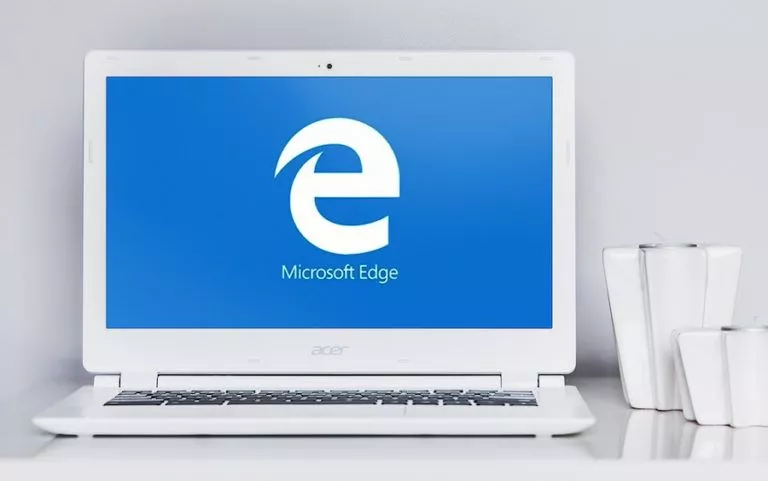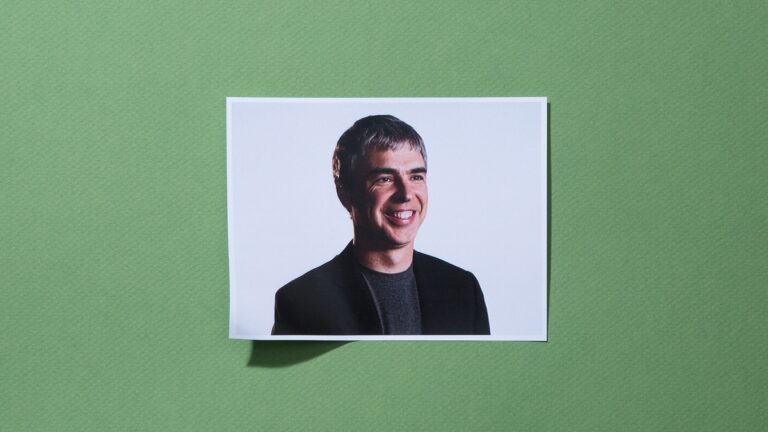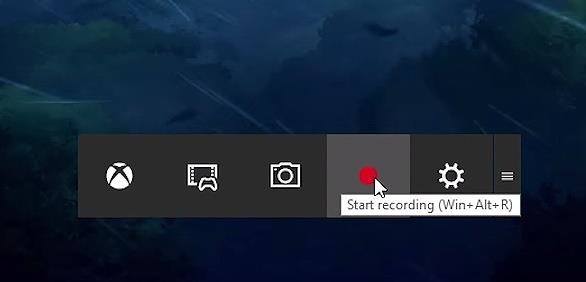What Does The Refresh Option In Windows Actually Do?

Refreshing Windows desktop is like a daily routine for most users. And we do it 10, 20, or maybe 100 times during the day. However, very few of us know what the Windows Refresh button does to our machines.
I am also a loyal Windows user since I got my first desktop computer during my school years. Until a few years back, I was also under an impression that using the refresh option on Windows clears the clutter on the machine. But, of course, I was wrong and I finally dug through the internet for the actual task performed by the Refresh option in Windows.
Does refreshing Windows desktop do anything?
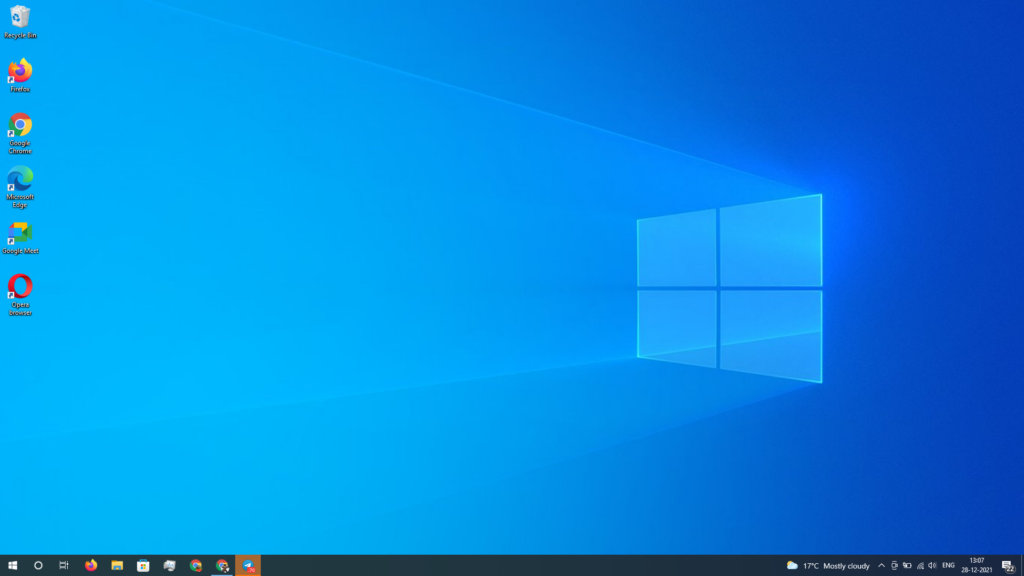
Microsoft has built an auto-refresh feature in Windows operating system, which enables the screen to display the changes made to a folder–even desktop is just a folder for your operating system–either by you or a third-party application or if you want to re-align the folders on your desktop.
Sometimes, the auto-refresh feature fails to display the change on your screen. So, you have to do it manually by clicking the Refresh button in the context menu. I would like to tell you that no miracle happens when you click the refresh button. It won’t make any changes in the performance. Your Windows machine won’t transform into a supercomputer.
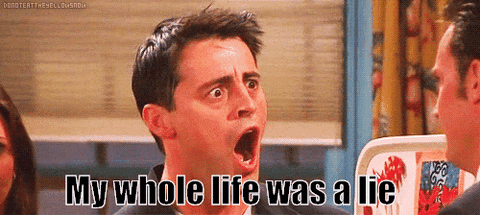
Most people, including me, have developed a habit of constantly refreshing Windows for no reason. I shifted to Ubuntu for a while and found myself searching for the Refresh option in the context menu, but it was nowhere to be seen because most Linux-based operating systems don’t have it. However, one can install tools like xautomation to get the same effect.
One thing to note is that you shouldn’t confuse it with the Refresh feature that appeared in earlier versions of Windows 10. The feature allowed users to reset their PC without deleting data.
Anyway, it seems like a daily ritual for most of us; our hands involuntarily keep pressing the F5. And some of us even overcome our laziness and refresh windows using a mouse, which is a tiresome job, though. So, try to get rid of this habit.
Talking technically, all the stuff you see on your desktop is a static frame. Let’s take an example of a movie — In earlier times we went to cinema theatres that used camera reels to project the movie on a white screen. Each reel had many images arranged in an order, and they were projected on the screen at a specific rate, i.e., 24 images/frames per second. You might’ve heard about the term FPS (frames per second); it’s the same thing. The human eye can’t distinguish if the FPS is 24 or above.
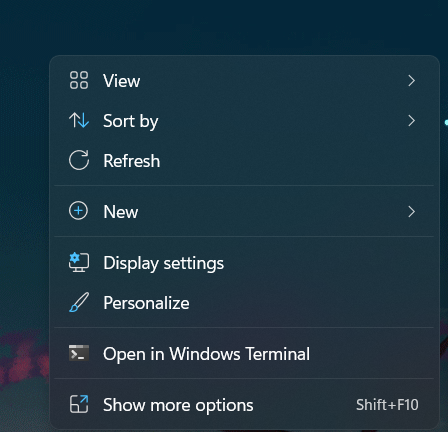
You can judge the popularity of the Refresh button by the fact that Windows 11 initially added an extra step to reach the button. But after much criticism, Microsft had to put the feature back into its original place.
How does the Windows Refresh button work?
In current times, the same process is followed, but the photos are now saved in a digitally compressed file which is given an extension like MP4 or MKV. It makes the video portable, and we can open it on our computer.
So, consider a frame generated by your OS as an image. Frames are displayed on your screen one after the other giving you a feeling that everything is continuous. Each frame comprises different UI (User Interface) components like background, icons, and their names.
When each frame is constructed, all the components are placed on it, like first the background, then the icons, and their names. The taskbar acts as a layer that is placed on top of the background.
If each component had to be placed in every succeeding frame, it would be a tiresome job for the hardware. So, to reduce the burden on the hardware, an optimization technique is implemented where only the components needed to be changed are marked as dirty and then recreated in the next frame. This reduces the load on the CPU.
Using the Refresh button marks all the components of the screen as dirty, and the whole screen is recreated in the next frame and displayed on your monitor. That’s the prime job of the Refresh option in Windows.
So, feel free to press the F5 button the next time. But do decide whether you need it or not. Anyways, it’s your machine, and the Refresh option is free–press it as many times you want.
How do I refresh my desktop in Windows 10?
On Windows 11 and older versions, you can refresh your desktop by right-clicking anywhere in the empty space on the desktop. Next, select the third option from the context menu. Alternatively, as mentioned above, you can also press the F5 key to use the refresh option. Similarly, there are many other helpful Windows keyboard shortcuts that can make your life easier.
Did we clear your confusion? Tell us in the comments below. In your free time, read about other interesting stuff like Why Windows restarts after installing an app on your PC? or What if you never shut down your computer?
FAQs
There is no recommended count for the usage of the Refresh button. You can use it as much as you like; it’s free. But keep in mind that it only redraws the screen and doesn’t affect the system performance.
The job of the refresh button in a web browser is very different than the desktop. Here, refreshing a web page reloads all the content by fetching data from the server and might actually fix if some image or anything isn’t loading properly.
There is no good or bad in refreshing your Windows desktop once in a while. But it can be helpful when some part of your desktop is looking and the auto-refresh feature isn’t able to fix it.