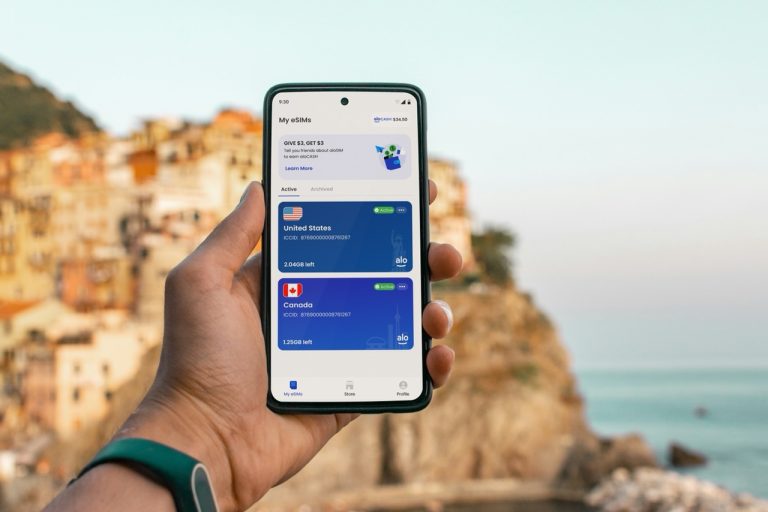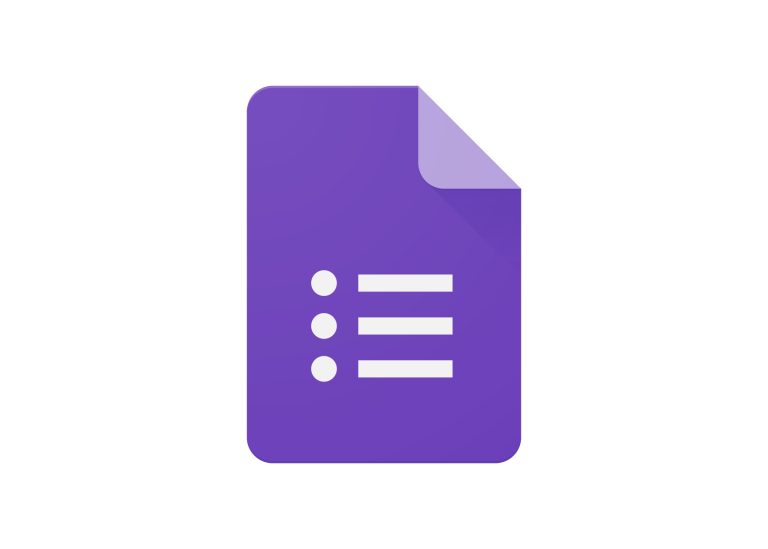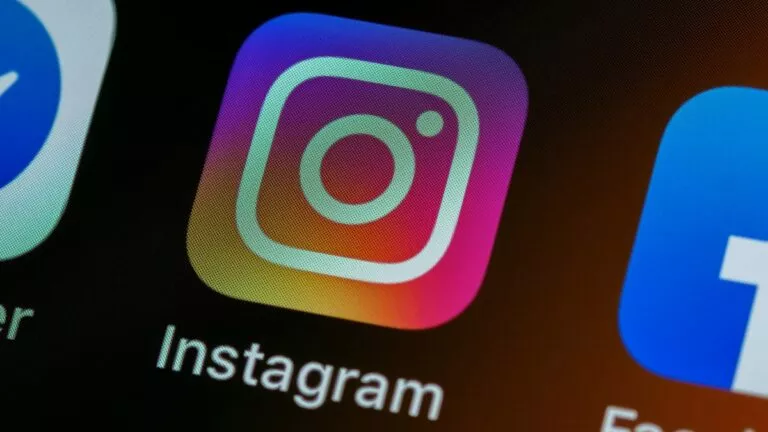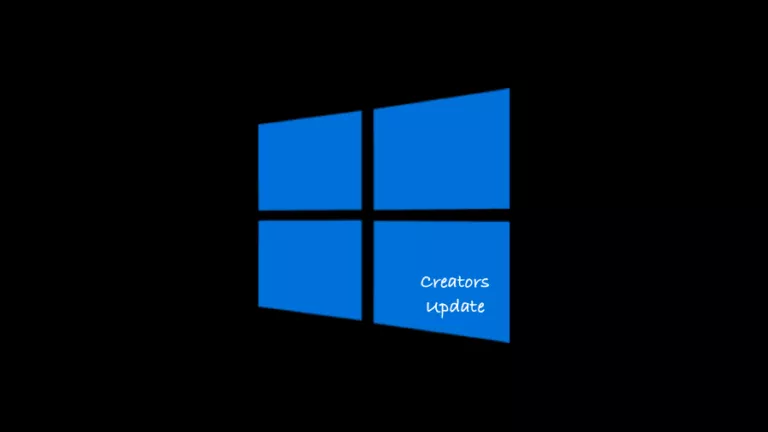How To Use Xbox Remote Play To Stream Games On Windows 10?

After keeping the feature in beta for a long time, Microsoft finally rolled out the Xbox Remote Play to Windows users. It allows PC gamers to enjoy some big titles that their machine might not be able to support. However, if you are streaming games thanks to the recent update, that will not be an issue.
Along with Remote Play, Microsoft also bought the xCloud game streaming feature for PC as well. The biggest difference is that you need an Xbox Game Pass subscription to access xCloud.
On top of that, the two new services have been rolled in just 22 countries as of now. If PC gamers love the features, Microsoft might roll the new services in other countries sooner than later.
Anyway, in this article, we will talk about how to stream Xbox games on your Windows 10 PC. Before moving ahead, feel free to check out everything about Microsoft’s gaming update right here.
Prerequisites for streaming Xbox games on a Windows 10 PC via Xbox Remote Play

Before starting with the steps, you should know about the basic system requirements to run Xbox Remote Play:
- An Xbox Series X/S/One console
- A Windows 10 PC: Min. 2GB RAM and 1.5 GHz CPU
- Working Xbox controller
- Xbox App installed on your PC
- Microsoft account that has an Xbox profile
- A good internet connection: Anything above 7 Mbps
- Both the Windows 10 PC and your Xbox Console should be connected to the same network
Now, if you are ready with the above-mentioned things, we can move to the next step, i.e., setting up Remote Play on your Xbox console.
Setting up Xbox Remote Play on your Xbox console
1. Open the guide by pressing the Xbox button on your controller.
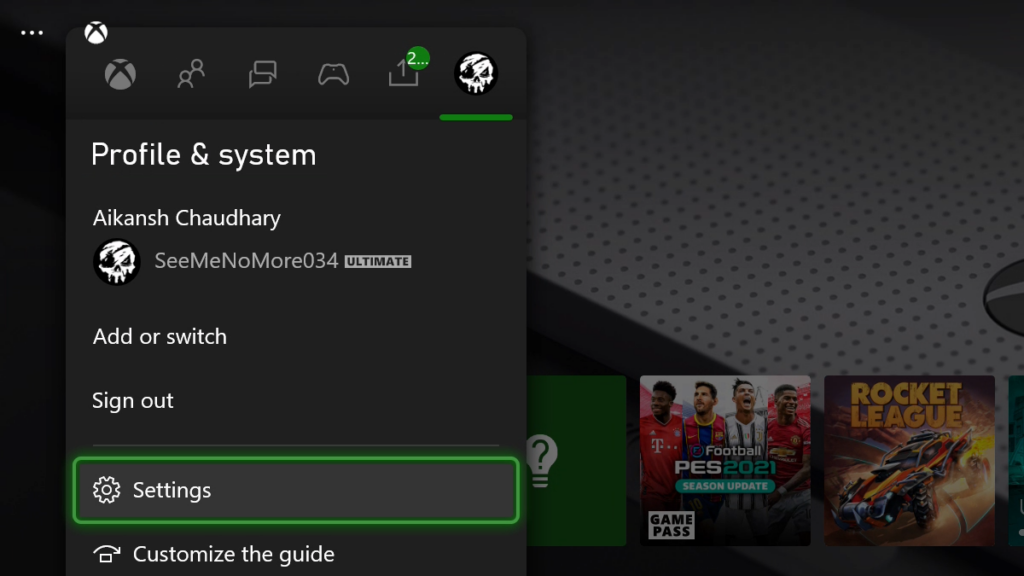
2. Head over to Profile & system > Settings > Devices & connections > Remote features.
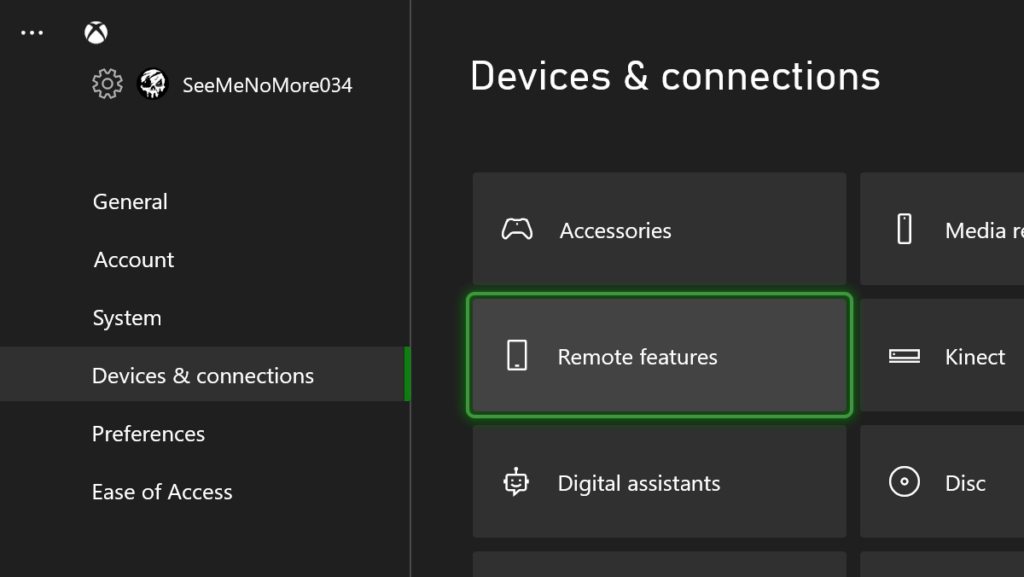
3. Enable the remote features option.
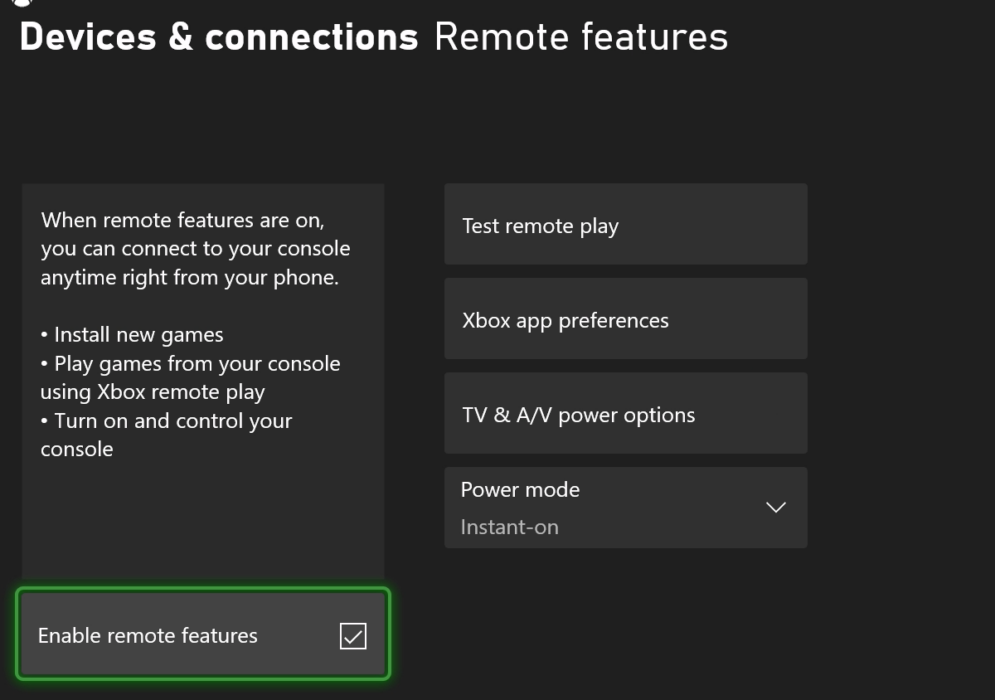
4. Click Instant-on under power mode.
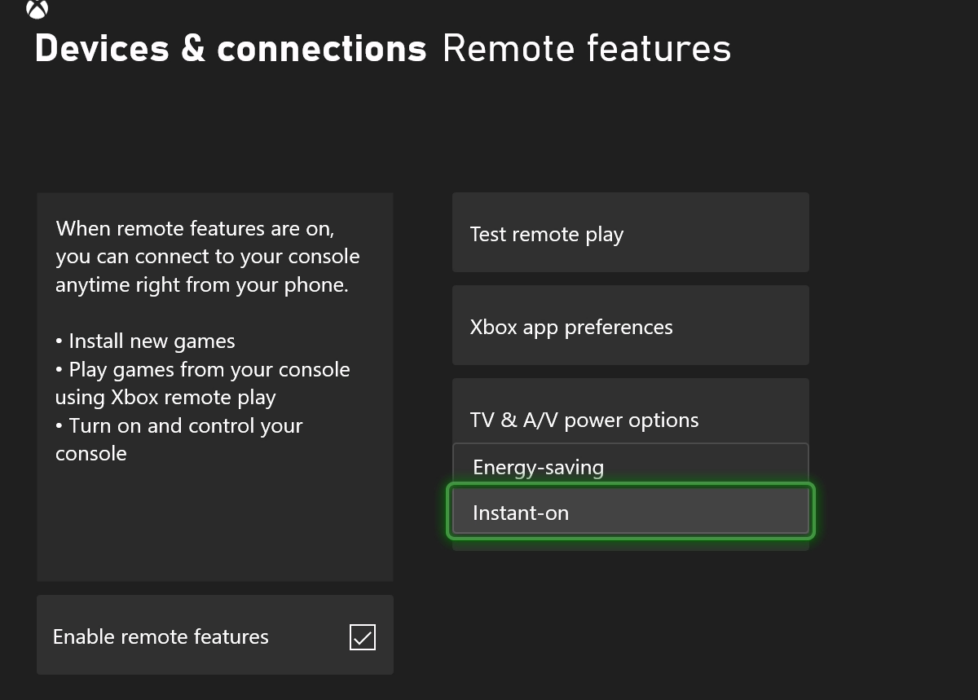
5. Remote Play is all set on your console.
Setting up Xbox Remote Play on your Windows 10 PC
1. Download the Xbox App for PC.
2. Head over to the console icon next to the search bar on the app.
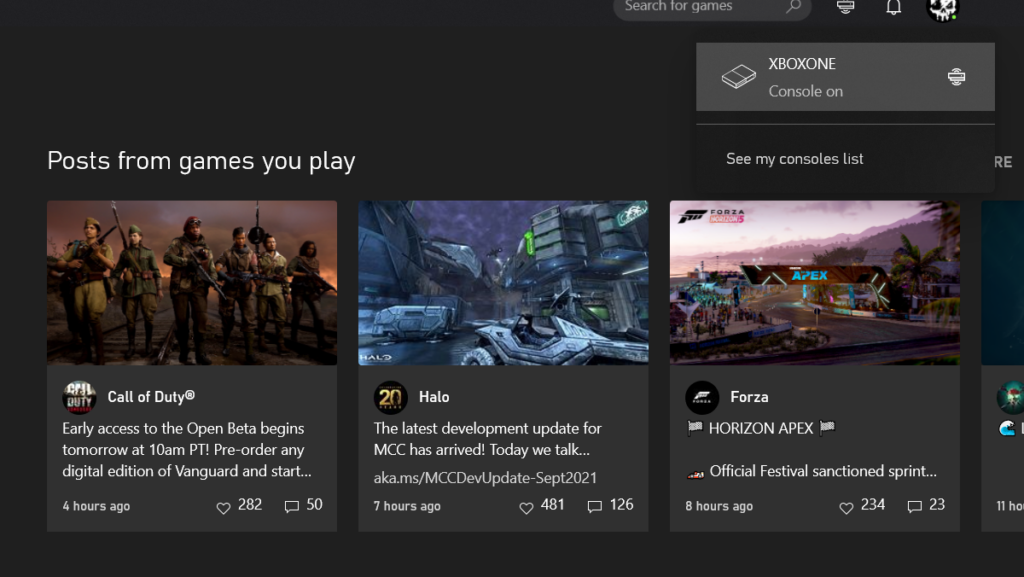
3. Now select the console you wish to connect to.
4. That’s it, now you can stream Xbox games on your Windows 10 PC.
Once you have completed the above-mentioned steps, your console screen will be mirrored on your PC/laptop. To sum up, it’s basically like the remote desktop app but for Xbox gaming consoles. Now, you can start playing your favorite Xbox games without any trouble.
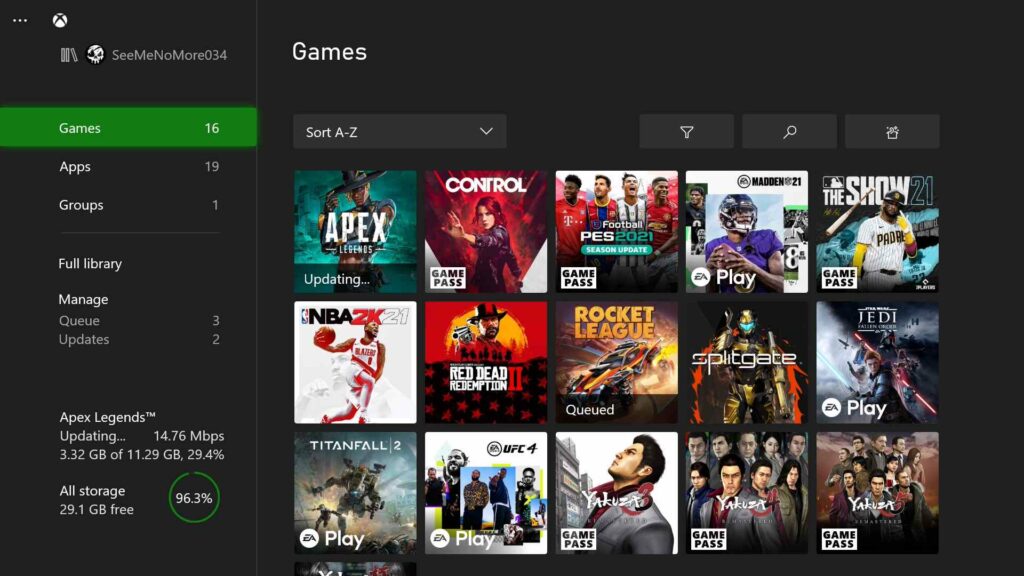
Xbox Remote Play Games List
Through Xbox Remote Play, you can remotely play any Xbox game that is currently installed on your Xbox console. Besides those titles, you can also stream any game available via the Game Pass subscription. You can check out the entire GamePass catalog here.
Here’s a list of some of the most popular games that you can play on your Windows 10 PC using Xbox Remote Play.
| Game | Available on GamePass? (Y/N) |
| Halo Infinite | Y |
| Minecraft | Y |
| Forza Horizon 5 | Y |
| Red Dead Redemption 2 | N |
| Elden Ring | N |
| It Takes Two | Y |
| Grand Theft Auto V | N |
| Call Of Duty Vanguard | N |
| Cyberpunk 2077 | N |
Can I use Xbox Remote Play over the internet?
While you can enjoy playing Xbox games when connected to the same wireless network, you cannot do it over the internet. In simple terms, if you are planning to play a few games in your office while your console is sitting at home, it won’t be possible.
To do that, you would need to use the xCloud service instead which is a part of the Game Pass Ultimate subscription. However, it is currently available in select countries around the world excluding India.
So there you have it, now you can enjoy your favorite Xbox games on your Windows 10 PC. Also, feel free to check out our list of the most anticipated PC games coming in 2022.
FAQs
Yes, you can stream games running on an Xbox to your Windows 10 PC and play them remotely on the latter. An important condition is that your Xbox and Windows PC should be connected to the same local WiFi network.
Yes and no. That’s because, if you are planning to stream Xbox games via the cloud gaming service called XCloud, you don’t require a console but only a Game Pass Ultimate subscription (available in select countries only). Whereas, if you plan on streaming Xbox games through the Remote Play feature, then you must have an Xbox console nearby.