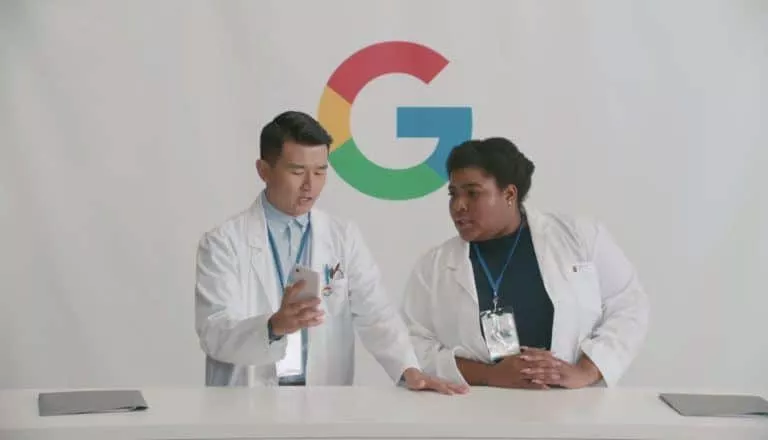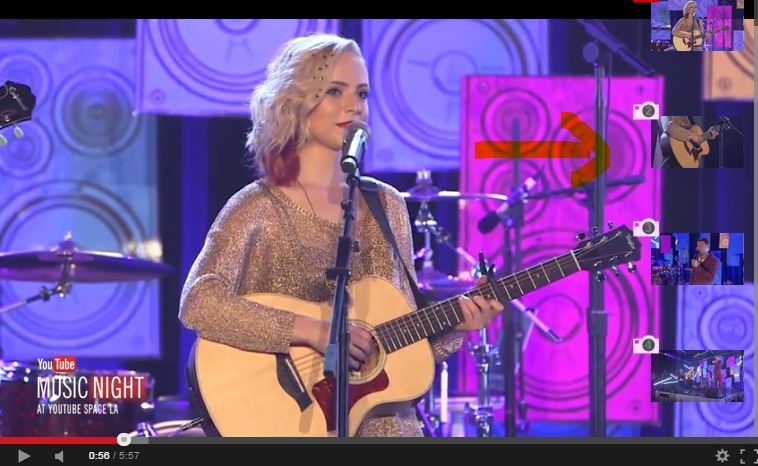Which Windows 10 Apps Should You Delete?

Some apps are needed for your computer to function properly, while others aren’t. The latter can get in the way of your system operating at full efficiency or, at their worst, present a security threat. Even software developers, like those at BairesDev, will tell you that, when you’re trying to optimize your system’s performance, not all programs are created equally.
That’s why one of the first things you should do when you get a new computer is remove the unnecessary apps, such as startup programs, that come with Windows installations. If you don’t, they can run in the background and slow down your system. The following list includes some suggestions for those you’ll likely want to uninstall.
Java
Back in the day, Java was necessary for running rich media content on websites. But, because web technology has advanced and modern web browsers do automatically what Java used to do, it’s no longer needed for that purpose. Additionally, Java is known for having security issues and not installing updates as newer apps do.
There’s no harm in removing Java unless you run certain programs like LibreOffice or Apache OpenOffice or if you’re a developer using specialized software that requires it. If none of these uses apply to you, consider uninstalling Java, using the standard uninstall process:
- Click the Start menu and type Control Panel.
- When the Control Panel opens, click Programs > Programs and Features.
- Find the program you want to uninstall and select it.
- Right-click and select Uninstall.
If you do want to keep Java on your computer, make sure you have the latest version to avoid privacy and security issues. To do so:
- Open the Start menu and type Java.
- Click Check for Updates. The Java Control Panel opens.
- If an update is available, a Java Update Available window appears.
- Click Update to install the latest version.
Microsoft Silverlight
Like Java, Microsoft Silverlight — released in 2007 — was formerly used to run internet apps. It never gained as much popularity as Java or Adobe Flash, but it’s noted for having been used by Netflix for a time. Also like Java, it’s no longer needed because modern browsers use HTML5, which includes that functionality. To remove it, use the standard uninstall process described above.
QuickTime
Apple’s QuickTime is a media player and is used as the default video player on macOS systems. There is also a Windows version, but Apple stopped supporting it in 2016. This version also has some security vulnerabilities and is not safe to use on Windows machines. Though Apple still offers this version on its website, you should uninstall it. To do so, use the standard uninstall process described above.
If you still need a media player, consider VLC Media Player, which plays many media formats, runs on all platforms, and is free to use.
CCleaner
CCleaner is a Windows maintenance utility that was once trusted but is now considered untrustworthy. There are many reasons for this fall from grace, including forcing updates without user permission, user inability to turn off certain features, and user difficulty shutting down the program. Additionally, the program became infected with malware and briefly infected systems it was installed on before the infection was noticed.
So, if this program is installed on your computer, delete it using the standard uninstall process described above and use Windows’ built-in cleaning features instead. To access them:
- Click the Start menu and select Settings (the gear icon).
- Click System > Storage.
- Use the options there to free up space on your system.
uTorrent
Like CCleaner, uTorrent was once a trusted tool but has become beset with problems in recent years. Its issues include the presence of ad clutter, offers for junk browser extensions and being bundled in cryptocurrency mining software. You can remove uTorrent using the standard uninstall process described above.
If you still need a BitTorrent client, consider qBittorrent.
Manufacturer Bloatware
Bloatware is unnecessary software installed on a computer by its manufacturer. Often these programs are offered as trials that attempt to get you to make a purchase after the trial period has ended. Security software like McAfee and Norton are good examples. Some manufacturers also include their own software, such as maintenance applications.
Often you can simply uninstall these programs using the standard install process described above. Other times, the software is required for the system to work properly. You’ll need to do some research about any applications you’re unsure about. If you’re still not sure, leave them alone but note them so you can consider getting rid of them later.
In Summary
This list isn’t comprehensive but if you delete the apps listed here, you’ll get a great start toward making your system run better without unnecessary programs slowing it down. In addition to these suggestions, go through your entire application list and delete anything you know you won’t use such as games you never play. After that, just enjoy your freshly updated computer.