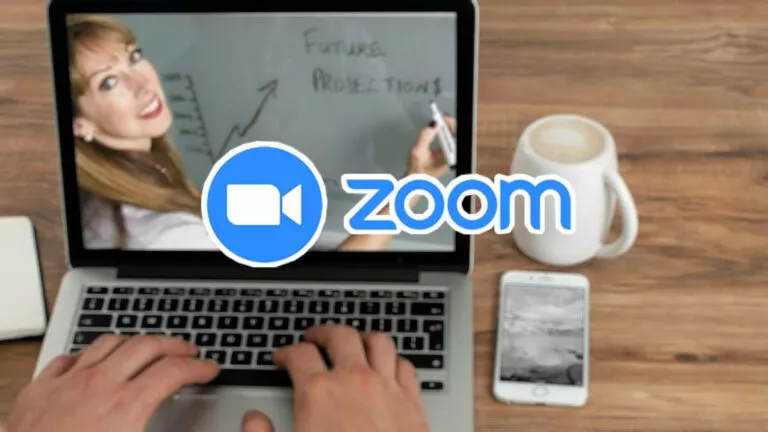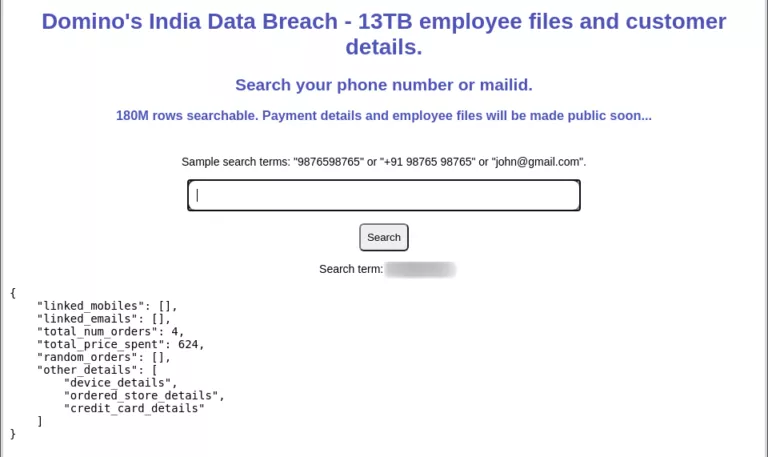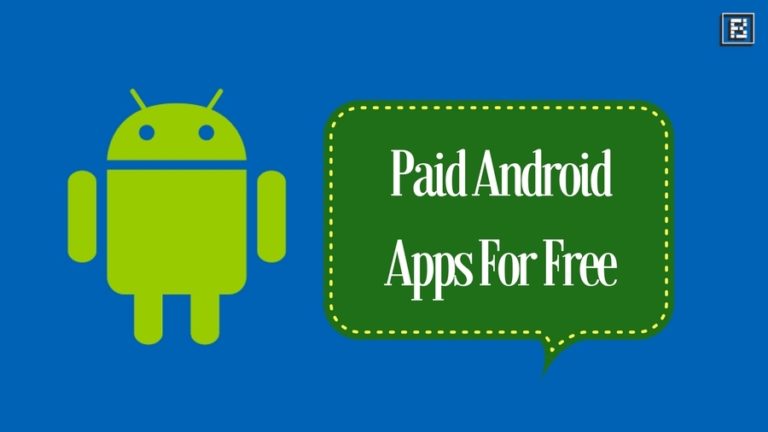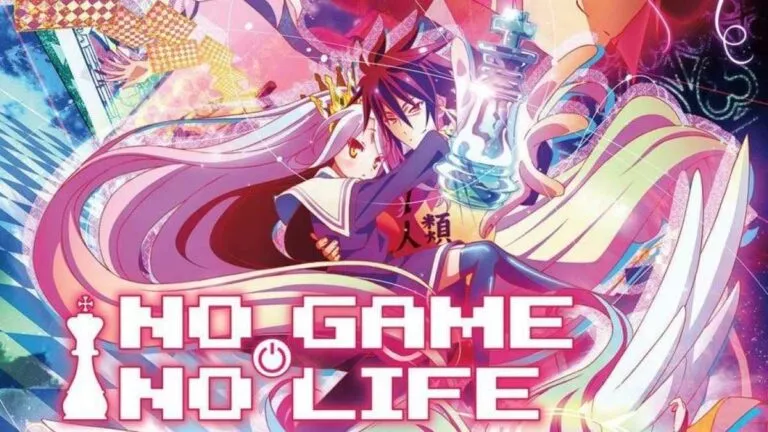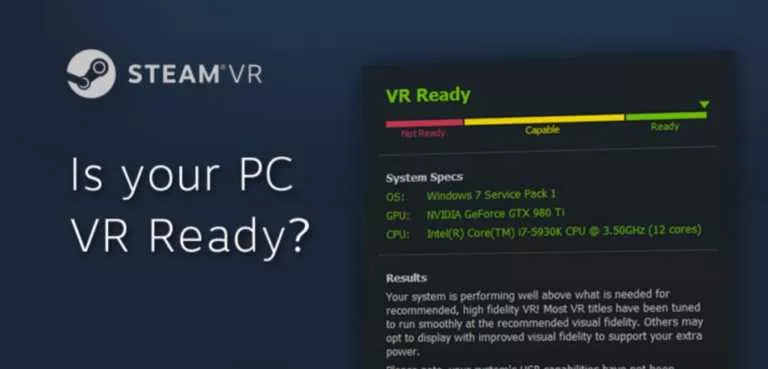How To Use PSVR Headset On PC

The original PSVR headset was one of the first mainstream VR headsets to make it to consumers. However, the PSVR headset is not designed for PCs, at least not right out of the box. Fortunately, there is a way to use the original PSVR headset to play PC VR games.
Sony is releasing the PSVR 2, along with a bunch of new VR games. However, the PSVR 2 headset will only work with the PS5. On the older hand, the original PSVR headset can be used to play SteamVR games. But to do that, one must have the following equipment and software installed.
Things needed
All we need is a PSVR headset, SteamVR, an HDMI cable, and a USB 3.0 cable to connect it to your PC. There are two different software that can be used to make this possible. However, both software only offers a small demo, after which the users will have to buy the PSVR drivers.
How to connect PSVR on PC? [Trinus]
The Trinus PSVR software will allow Windows to recognize the headset properly as a second screen. Using this software, gamers can also play standard 2D games in VR using the Cinematic mode. It also supports SteamVR to play native VR games with Gamepad, Keyboard+Mouse, and motion controllers.
1. Download and Install Trinus PSVR.
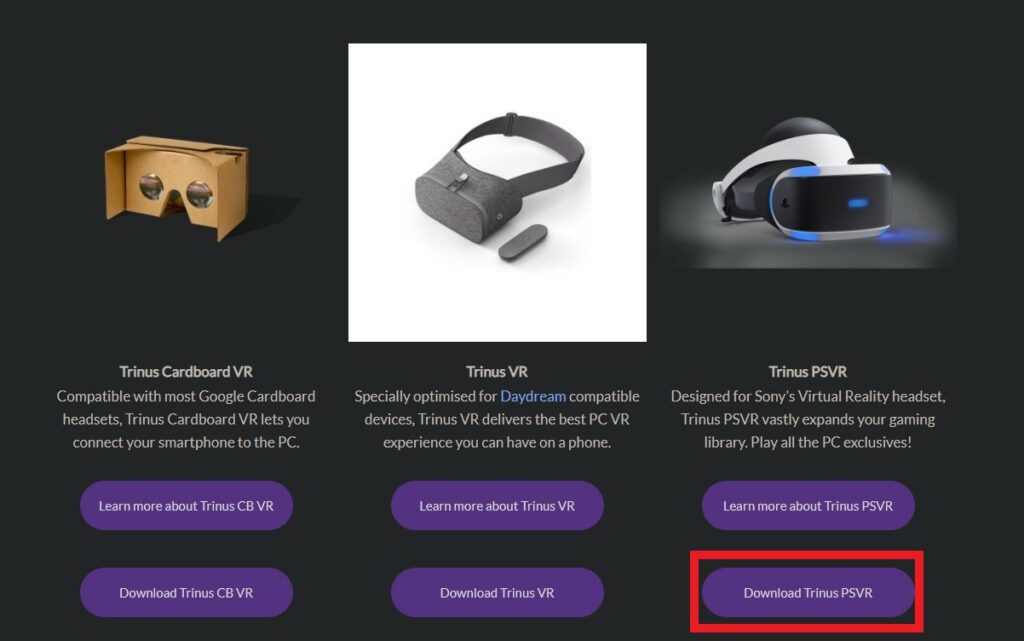
2. Connect the PSVR headset to the processing unit.
3. Connect the USB and the HDMI cable from the processing unit to the PC.
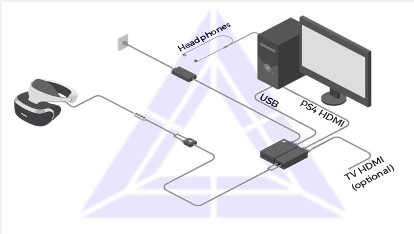
Note: Make sure to connect the PS4 HDMI cable directly to your GPU and use a USB 3.0 port.
4. Turn on the headset, and Windows will recognize it as a new display.
5. On your PC, go to Start > Settings > System > Display and select the new display.
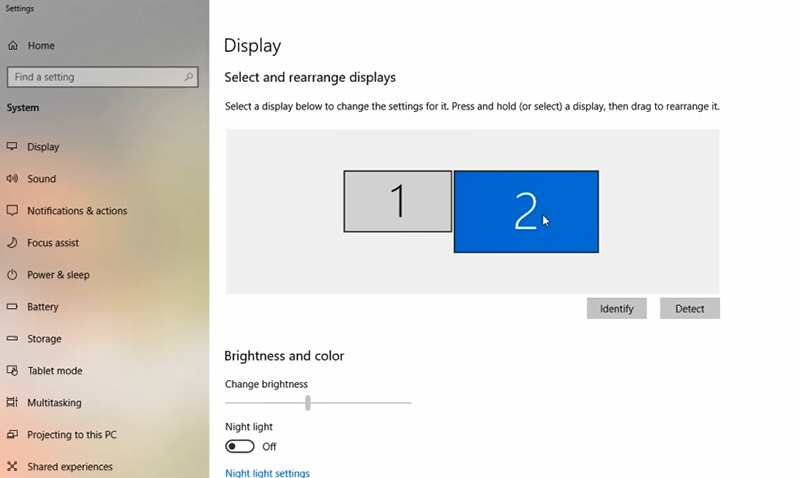
6. Under the Multiple Displays subheadings, select Extend these displays and set the resolution to 1920 x 1080.
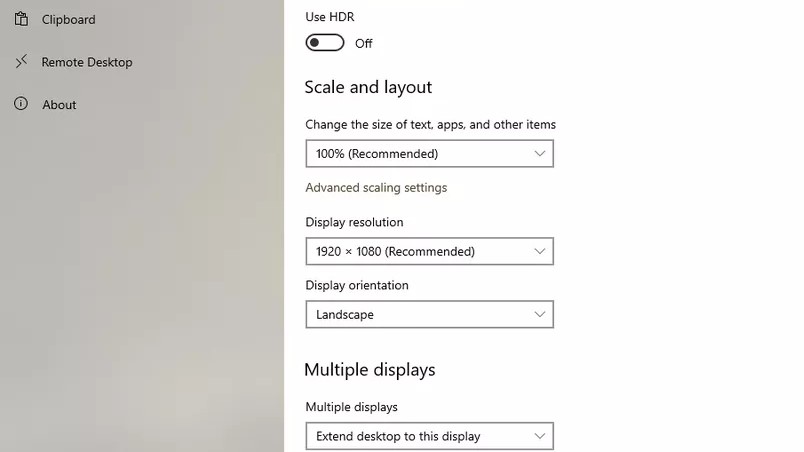
7. The PSVR headset is now fully connected to your PC.
Note: Make sure to download the PSVR drivers from the advanced tab of Trinus software.
How to Connect PSVR on PC? [iVRy]
The iVRy SteamVR driver makes the original PSVR headset compatible with PC VR games. The app can also be used to play PC VR games on a smartphone with the correct driver. Users can download the app and PSVR drivers directly from Steam. Follow the steps given below to play Steam VR games using the PSVR headset.
1. Download and Install iVRy.
2. Download the PSVR drivers for the iVRy.
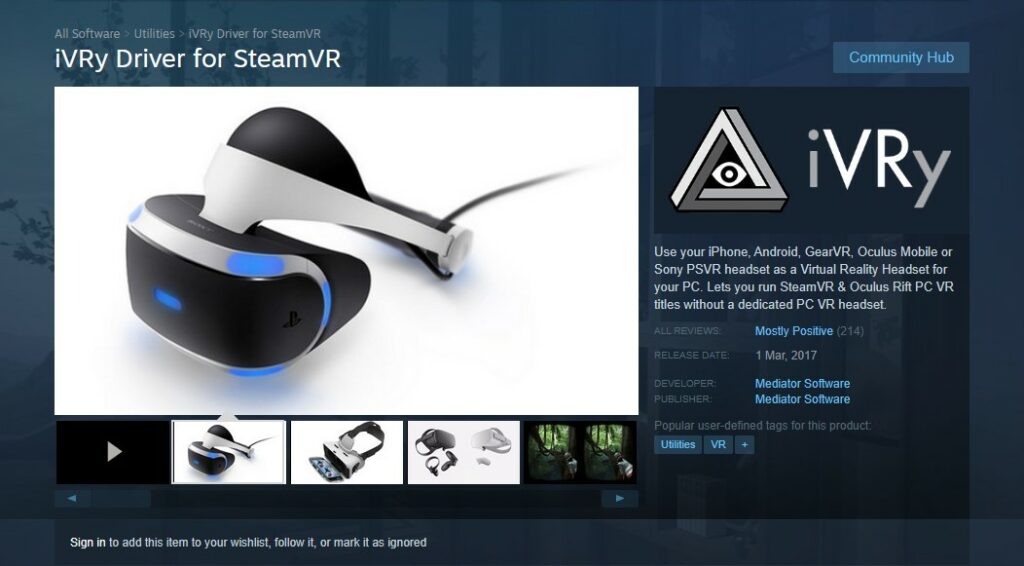
3. Connect the PSVR headset to the processing unit.
4. Connect the USB and the HDMI cable from the processing unit to the PC.
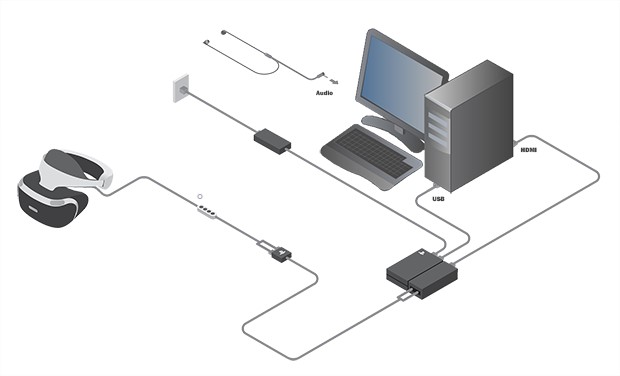
5. Turn on the headset, and Windows will recognize it as a new display.
6. On your PC, go to Start > Settings > System > Display and select the new display.
7. Under the Multiple Displays subheading, select Extend these displays and set the resolution to 1920 x 1080.
8. Launch iVRy to connect your PSVR headset to the PC.
We recommend using iVRy as it is much easier to install and set up. The driver works directly with Steam VR to make the headset compatible with a PC. Let us know your thoughts on using the PSVR headset for PC VR games in the comment section below.