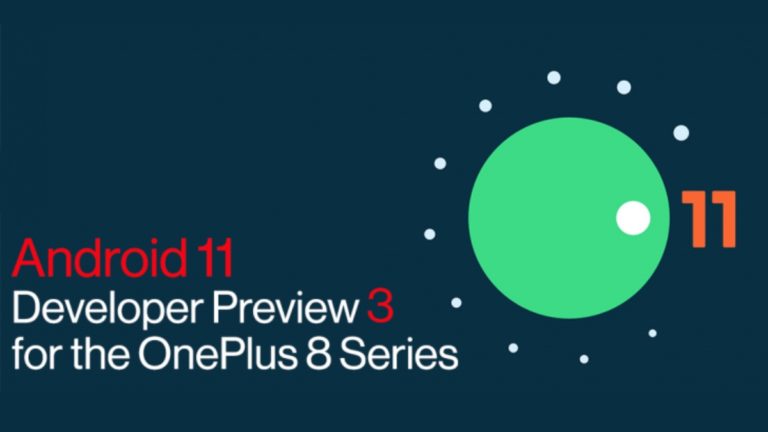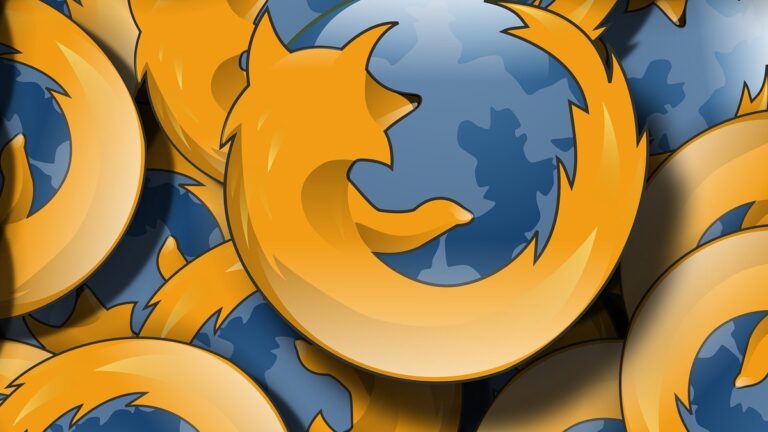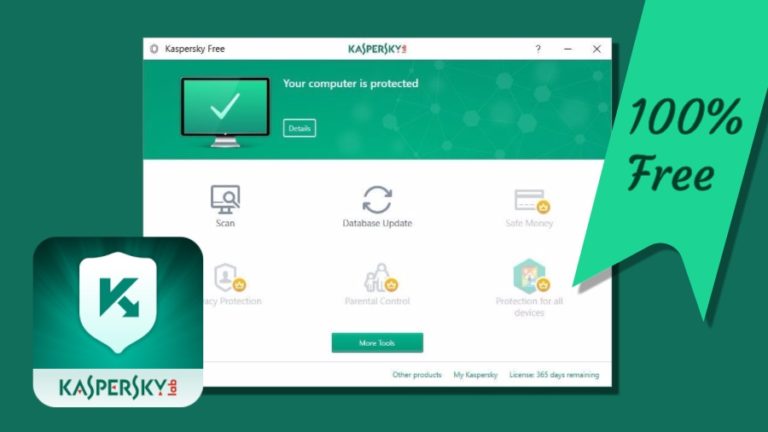Try These New Google Chrome Sidebar Tricks To Level Up Your Googling Skills
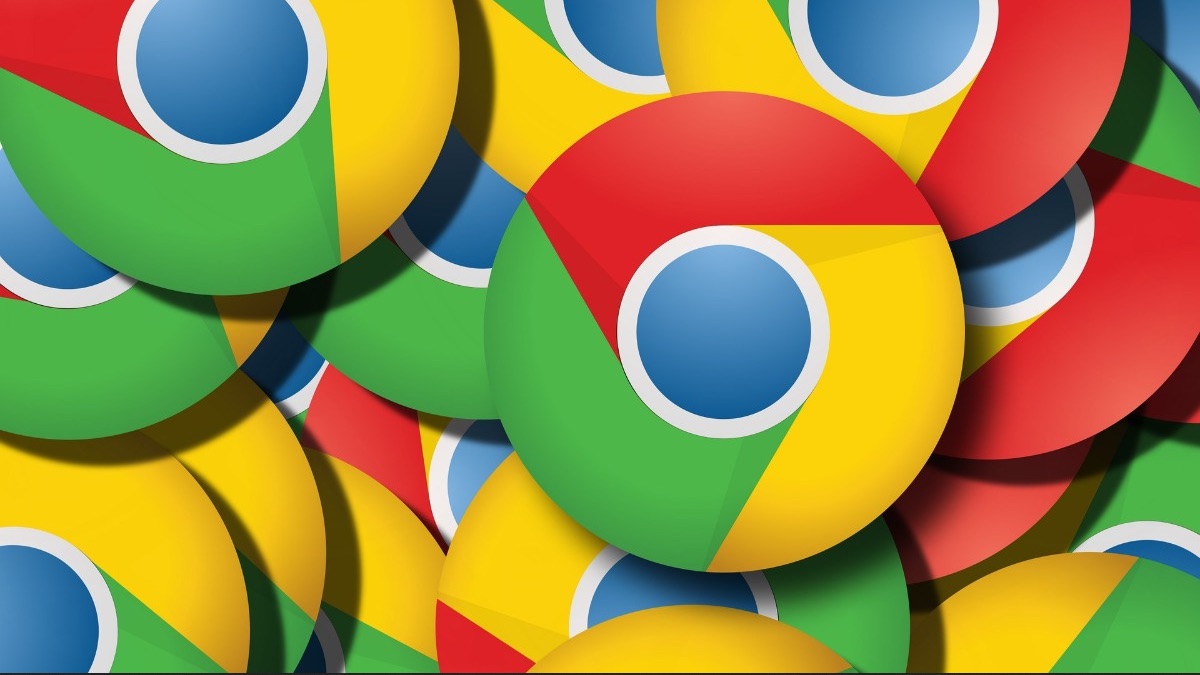
Google Chrome earned the title of the most vulnerable browser of 2022. But that doesn’t mean that the dev team has stopped introducing useful changes to it like the Google Chrome Sidebar. Earlier, the only way to save a page for later was to bookmark it. Click on the “star” icon and add it to the bookmark bar. But the horizontal space on the bookmark tab fills up quickly and Chrome hides the items it can not display on the bar behind an arrow button.
Chrome realized that the bookmarks bars weren’t useful if you wanted to save a page for later and then discard it. Then it came up with the idea of reading lists, which have evolved into a separate sidebar section now and store both “save for later” pages and bookmarks.
Google Chrome Sidebar is a neat way to store bookmarks & webpages
Google Chrome Sidebar solves the trouble of accessing bookmarks by opening a new tab and then opening a saved bookmark. There wasn’t a shortcut to open the bookmarks directly. For avid internet users, there is always something useful that you want to refer to repeatedly and the Sidebar panel is a great location for that. It doesn’t spoil your web browsing experience and opens up on the right-hand side. Just pick a webpage from the reading lists or access your bookmarks using the bookmarks section.
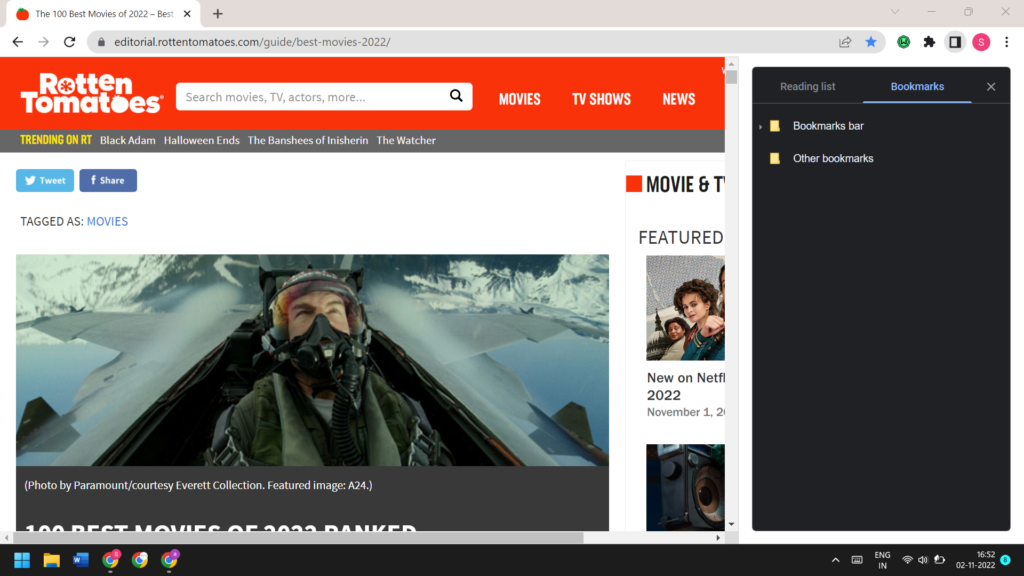
Apart from neatly arranging bookmarks and reading lists, the Google Chrome Sidebar also offers a checkbox feature to mark the pages you have read. Earlier, you could only store pages in a reading list. But as it grew longer, it became very painful to find the pages that weren’t opened once. Now, you can hover on a reading list item and click on the checkbox icon to mark it as read. You can even delete the entry from the list by clicking on the cross icon.
We love the new Google Chrome Sidebar feature as it solves the problem of stacking bookmarks on the top. Plus, all of this hides behind a small square icon next to the Chrome extension‘s icon. You can disable the Google Chrome Sidebar using Chrome flags.