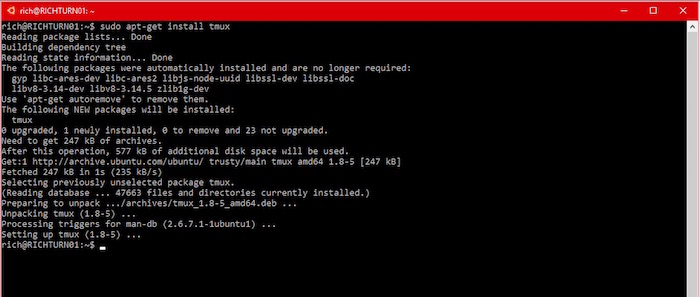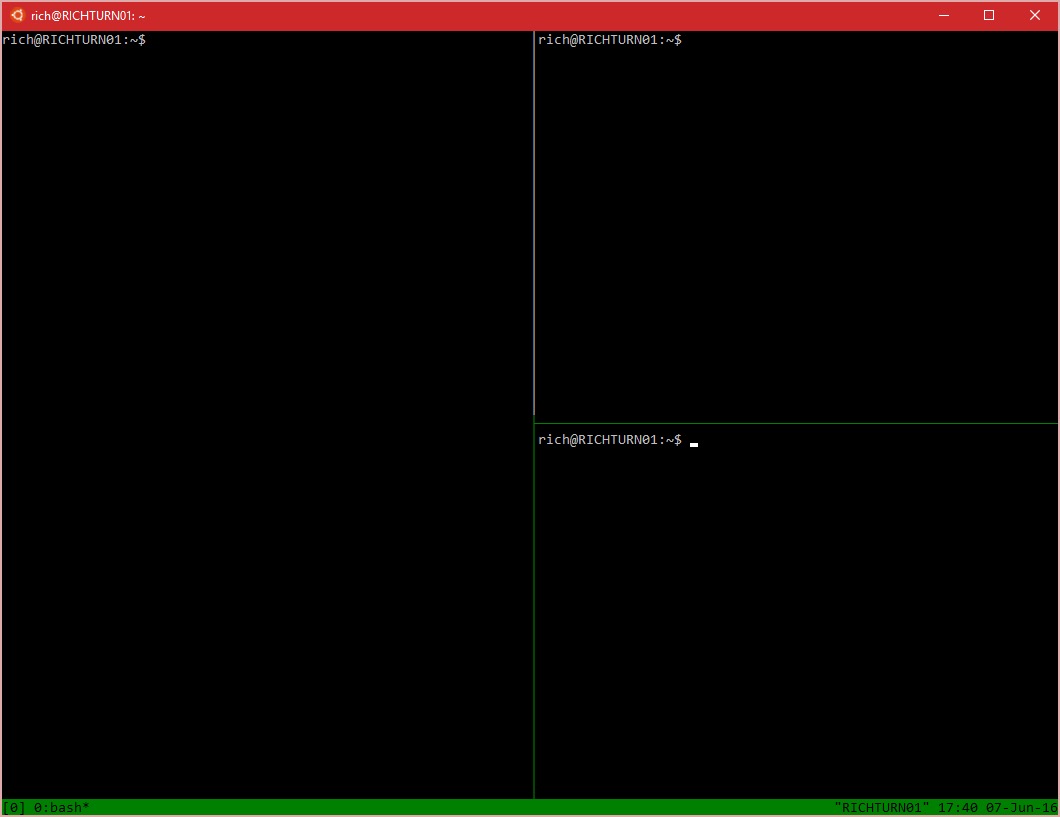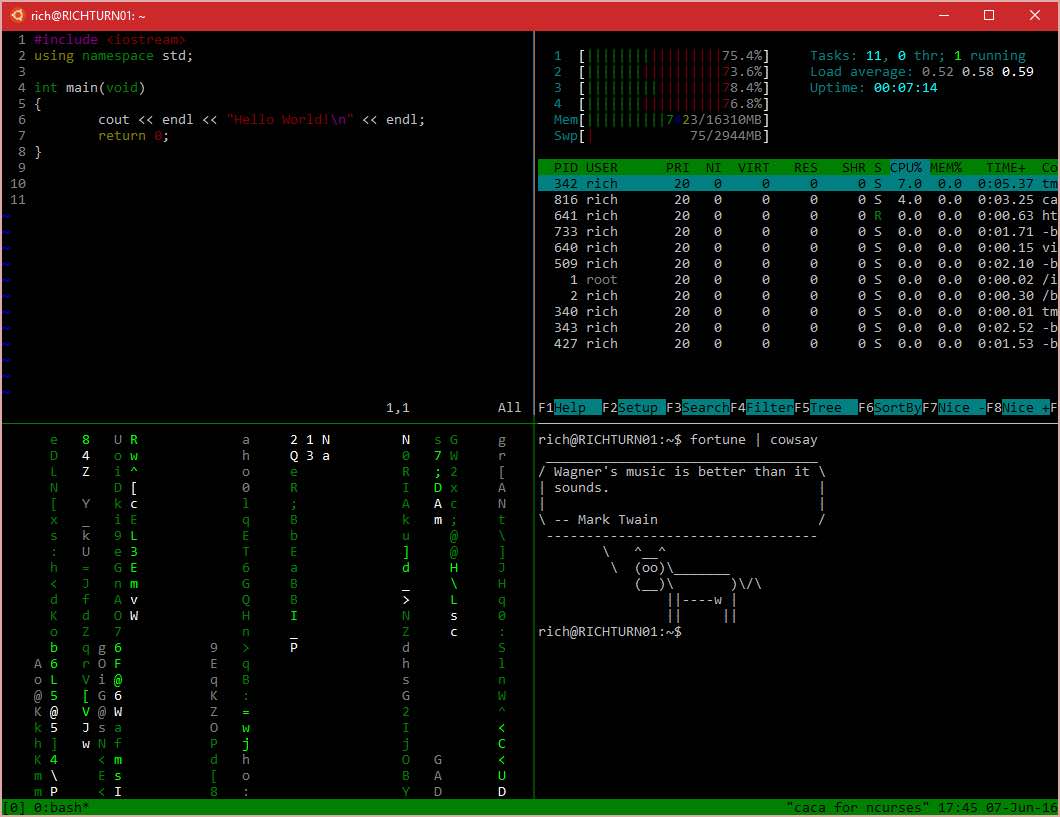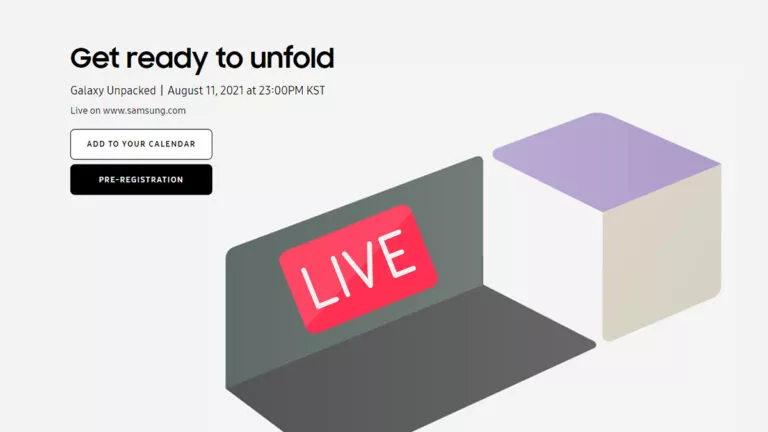Microsoft Brings Awesome Tmux Tool To Bash On Ubuntu On Windows 10
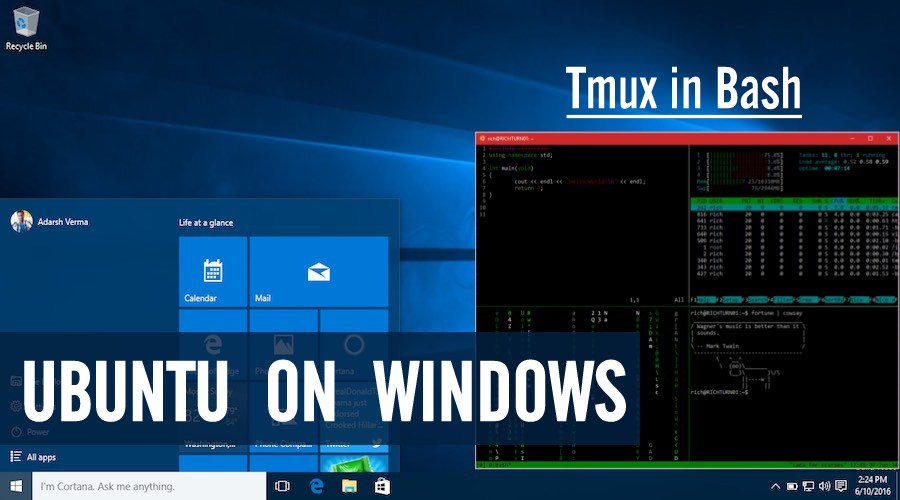
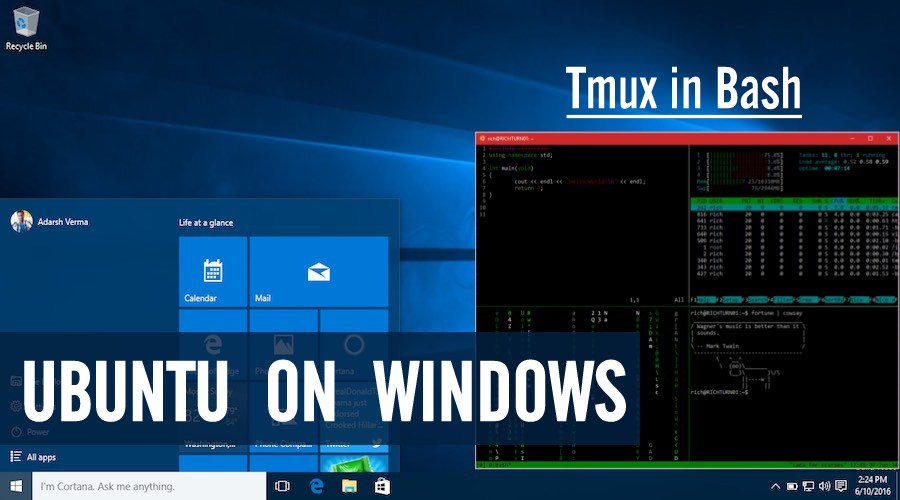 Short Bytes: With the recently released Windows 10 build for Windows Insiders, Microsoft has rolled out many new features to Bash on Ubuntu on Windows 10. Among these changes, support for terminal multiplexer Tmux is notable as it allows you to make a customized terminal dashboard full of different tools.
Short Bytes: With the recently released Windows 10 build for Windows Insiders, Microsoft has rolled out many new features to Bash on Ubuntu on Windows 10. Among these changes, support for terminal multiplexer Tmux is notable as it allows you to make a customized terminal dashboard full of different tools.
In its official release notes, Microsoft has listed these changes that are highlighted by the newly-added support for Pseudo Terminal, enabling Tmux support.
For those unfamiliar with Tmux, it’s a command line tool that allows you to divide a terminal window into multiple panes. This terminal multiplexer allows the user to switch between different panes and render the output in each pane.
How to install and use Tmux on Ubuntu on Windows?
I hope that you’ve already installed Ubuntu on Windows 10. If you haven’t, follow our dedicated guide and proceed: How To Install And Run Bash On Ubuntu On Windows 10
Just like the usual Bash on Ubuntu, you can install Tmux in Windows 10 Bash using the apt-get command:
$ sudo apt-get install tmuxNow you need to start Tmux by running tmux command. This will bring a status bar to the bottom of your Bash screen and clear your screen.
Now you are good to go. You can split the screen vertically using this: [CTRL B] + [%]. To split the new pane horizontally, use this: [CTRL B] + [“].
To navigate between the panes, you need to use this: [CTRL B] + [Arrow-key | P | N]
Talking about what Tmux can do, this was just a drop in the ocean. Using this powerful tool, one can make multi-paned terminals and build a customized dashboard full of multiple tools.
Another important change in Bash on Ubuntu on Windows 10 comes in the form of case sensitivity in DrvFs. So, now it can recognise a difference between HELLO.TXT and hello.txt.
It should be noted that an unexpected behaviour may occur while using case sensitivity outside Bash on Windows.
Now Bash on Windows users can also chmod and delete read-only files from DrvFs. The connection to 0.0.0.0 and :: as localhost is also allowed.
To read the complete list of changes made to Microsoft’s Ubuntu port, visit here.
Did you find this article helpful? Don’t forget to drop your feedback in the comments section below.
Recommended: Microsoft’s Love Affair With Linux