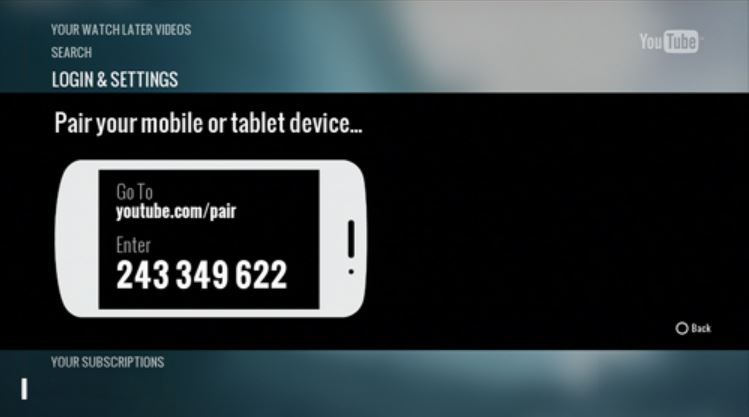SSD Buying Guide: How To Pick The Right SSD For You?

Solid State Drives (SSDs) have long been a popular choice for people looking to upgrade their storage due to their speed and efficiency compared to traditional hard drives. However, purchasing an SSD can be overwhelming because of the multitude of options available and things to consider. Here is everything you need to know before buying an SSD.
What type of SSD does your laptop/PC support?
Before moving to the complex bit, it is important to determine what type of SSD your device supports since they come in various shapes and sizes to accommodate different configurations. For instance, SATA SSDs are suitable for older devices already equipped with hard drive storage.
For laptop users who aren’t sure about what type of SSD their device supports, they can head over to the specification page of their laptops and look for storage upgrade options. But, if the information isn’t available, they can physically inspect the laptop for upgrade options. Opening the laptop and locating the hard drive bay to check for a spare SATA connector is one method. However, if you have a newer laptop that does not support hard drives, you will need to look for the M.2 SSD port, which looks similar to a RAM upgrade slot (picture given below).

Additionally, many manufacturers, such as Apple, have limited storage upgrade options for their laptops, pushing users towards their high-priced variants. In such cases, external SSDs that plug into Thunderbolt ports can serve as a viable solution.
Finally, for those building or upgrading a PC, most motherboards support various types of SSDs. However, for clarification, visiting the manufacturer’s website can provide specific compatibility details.
Different forms of SSDs
SSDs primarily come in 3 different types of forms. These are:
- 2.5-inch Serial ATA (SATA): Perhaps the most common form factor, the 2.5-inch SATA SSDs resemble a typical hard drive and can be most useful for laptops, which already have hard drive storage.

- M.2 SSDs: In the era of sleek devices, M.2 SSDs have gained popularity due to their tiny form factor, resembling a DRAM stick, and their compatibility with most motherboards. However, some older laptops may not support M.2 SSDs due to the technology being relatively newer.

- U.2 SSDs: At last, there is U.2, which looks similar to the SATA drives but runs on the much faster PCIe interface, making it an essential component of various workstations.

Different SSD interfaces
Although SSD interfaces can be pretty confusing, they can primarily be categorized into three main types: PCI Express (PCIe), SATA, and NVMe
Initially made for hard drives in the early 2000s, the SATA interface, as the name suggests, works with SATA SSDs, thus making it the only choice for SATA buyers.
On the other hand, M.2 SSDs support both SATA and PCIe interfaces and mark a substantial leap forward in performance, particularly with PCIe’s capability for up to four data lanes, far surpassing SATA’s singular lane capacity.
Alongside PCIe, there’s NVMe, an interface exclusively compatible with M.2 SSDs. When combined with the NVMe interface, PCIe drastically amplifies read/write speeds, thus making it an ideal choice.
However, the confusion doesn’t end there. This is because an M.2 drive can operate as SATA-based, PCIe-based without NVMe support, or faster PCIe-based with NVMe support. As a result, buying the right SSD boils down to not only which interface your device supports but also to the workload and the budget since SATA SSDs are comparatively cheaper.
Capacity and budget
The storage capacity of an SSD directly corresponds to its price, often making the choice a balancing act between need and affordability. Different storage types include:
- 128GB: Such capacity SSDs are not suitable for anything more than a boot-up drive for your computer. Moreover, this low capacity also means that they have slower performance when compared to their counterparts.
- 256GB: The most popular upgrade option due to their price, 256GB SSDs offer plenty of storage for your photos and videos but wouldn’t be suitable if you plan to move your operating system on the drive.
- 512GB: These SSDs offer the best price-to-performance ratio since the capacity is enough to store both the operating system and some essential files.
- 1TB: These SSDs are ideal for storing larger files, including games that occupy substantial space. However, these higher capacities come at a premium due to limited competition in the market.
Endurance
The main selling point of SSDs lies in their prolonged lifespan compared to typical hard drives due to the absence of moving parts. However, even SSDs have limited durability, measured by metrics like total terabytes written (TBW) or drive writes per day (DWPD), which signify an SSD’s endurance.
Other factors to consider
Besides the five most important features, users aiming for the best SSDs should factor in the type of controller embedded within them. To put things into perspective, the SSD’s controller functions as its brain, significantly influencing performance. Controllers like Phison, Silicon Motion, InnoGrit, and Maxio offer varying levels of efficiency and speed.
Moreover, while NAND flash storage plays a pivotal role in speed and endurance, consumers often lack choices. This is because high-end NAND such as SLC (Single-Level Cell) and MLC (Multi-Layer Cell) come at a premium, while TLC (Triple-Level Cell) has become the industry standard due to its affordability.
Furthermore, the presence of DRAM can also impact an SSD’s multitasking capabilities. DRAM-less SSDs, although cheaper, might exhibit performance limitations during multitasking, making them less suitable for demanding tasks like photo or video editing that require high graphical capabilities.
Popular SSD brands
Although no single brand reigns supreme in the SSD market due to several competitors, popular SSD brands include Samsung, Crucial, Western Digital, Seagate, and Kingston.