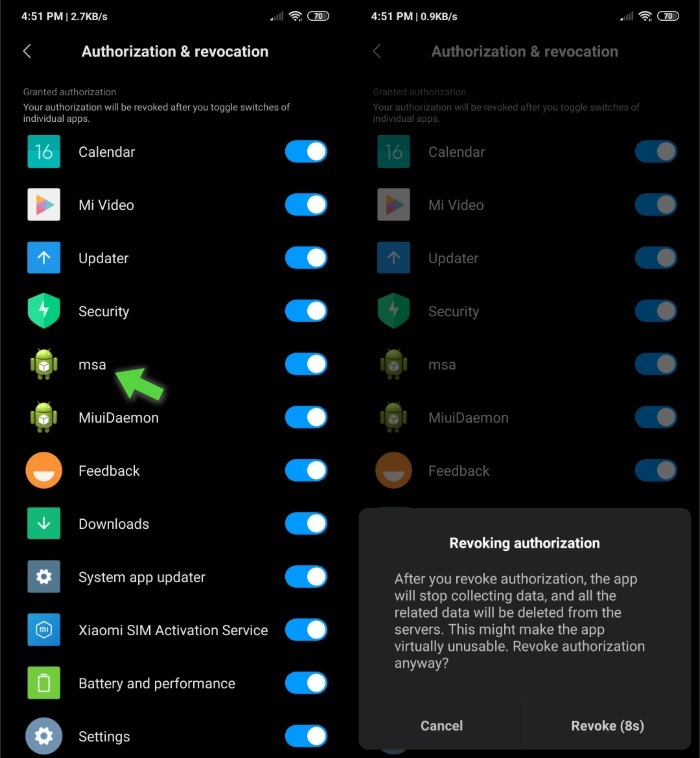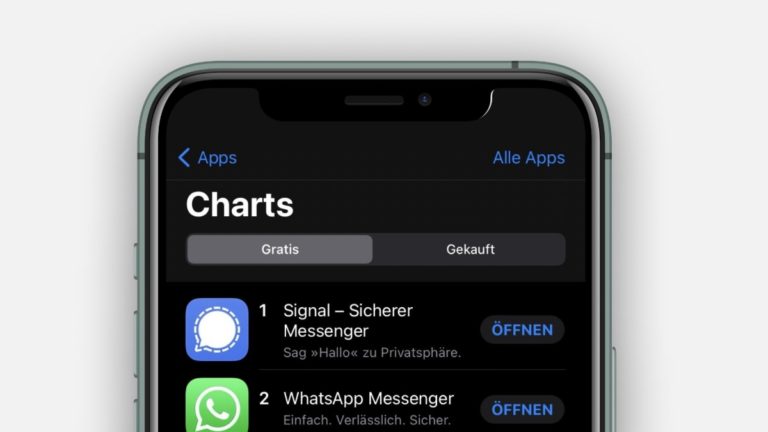How To Remove Bloatware From Your Xiaomi Device (No Root Required)?

Xiaomi is one of the leading smartphone manufacturers in the world smartphone world thanks to its affordable pricing. Dominating the Indian and Chinese markets, the company manages to deliver low-priced smartphones coupled with great specifications.
To achieve such low prices, Xiaomi does a lot of cost-cutting and tries to make a profit in other areas such as target advertising (the absurd ads in the MIUI apps ), pushing users to use the pre-installed MIUI apps (Bloatware), and more. If you are someone who is annoyed by the bloatware on Mi devices, here’s how to remove bloatware from MIUI devices.
We also have a guide on how to remove ads on any Xiaomi/ Redmi devices. Make sure to check it out if you have a Xiaomi device.
What is Bloatware on Xiaomi Devices?
The term ‘Bloatware’ means apps that come preinstalled on the device, that take up more space, and are generally of no use to the user. For example, Opera, Facebook, Netflix, Amazon, etc.
Unless you root the device, which is a tedious task in itself, you cannot uninstall or disable the bloatware. Here, I have compiled a few methods through which you can finally get rid of MIUI apps that feed off your RAM without going through the rooting process.
How to Uninstall/Disable MIUI Apps in Xiaomi Devices Without Rooting?
1. MIUI Hidden Settings
The Hidden Settings for MIUI app allows you to access all the hidden settings under one roof. For example, you can head over to the applications section and find and disable applications that you don’t need.
While the app’s functionality is limited and you cannot uninstall all apps. It gives you a list of all apps in one place to make it easy to disable or uninstall them (Again, limited to certain apps only)
How to remove Xiaomi bloatware using MIUI Hidden Settings?
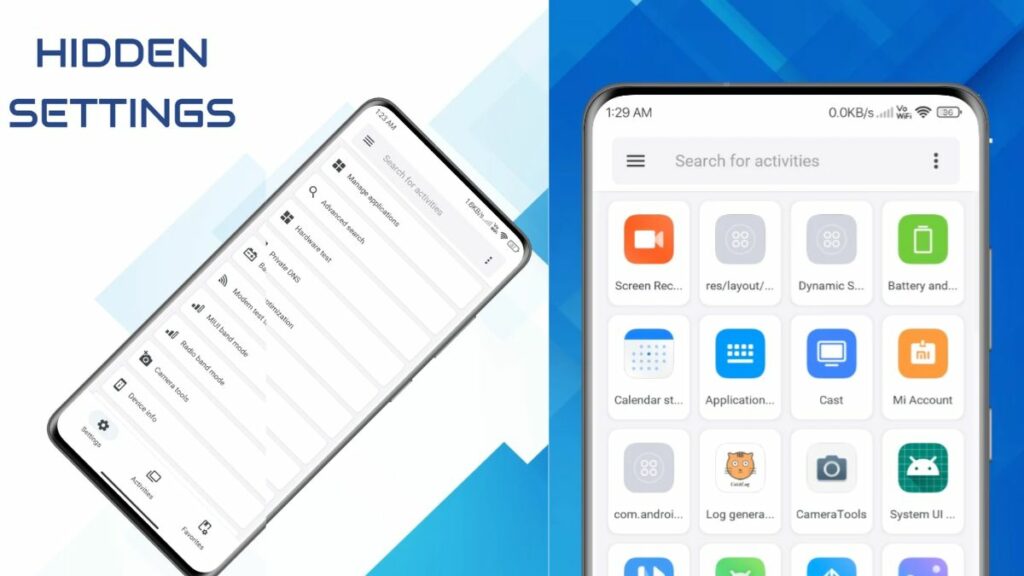
- Open the MIUI Hidden Settings app.
- Tap on the Manage Applications.
- Scroll over and tap on whichever app you want to remove from your device.
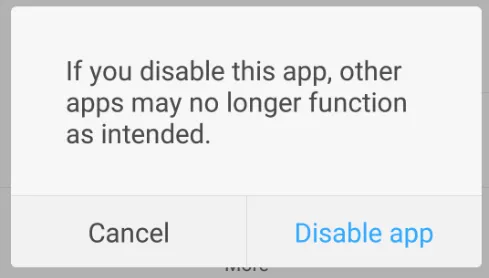
- Tap on the “Disable” or “Uninstall” option.
- Then tap on the “Disable app” button in the pop-up.
This way you can uninstall several MIUI bloatware.
2. ADB and Fastboot
Removing bloatware using ADB and Fastboot is a universal method and works pretty much with every Android-powered device.
The catch is that it’s a bit technical. To pull it off, you either need to follow the steps accurately or know beforehand about ADB and Fastboot. I’d recommend you try to follow the first option.
To uninstall the MIUI apps from your Xiaomi device or bloatware from any Android device, here’s what you need to do —
How to remove MIUI bloatware using ADB and Fastboot?
Prerequisites:
- Ensure that ADB and Fastboot are installed on your PC. (Here’s how to do it).
- Make sure USB Debugging is turned on. (Here’s how to do it).
- Download App Inspector to find out the package names of apps.
Here’s how to delete bloatware using ADB commands:
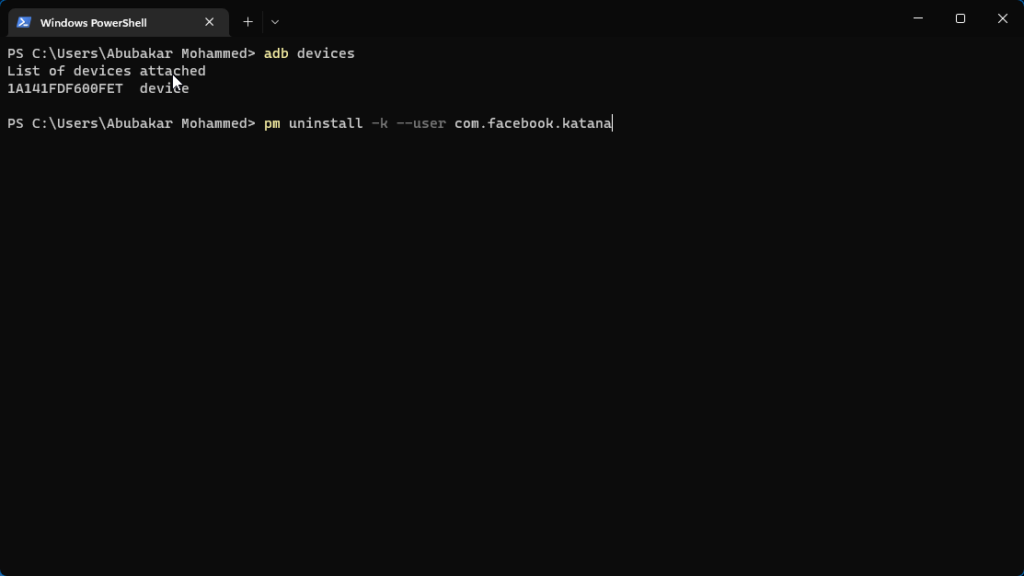
- Connect your Xiaomi device to the PC using the USB cable
- Open the Command prompt and type in: “adb devices” to check if the device is connected
- Enter the command: “adb shell”
- Find the package name of the system app using the App Inspector. It usually starts with “com. …”
- Enter the following command: “pm uninstall –k —user <name of the package>”
- For example, if I want to delete Facebook, the command would be as follows.
pm uninstall -k --user com.facebook.katana
Through this method, you can easily remove bloatware from your MIUI device without root. You can use this method to remove Get apps from your Xiaomi device.
If you encounter any bugs or system crashes, you can just reset the phone, and the Xiaomi device will go back to normal. Bear in mind that uninstalling certain apps like Mi Security will break your phone’s operating system. Hence, we’d highly recommend doing some research on what apps you can uninstall prior to proceeding.
In the meantime, you can also check out our article on how to remove bloatware from Windows 10 devices here!
3. Using Universal Android Debloater
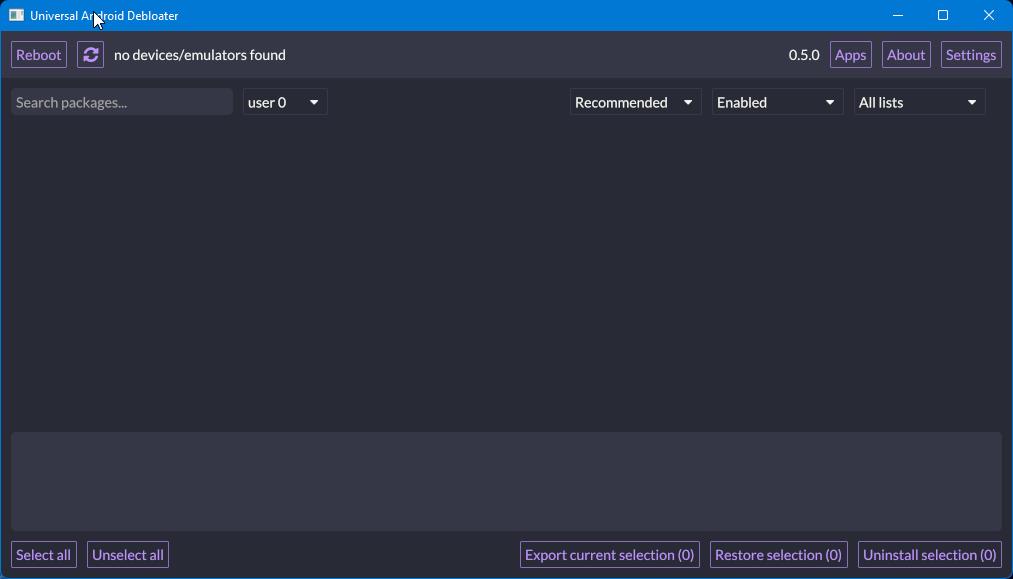
Universal Android Debloater is an open-source application that recognizes your device via ADB, pulls all the installed packages, and allows you to uninstall them in one place. It is by far one of the easiest ways to get rid of bloatware on your Xiaomi device.
1. Head over to the official UAD repository and download the tool for your operating system.
2. Once the download’s complete, double-click on the file to run it.
3. Install ADB and Fastboot and connect your device to your computer.
4. Unlock Developer options and enable USB debugging on your smartphone.
5. Click on the refresh button in the tool. Wait for it to recognize your device and load up all the uninstallable packages.
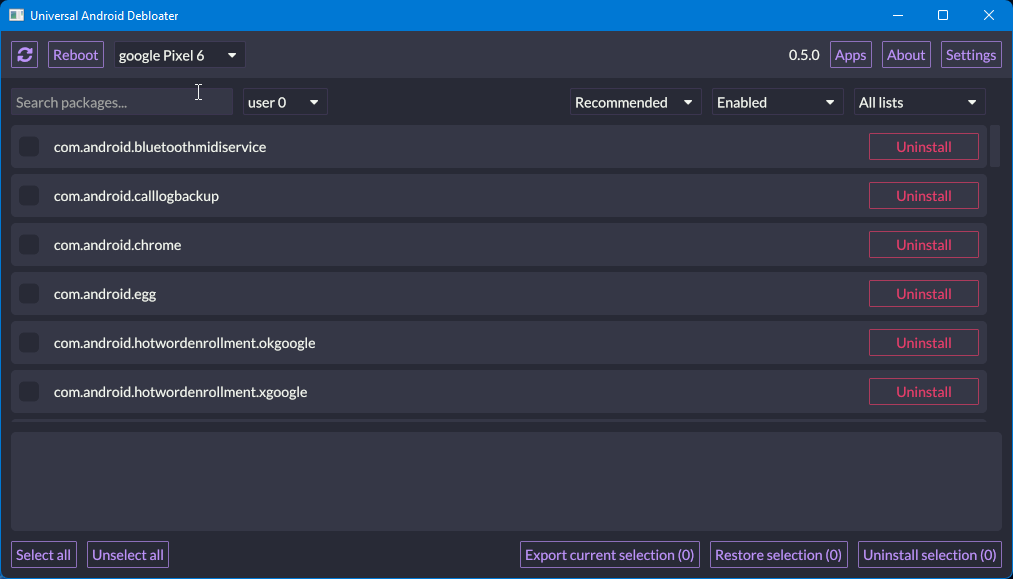
6. Finally, start uninstalling them by clicking on the uninstall button. Again, be mindful of what you’re uninstalling as uninstalling the wrong app might break your phone.
Disable MIUI Ads on your Xioami device
Not just the bloatware, can also get rid of some of the ads that show across the MIUI software. Go to Settings > Aditional Settings > Authorization & Revocation.
Here, you need to revoke the authorization for MIUI System Ads (MSA) that collects data for advertising. So, tap the toggle button next to MSA and tap on Revoke on the pop-up that shows up.
Also, check out our article on how you can check ram usage on android here!
Is it safe to remove Xiaomi Bloatware?
Well, that depends! First, Xiaomi itself recommends not to follow such practices, so going by that, it’s not safe at all. But then again, they are the main culprit, so let’s skip their warning for now.
Other than that, Xiaomi bloatware removal can also be achieved by rooting the phone. Now, this is, in fact, a tricky method unless you know your stuff. A failed rooting procedure can brick your phone. If you want to know more about rooting and modding an Android device, make sure to check out our guide to rooting and installing custom ROMs.
It’s also the case that many users consider anything non-Google as bloatware, irrespective of the fact that those apps are good or bad. Sometimes, these apps offer a better experience than Google apps.
Finally, let’s talk about the above-mentioned methods. So far, I haven’t received any reports of issues occurring on the device, so if your device happens to come across a bug after performing these methods, do mention them in the comments below.