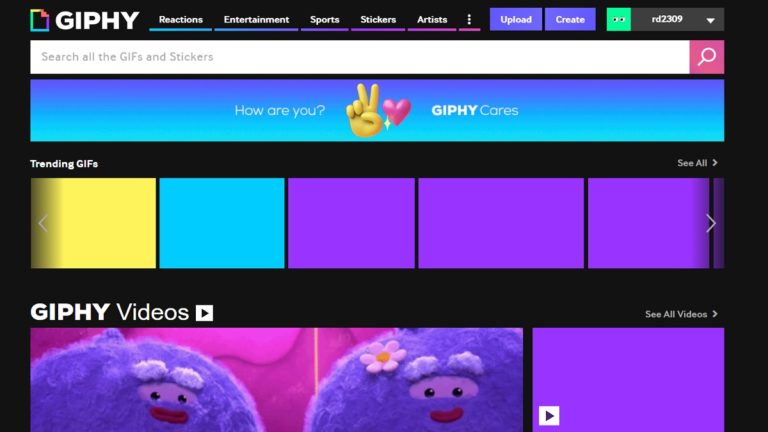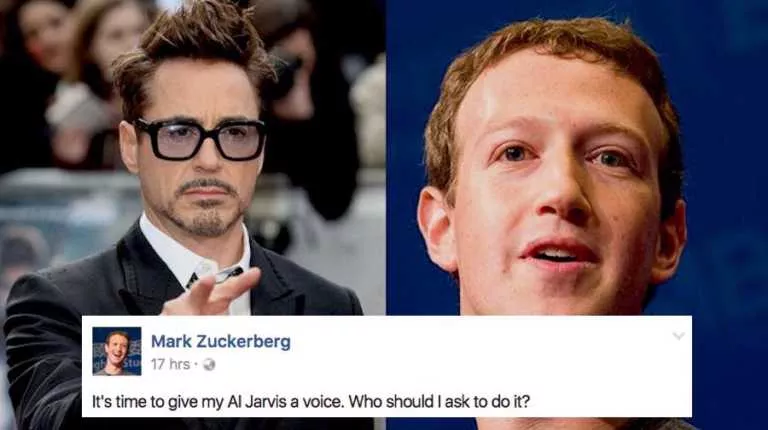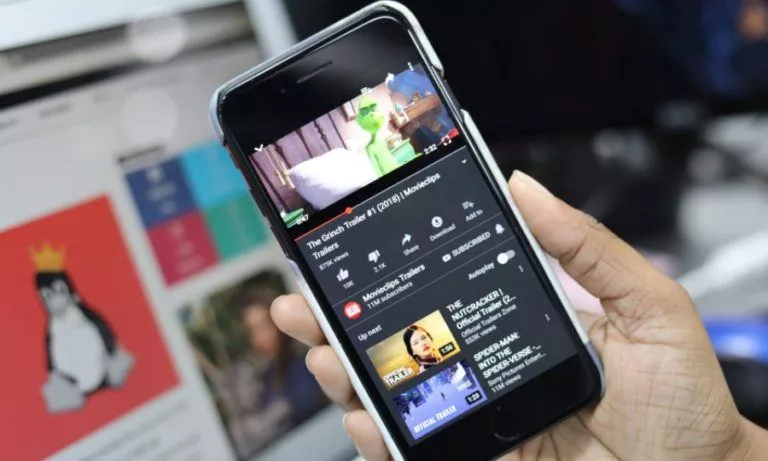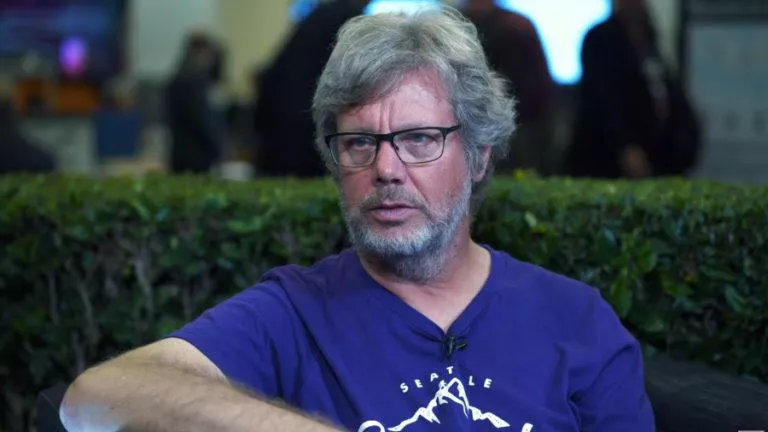How To Limit Windows Update Download Speed Using This Hidden Setting
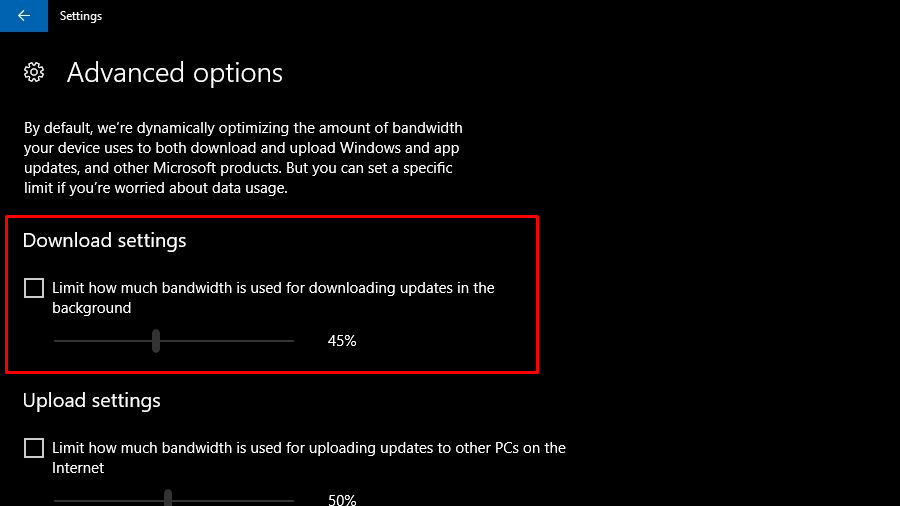
Microsoft isn’t completely unaware of the problem users face because of Windows Updates. They have worked out a couple of options to put a check on the download and upload bandwidth for Windows Updates.
The ability to limit Windows Update download and upload speed was first added to Windows Insider Build 16241, released in July. With the release of the Windows 10 Fall Creators Update, Microsoft brought the feature for everyday users.
So, if you’re running FCU, you can delight yourself with the fact that a download speed limiter is present for Windows Updates.
How to limit update download speed in Windows 10?
The options to limit download speed of Windows Updates is present deep inside the Update & Security settings in Windows 10. Follow the steps mentioned below:
- Open the Settings app.
- Go to Update & Recovery.
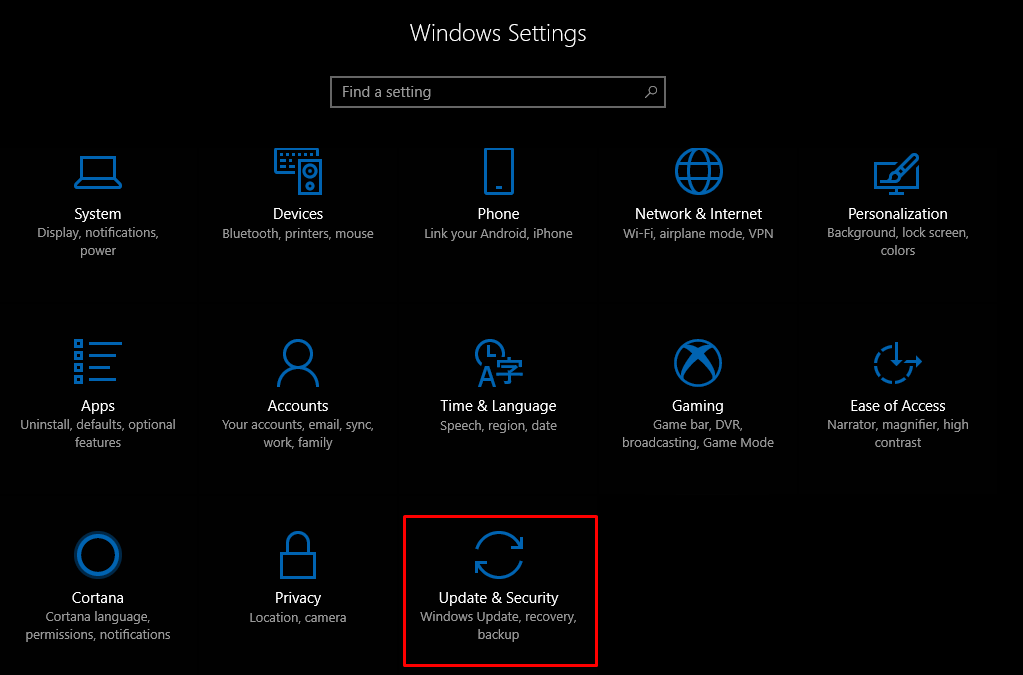
- In the Windows Update section, click Advanced Options.
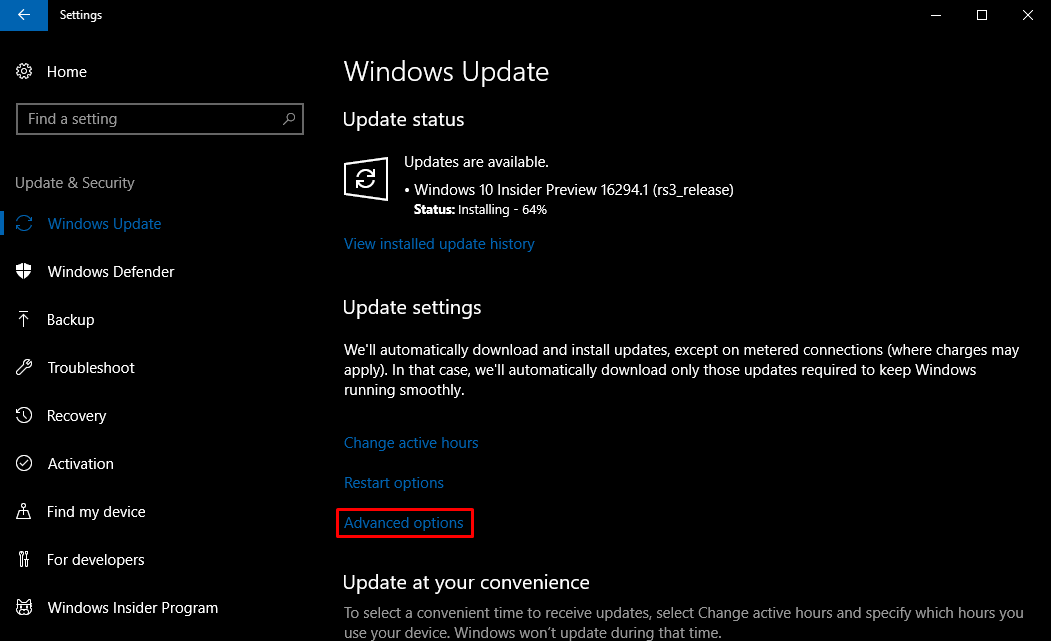
- On the next screen, click Delivery Optimization.
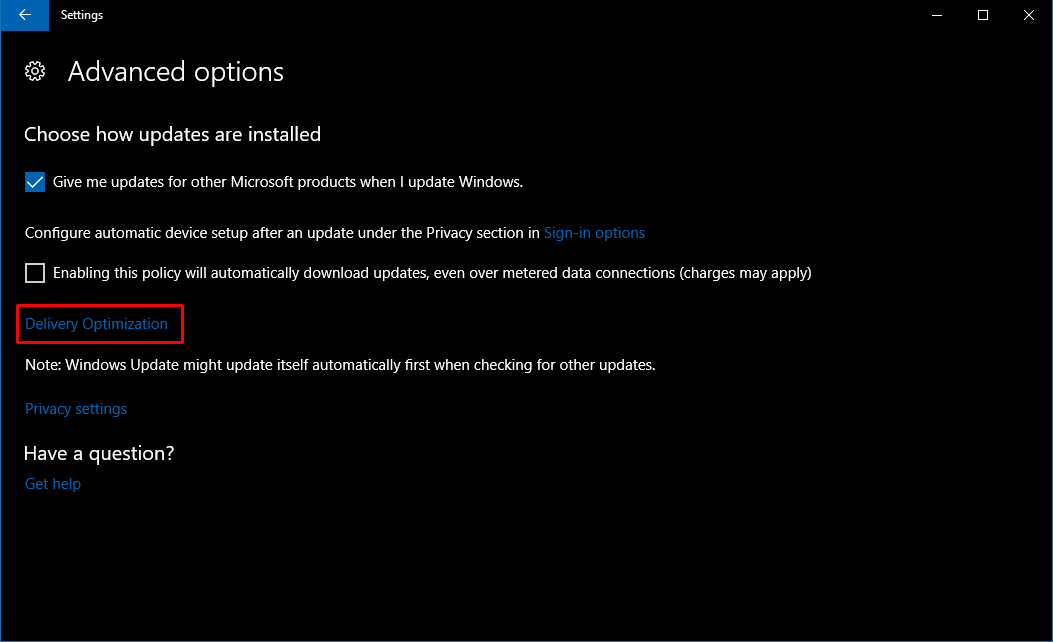
- Under Delivery Optimization, click Advanced Options.
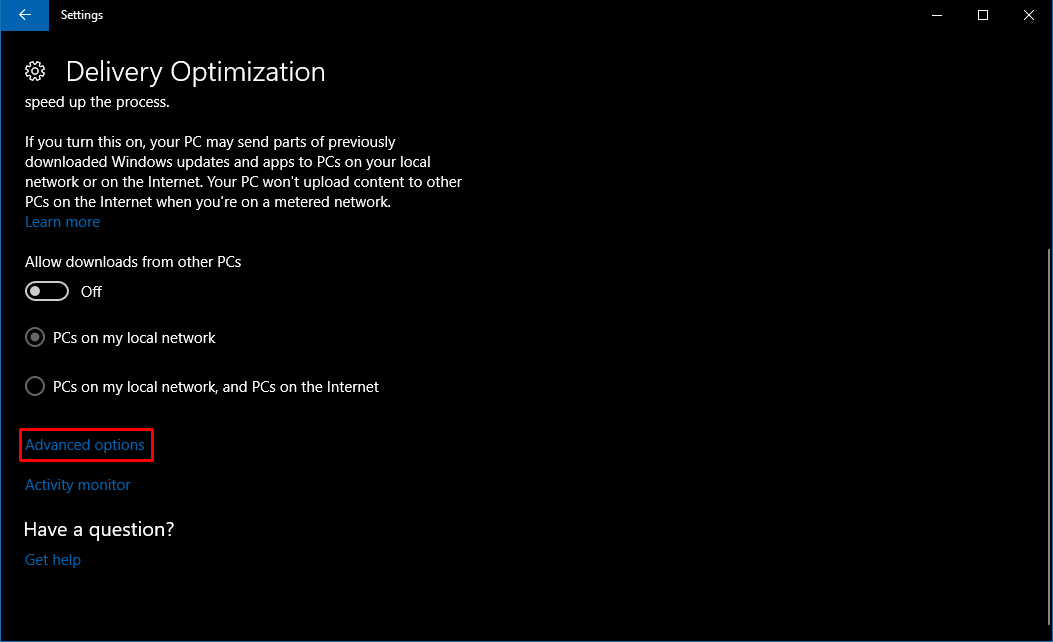
- On the next screen, you’ll find the slider to choose how much percentage of bandwidth you want to allocate to Windows Update. The slider can be enabled by checking the box that says “Limit how much bandwidth is used for downloading updates in the background“.
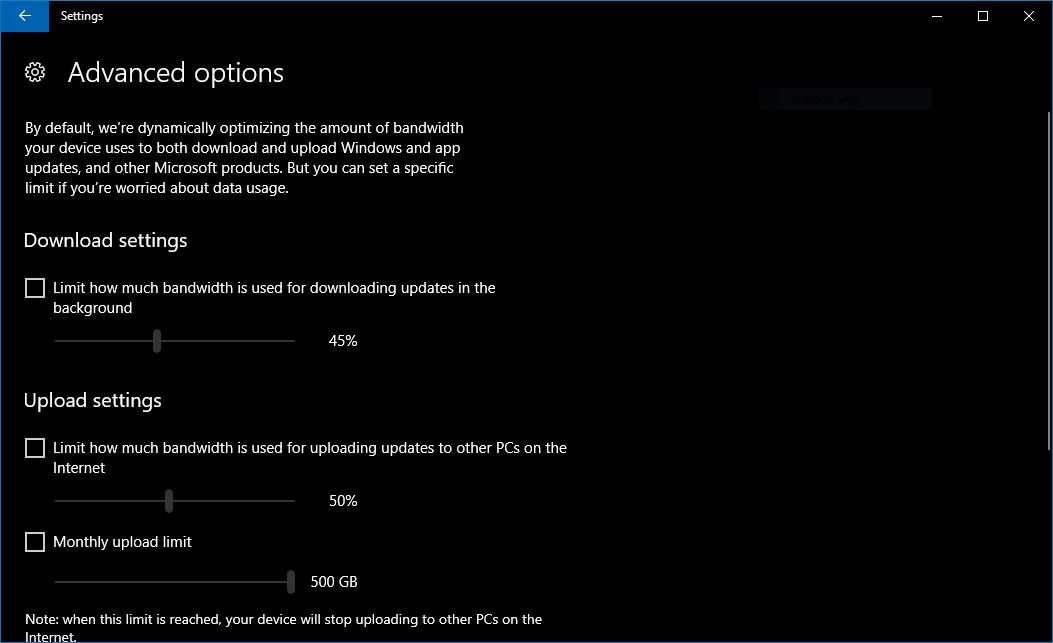 Similarly, you can choose the upload bandwidth for Windows Update and monthly upload limit. Windows 10 includes the functionality to push Windows Updates to other PCs on the network.
Similarly, you can choose the upload bandwidth for Windows Update and monthly upload limit. Windows 10 includes the functionality to push Windows Updates to other PCs on the network.
The only problem with this feature is that you can’t choose a number while allocating bandwidth. Putting a bar on the download and upload speeds is quite handy at times when we want to browse the web or stream a video, and the updates start sucking the bandwidth.
Note: This post has been updated to reflect that Windows 10 Fall Creators Update has released.
Also Read: Andromeda OS Likely To Replace Windows 10 Mobile, A Modular Windows OS Is Coming