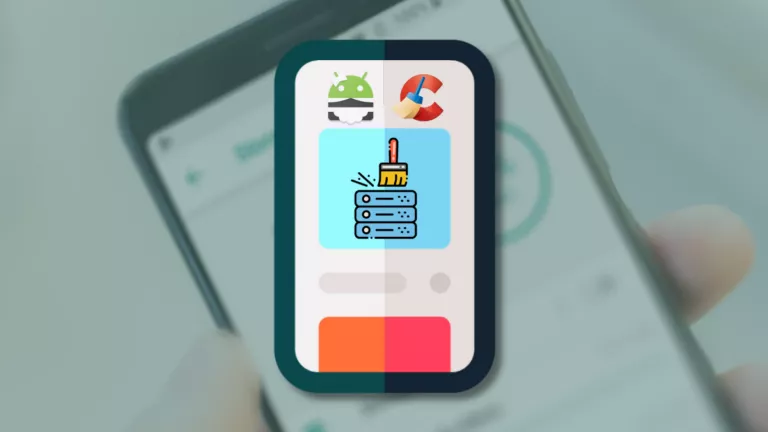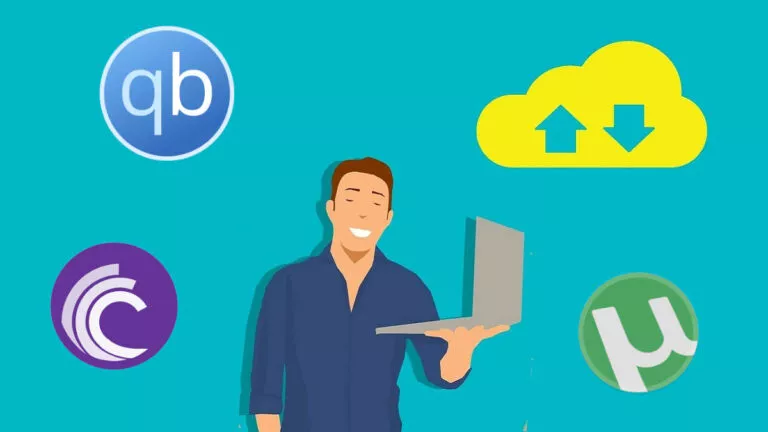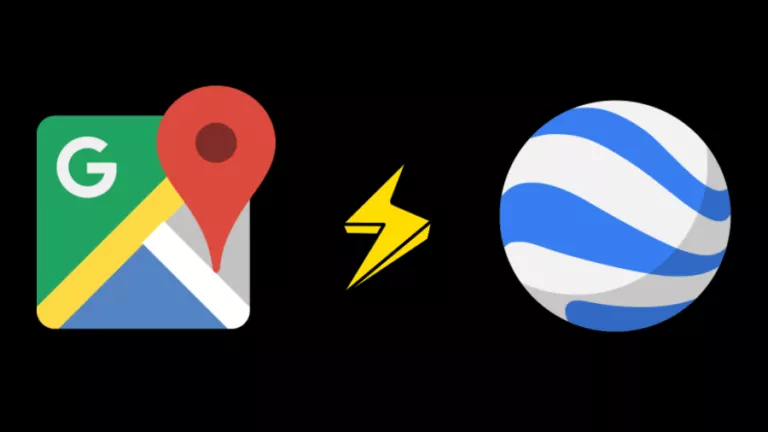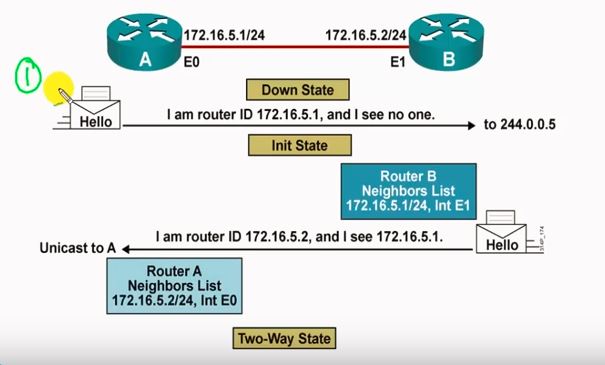Is BlueStacks Safe? Here’s Everything You Need To Know!
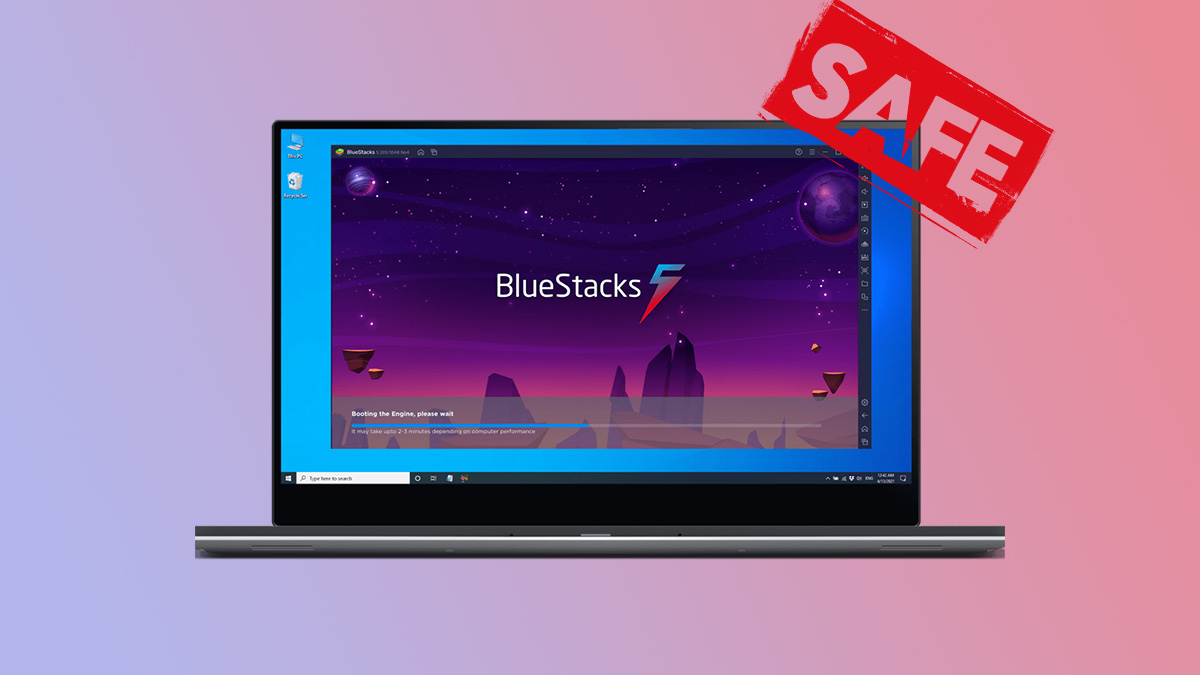
BlueStacks is a name that has been around for quite a while now among Android emulator users. There’s a solid chance that you would have heard about the emulator while trying to run Android apps on Windows or macOS. Likewise, the same would lead to the question – Is BlueStacks safe? Here’s a detailed overview.
Running Android apps on your Windows PC used to be a task a few years ago, but now you can do it without breaking a sweat. With updates to Windows itself, you can run Android apps natively on Windows 11 using Windows Subsystem for Android. If it’s that easy, why use an emulator like BlueStacks? Well, having an emulator has its perks. You can access Android apps on older versions of Windows or have more control.
What is BlueStacks?
If you’re not familiar with the app, BlueStacks is an Android emulator available on Windows and macOS. Moreover, it’s not just an emulator, but it is also among the best Android emulators out there, being my go-to. To understand the Android emulator better, you should understand what it does and how.
Essentially, the app creates a virtual instance of an Android device (currently running Android 7.1.2 Nougat with Hyper-V support). The emulation runs like a regular application on your computer, and you can freely interact with it. Consequently, it can do everything that a typical Android device can (software-wise, of course), and a first-timer can quickly get the hang of it.

BlueStacks is a free application that you can download only from its website. You can use almost all the apps available on the Google Play Store via the emulator. As a result, the app’s primary target audience is mobile gamers, as it allows them to play on their PCs.
Access to the Google Play Store makes BlueStacks better than some other popular alternatives. Downloading apps directly from the Play Store is convenient and safer in the long run. So it can do a lot of stuff, but is BlueStacks safe to use?
Is BlueStacks safe for Windows 10/11?
Short answer: mostly yes.
BlueStacks, as a standalone app, is entirely safe, but it can become unsafe depending on how you use it. The free Android emulator is secure to install and use unless you get it from a third-party website. Moreover, even if your antivirus software blocks the installation, you can safely ignore it.
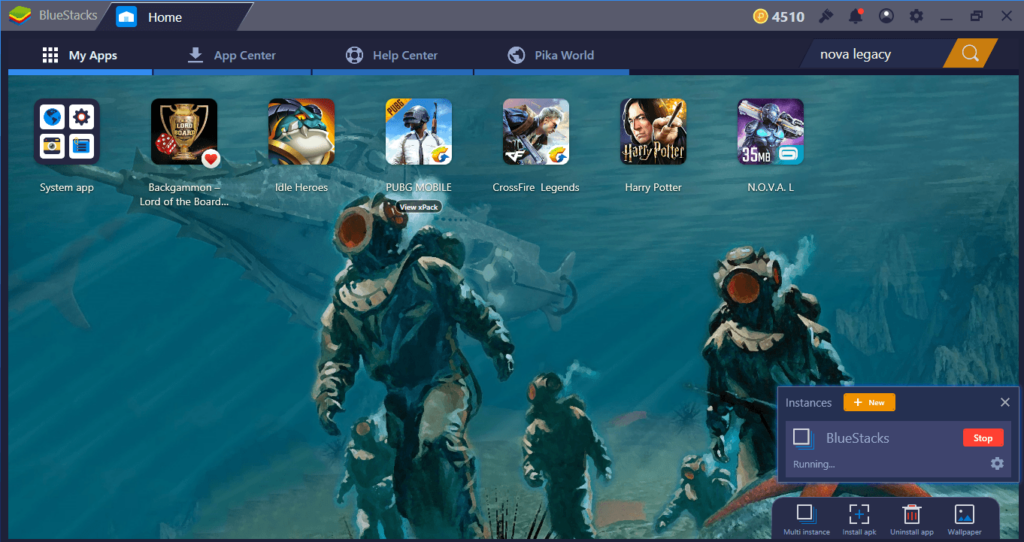
If you install BlueStacks and only download and use apps from the Google Play Store, it is safe. However, if you install apps from third-party websites or untrusted sources, there’s no certainty of it being safe. To clarify, all apps that you install have limited access to your system information. Hence, applications from untrusted sources might contain malware.
In addition, BlueStacks is a trustworthy company supported by various industry leaders like Intel, AMD, and Qualcomm. You can go ahead and install BlueStacks if you need it because it’s legitimate. Even if the app is safe to use, you should adhere to basic digital privacy practices.
Is BlueStacks safe for your Google Account?
The Android emulator has all of Google’s services, including the Play Store, generally requiring a Google sign-in. When you initially launch BlueStacks, it asks you to link your Google account, like a new Android device. Hence, you can enter your Google account to safely access the Play Store to download apps.
However, I suggest you use an alternate Google account because I don’t recommend linking your main account with many third-party services. Once you link your account, you can use the emulator to its full potential and do whatever you want.
What data does it see?
BlueStacks as a whole also has some access to your system information, like any other app on your computer. Likewise, there are two ways by which the emulator gets access to your personal information.
When you set up BlueStacks, you sign in with a Google account, giving it access to your personal information. The app gains access to your name, email address, and other information from your Google account. Depending on what it asks, the data includes your phone number, gender, photo, etc.
On the other hand, the emulator has access to your system information, which includes a few things. For instance, BlueStacks can see your hardware details, unique device identifiers, and network properties. Moreover, you can access your IP address, location, app activity, and other things that aren’t common.
The emulator’s previous major flaw
We’ve had enough discussions about how BlueStacks is safe, but everyone makes mistakes, no?
In 2019, security researcher Nick Cano called out BlueStacks for a significant security flaw in the app that could let hackers steal users’ data and inject malware into their computers. BlueStacks patched the vulnerability immediately before anyone had the chance to exploit it.
That was the only major flaw the emulator had that is public, so I wouldn’t mind sleeping on it. Incidents like this are why you should regularly update your app and look out for anything suspicious. Moreover, BlueStacks is confident that it will prevent any vulnerabilities.
In case you still have any doubts or worries regarding BlueStack’s security or features, you can reach out to their official support page. This page contains different FAQs; in case you don’t find your relevant question listed there, reaching out them by email [email protected] is another option.
Is BlueStacks actually safe?
All things considered, BlueStacks is safe as long as you know what you’re doing. If you go by official sources and use an alternate account for everything, you should be fine. However, blindly following unverified guides will lead to an unavoidable crisis.
Frequently Asked Questions
No, BlueStacks is safe if you download it from its website. But just like any other app or software, getting an unverified copy from dubious website might invite trouble.
If you have more than 4GB of RAM installed on your computer, you will be fine.
BlueStack can slow down if enough resources aren’t available for it, so make sure to close any resource-hungry apps before using BlueStacks.
Yes, you can safely play Among Us on the Android emulator.