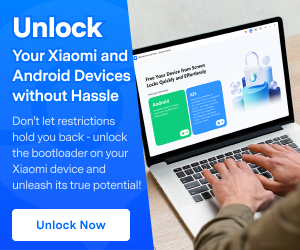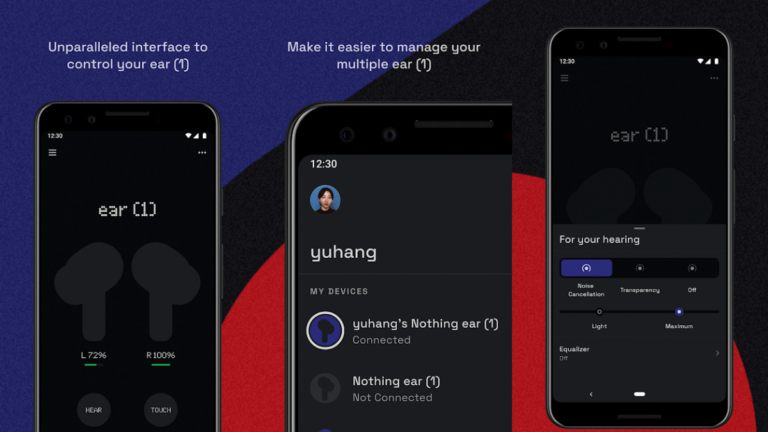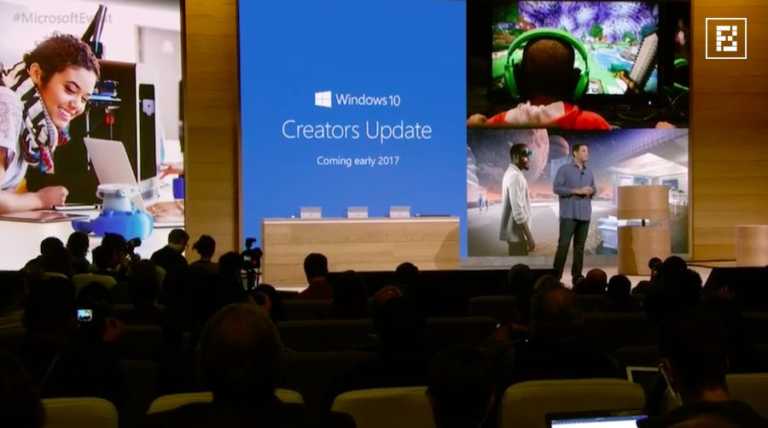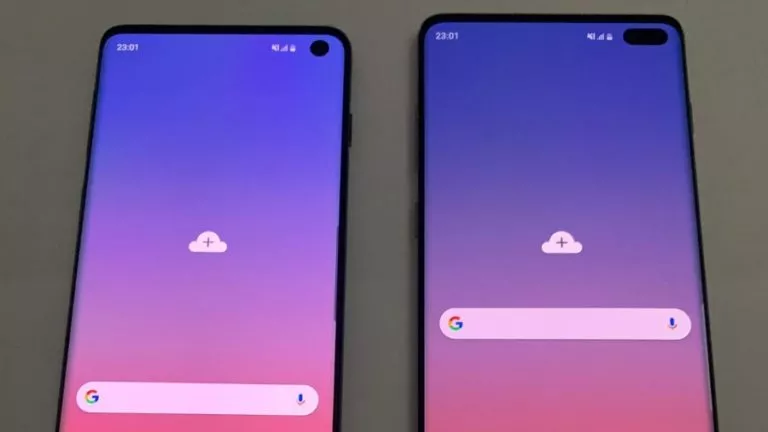How To Unlock Bootloader On Xiaomi Devices Using “Mi Unlock” Tool?
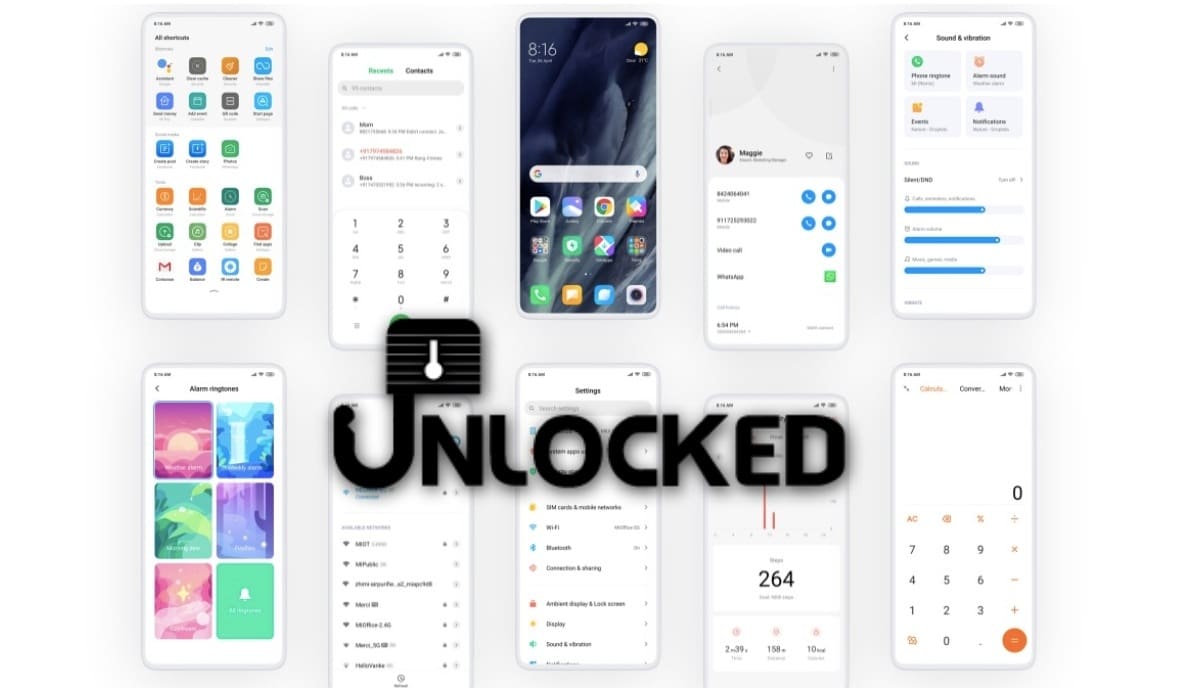
In order to root your smartphone or install a custom ROM, one of the first conditions that should be fulfilled is unlocking the bootloader. It’s an easy feat for a few smartphone brands such as Google Pixel or OnePlus but extremely difficult with others. Xiaomi tops that “extremely difficult” category.
I still remember the time when Xiaomi users had to seek permission from the Chinese tech giant and write a valid reason for attempting the unlock. Today, Xiaomi grants Mi device unlock permission to nearly everyone, however, the process is as grueling as it was a few years ago. In this article, I will try to simplify the Xiaomi bootloader unlocking process.
How To Unlock Bootloader On Xiaomi Devices?
Xiaomi makes its users go through an agonizing wait before allowing them to unlock the bootloader. Try to follow all the steps with sincerity since one step in the wrong direction is enough for Xiaomi to reset the waiting period.
Step 1 – Make a Xiaomi account and sync your mobile number
Xiaomi users generally skip making a Mi account during the initial setup. But in order to unlock the Mi device bootloader, it is necessary to have a working account on the device.
Moreover, it is important to link the number on the device with the Xiaomi account. Also, refrain from connecting unowned numbers to the Xiaomi account on the device in order to avoid obstacles in the process.
After failing to unlock the bootloader a few times, I realized that Xiaomi requires “Find My Device” toggled and synced to the latest location for some reason.

You will find the settings under Mi Account > Mi Cloud > Find Device. In order to update the location, sign in at the Xiaomi cloud website on a computer, click on “Find Device” and choose your current device.
Step 2 – Authorize Mi Unlock in the developer settings
In this step, you have to bind your account with the Mi Unlock authorization tab which you can find under the developer settings.
Open the device settings > Tap on About phone > Scroll down and tap on the MIUI version slot five times. This will unlock the developer options in your MIUI device which can be located under “Additional Settings.”
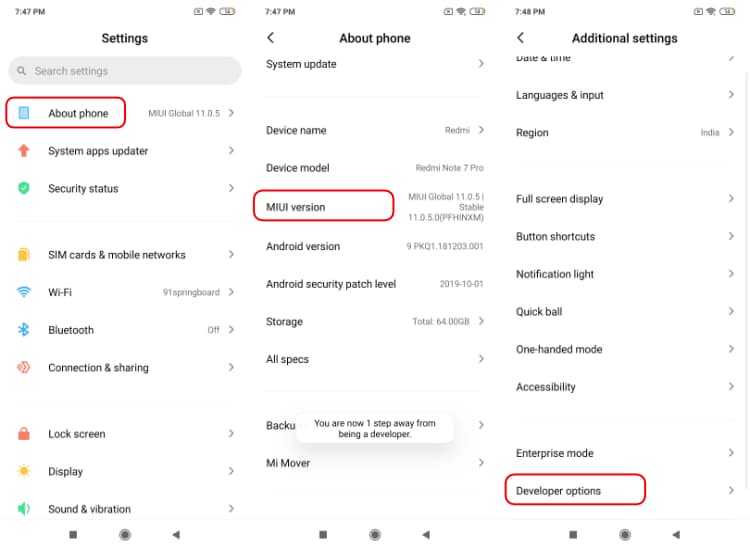
In the Developer options, go to the “Mi Unlock Status” and tap on “Add account and device” in order to authorize Xiaomi to unlock the device associated with the account.
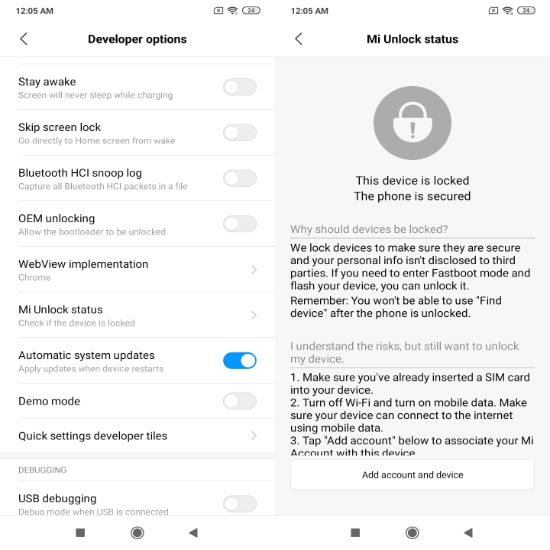
The authorization process will use the mobile data of the carrier. Therefore, make sure you have turned off WiFi before adding the account.
Before moving ahead with the third step, enable OEM unlocking and USB debugging while you are in the developer options settings.
Step 3 – Download the Mi Unlock Tool
Keep your Xiaomi or Redmi phone aside for a moment and go to this link on your PC to download the Xiaomi Unlock Tool.
Extract the zip file and open the application named “Mi unlock flash file”. Log in using the same Mi account which is being used on the Xiaomi smartphone.
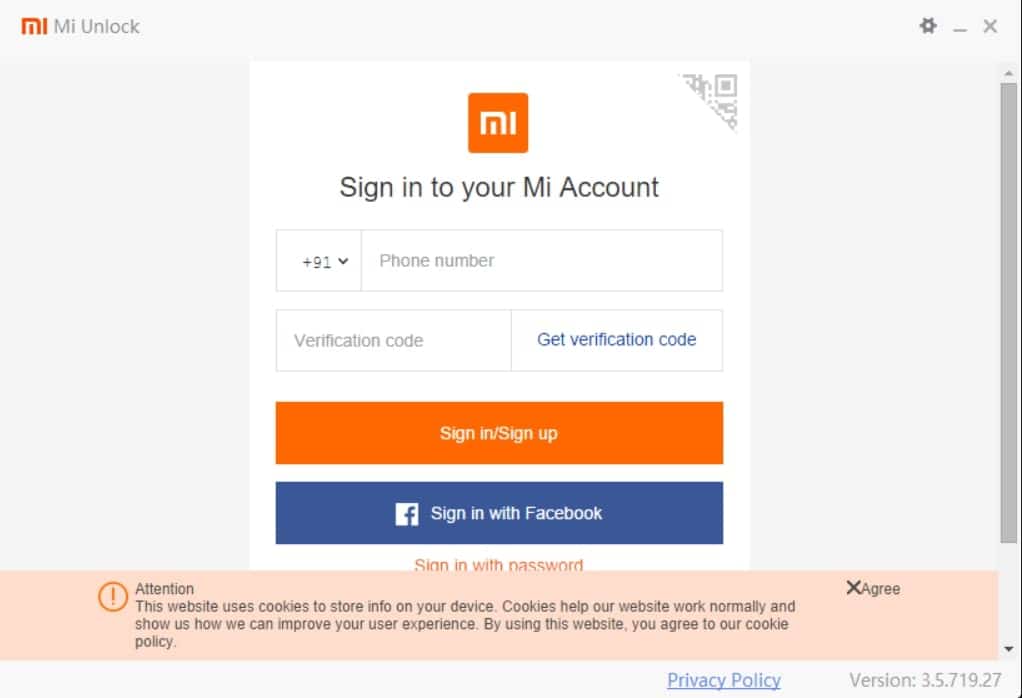
Before starting with the Mi bootloader unlocking process, tap on the top-right gear icon to check the update for both the USB driver and Mi Unlock Tool.
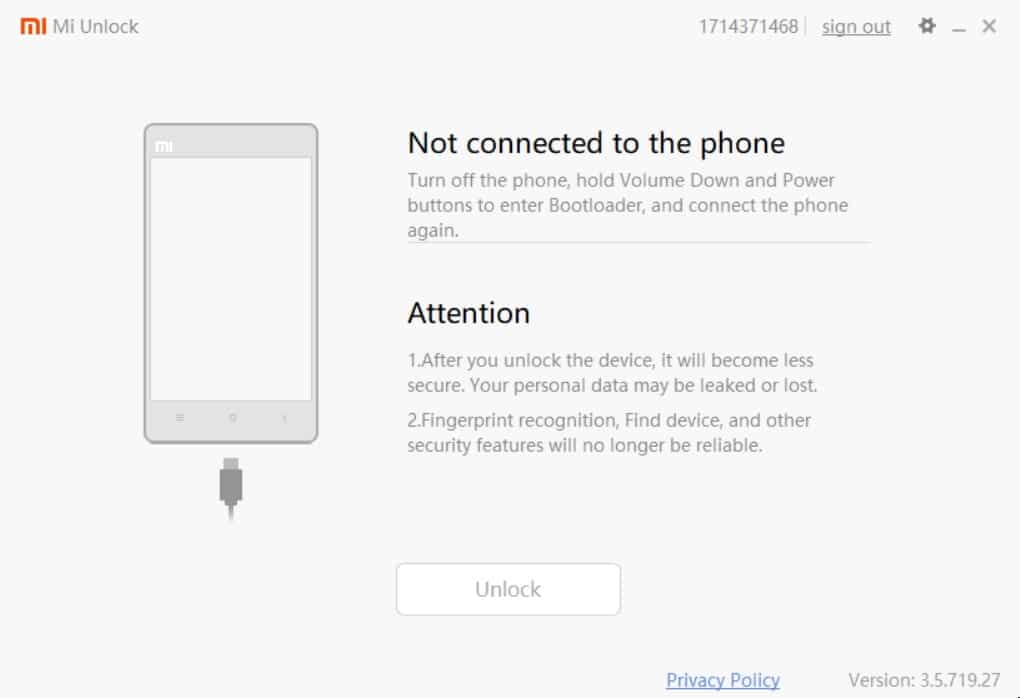
As instructed on the app screen, switch off your smartphone. Take a moment and hold the power button and lower volume button simultaneously. This will open up the fast boot mode in your MIUI device. Now, connect the phone to the computer via USB cable.
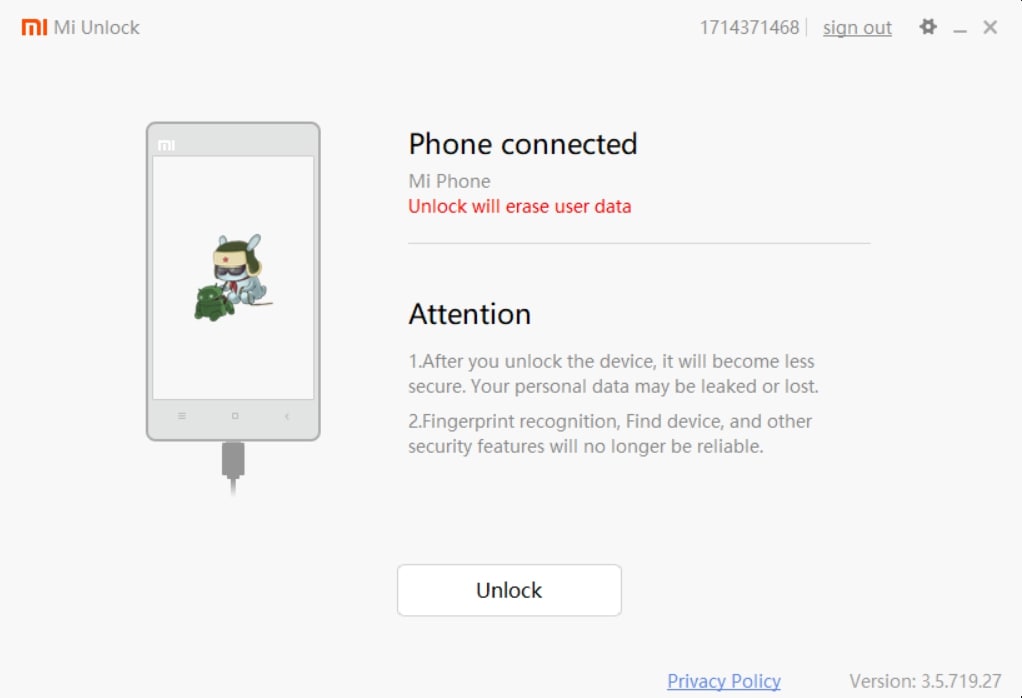
A new message will appear on the screen, “Phone connected”. Now, click on the “Unlock” button to unlock the bootloader.
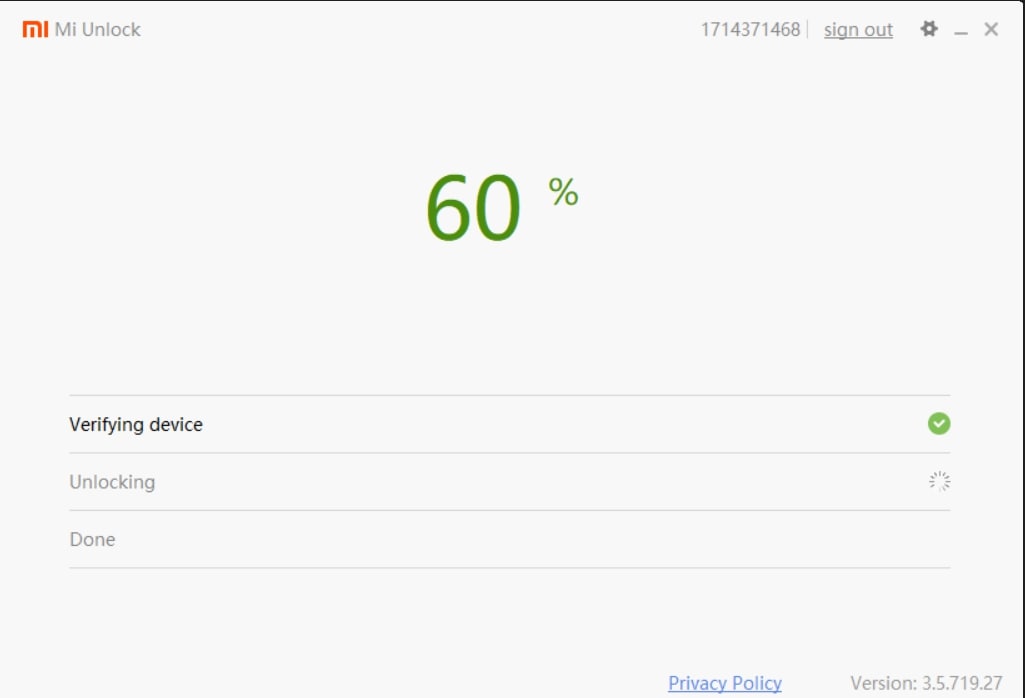
Step 4 – Wait for Xiaomi to end the Unlock period
On your first attempt, the Mi unlock tool will flash the message, “Couldn’t unlock, Please unlock 168 hours later”. For those who don’t know, this is the infamous Xiaomi bootloader unlock waiting period where, sometimes, users end up waiting for months.
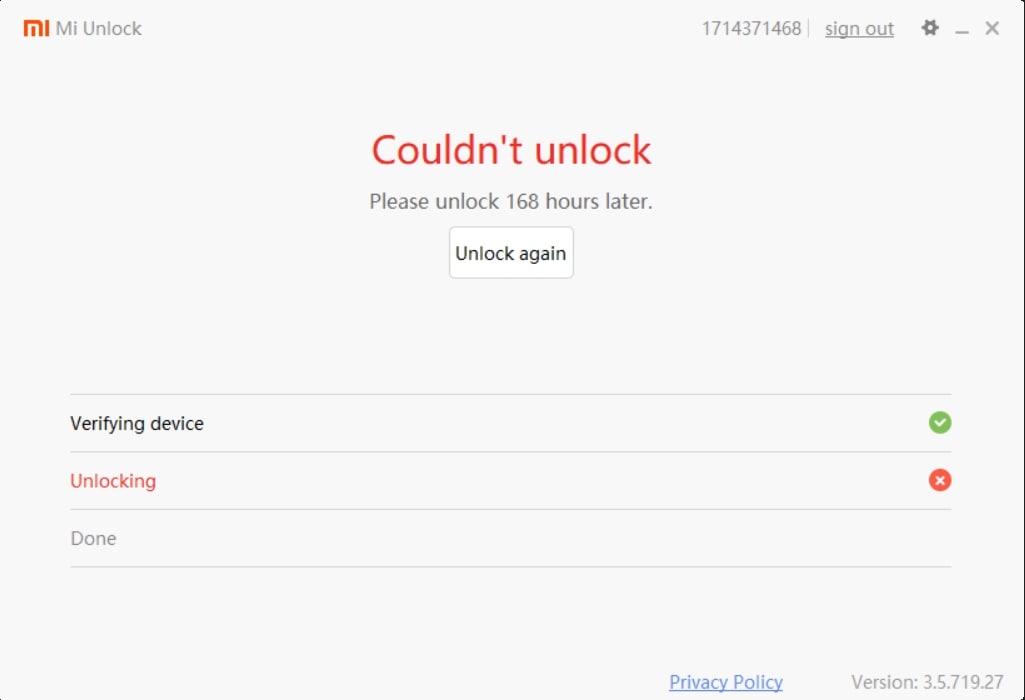
However, several users claim to get the unlock device authorization merely within a few hours. If you want to avoid the same fate, just try not to bypass the 168 hours error.
The Mi Unlock tool waiting period is a bitter pill to swallow. There is no workaround, in fact, you might wind up resetting the clock trying to trick the system.
The best thing you can do is wait patiently and once the unlock period is over, again use the Mi unlock tool and hopefully, unlock the bootloader of your MIUI device.
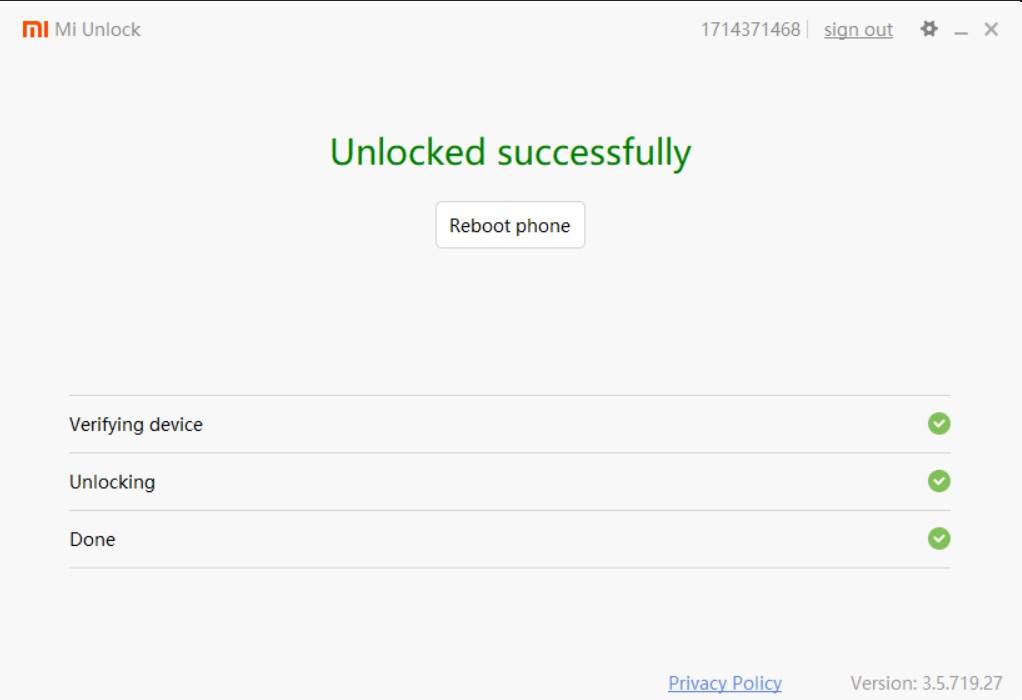
Step 5 – Check the Mi Unlock status on your device
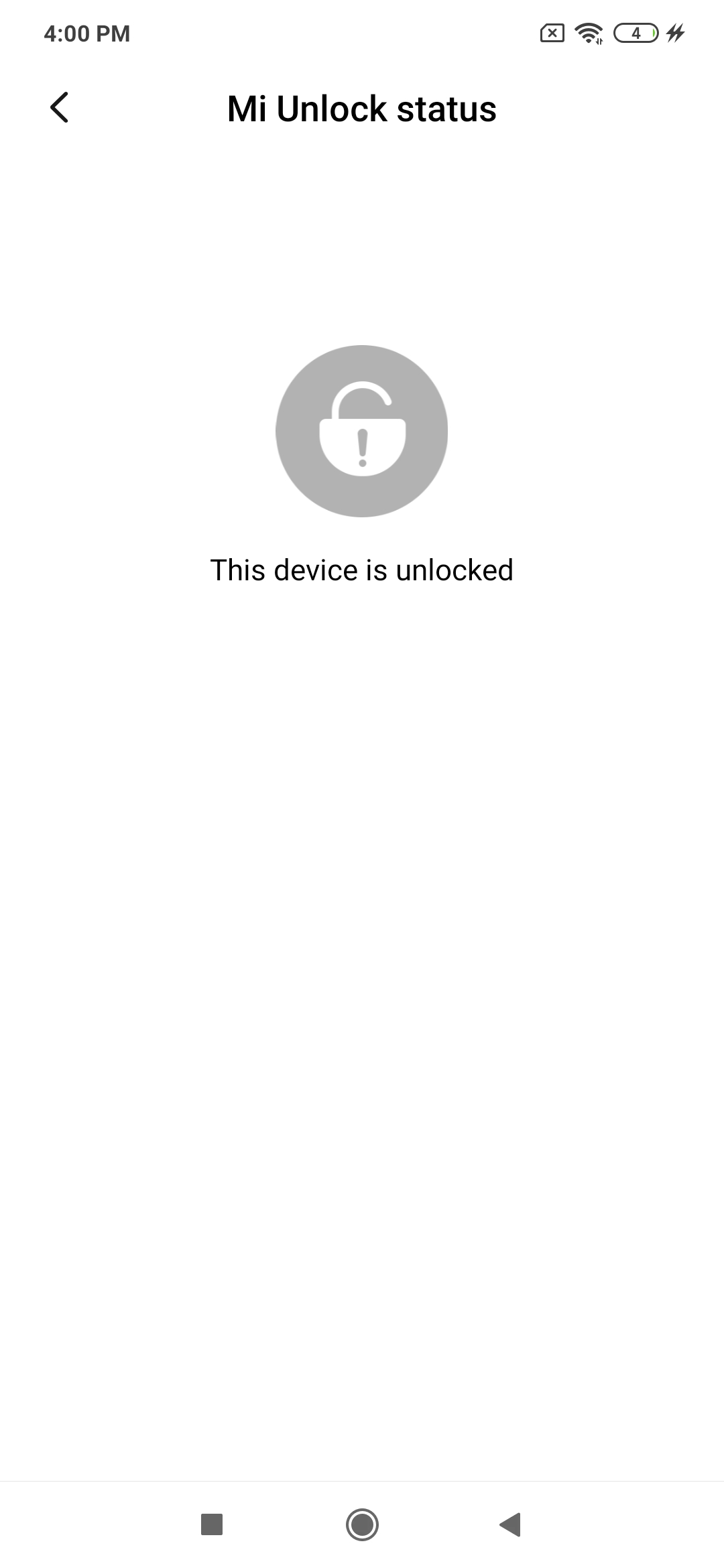
By now, I am guessing you have successfully unlocked the bootloader of your Redmi device. Before you head on to do other things such as flashing the MIUI device or rooting the device, do a quick check if the unlock procedure was a success.
Close the Mi unlock tool and reboot the device. Again, head to the Mi unlock status in the developer settings and see if the tab is flashing “Locked” or “Unlocked”.
MIUI bootloader unlocked; what happens now?
There are a number of things that you can do after unlocking the bootloader. You can now root the device which will allow you to customize the smartphone to the highest degree
If rooting seems a hassle, you can shift to the MIUI China ROM to get the latest features of MIUI as they arrive. Apart from that, you can install custom ROMs such as Pixel experience, LineageOS, etc.
You can delete the Xiaomi bloatware, although there is a hidden method through which users can delete system apps without unlocking or rooting the device.
Advantages of unlocking bootloader
- Can flash popular ROMs such as LineageOS, ArrowOS, Evolution X, Paranoid Android, etc.
- Full access to your phone, allowing you to make changes previously locked by the manufacturer
- Allows you to overclock or underclock your device for a performance boost or battery-saving approach respectively
- Allows you to delete system apps
- Lets you install Android upgrades not originally assigned to your device by the manufacturer
- Gives you the option to use a custom kernel, further allowing you to modify how your phone works
Disadvantages of unlocking bootloader
- Unlocking the bootloader wipes all device data
- Voids the warranty on certain phones (excluding Xiaomi)
- The device becomes more vulnerable to security threats
- Possibility of bricking the device in case flashing a custom ROM goes haywire
- FindMyDevice and added-value services feature will no longer work
Conclusion
Like most things, unlocking the bootloaders has its own pros and cons. While the pros include superior control over your Android device and a great scope of customization, the cons include risking the security of your device and losing certain useful features along with all device data. Importantly, although doing this won’t void the warranty on Xiaomi devices, other manufacturers might have different views on this.
So, if you are one of the advanced users who know what they are doing and want to unlock the complete potential of Android, then unlocking the bootloader is the first step to that goal. However, others, who are content with what the phone features they have right now, should avoid unlocking the bootloader as it isn’t really necessary to have an enjoyable Android experience.
In any case, make sure you create a data backup before starting the aforementioned process. Also, it would help to have a secondary phone ready in the event something goes wrong during activities such as rooting or flashing.
FAQs
Yes, Xiaomi allows you to unlock the bootloader of its phone via the Mi Unlock Tool.
Yes. Unlocking the bootloader erases all data on your Xiaomi device. It is suggested to create a backup before going forward with this process.
No, unlocking the bootloader doesn’t void your Xiaomi device’s warranty. However, going a step further and rooting your phone would end its warranty.
No. Unlocking the bootloader is a pre-requisite for rooting your Xiaomi phone.