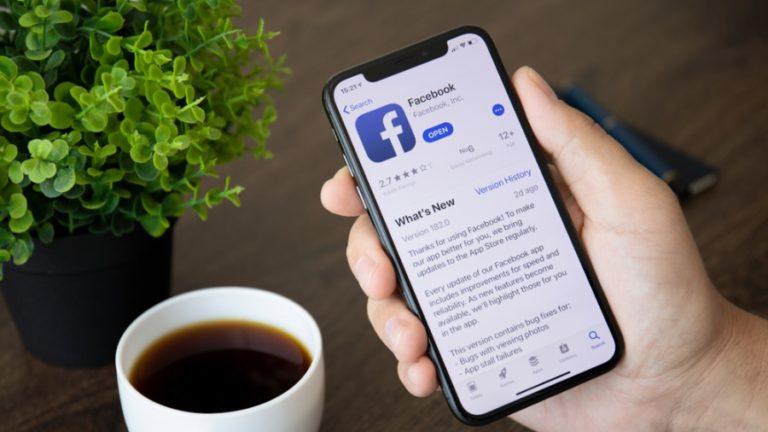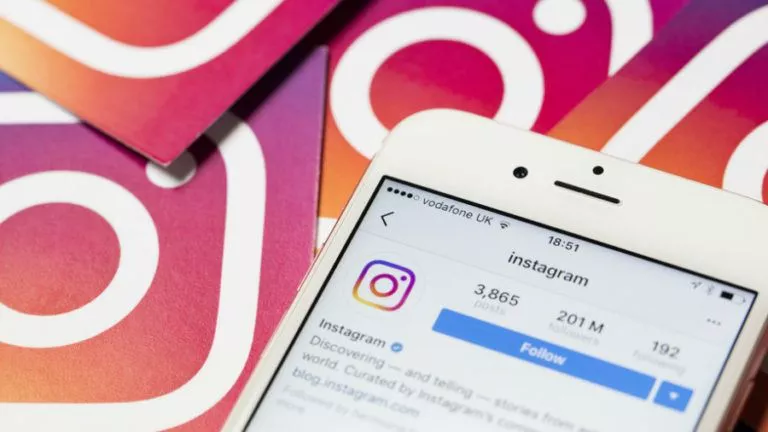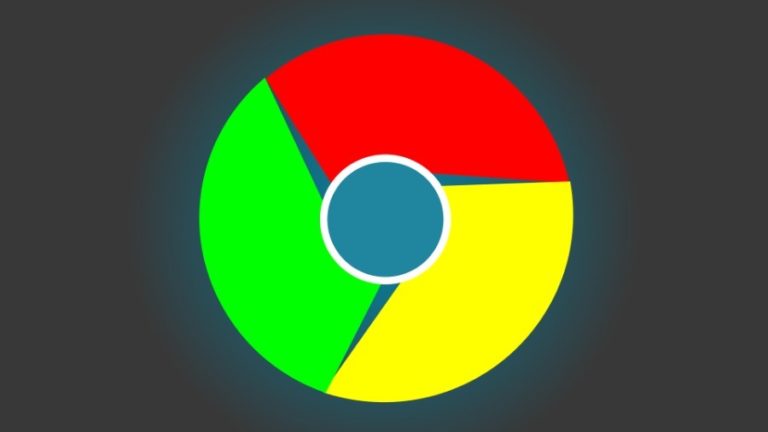How to Record Spatial Videos on the iPhone 15 Pro and Pro Max?

With the industry moving towards an AR future, companies like Apple are vying to establish their dominance in the space. Apple’s bet is on the Vision Pro headset, which, by the company’s demo, seems to be the best implementation of AR so far. Complimenting its headset, Apple has also introduced new spatial video capabilities with the iPhone 15 series, promising users a unique video experience.
How does Spatial Video work?
At the heart of this innovation lies the concept of six degrees of freedom (6DoF). This technology allows users to capture movement across vertical, lateral, and longitudinal axes, coupled with rotation around each axis, closely resembling natural human motion.
Additionally, as per Apple, the iPhone’s cameras record videos from both the Main and UltraWide cameras, allowing the device to combine this data into a unified video file.

How to record Spatial videos on iPhone?
If you have an iPhone 15 Pro or 15 Pro Max running iOS version 17.2, you can record spatial videos. However, it is important to note that the iPhone 15 Pro currently supports Spatial Video recording at 1080p 30FPS. Moreover, these videos take nearly double the storage when compared to the normal ones (approximately 130MB per minute). To record spatial video:
- Open the Settings app and navigate to Camera.
- Access the Formats section and enable the toggle labeled Spatial Video for Apple Vision Pro.
- Once activated, launch the Camera app and switch to Video Recording mode.
- Rotate the iPhone to landscape mode and select the Vision Pro Headset icon on the ViewFinder.
- Tap the record button to begin recording.
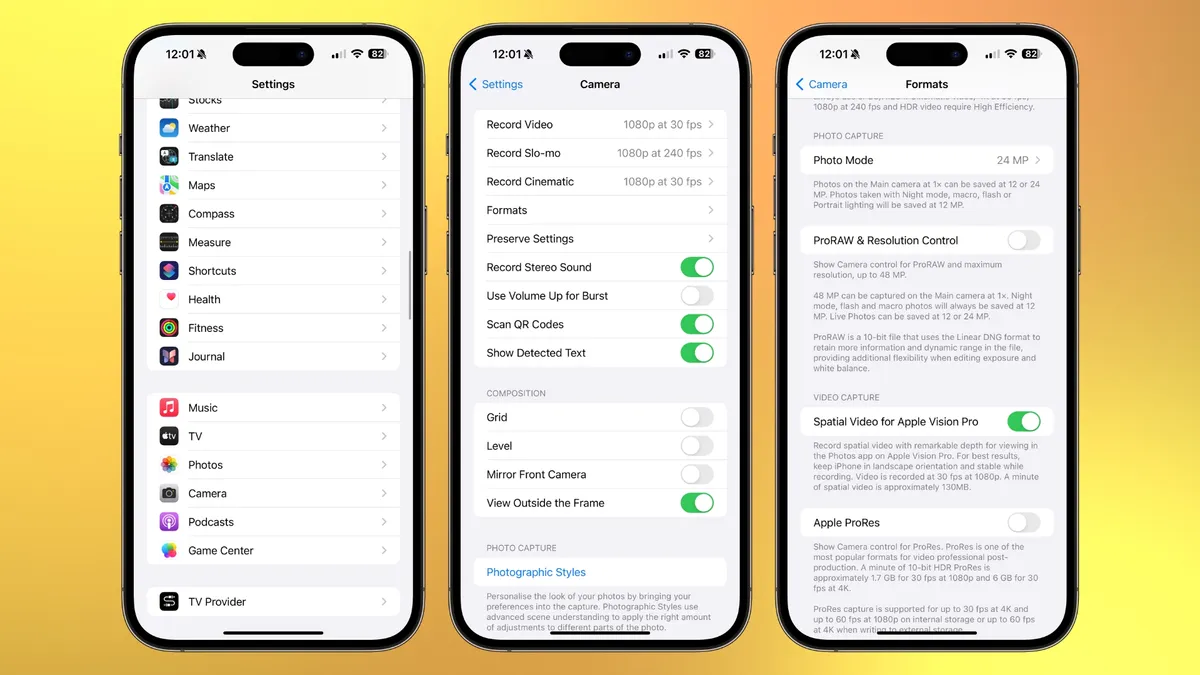
Unfortunately, until the Vision Pro headset becomes available, spatial videos recorded on the iPhone will display as standard videos with a spatial video badge. Moreover, editing options for spatial videos on the iPhone are currently limited to trimming or muting the footage.