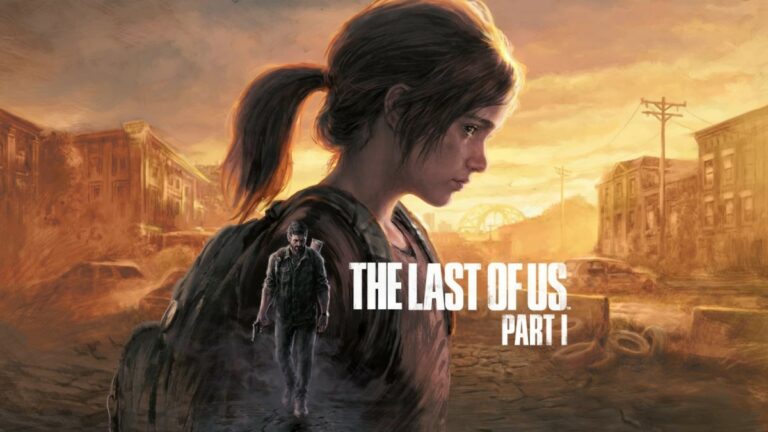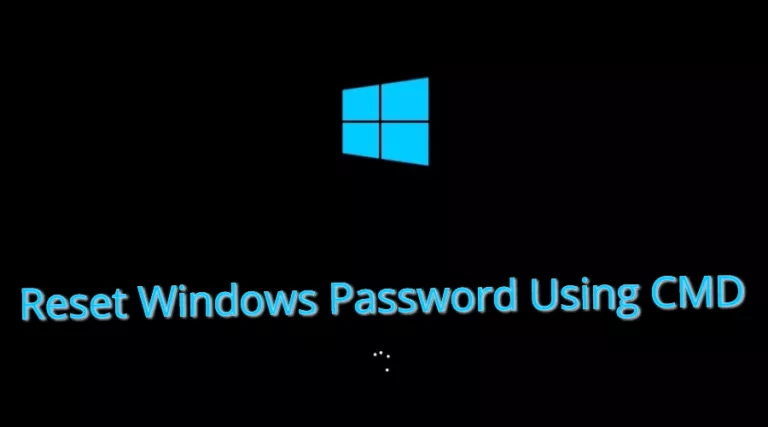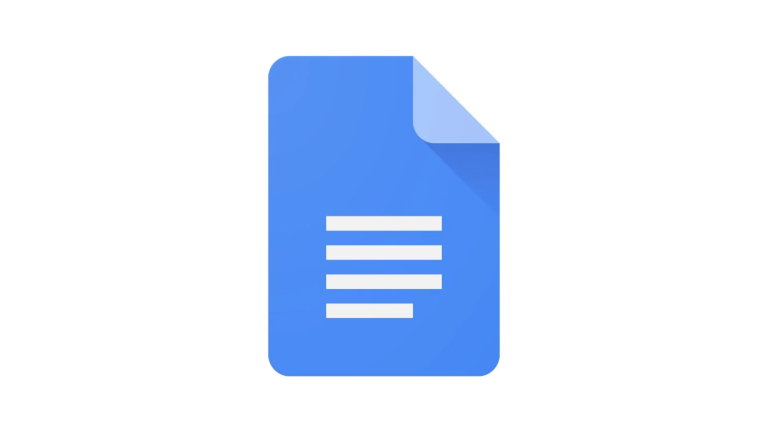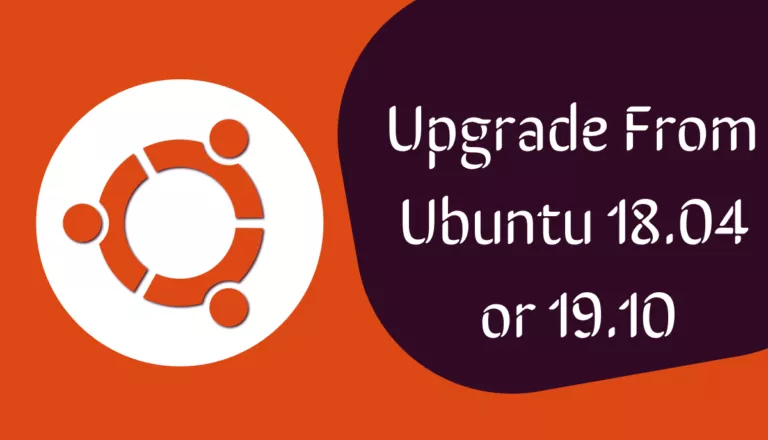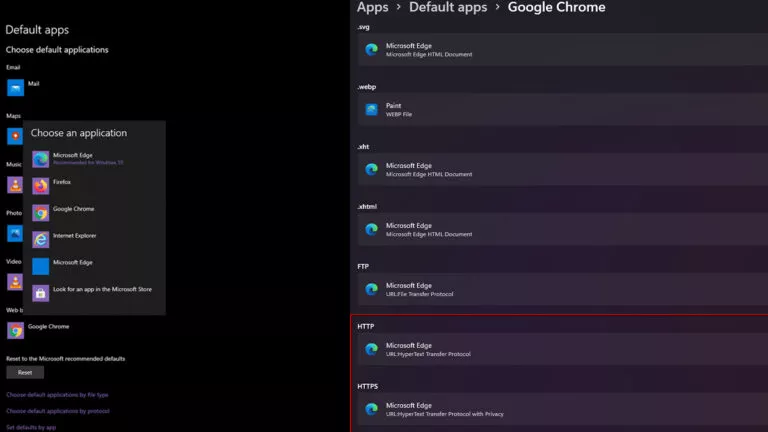How To Play PC VR Games On A Smartphone?

Today we will turn a smartphone into a fully-fledged VR headset that can play PC VR games. Some of you might know that the Meta Quest 2 is a glorified android smartphone as it runs Android and is powered by a Snapdragon processor. Smartphones are also not that far behind in specs and can easily emulate VR games despite their limited hardware.
However, a few things are needed to run PC VR games on a smartphone. First, you need a mobile VR headset, a controller, a USB cable, Steam VR, and a beefy gaming PC. Users can also use any mobile VR headset like Google Daydream, Samsung VR Gear, Google Cardboard, or a third-party VR headset.
Lastly, you need an application to connect your smartphone to your PC. There are three options here: iVRy, VRidge, and Trinus VR. Users can only test these products for a limited time, so determine which works best for your setup. Unfortunately, Trinus VR is the only free application on this list, but it only works with Google Cardboard or Daydream.
It should be noted that VR games that require motion controllers won’t be playable through this method. However, games with native VR support like Subnautica, Minecraft, Elite Dangerous, and many racing games can be played. Here is a list of all PC games with native VR support for more information.
Play PC VR Games on your Smartphone
Ensure your smartphone is connected to your PC via a USB cable and on the same WiFi network. Also, download and install Steam VR to run VR games on your gaming PC.
iVRy
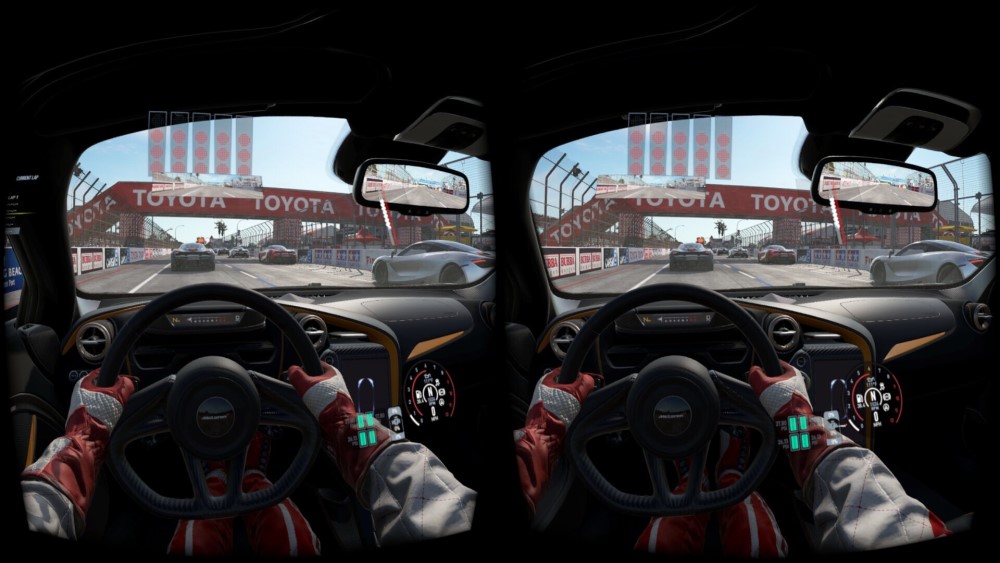
Follow these steps:
1. Download the iVRy app for Android or iOS.
2. Download the iVRy driver for SteamVR.
3. Launch the app on your phone and iVRy Driver for Steam VR on your PC.
4. Once the app and Steam VR is connected, the smartphone would be recognized as a VR headset.
5. Users can now launch VR games directly from their smartphones.
Riftcat & VRidge

Follow these steps:
1. Download the VRidge app for Android or iOS.
2. Download and install Riftcat on your PC from its official website.
3. Launch the VRidge app and Riftcat client on your PC.
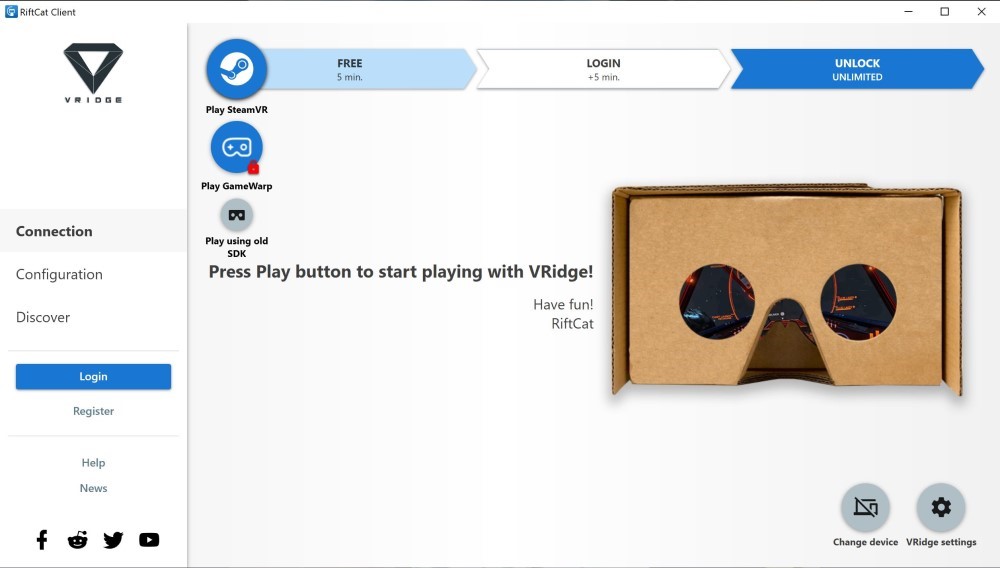
4. Once connected, press the Play SteamVR option.
5. The smartphone app will go into VR mode and launch into Steam VR home.

6. From here, you can play all kinds of PC VR games on your smartphone.
Trinus VR (free)

Follow these steps
1. Download the Trinus VR app for Android.
2. Download and install the PC client from its official website.
3. Launch the VR application on your smartphone and PC.
Note: The PC application might ask to download NET Framework 3.0.
4. On the PC application, switch to the Steam VR tab and install the driver.
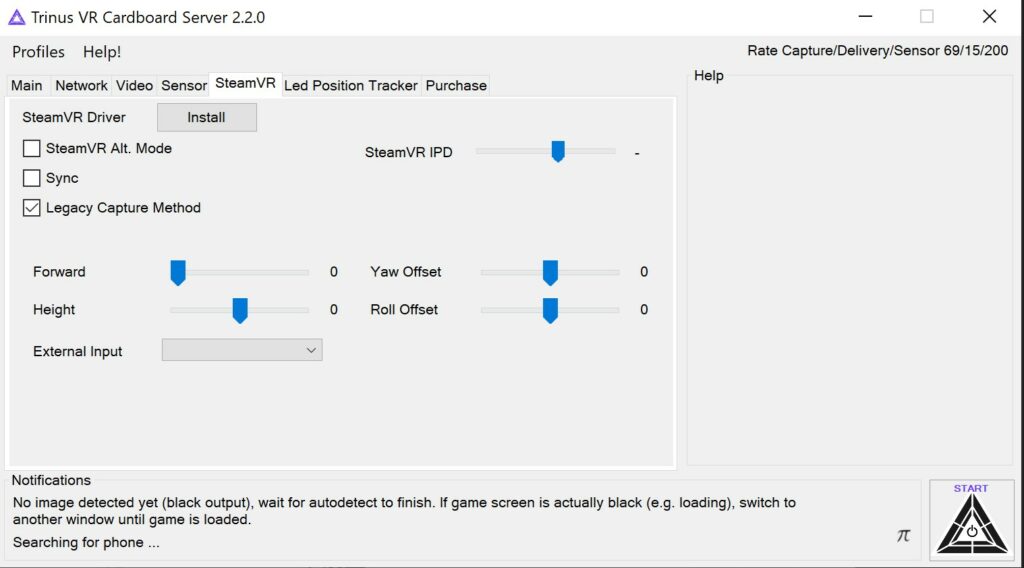
5. Press the Power/Start button on the mobile application and your PC.
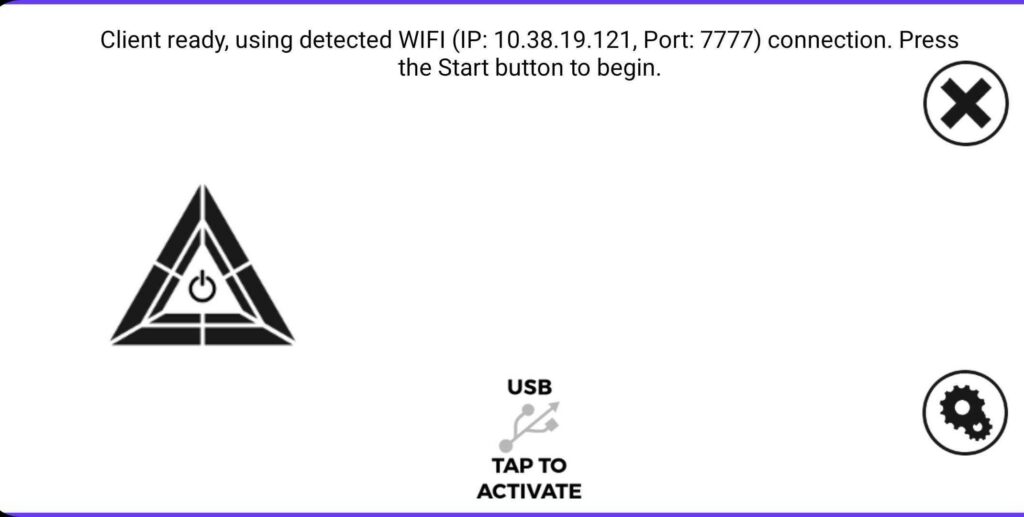
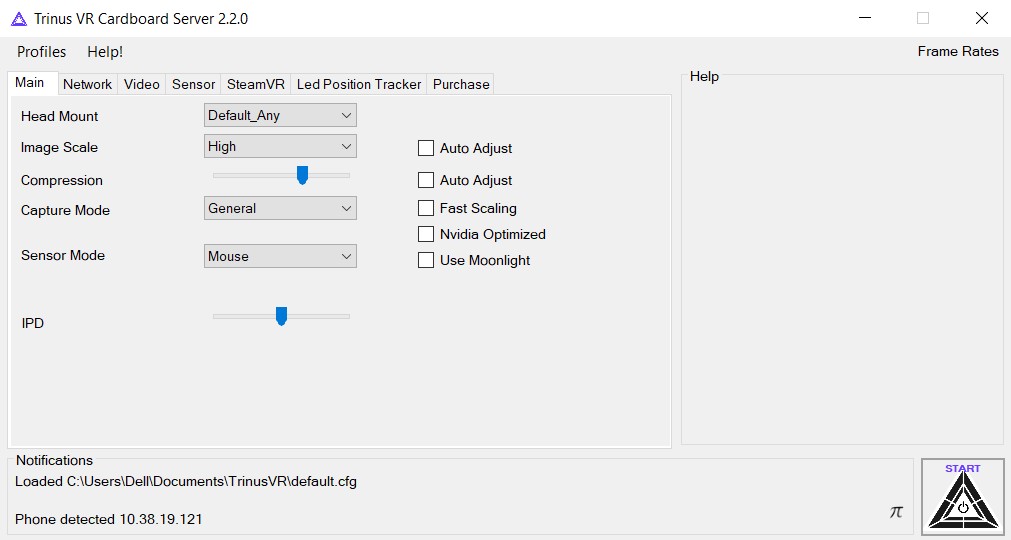
5. Your smartphone will switch to VR mode, and now users can enjoy PC VR.
Smartphone VR support
Unfortunately, Steam VR doesn’t natively support smartphone VR. That’s why gamers have no choice but to rely on third-party applications like these. VR headsets are also getting costlier by the day, so not everyone can enjoy PC VR games.
We hope this article was able to help you experience PC VR games on your smartphone with relative ease. Let us know in the comment section below what you think about the future of smartphone VR.