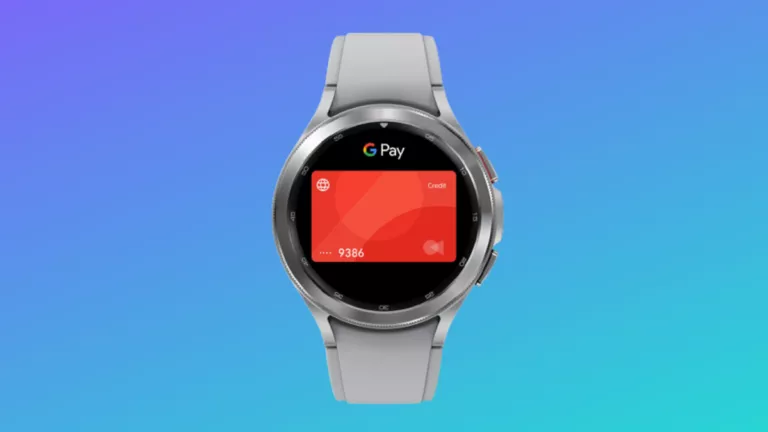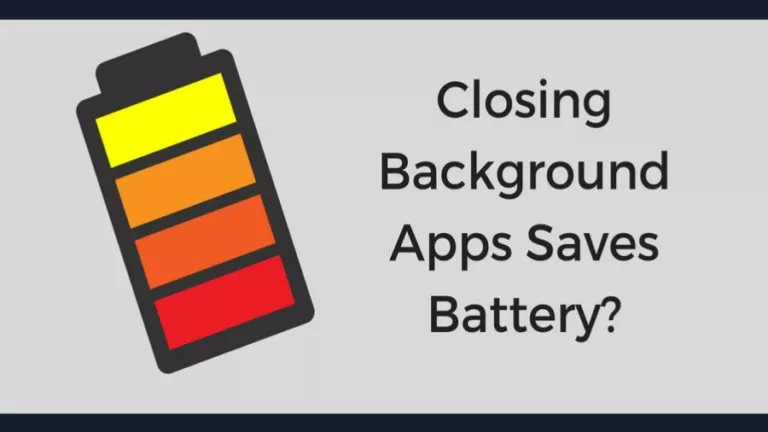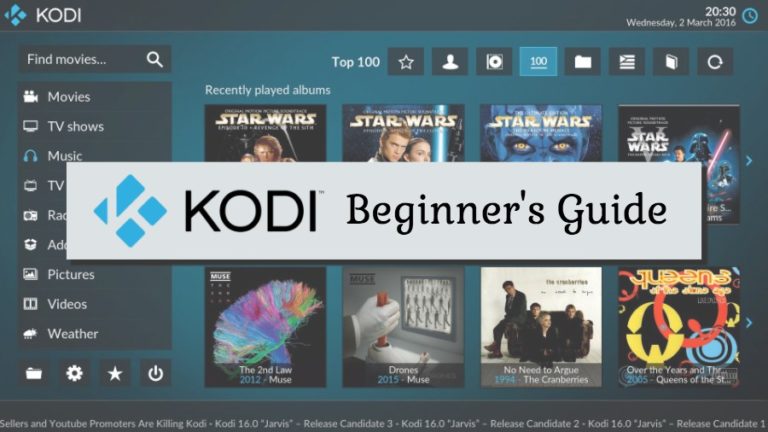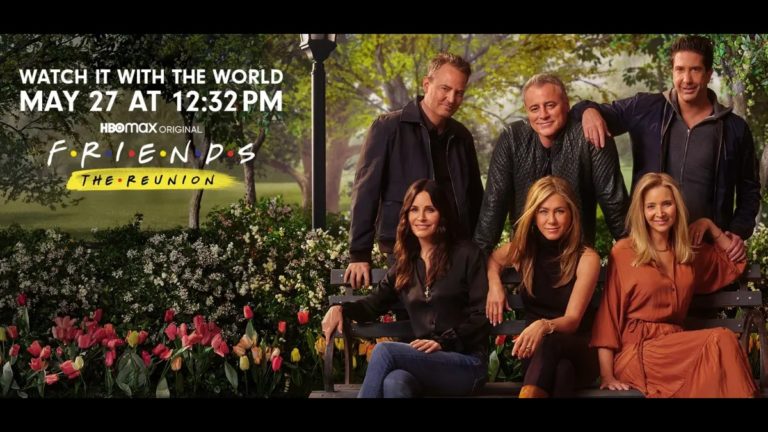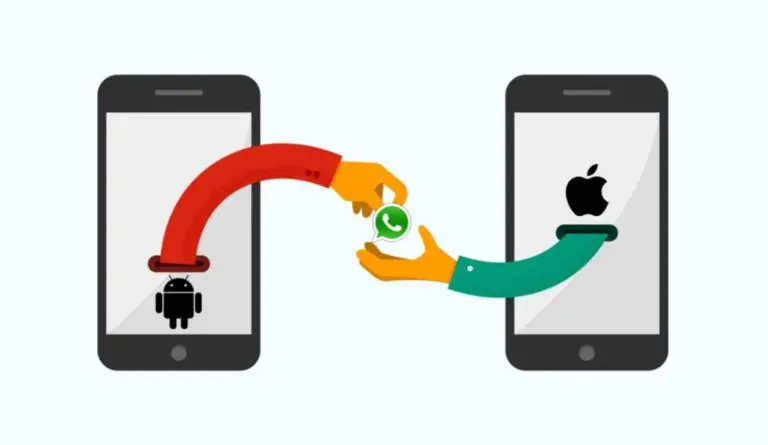Mock Location In Android Developer Options: How To Fake Your Location?
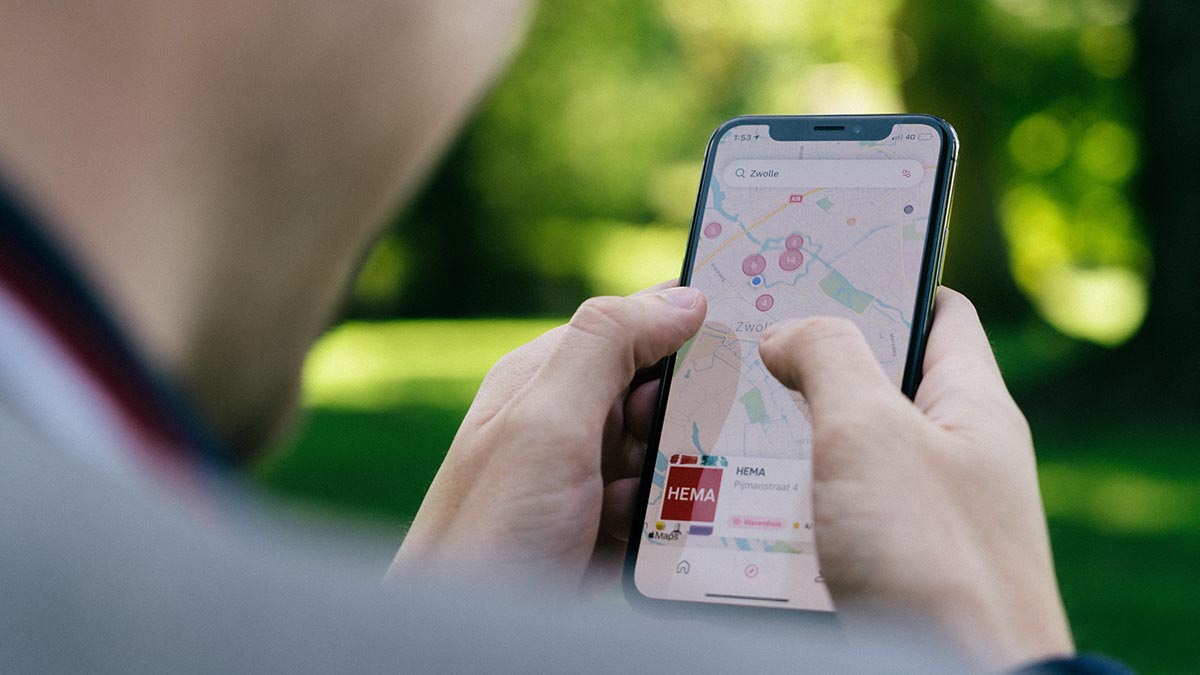
User privacy has become a sort of oxymoron in recent years, with our phones and laptops tracking everything we do. And although most of the time, companies like Facebook track our location to serve ads, threat actors, if they gain unauthorized access, can also leverage this mechanism to invade our privacy. Keeping this in mind, Android offers a solution allowing users to manually fake their location using Developer Options. Here is how to do it.
Can’t you change your location with a VPN?
For those wondering, yes, you can absolutely change your location with a VPN. Moreover, the fact that VPNs not only encrypt your data but also allow for location spoofing by routing your connection through different servers makes them a preferred choice for people who want to safeguard their online presence.
However, despite all these benefits, the effectiveness of many VPNs is questionable because of inadequate data storage and privacy practices. And although Google has launched a new “Independent Security Reviews” system, which verifies VPNs, the testing isn’t widespread yet.
How to fake your location using Android Developer Options?
If you’re looking to spoof your location — whether to prevent companies from tracking your movements or to access region-locked services or content — Android’s Developer Options offer a convenient way to do so without encryption.
To begin, enable Developer Options by navigating to Settings > About Phone > Tapping the Build Number 10 times. Next, you’ll need to install a mock GPS app from the Play Store, such as Fake GPS Location. Once installed, follow these steps:
- Open the Settings app on your phone and scroll down to System.
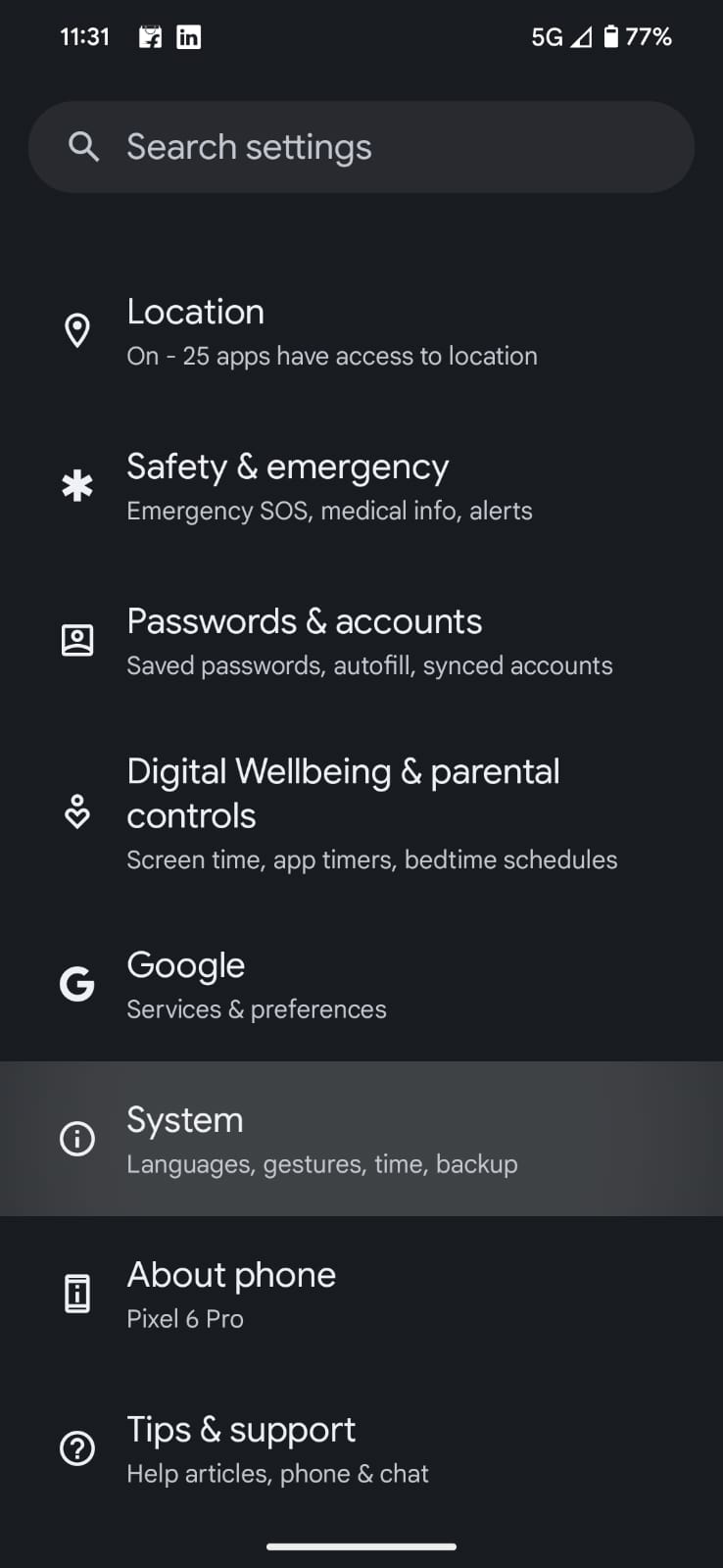
- Access the System tab and click on Developer Options.
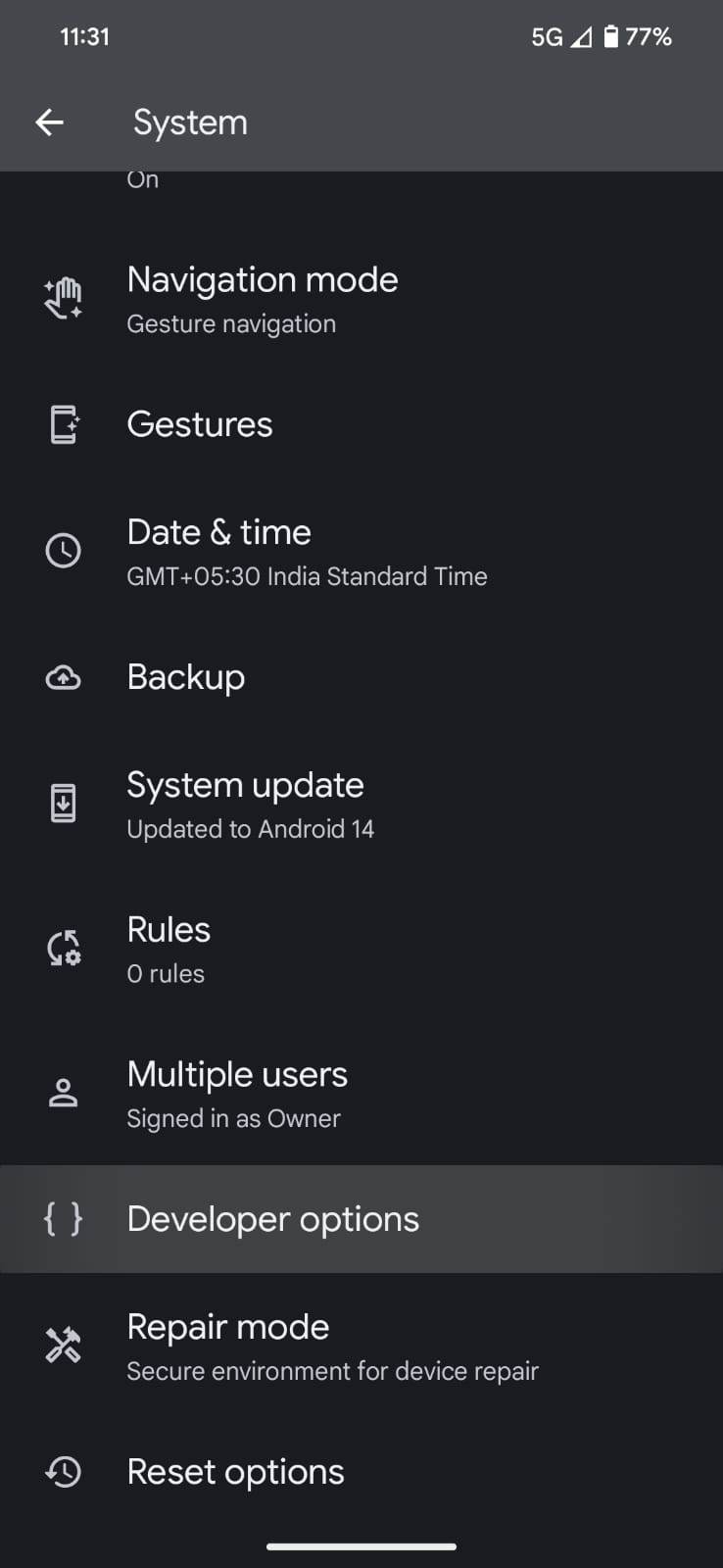
- Locate the Select Mock Location App feature and click on it.
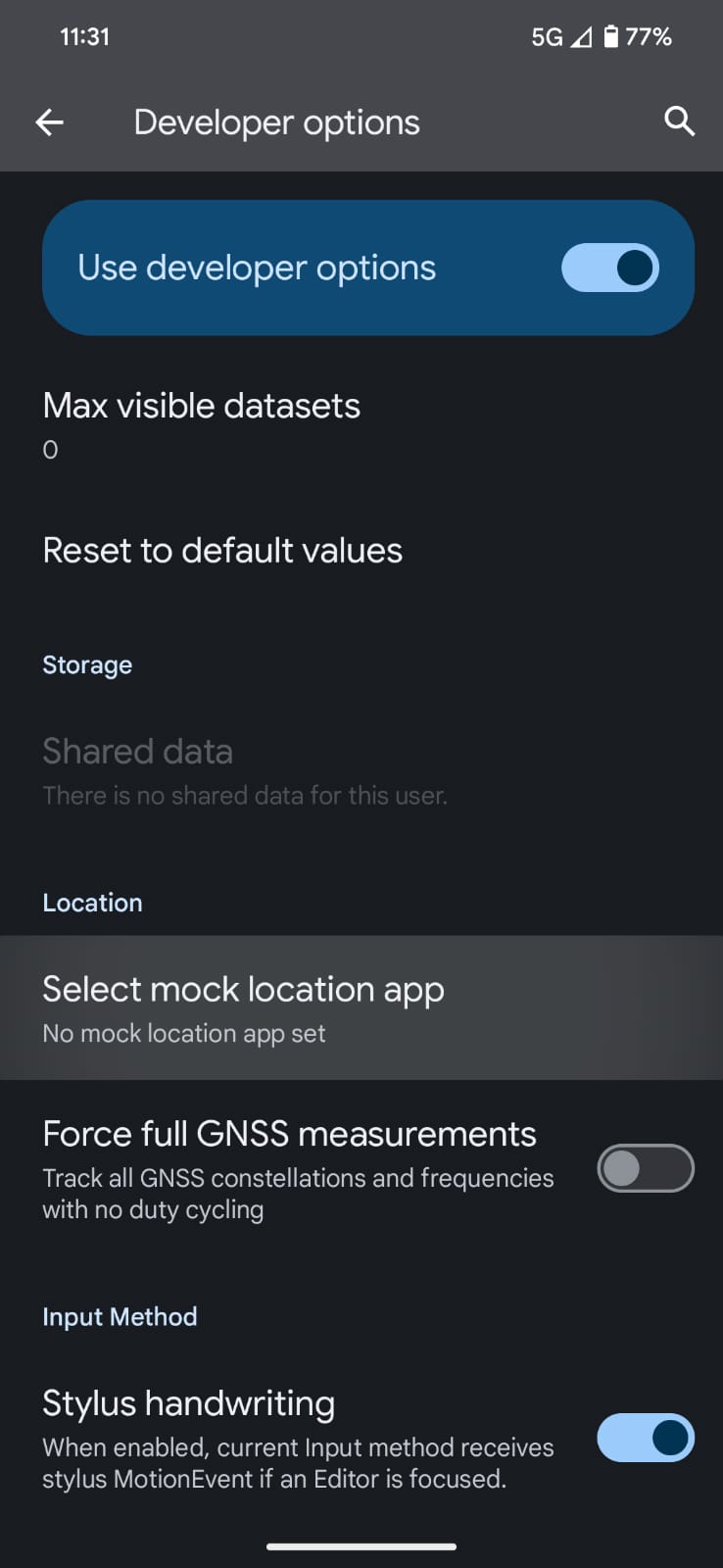
- Choose the fake location app from the provided list.
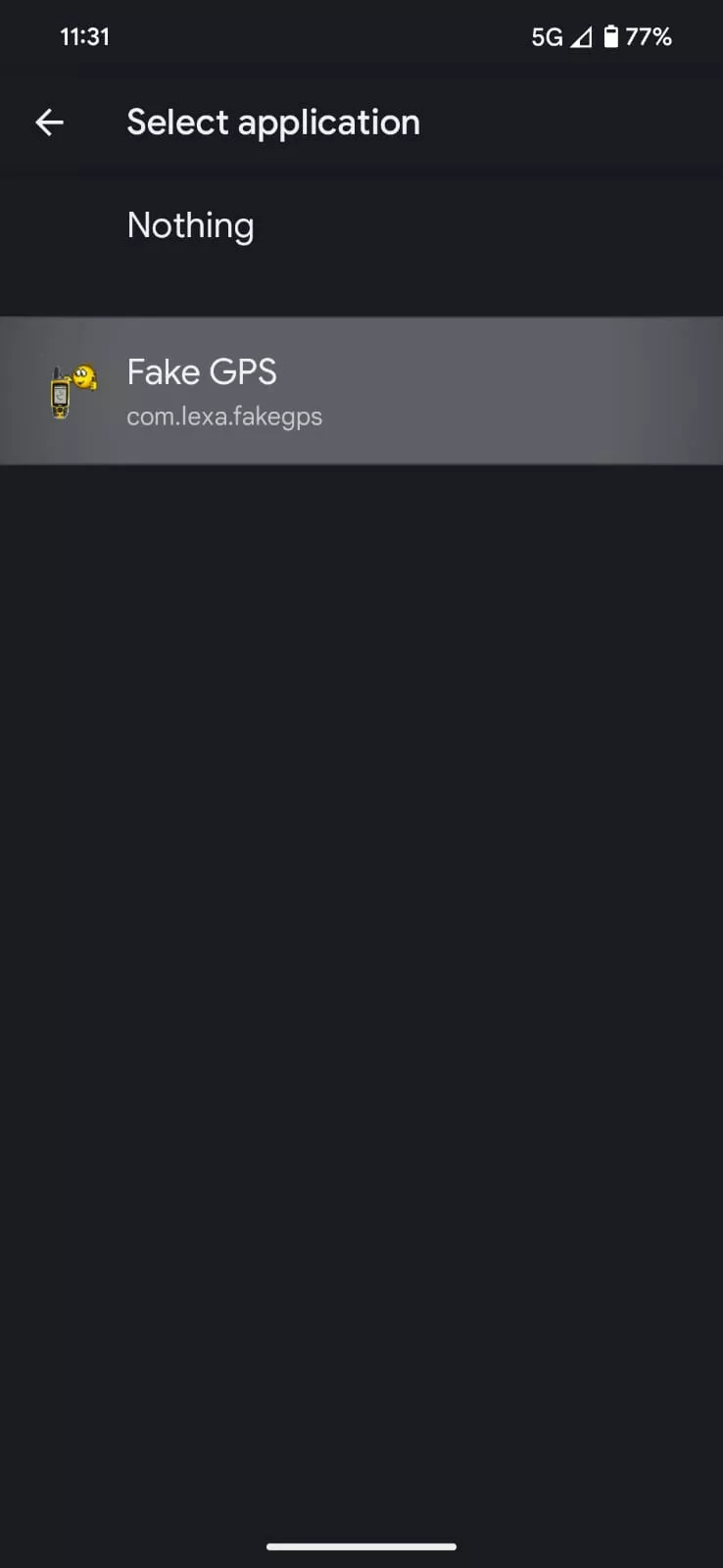
- Launch the location app and select the desired location.
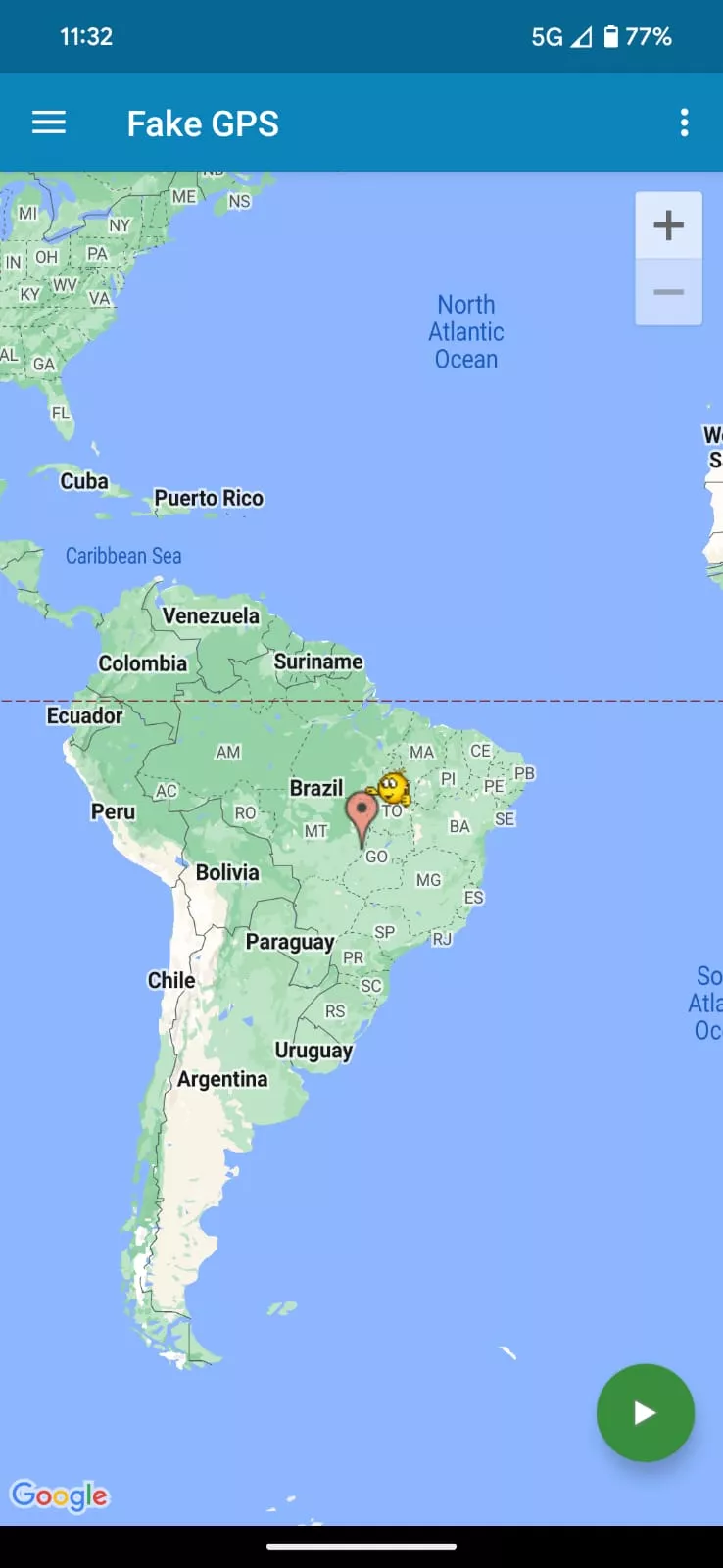
When to not use this feature?
Before using a VPN or a location spoofer, it is important to note that certain countries have banned these services. Therefore, it’s essential to review your local guidelines and regulations concerning these apps.
Additionally, keep in mind that spoofing your location might impact certain apps and services due to geo-restrictions. For instance, if you set your location to China, many Google apps and YouTube will not function.