How To Create A Private Slack Channel Or Make A Public Channel Private
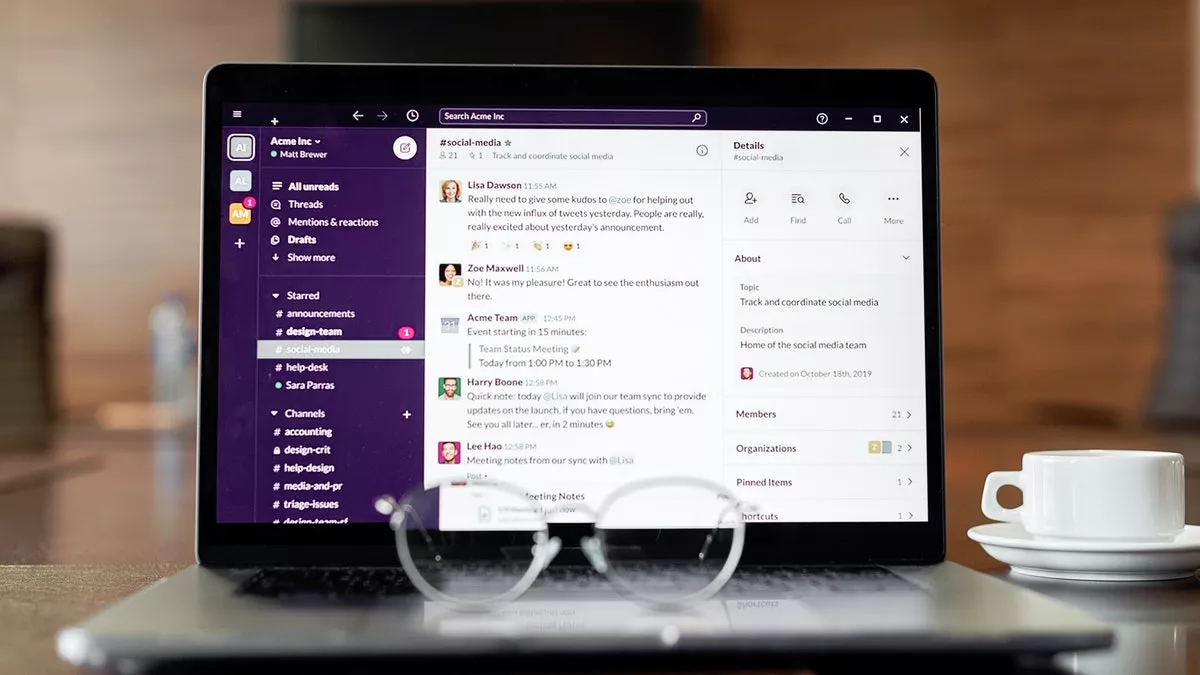
Slack is versatile in the number of ways it allows you to carry out business communication. You have direct messages (DMs) and group DMs to share information with one or more colleagues. And, you have channels to streamline communication within particular departments or teams.
You can create one channel where people working on a specific project interact, whereas you can create another casual space where teammates can share their interests and lives outside work. This Slack feature comes in handy for a variety of purposes.
Depending on the scenario, you may need to define a Slack channel as private. This can help keep things, such as messages among the management team, within the desired circle. Below, we show you how to make a Slack channel private.
Steps to make a Slack channel private
Now, there are two ways to go about this. You can either create a new private channel or convert an existing public channel to private. It is important to note that you can only do the following actions on Slack’s desktop app.
Creating a private Slack channel
- Open the Slack desktop app and select “Add channels” from the left column.
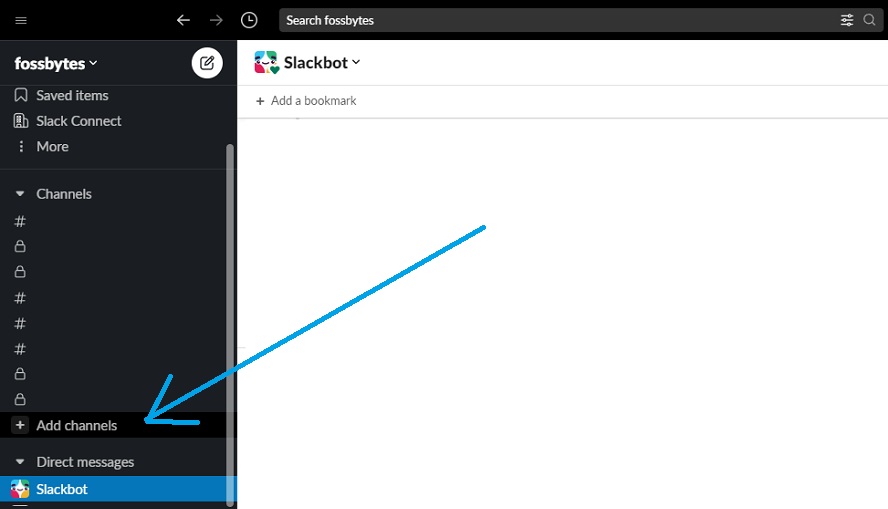
2. Choose “Create a new channel.”
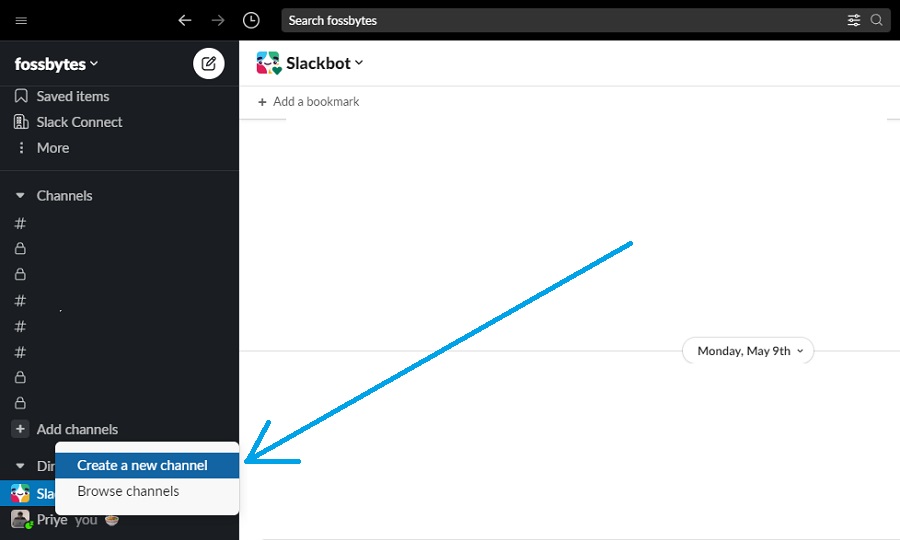
3. Enter the channel name and description in the specified fields, enable the “Make private” toggle, and click on “Create.” This will create a new private channel.
Note: On the next screen, you can either type the members’ names to add them or click “Skip for now” to do it later.
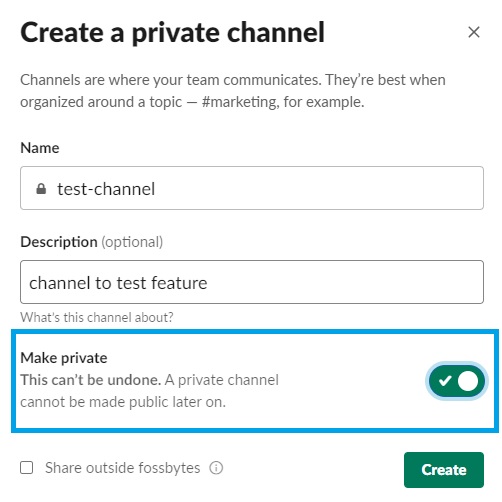
Making an existing Slack channel private
Before you begin this, it is worth keeping in mind that a private channel can’t revert to a public channel later.
- In the Slack desktop app, select the channel you want to make private from the left column.
- Next, click on the channel name near the top.
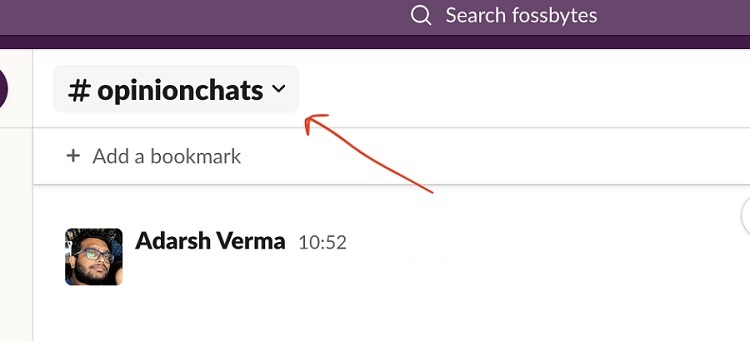
3. In the new window, select the Settings tab.
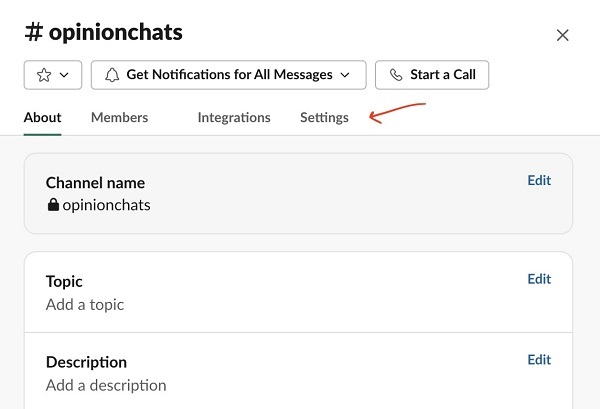
4. Click on “Change to a private channel.” Then, click on “Change to private” to confirm.
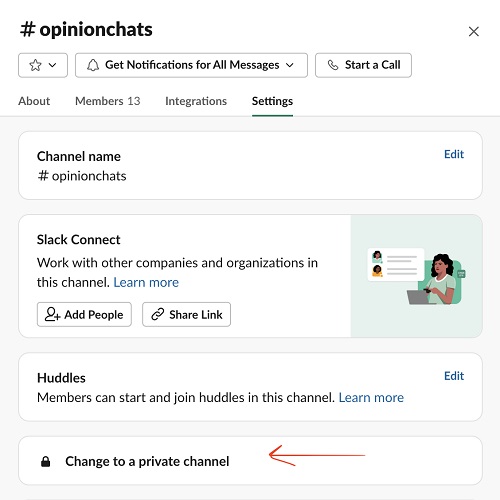
And that’s a wrap. Those are the two ways you can make a Slack channel private and secure team conversations. Check out our dedicated section if you are interested in helpful Slack guides.

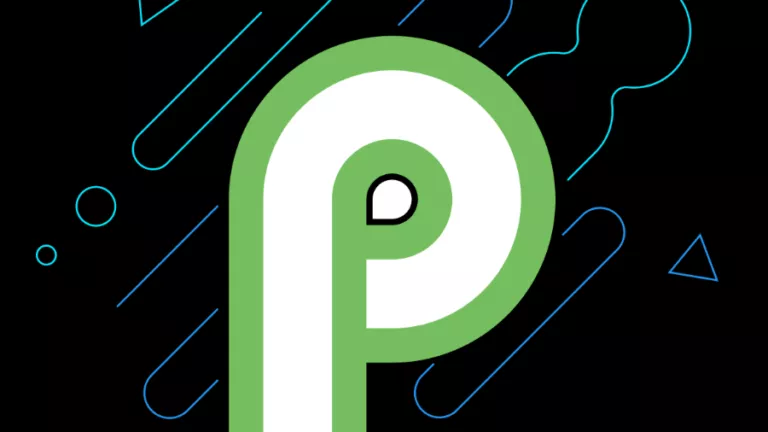

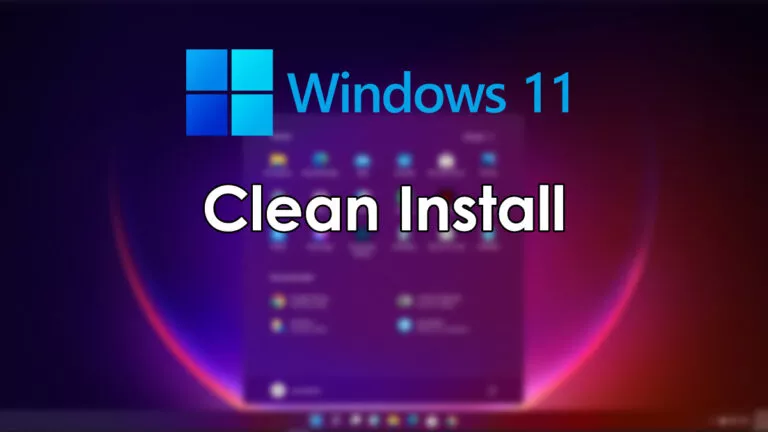
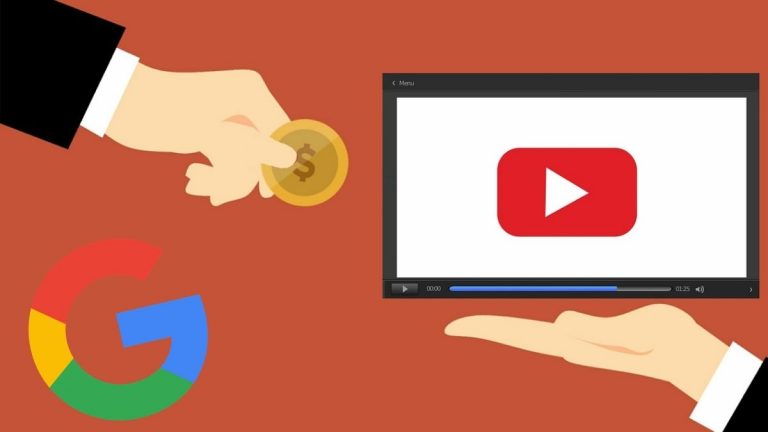
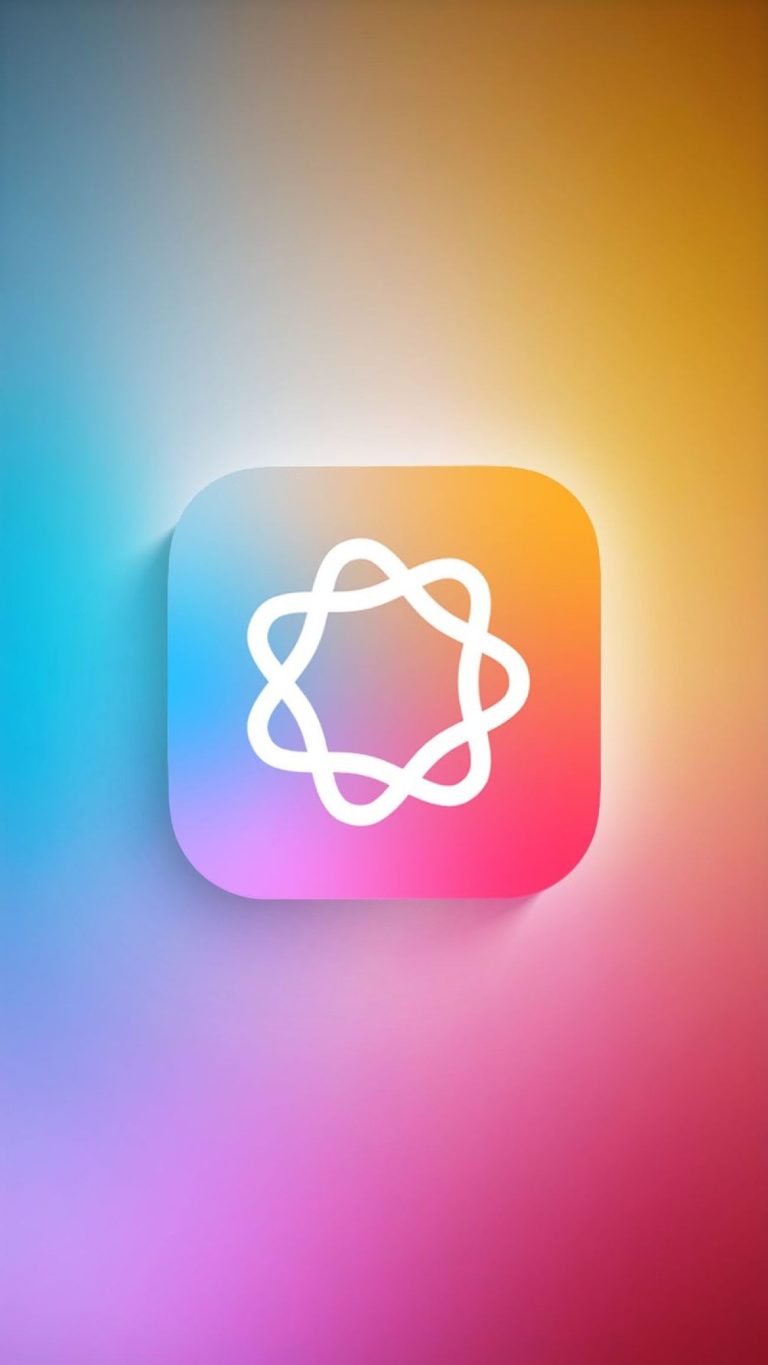
![How To Set Up Parental Controls On PS5 [2022]](https://fossbytes.com/wp-content/uploads/2022/06/How-To-Set-Up-Parental-Controls-On-PS5-2022-768x432.jpg)