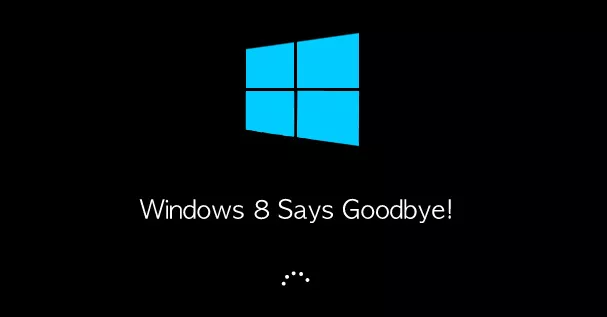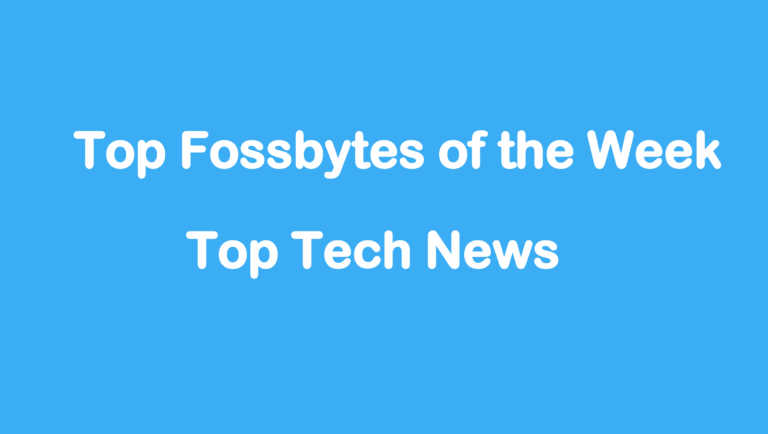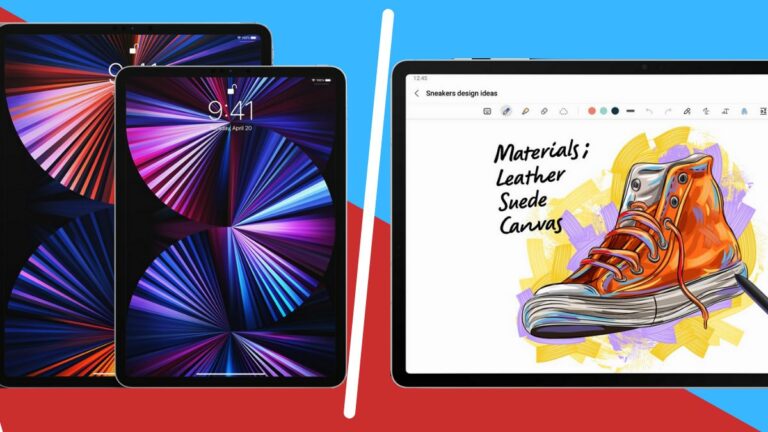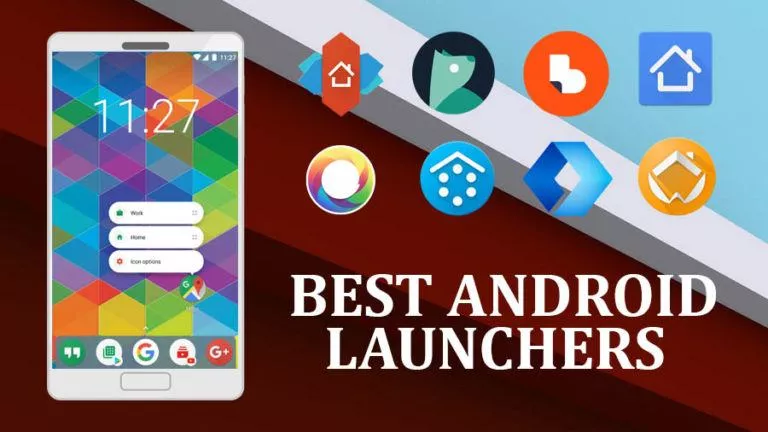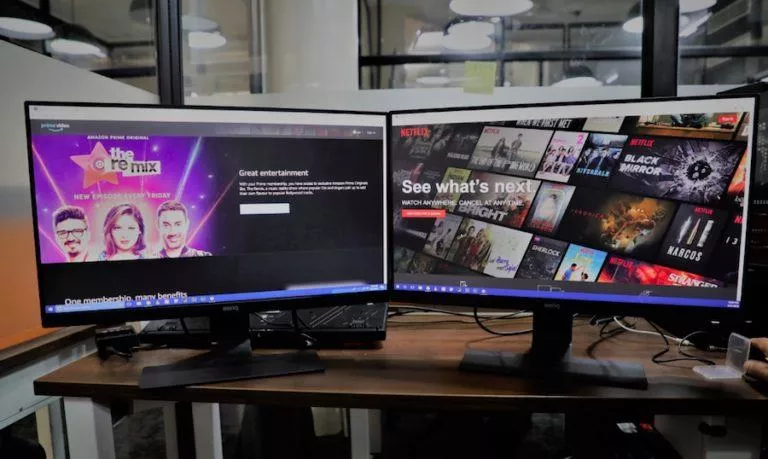How To Get Windows 10 Upgrade Icon If Missing – Official Method by Microsoft
Microsoft is trying desperately to convince the users to upgrade their Windows 7 and Windows 8.1 PCs to the next iteration to Windows i.e. Windows 10. Earlier Microsoft decided to give away Windows 10 as a free upgrade to Windows 7 and 8.1 users. To advertise its “Best Windows Yet”, Microsoft has pushed an update to PCs that are popping-up Windows 10 upgrade icons in your PC to remind you of the upgrade date.
How to get Windows 10 upgrade icon if missing:
Method 1:
- Open Notepad
- Copy the following text and paste it into Notepad:
REG QUERY “HKLM\SOFTWARE\Microsoft\Windows NT\CurrentVersion\AppCompatFlags\UpgradeExperienceIndicators” /v UpgEx | findstr UpgEx
if “%errorlevel%” == “0” GOTO RunGWX
reg add “HKLM\SOFTWARE\Microsoft\Windows NT\CurrentVersion\AppCompatFlags\Appraiser” /v UtcOnetimeSend /t REG_DWORD /d 1 /f
schtasks /run /TN “\Microsoft\Windows\Application Experience\Microsoft Compatibility Appraiser”
:CompatCheckRunning
schtasks /query /TN “\Microsoft\Windows\Application Experience\Microsoft Compatibility Appraiser”
schtasks /query /TN “\Microsoft\Windows\Application Experience\Microsoft Compatibility Appraiser” | findstr Ready
if NOT “%errorlevel%” == “0” ping localhost >nul &goto :CompatCheckRunning:RunGWX
schtasks /run /TN “\Microsoft\Windows\Setup\gwx\refreshgwxconfig”
To get Windows 10 upgrade icon, now perform the following steps:
- Click File, and then Save As
- In the File name box, change the file name to ReserveWin10.cmd
- Click the dropdown next to Save as type, and select All files (*.*)
- Choose the folder you would like to save the file to. For this example, let’s choose to save the file to theC:/Temp folder. Then click Save.
- From the Start screen or Start menu, type Command Prompt in the search box, and then in the list of results, right-click Command Prompt, and select Run as administrator.
- Now, the file from the location you saved to in Step 6. In this example, you would type the following in the Command Prompt window and hit Enter:C:/Temp/ReserveWin10.cmd
This can take 10 – 30 minutes to run, during which the script will continuously provide status reports that it is running. Please be patient.
If the script is failing in an infinite loop, then you don’t have the necessary prerequisite Windows Updates. Besides requiring Windows 7 SP1 or Windows 8.1 Update, you must also have installed:
For Windows 7 SP1:
KB3035583
KB2952664
For Windows 8.1 Update:
KB3035583
KB2976978
You can manually check if you have these updates within your elevated command prompt by typing the command:
dism /online /get-packages | findstr 3035583
(Replace the KB number with whichever update you are looking for.) If you have the update installed, this command will show the package identity. For example, Windows 8.1 users should see this:
C:\>dism /online /get-packages | findstr 3035583
Package Identity : Package_for_KB3035583~31bf3856ad364e35~amd64~~6.3.1.29
If this method doesn’t work, try the following unofficial method (doing the above process with a tool).
Method 2 to get Windows 10 missing upgrade icon:
Step 1:
In order to get the Windows 10 upgrade icon first you need to download the ZIP file from Dropbox.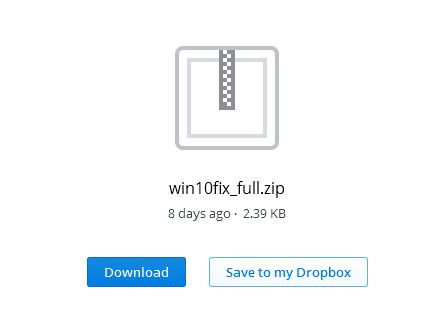 Step 2:
Step 2:
Now unzip the Window batch file named win10fix_full to some convenient place.
Step 3:
Now right click on the batch file and select Run as administrator and then click Yes.
Step 4:
You will see some instructions there, press any key to continue and then again press any key to reach to Main Menu.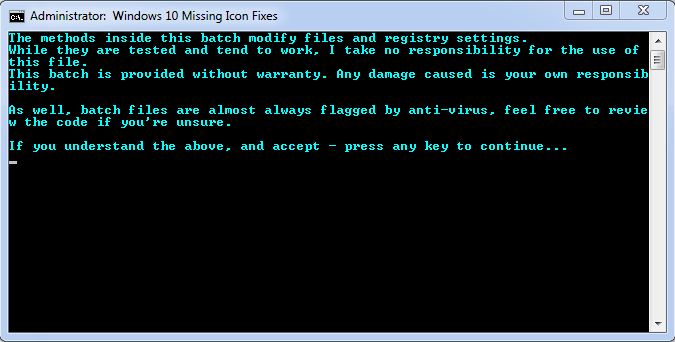
Step 5:
Here you will be seeing five options, press 1 to check whether your system is ready for the update or you are missing anything. If so, first run Windows Update in your system.
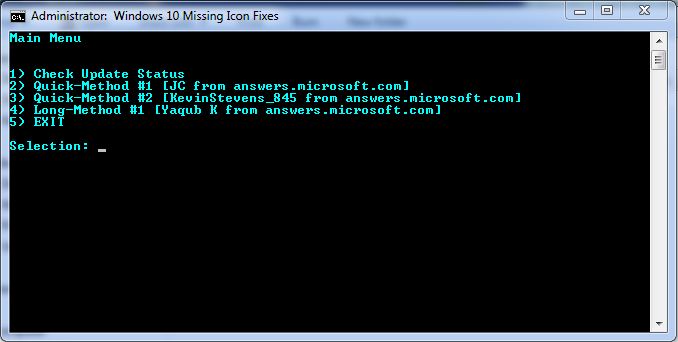
Step 6:
Once your system is up to date, you will have three options to choose to get the Windows 10 upgrade icon. I tried 1st and 2nd method for my windows 8.1 and it worked.
Note:
- We have checked the batch files and they are safe to use. However for your own satisfaction take a backup of your system.
- There might be possible that you won’t be seeing Windows 10 update icon even after trying all three options. You need not to worry about that – you’ll be getting Windows 10 upgrade manually on time even without the upgrade icon.
Source: Microsoft Forum
Do you see Windows 10 upgrade icon on your PC by following these steps? Tell us in comments below.
Recommended: How to Get Free Genuine Windows 10 Even If You Don’t Have Windows 8 or 7