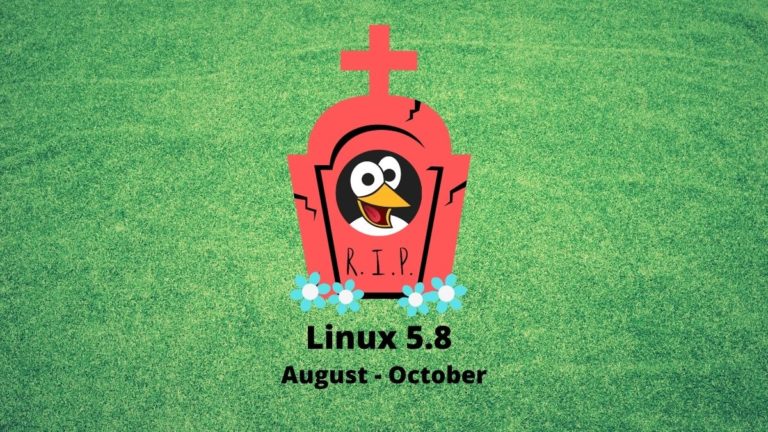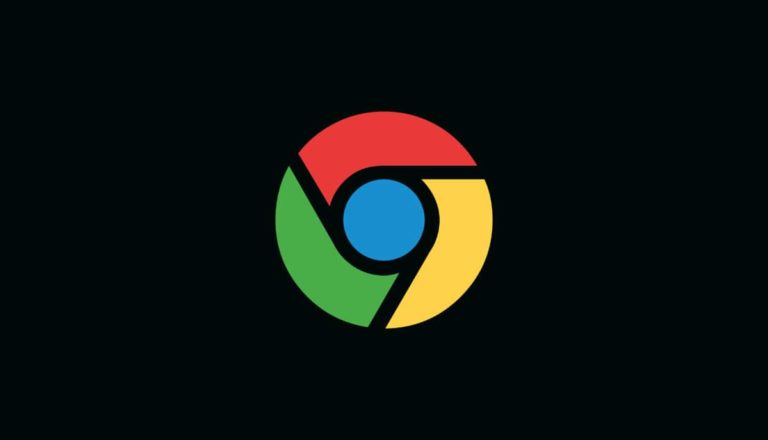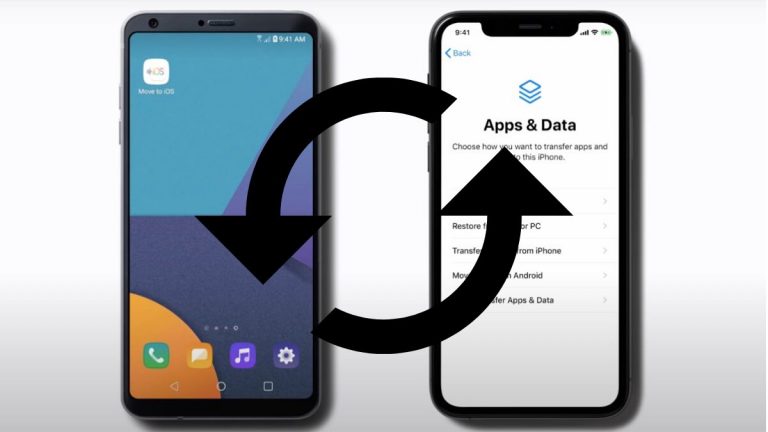Here’s How You Can Download Windows 11 Insider Builds
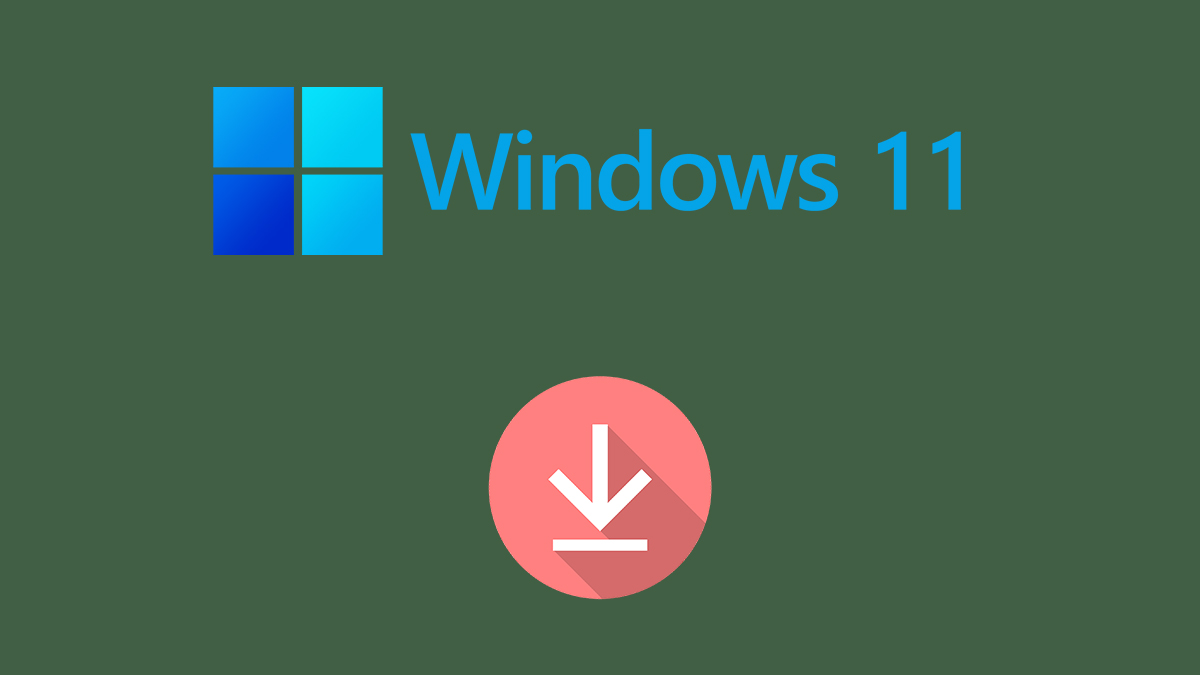
Windows 11 has been out for a while now, and Microsoft has released Windows 11 Insider Preview builds via the Dev channel. So far, Microsoft has released quite a few Windows 11 builds in a weekly order. Previously, you were able to enroll in the Windows Insider Program to install the OS.
Microsoft rolled out the first Windows 11 Insider Preview build on the Beta channel at the end of last month. The builds in the Beta channel arrive in larger gaps than that of the Dev channel. Furthermore, the first Windows 11 beta ISOs are now available for download.
Earlier, users had to create their own ISOs from UUP Dump, which compiled fresh ISOs from Windows UUP files. The ISOs are the same Insider Preview builds that are flying in the Insider Program. Hence, they do not have the complete Windows 11 feature.
Download Windows 11 on your PC
You have two options to download and install Windows 11 Insider Preview builds on your PC – directly download from the Settings app via Windows Update or use the ISOs from Microsoft’s website.
Also read: 3 Things To Do Before Installing Windows 11 Insider Build
Using Windows Update
You can always opt for the traditional method by downloading Windows 11 using the Windows Insider Program. Here’s how.
1. Open the Windows Insider Program website.
2. Click on the blue Register button.
3. Click on Sign in now.
4. Sign in to your primary Microsoft Account and follow the on-screen instructions.
5. Make sure to choose Dev or Beta channels when asked to choose Insider Channels.
6. Finally, you will see an update for Windows 11 under Windows Update.
Download Windows 11 Insider Build ISOs
Alternatively, you can download Windows 11 beta ISO files from Microsoft’s website. The tech giant has released its first-ever beta ISOs. The latest ISO corresponds to Windows 11 build 22000.132
1. To download the ISO, visit the download page here.
2. Furthermore, select your preferred edition of Windows 11 (Dev or Beta channel).
3. Click on the blue Confirm button.
4. Choose your preferred language and click on Confirm again.
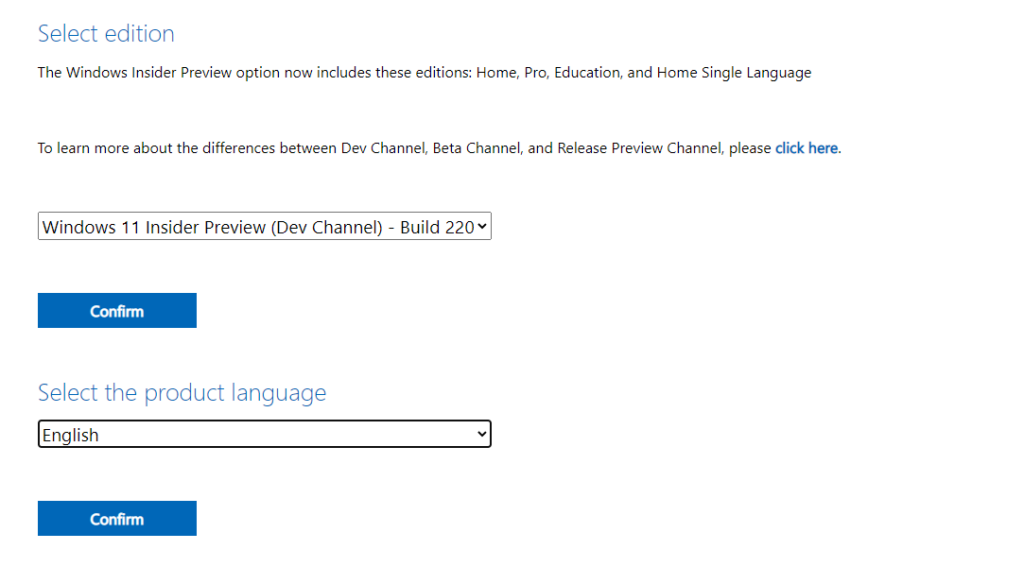
The download should start. It’s that easy to download the insider build. Windows ISOs are useful if you install the OS on a virtual machine or perform a clean install. Post download, you can install it by creating a bootable USB, provided your PC meets the system requirements.