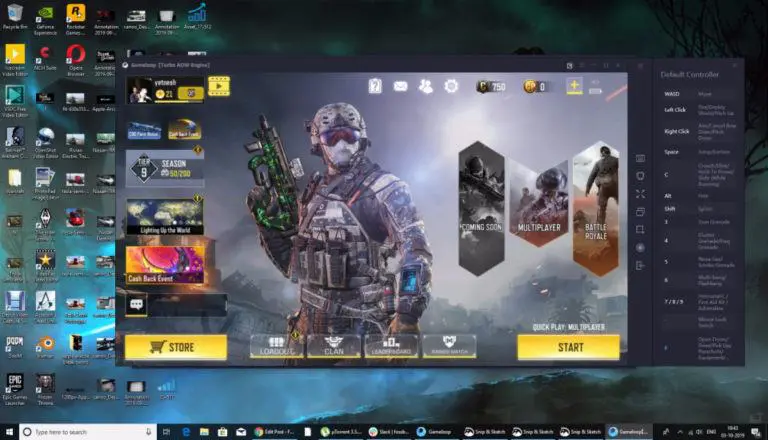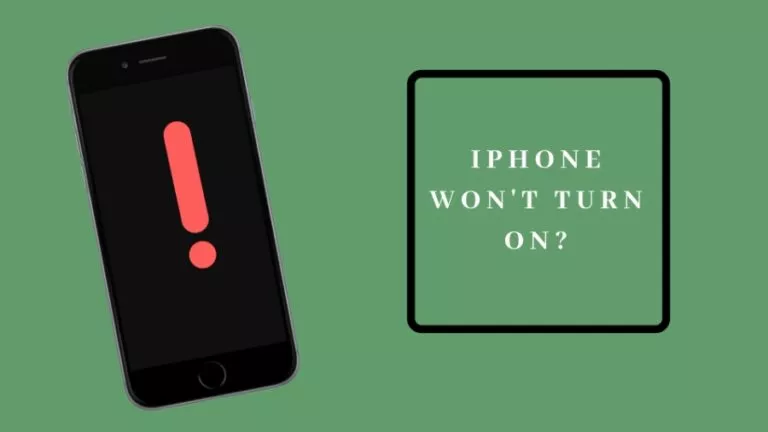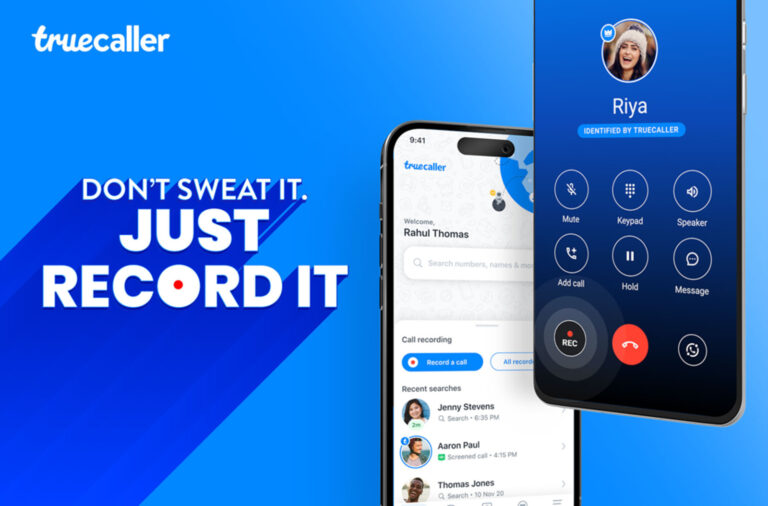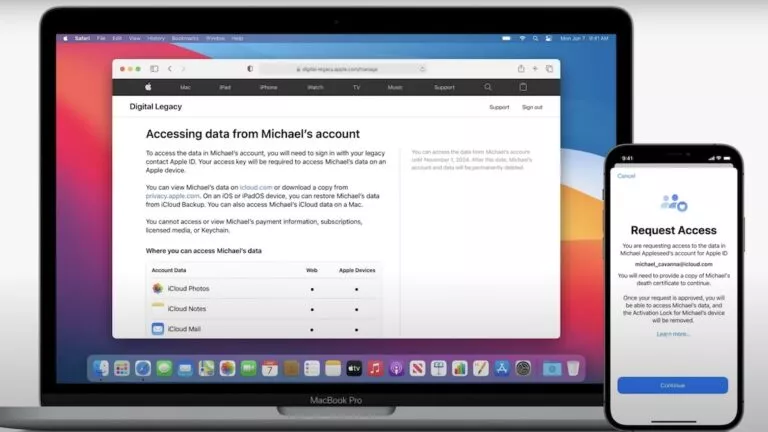How to Download Repositories, Releases, and Files from GitHub?
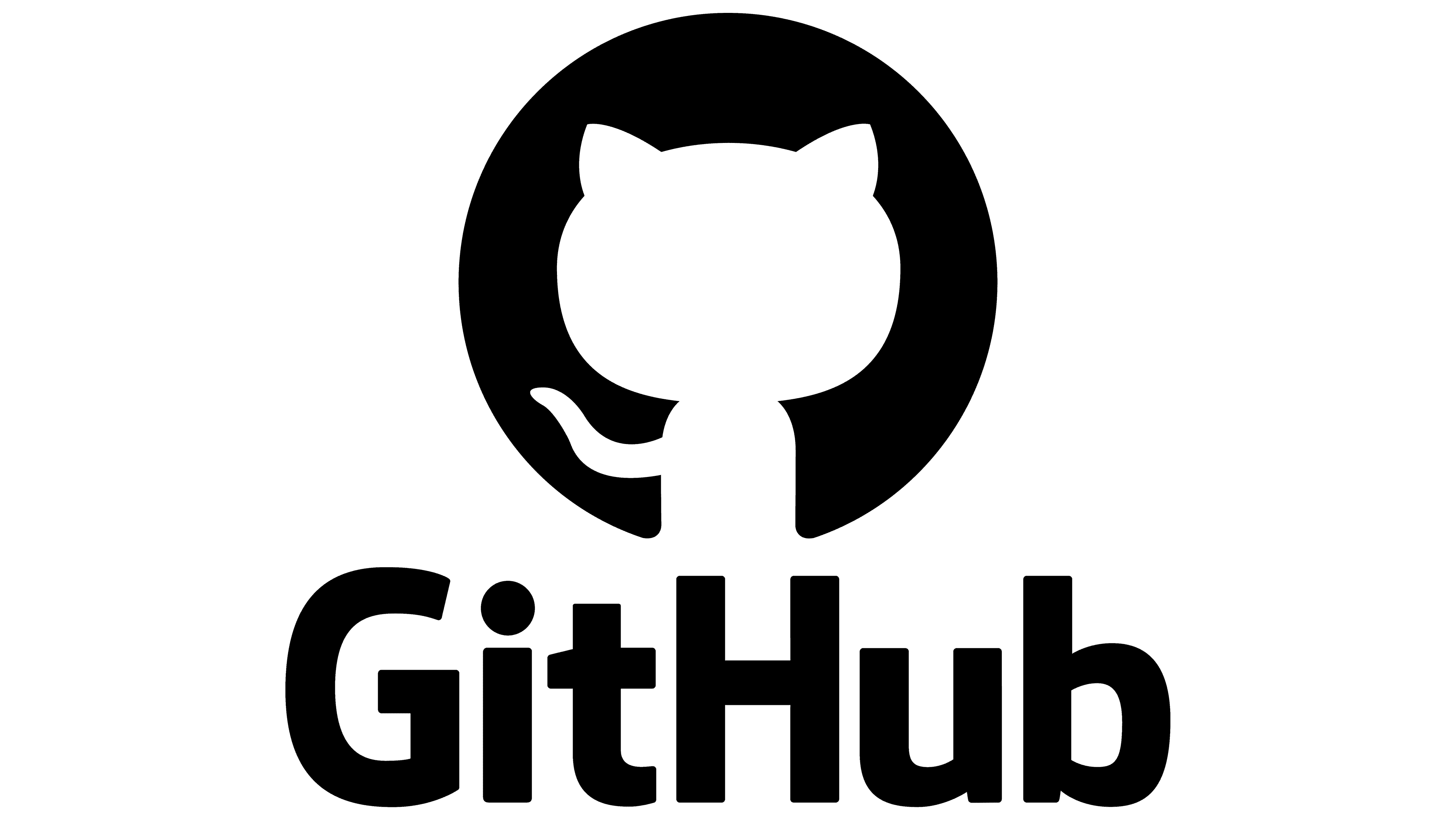
GitHub is a popular platform where developers store and share code for projects. It allows you to access entire repositories, download specific releases, or even grab individual files. Whether you’re contributing to a project or need to use the code, knowing how to download content from GitHub can save time. This guide will help you with the steps to easily download entire repositories, releases, and specific files from GitHub.
How to Download an Entire Repository?
Follow these steps to download a full repository from GitHub:
- Open GitHub: Go to the GitHub website and log into your account if needed.
- Find the Repository: Use the search bar to locate the repository you want to download or browse through your saved repositories.
- Go to the Code Tab: Once you’re on the repository page, click the Code tab at the top of the page.
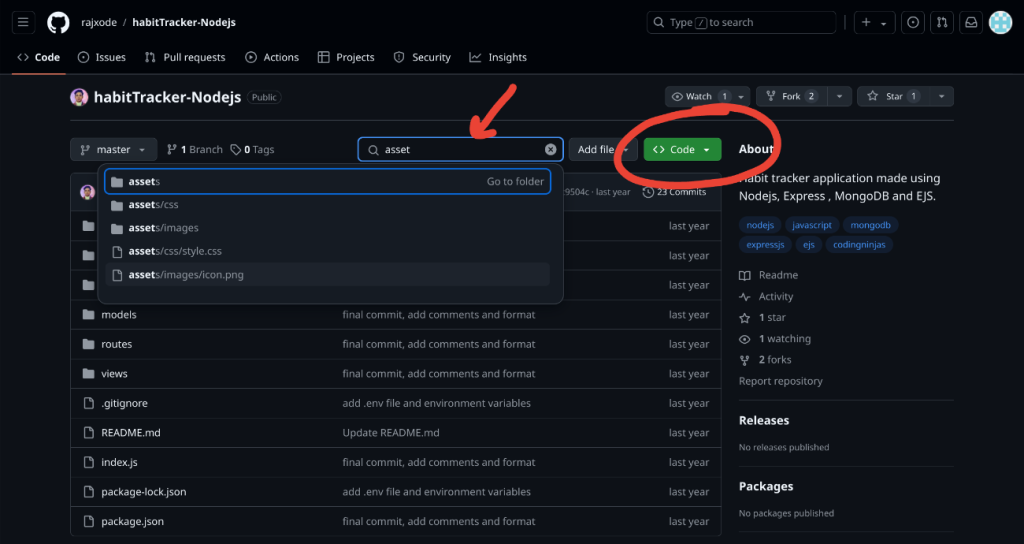
- Download as ZIP: Click the green Code button. A drop-down menu will appear—select Download ZIP. The repository will be saved as a ZIP file.
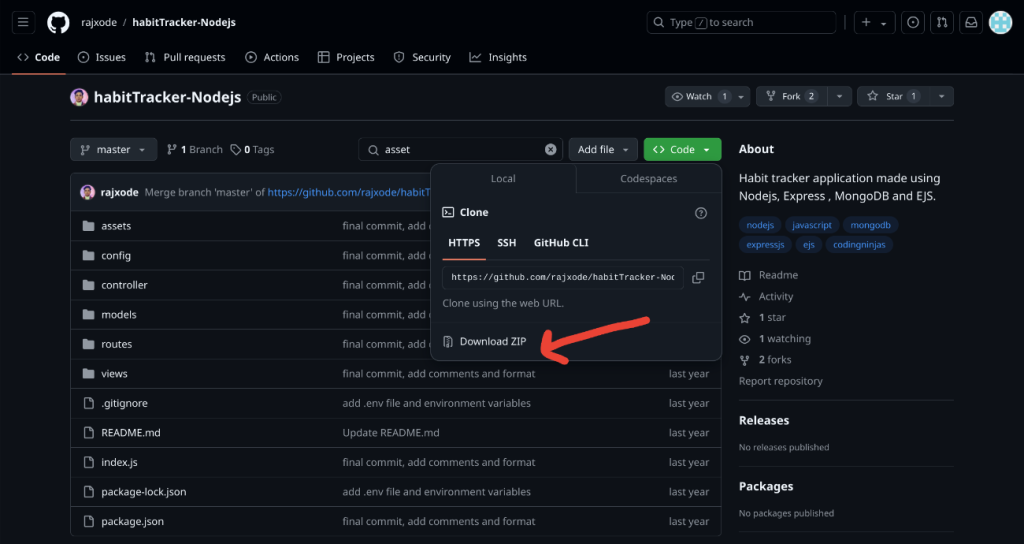
- Extract the ZIP File: Open your Downloads folder and extract the ZIP file to access the repository’s contents on your computer.
How to Download Releases?
Follow these steps to download releases from a GitHub repository:
- Open GitHub: Go to the GitHub website and log in to your account if necessary.
- Search for the Repository: You can use the search bar at the top of the page to open the main page of the repository you want or navigate it from your profile.
- Find the Releases Section: On the repository page, scroll down or check the right-hand side to find a section labeled Releases. You can also click the Releases link under the repository’s name.
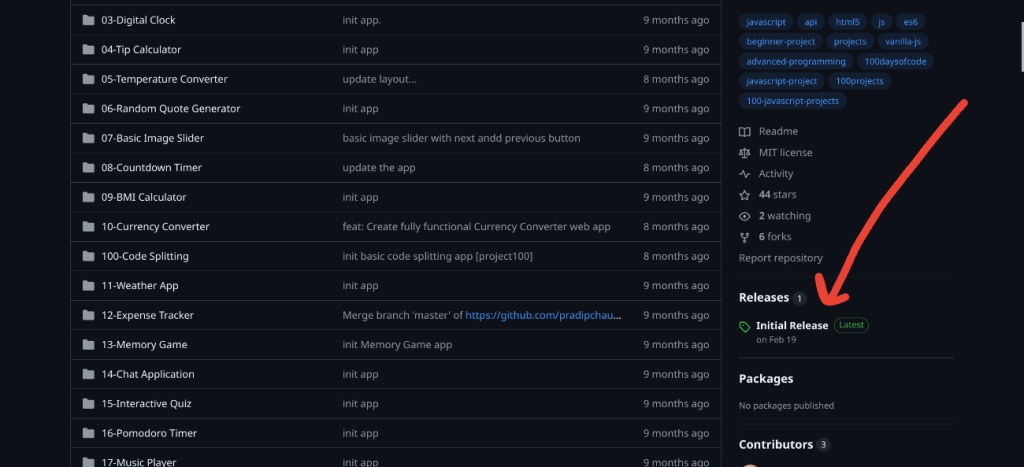
- Choose a Release: Browse through the list of releases and click on the release version you want to download.
- Download from Assets: Once on the release page, scroll down to the Assets section. Here, you will see different files listed under Assets, such as ZIP or TAR.
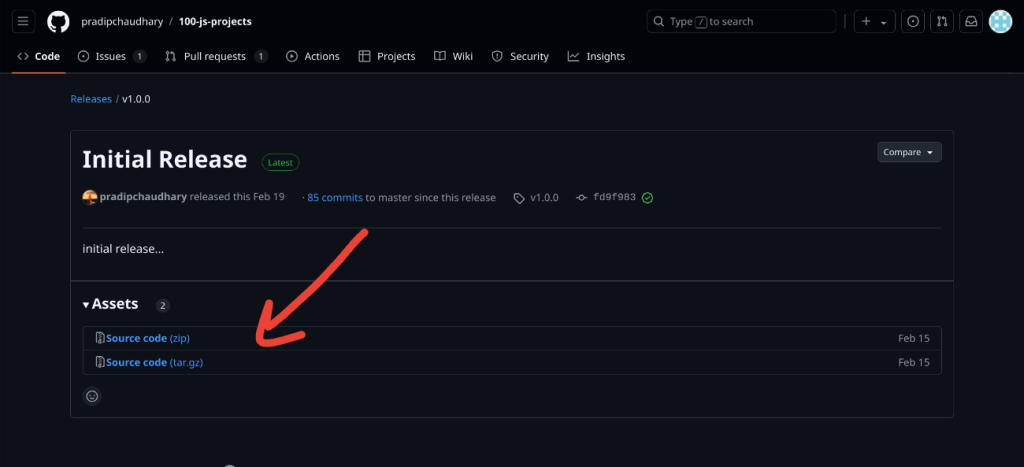
- Download the File: Click on the file you need, and the release will download to your computer.
How to Download Individual Files?
Follow these steps to download specific files from a GitHub repository:
- Open GitHub: Go to the GitHub website and log into your account.
- Search for the Repository: You can use the search bar at the top of the page to open the main page of the repository you want or navigate it from your profile.
- Navigate to the File: Browse through the repository’s folders and click on the folder where the file is located.
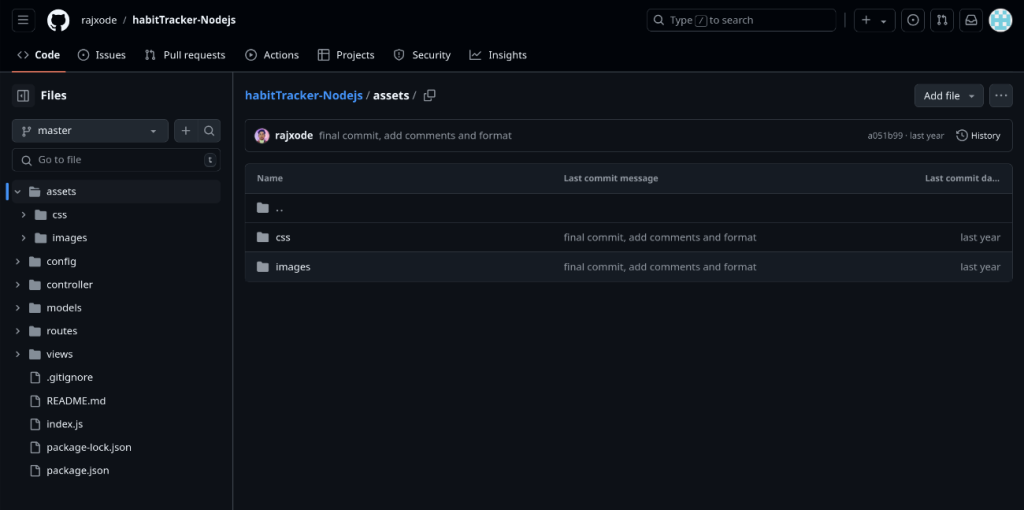
- Select the File: Click on the file name to open it.
- Download the File: Once the file is open, look for the Download button (usually in the top-right corner of the file view). Click it, and the file will be downloaded directly to your computer.
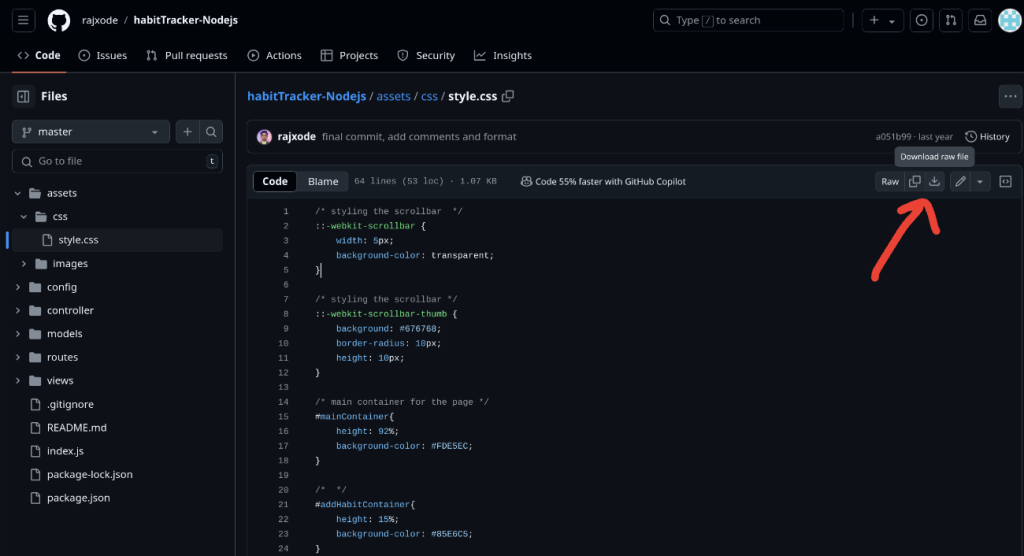
Conclusion
Knowing how to download repositories, releases, and individual files from GitHub makes working with open-source projects or personal codebases much easier. These steps ensure that you can efficiently access the right version of the code or file you need, whether you’re using it for your work or contributing to larger projects.