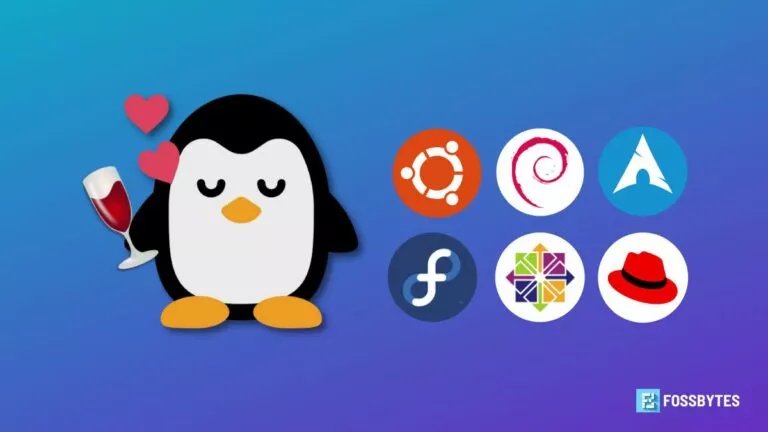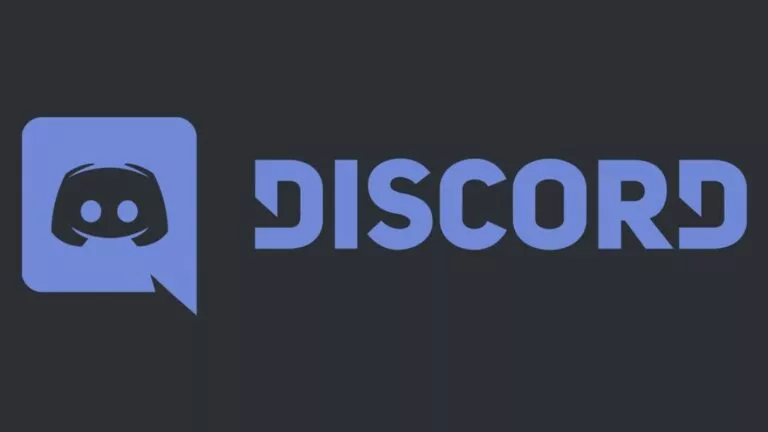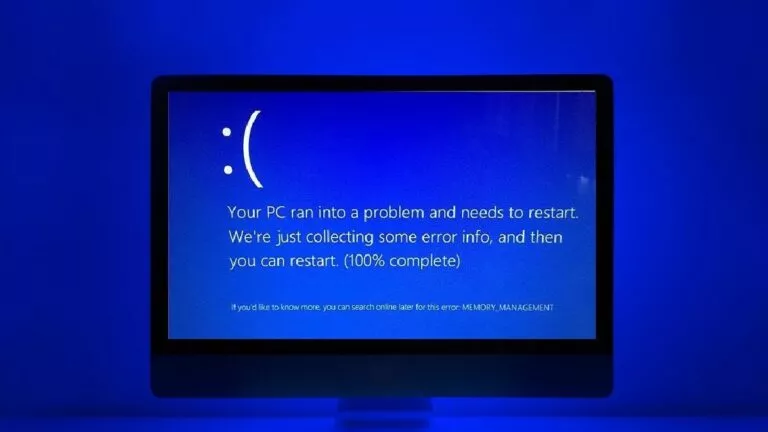How To Disable ‘Pop-Up Blocker’ On Chrome for PC?
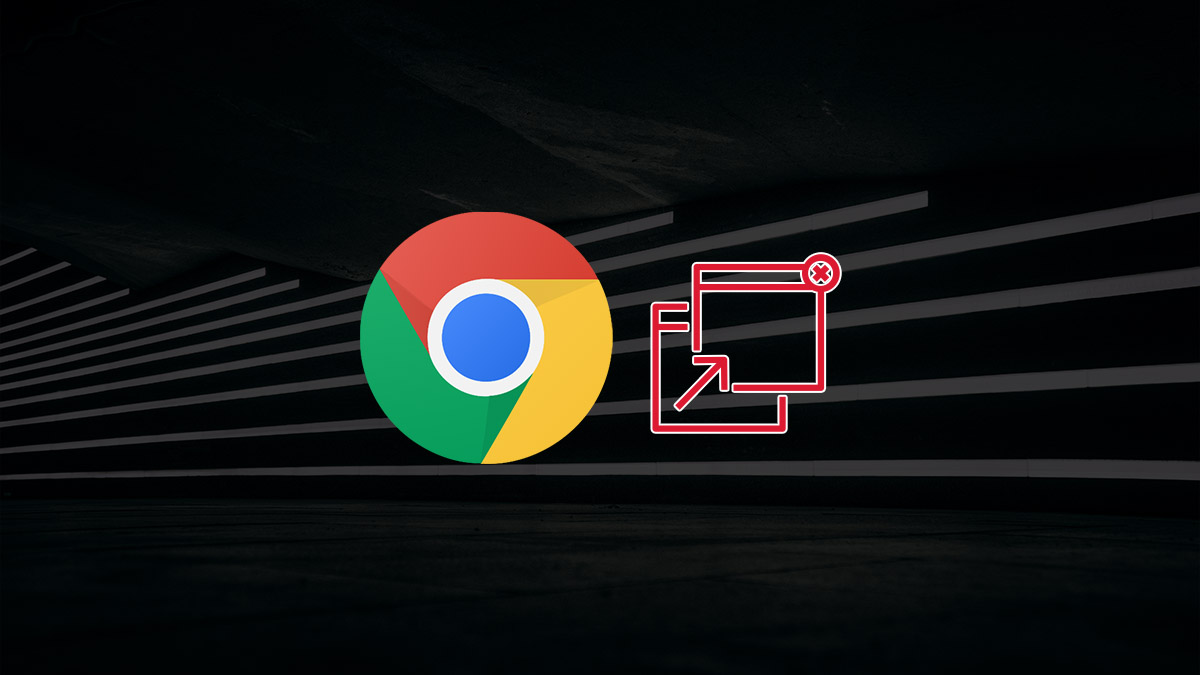
Google Chrome automatically blocks pop-ups on most websites that it thinks are spam and irrelevant. Google turns this feature on by default, with an option to disable it. Likewise, you can disable the Chrome pop-up blocker if you face essential pop-ups not appearing on certain websites.
The pop-up blocker feature exists in all variations of Google Chrome, such as on PC, Android, and iOS. However, this guide will demonstrate how to disable the pop-up blocker in Google Chrome on your computer. Here’s how to do the same and get those pop-ups running again.
Disable the pop-up blocker in Chrome for PC
If you’re using Google Chrome on a computer, you can follow the method below to disable the pop-up blocker. Likewise, this method is valid for all operating systems, including Windows, macOS, and Linux.
1. Launch Google Chrome on your computer.
2. Now, click on the 3-dot menu icon on the top right of the browser window.
3. Select the “Settings” option to navigate the browser settings page.
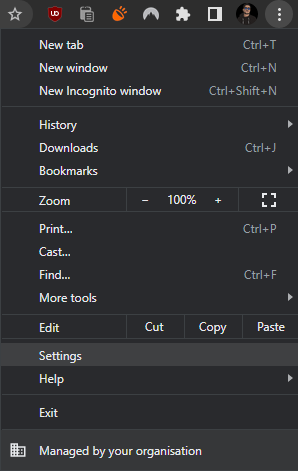
4. Further, navigate to Privacy and security > Site settings to open the site settings page.
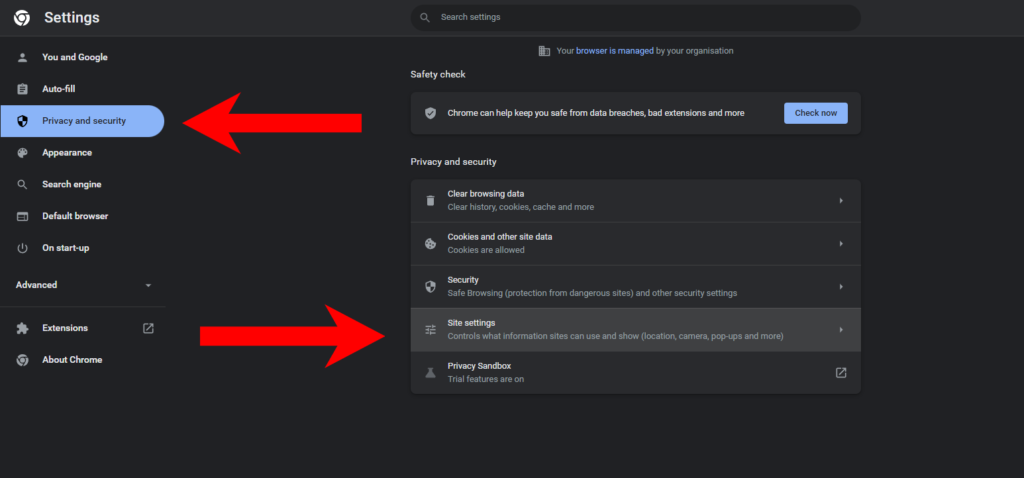
5. Then, scroll down and select the “Pop-ups and redirects” option.
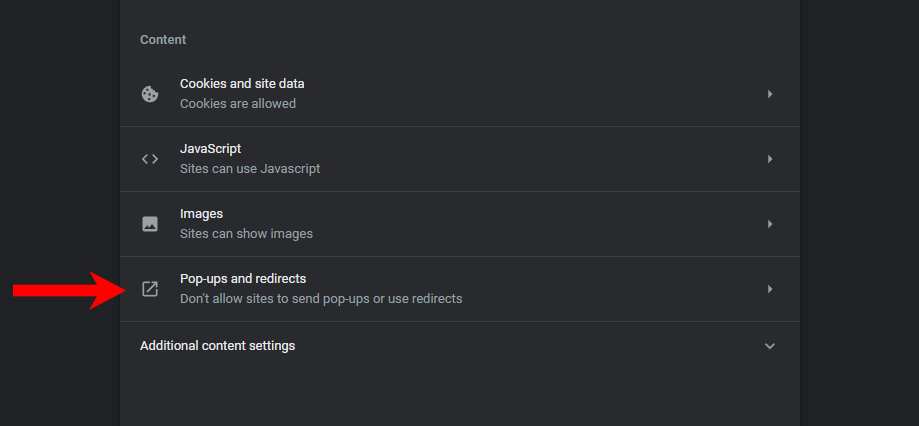
6. Finally, select the “Sites can send pop-ups and use redirects” option to disable the pop-up blocker in Chrome on your computer. Close the Settings page after you’ve selected your preference.
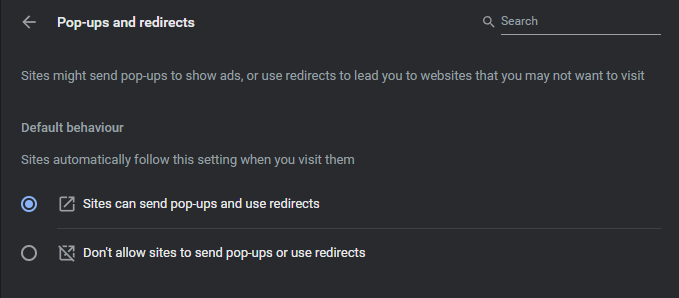
Note: Google Chrome allows you to customize pop-ups and allow them only on specific sites. You can customize your preferences for different websites and choose whether they display pop-ups or not. Consequently, you can toggle the pop-up blocker feature in Google Chrome on PC only for specific websites as per your requirement.
Conclusion
The method to disable or enable the pop-up blocker in Chrome is exceptionally uncomplicated on a computer. Since Google enables the feature by default, you can disable it globally if you are having issues while browsing multiple websites. Although, you can also customize the behavior of specific websites and choose whether to display pop-ups on them or not.
If you want to toggle Chrome’s default ad blocker, check this guide to enable or disable Chrome’s default ad blocker.