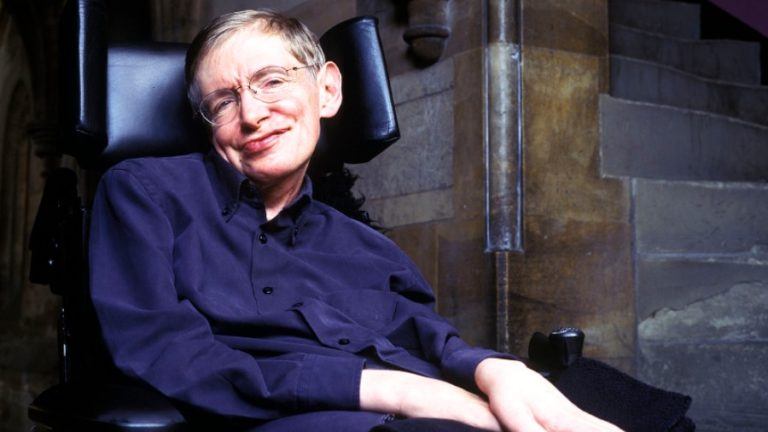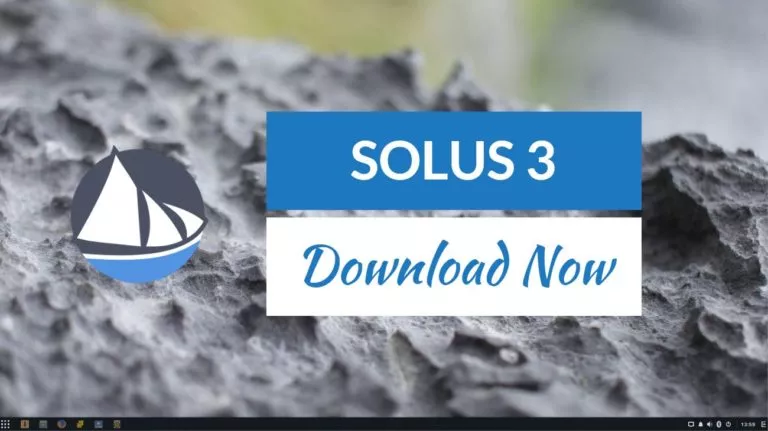Fedora 35 Released! Here’s What’s New And How To Upgrade
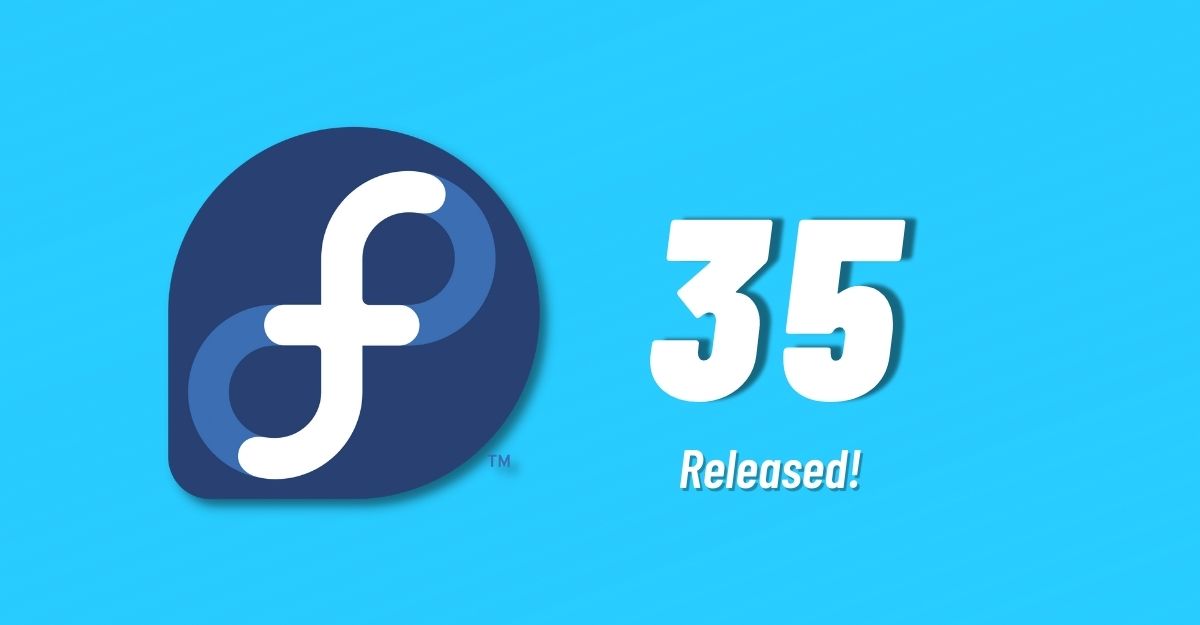
A new release for one of the most beloved Linux distributions in the Linux community, Fedora, is finally out. In this article, let’s look at everything new in Fedora 35 and how to upgrade to the same.
Fedora 35: What’s New?
Fedora 35 ships with the latest GNOME 41 desktop environment, which brings many improvements over GNOME 40. The release post states that many improvements have been made to Fedora Cloud for this release. We witnessed Fedora 33 switching to BTRFS as the default file system, and now Fedora Cloud 35 also uses BTRFS.
There’s also a new KDE variant that ships with KDE Plasma 5.22. KDE is an extremely customizable DE and is definitely a welcome addition to Fedora. There’s another edition called Fedora Kinoite which also ships with KDE plasma but with Flatpak support out of the box. It’s currently available on ARM and x86_64 platforms.
Fedora 35 includes WirePlumber, a session manager that sits on top of the default Fedora audio system PipeWire. WirePlumber should allow for more customizations on the audio and video front.
Another welcome addition to the release is the support for Flathub apps in third-party repositories. The release post states, “This eases access to a curated list of applications that will not cause legal or other problems for Fedora to point to, does not overlap Fedora Flatpaks, and works reasonably well.”
The release also includes updated versions of apps like Python 3.10, Perl 5.34, PHP 8.0, and adds Firewalld as a firewall service. Both Fedora Kinoite and Fedora 35 ship with Linux Kernel 5.14.
How to Update to Fedora 35?
One of the most straightforward ways to upgrade to Fedora 35 is by using the Software application.
1. Open the Software application.
2. Head over to the updates section.
3. If an update is available, it’ll show up as a banner at the top of the application.
4. Clicking on the Download button will begin the download. Once it’s done, click on install and let Fedora do its magic.
5. If you don’t like updating using the GUI or if you don’t see the update, copy and paste the following commands in the terminal and hit enter.
sudo dnf upgrade --refresh
sudo dnf install dnf-plugin-system-upgrade
sudo dnf system-upgrade download --releasever=35
sudo dnf system-upgrade reboot
What are your thoughts about this release? Let us know in the comments section below.