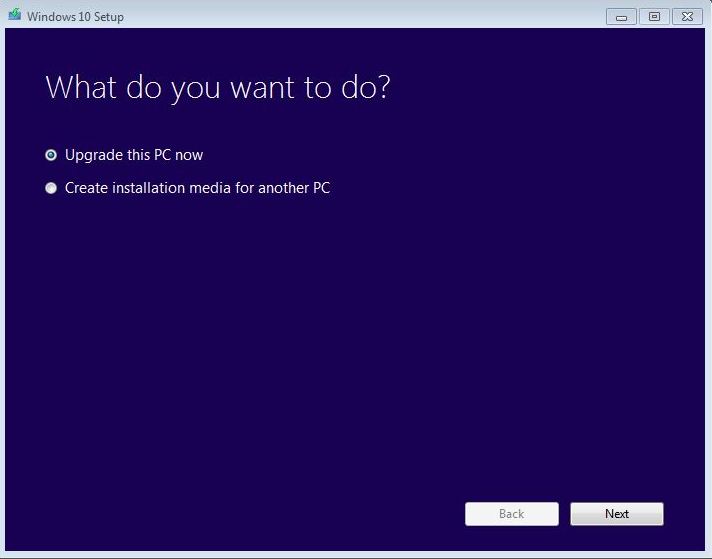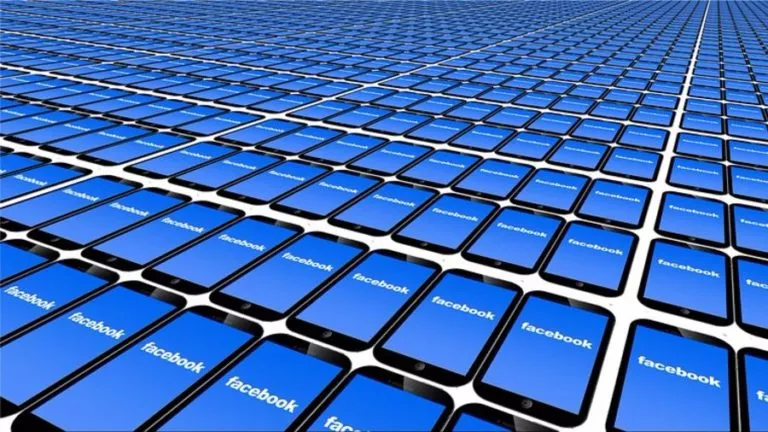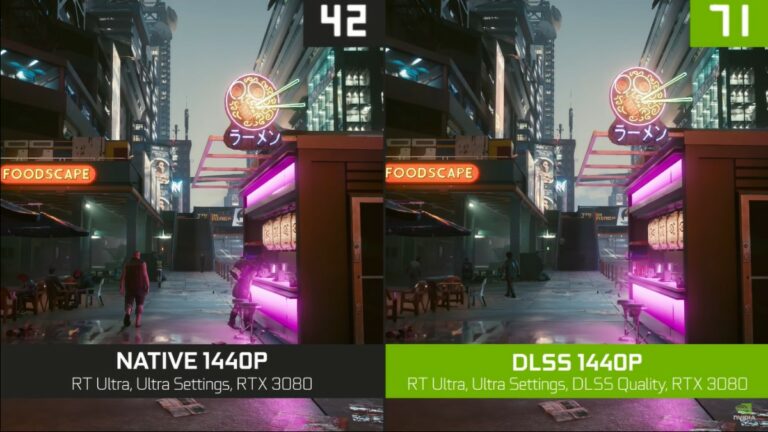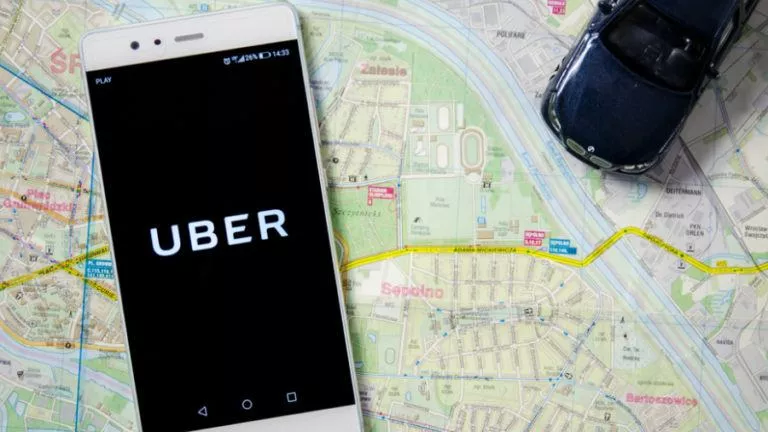Don’t Perform Clean Install of Windows 10 WITHOUT Upgrading First

Short Bytes: I’m writing this article to warn the users who are trying to perform clean install of Windows 10 on their Windows 7 or 8.1 PCs. We’ve clearly mentioned in the past that you can perform clean install of Windows 10, ONLY after you’ve upgraded your Windows 7 or 8.1 PCs using the normal upgrade method.
The Microsoft page tells that users must be having the product key if they are proceeding with Windows 10 ISO method. But, the Redmond guys didn’t mention that this Windows product must be a “Windows 10 product key.” If you choose to perform a clean install on your genuine Windows 7 or 8.1, you’ll be asked to enter the product key. On various online forums and our own website, Windows users are commenting that their Windows 7 or 8.1 aren’t working.
In our article about clean installation of Windows 10 and ISO file, we had clearly mentioned that Windows 10 ISO option is for those who have already upgraded their Windows 7 and 8.1 PCs to Windows 10. I’m writing this article to bring your attention to this issue as trying to clean install Windows 10, people are messing up with their PCs.
If you want to skip the line and go for the Windows 10 install without waiting for upgrade notification, you need to choose the second option of Upgrade your PC. After upgrading your PCs using this option (or the usual Windows upgrade notification), you can make perform Windows 10 clean install by creating bootable ISOs using the first option.
Did you find this helpful? Tell us in comments below and find more Windows 10 tutorials here.