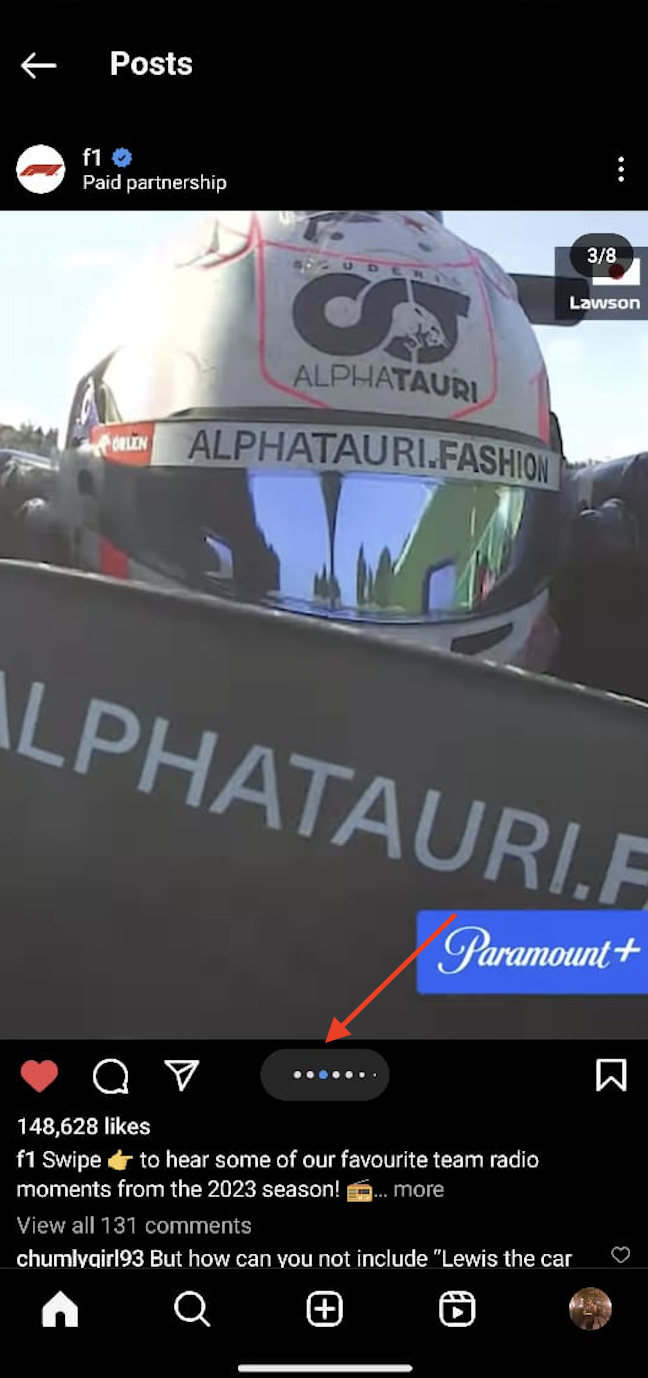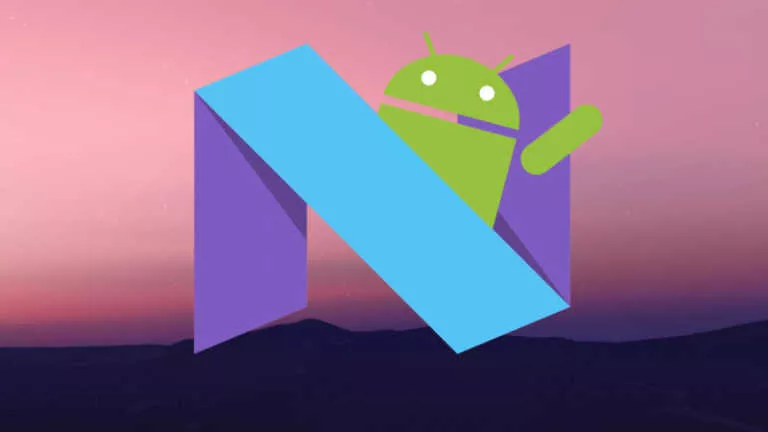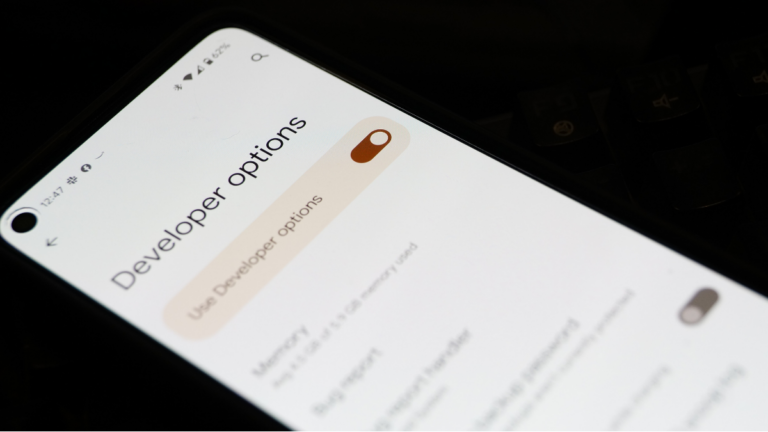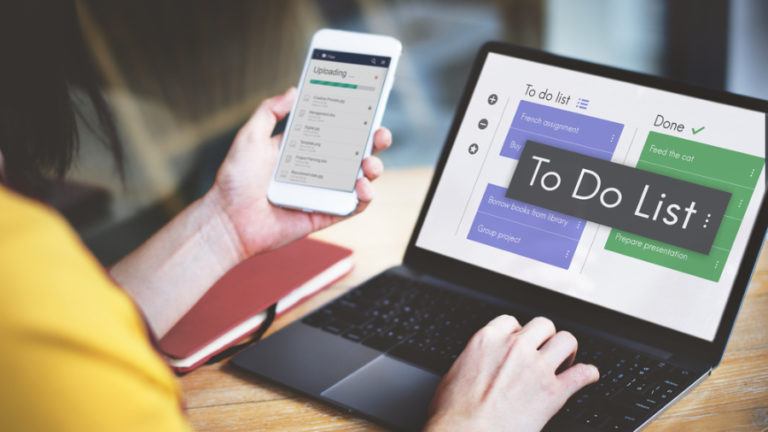6 Best And New Instagram Features You Need To Enable Today
Instagram, in recent years, has evolved from being a photo/video sharing platform to now trying to become “the everything app” by incorporating features such as shopping and reels. However, this push to being the only social media platform has also resulted in the company releasing a slew of new features with every update. Here are six latest Instagram features you should consider using.
1. Scheduling Instagram Posts
For Instagram creators catering to specific audiences, scheduling posts could be a game-changer as it allows them to plan and optimize their online presence effectively. Although the company introduced this feature late last year, it has only recently become accessible to most users. To do this:
- Open the Instagram app and tap the “+” symbol or swipe right from the home feed to create a new post or reel.
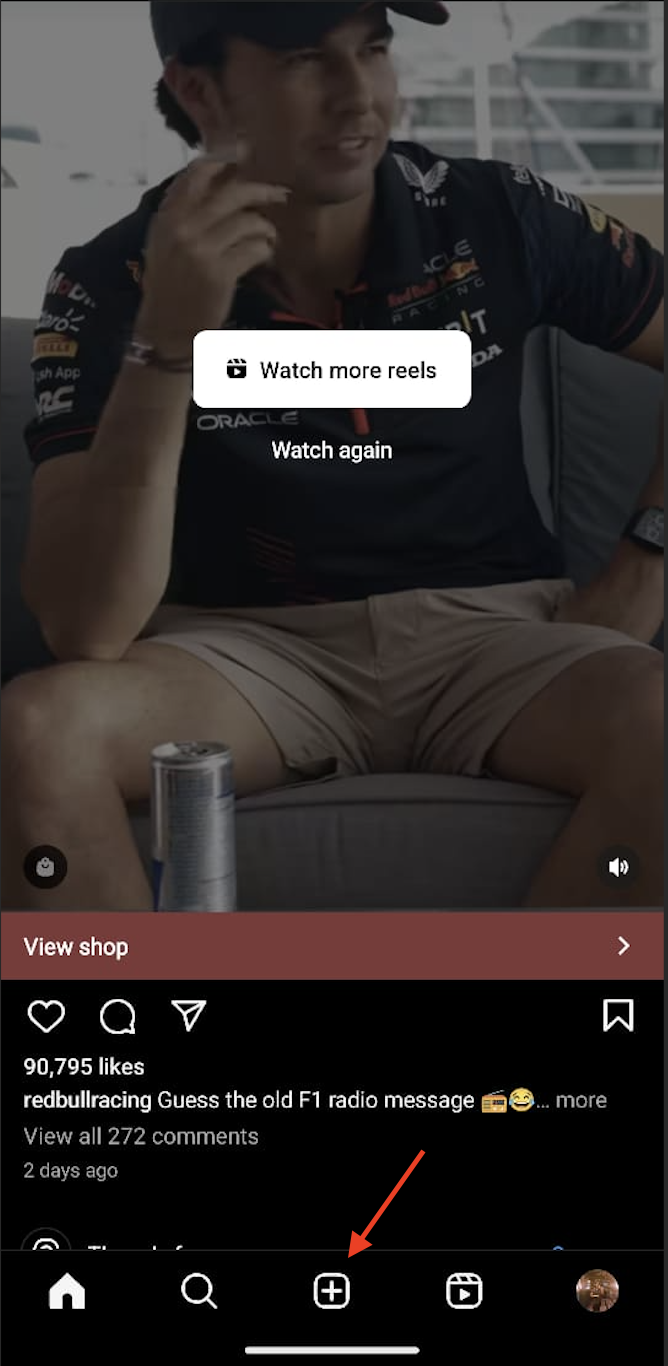
- Select the desired photo/reel, fill in details like captions and tags, and click on “Advanced Settings” at the bottom of the screen.

- Now, locate the “Schedule this post” option.
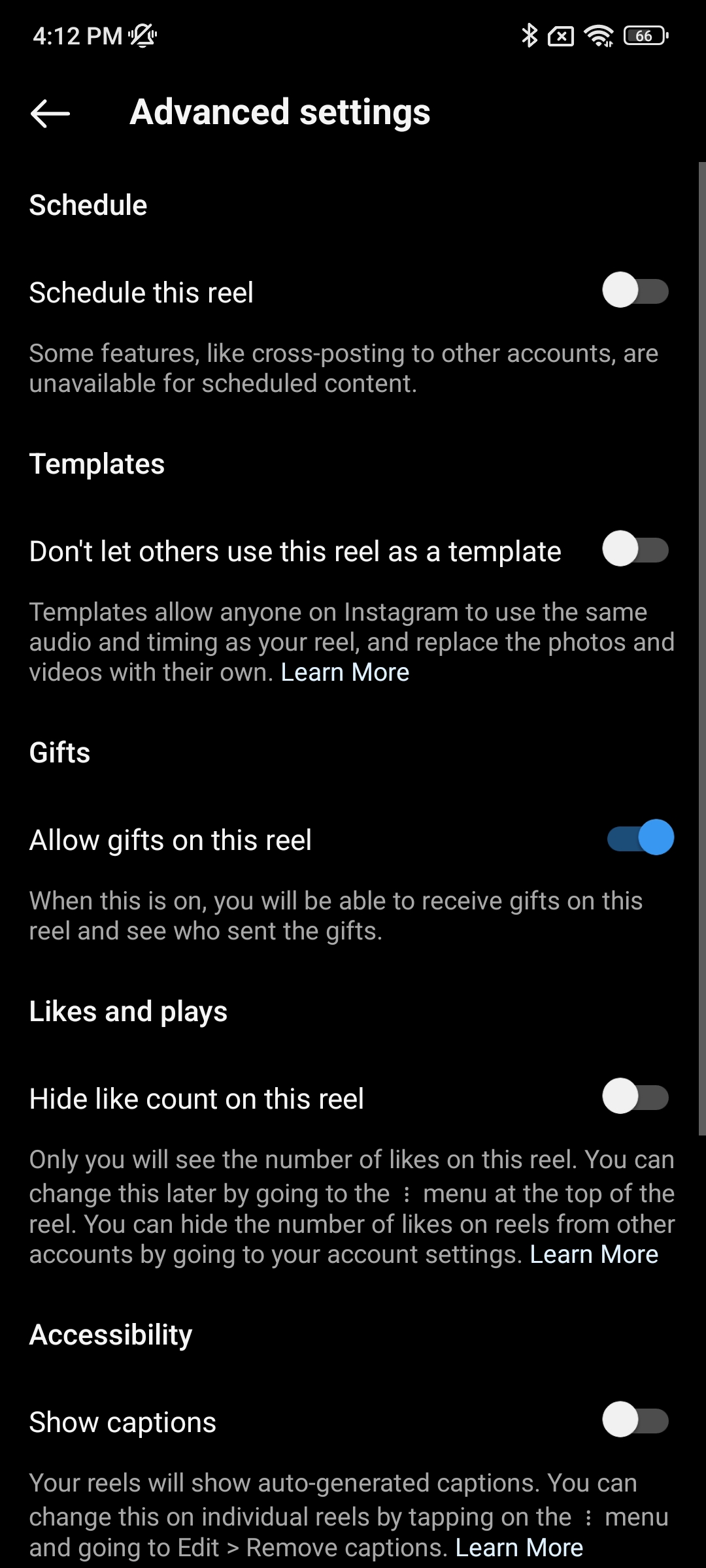
- Choose your preferred date and time from the menu, then return to the previous screen and hit “Schedule.”
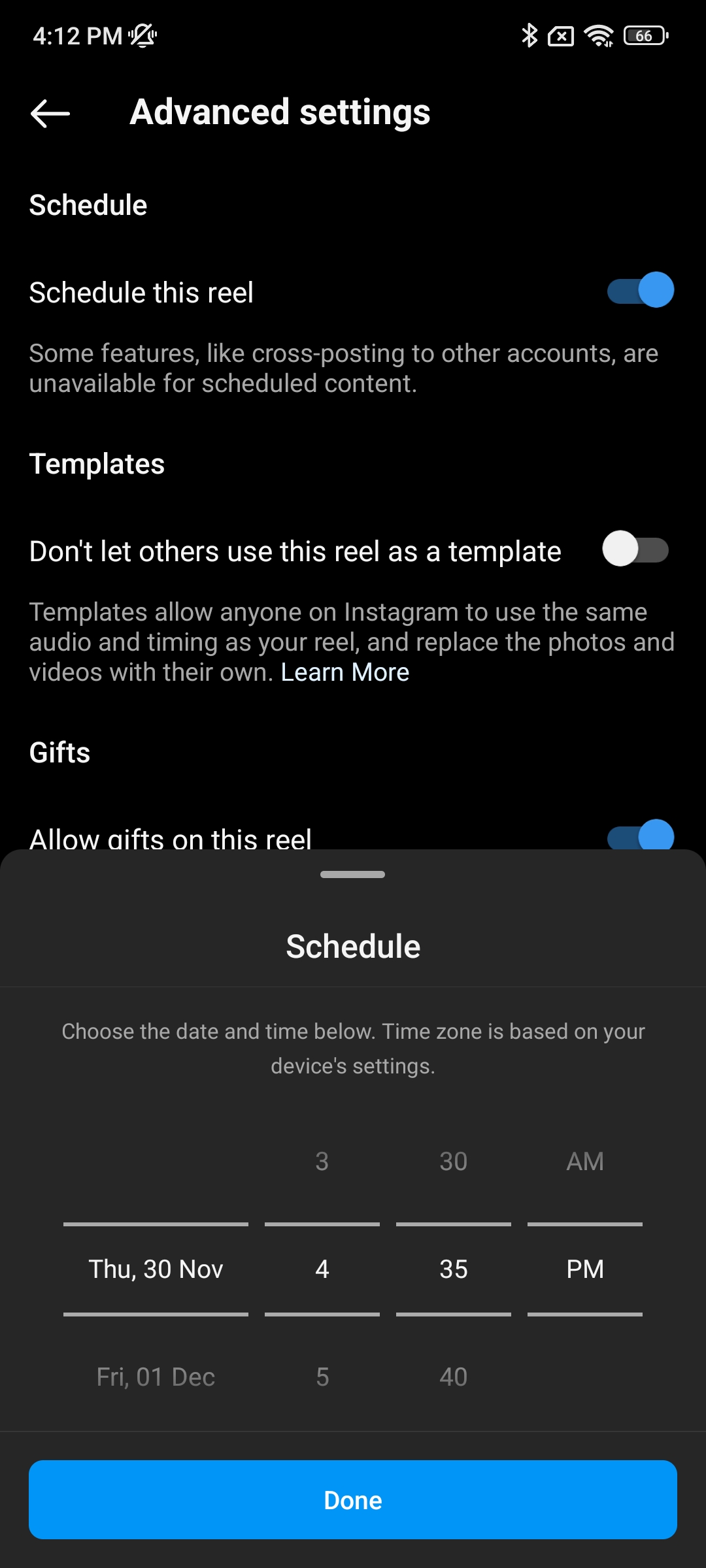
2. Uploading Instagram Photos in the Highest Quality
It’s no secret that Instagram, by default, compresses photos and videos uploaded to the platform based on the network’s strength, with a faster connection reportedly allowing for high-quality uploads.
While this might not concern everyday users, photographers and creators aiming for the highest quality have faced limitations. To address this issue, Instagram recently announced a new feature allowing users to post content in the best possible quality. Here’s how to enable it:
- Open the Instagram app and navigate to Settings.
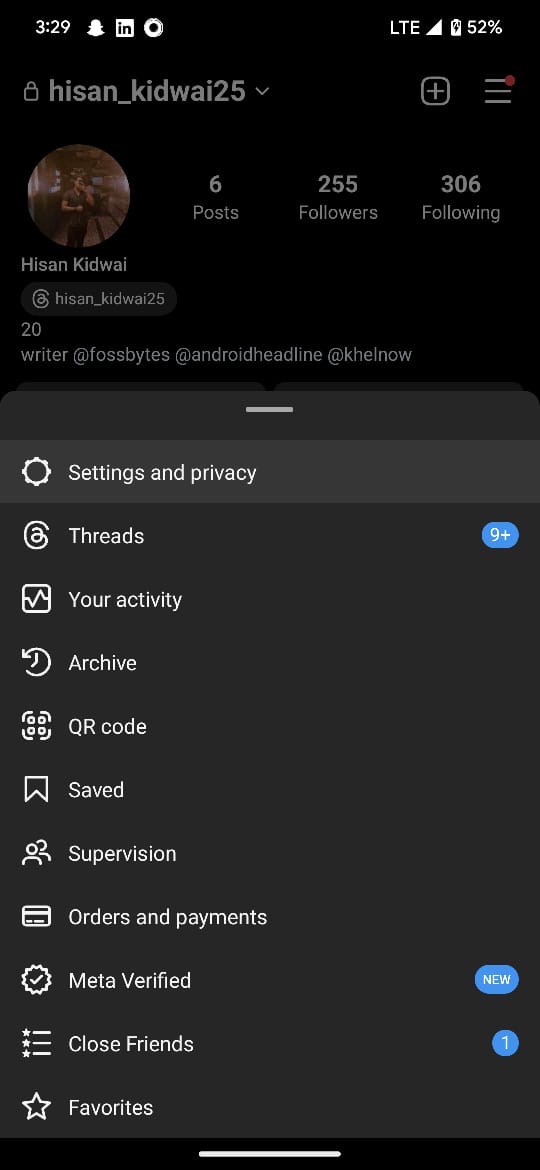
- Scroll down to find “Data Usage and Media Quality” and tap on it.
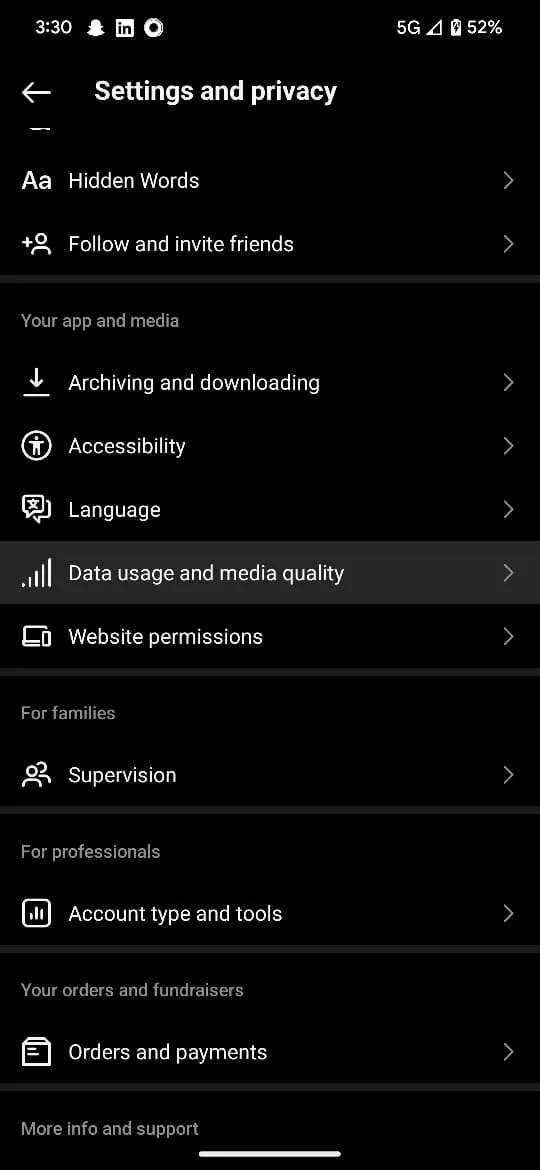
- Enable the “Upload at Highest Quality” toggle.
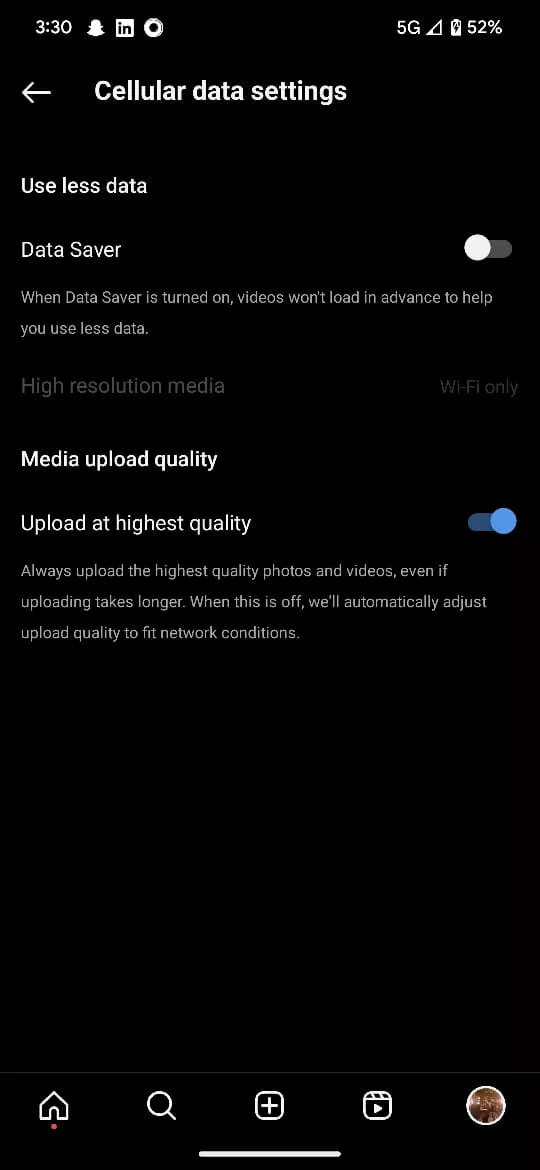
3. Disable Activity Status
Similar to Facebook Messenger, Instagram also displays an active status—a green dot—indicating when an account is actively using the app. However, this constant visibility can create social pressure for many users. As a result, for those who wish to keep their activity private on the platform, Instagram offers the option to turn off their Activity Status. Here’s how:
- Open the Instagram app and navigate to Settings.
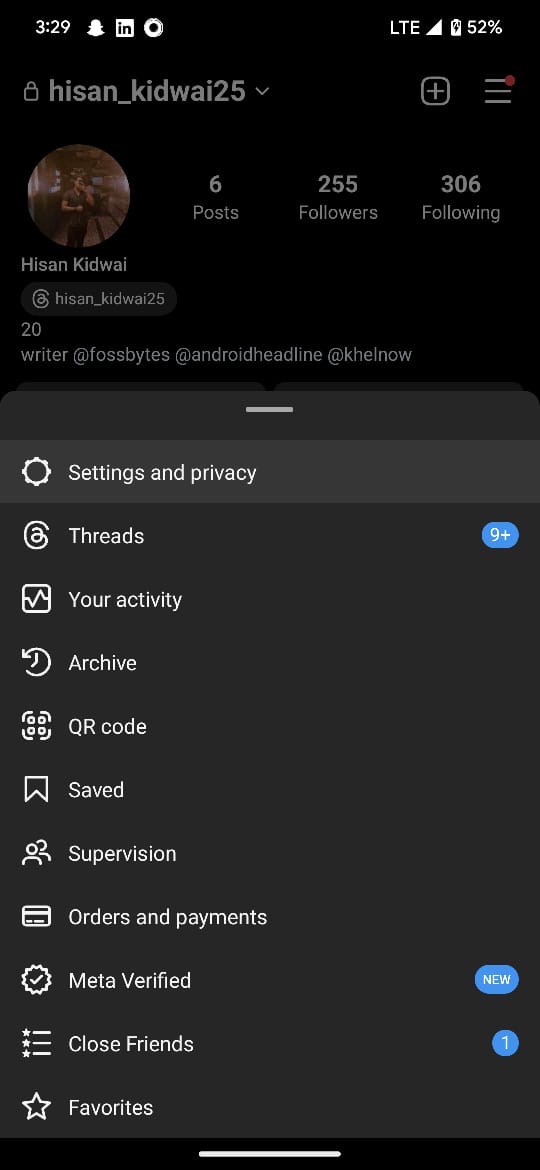
- Under “How others can interact with you,” select “Messages and story replies.”
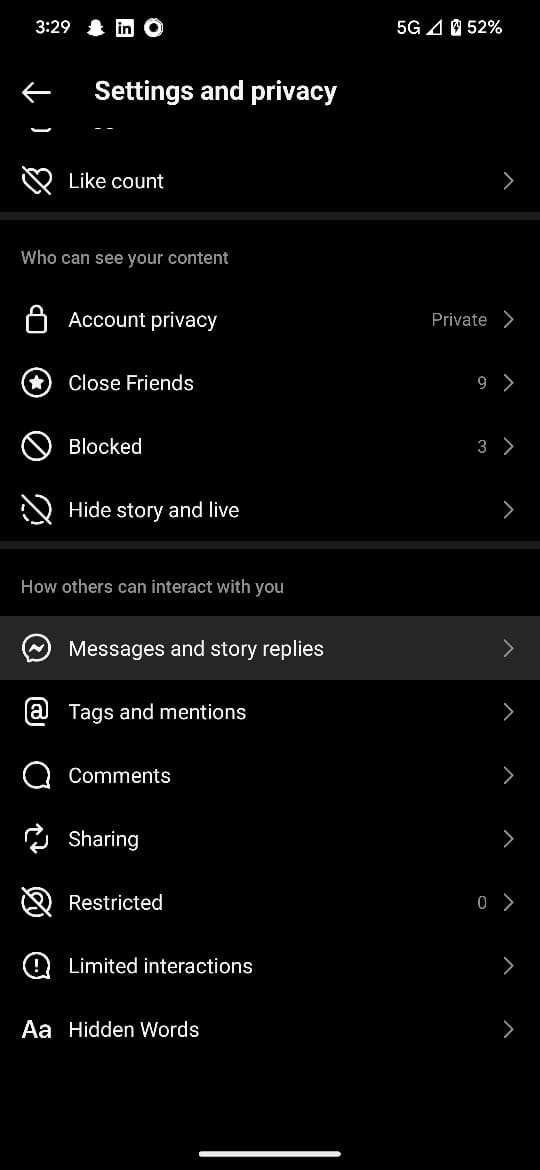
- Click on “Show activity status” and toggle off “Show Activity Status” on the subsequent page.
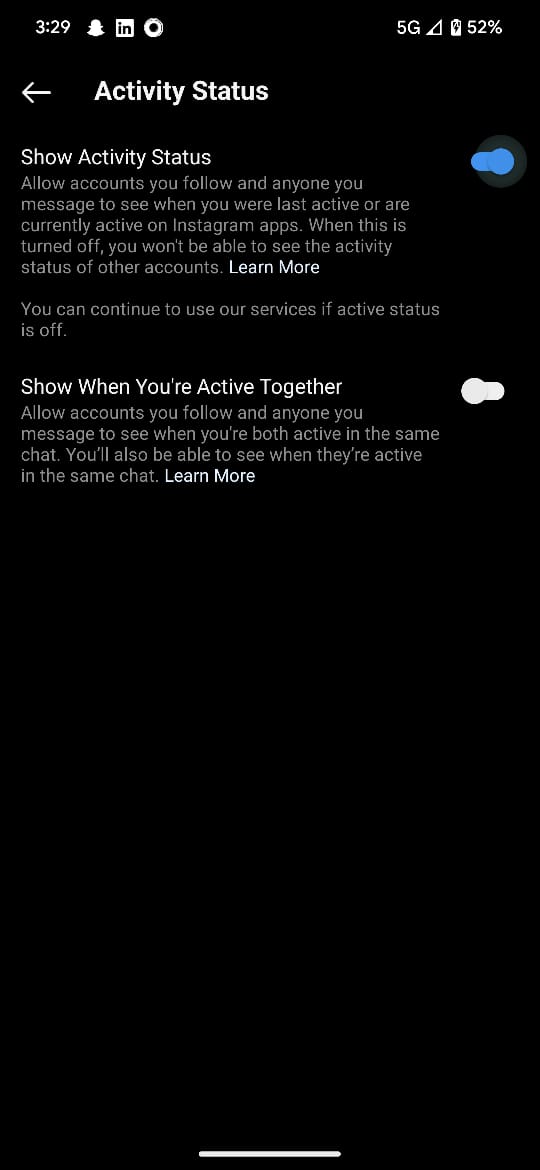
However, it is important to note that while disabling the Activity Status feature alleviates the pressure to respond immediately and grants more control over online availability, it also restricts users from seeing others’ online presence.
4. Downloading Reels
Users have always wanted an option to download reels, whether to share with loved ones on other platforms or to save for future reference. In response to this demand, Instagram began testing a new reel download option in the United States earlier this year, which is now expanding to all countries.
However, it is important to note that this feature exclusively applies to reels from public accounts to maintain the privacy of content from private accounts. Additionally, when downloading a reel, it will contain an Instagram watermark, similar to TikTok. Moreover, reels with licensed music, when downloaded, will be muted. Here’s how to download reels:
- Open the Instagram app and find the reel you wish to download.
- Click on the Share icon on the Reel, usually represented by a paper airplane icon.
- In the subsequent menu, click on the Download button.
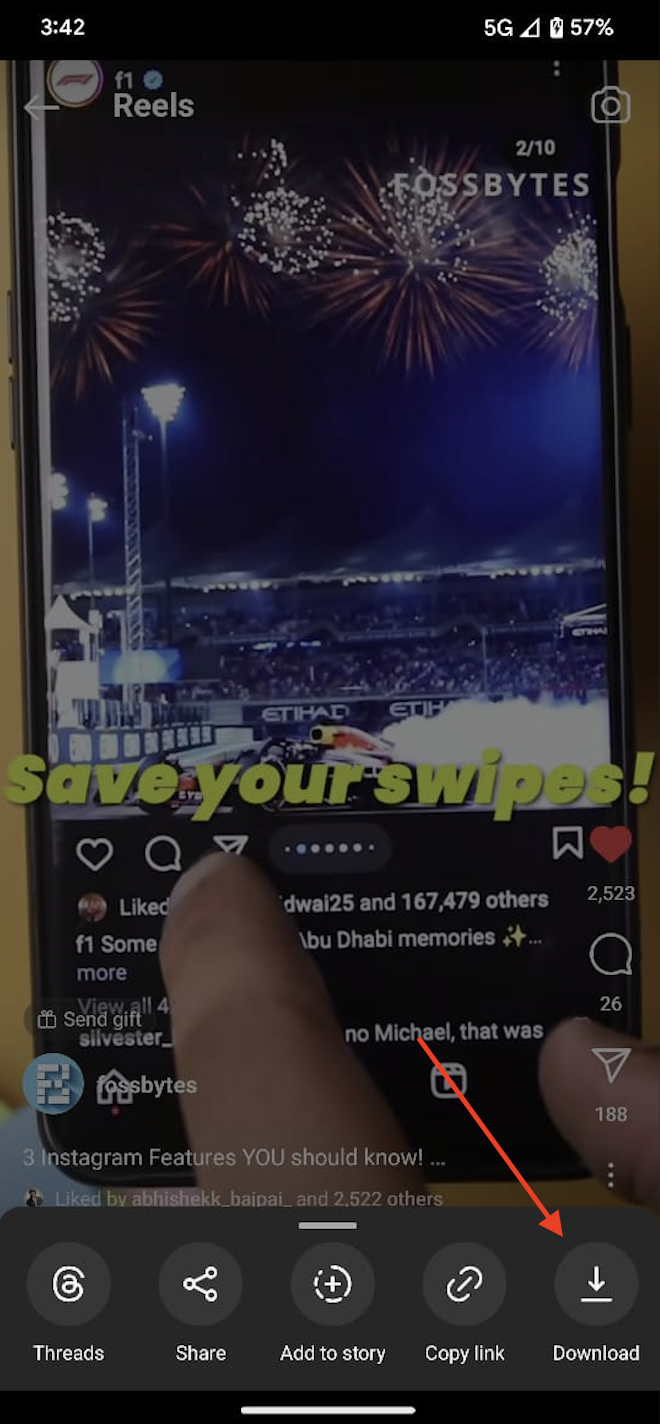
5. Share Posts with Close friends
Instagram is one of the primary social media platforms where people share updates about their lives. However, there are situations where you might want to share a photo or memory with a specific group of people. For instance, consider when you wish to post about a holiday you took while on sick leave from work—you wouldn’t want your colleagues or manager to see this post.
Keeping this in mind, Instagram has announced a new feature that allows users to share posts with close friends. To do this:
- Open the Instagram app and tap the “+” symbol to create a new post.
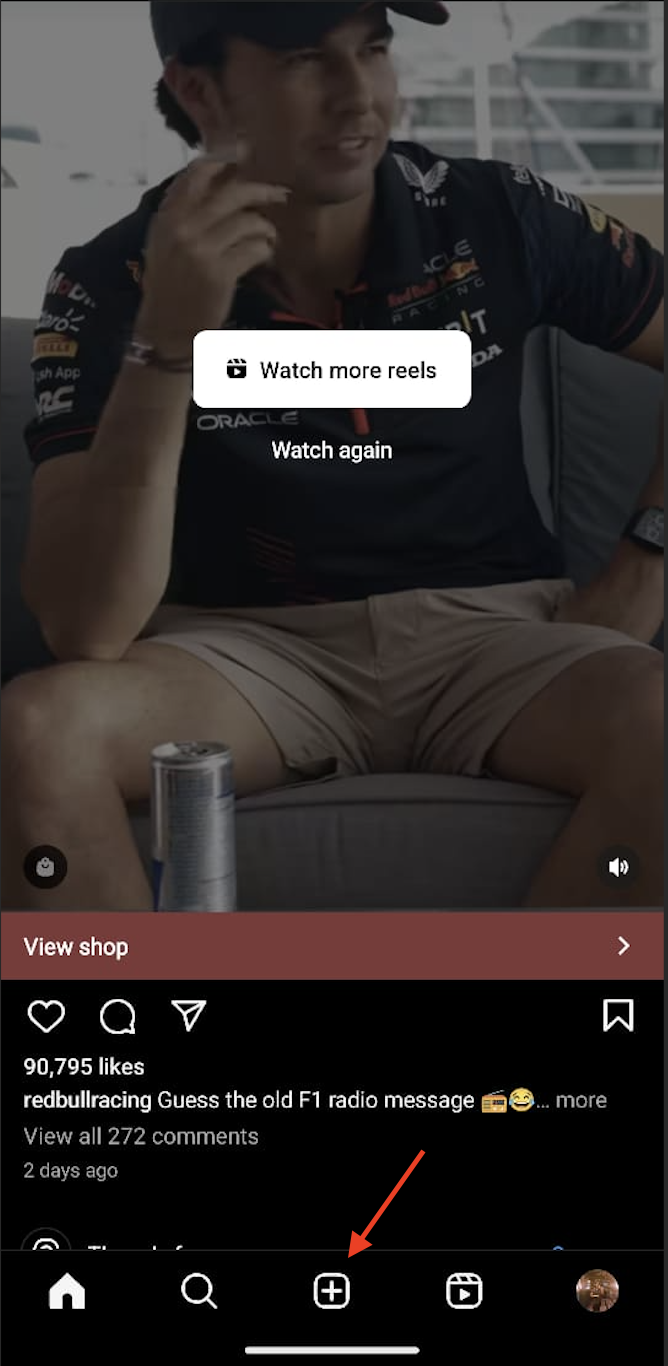
- Select the photo or reel you want to share and fill in the necessary details.
- Next, click on “Audience,” choose “Close Friends” (you can also customize your list), and share your photo.
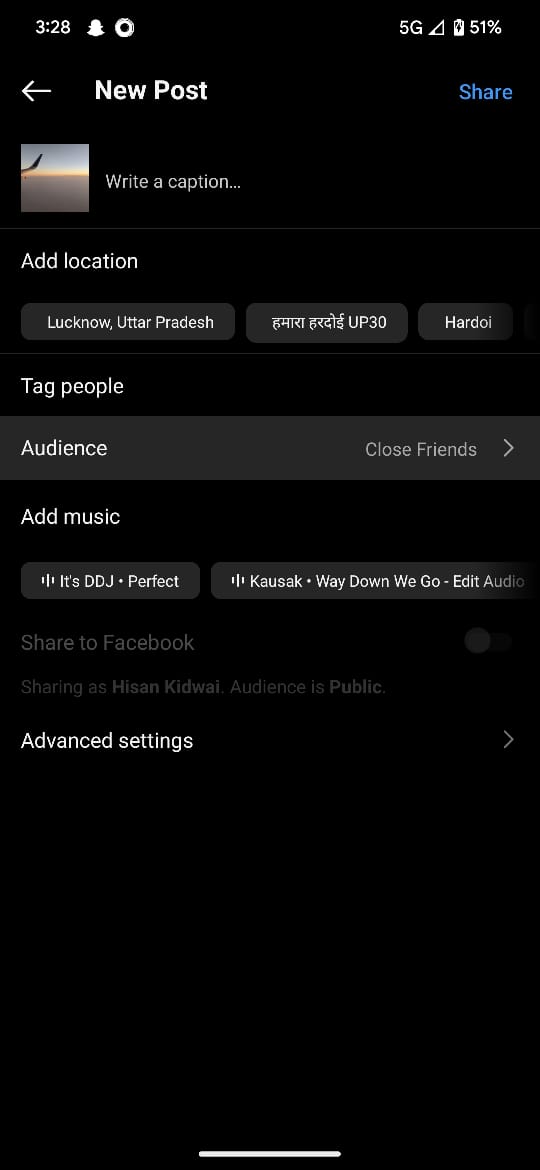
6. Swipe Easily through Carousel Posts
Carousel or photo dumps have gained popularity among individuals who want to share multiple photos at once. However, navigating these posts can be a little time-consuming, as you need to swipe through each photo individually. Fortunately, there’s a simpler way to do this.
- Hold onto the small dots underneath a carousel post.
- Slide your finger left or right; this action will swiftly flip through the photos.