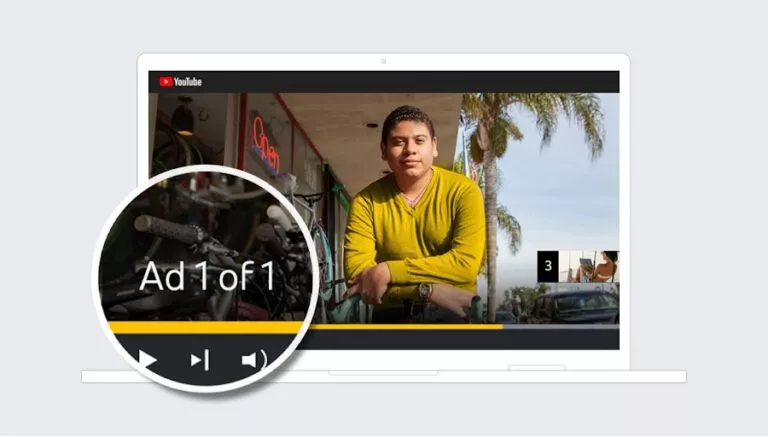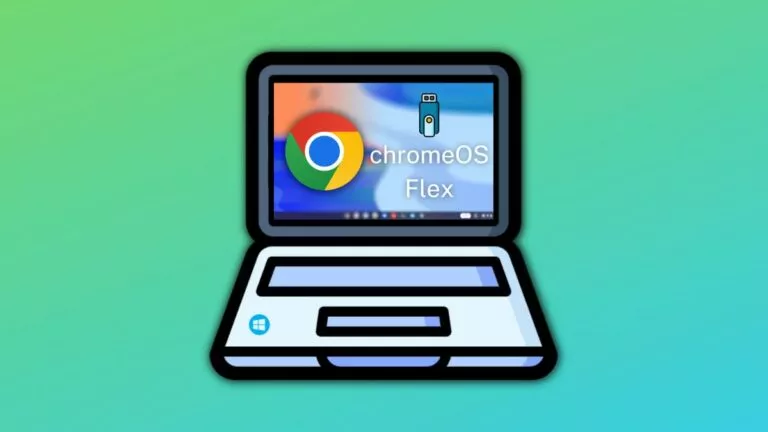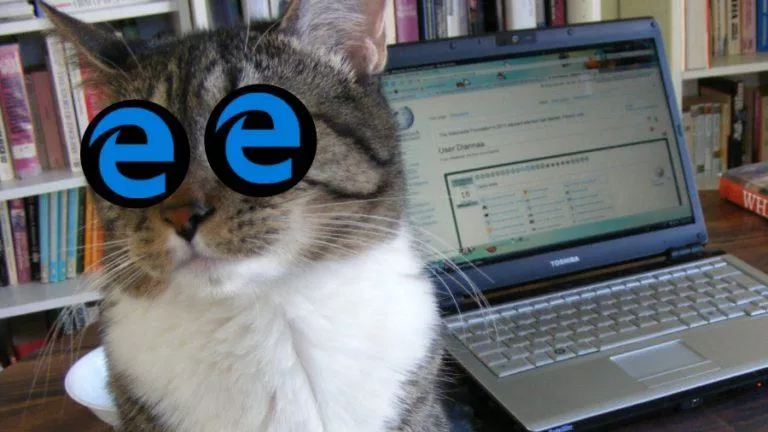How To Remove Internet Explorer 11 From Your Windows 10 PC?

It’s a known fact that many people hated Internet Explorer when it existed as the default web browser in Microsoft Windows. Many people thought the web browser is slow and laggy in comparison to another browser. They might have thought about ways to remove Internet Explorer from their Windows machine.
Internet Explorer’s days got extra dark with the arrival of Google Chrome in 2009. The Google-made web browser managed to wipe out even Mozilla Firefox in no time.
Ultimately, with the release of Windows 10, Microsoft replaced Internet Explorer with Edge which has enough potential to compete with others. Still, the 22-year-old Internet Explorer is not completely dead and finds a place as Internet Explorer 11 on Windows 10 PCs, even the ones running the Fall Creators Update.
How to remove Internet Explorer in Windows 10 PC?
If you’re planning to uninstall Internet Explorer 11 from your computer, you can easily remove Internet Explorer and free up some space on your hard drive. In Windows 10, Internet Explorer is available as an optional feature, follow the steps mentioned below to uninstall Internet Explorer 11:
- Go to Settings > Apps.
- On the Apps & Features screen, click on “Manage optional features” option.
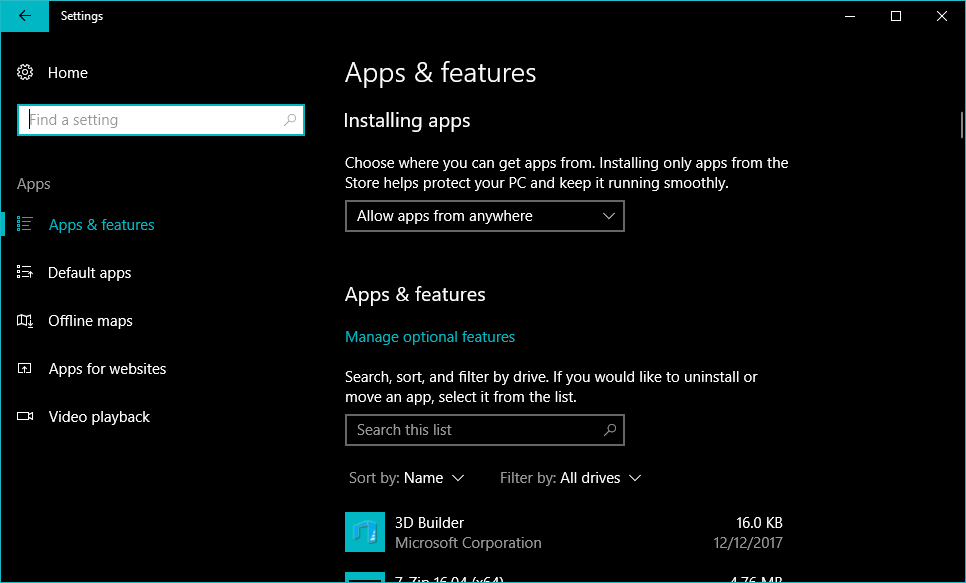
- On the next screen, scroll down and find Internet Explorer 11 in the list of optional features.
- Click Internet Explorer 11, then click Uninstall.
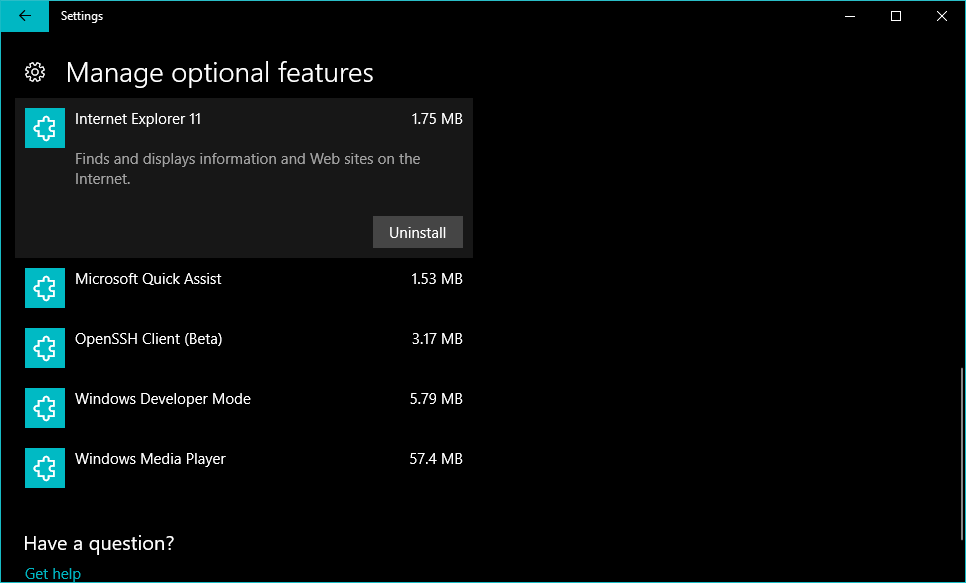
Now, it’ll take a few seconds for Windows 10 to kick out IE 11 out of your system. After the Uninstall finishes, restart your computer to bring the changes into effect.
How to install Internet Explorer 11 in Windows 10?
If you ever feel nostalgic and want to use Internet Explorer for a while, you can get back the web browser in Windows 10 using the following steps:
- On the Manage optional features screen, click Add a feature.
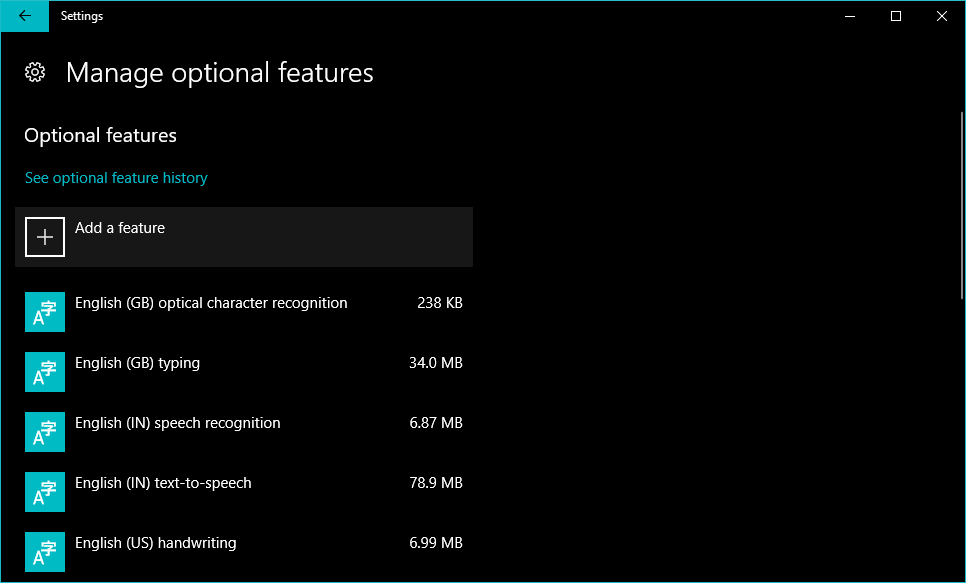
- In the list find Internet Explorer 11.
- Click the name and click Install to add IE 11 as an optional feature in Windows 10.
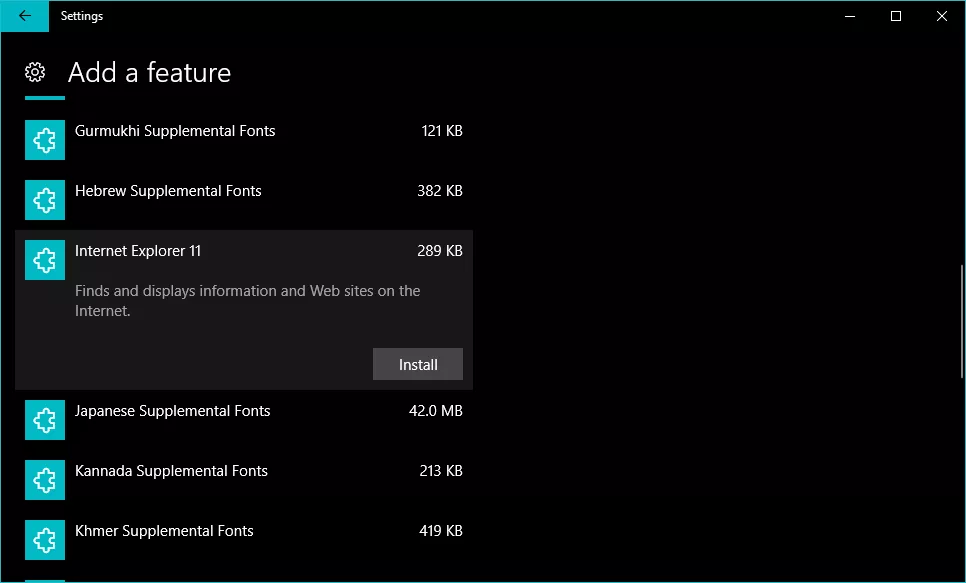
- Restart the system after the installation completes.
So, this is how you can uninstall Internet Explorer 11 from Windows 10 and get it back whenever you want. If you have something to say about IE, drop your thoughts in the comments.
Also Read: How To Take Scrolling Screenshot Of A Website Using Firefox Quantum?