IGTV Tips For Beginners: Guide To Instagram’s New Video App

Instagram’s new video platform IGTV is here; both as a standalone app and a feature on Instagram. The company has described it as the “most exciting feature to date” which is available as an iOS app, Android app, and accessible through desktop too. So, let’s tell you about different aspects of IGTV and how to create videos on this new platform.
What is IGTV?
IGTV seems like a cross between TV and YouTube which offers vertical, long-form videos on Instagram specifically made for watching videos on smartphones. Just like TV, there are channels you can follow to view their content and a feed like YouTube which curates videos for you based on your interests and various different categories.
The interface is pretty simple with three sections on it:
- For You – that streams content based on your activity on Insta
- Following – shows videos from those you follow
- Popular – contains trending public videos from celebrities and other channels
The best part about IGTV is there are no ads, yet. You can choose to download the standalone app or view content from the IGTV feature in Instagram.
Tips on how to create and upload videos on IGTV
How to create IGTV channel?
You can create a channel on IGTV by either using the standalone IGTV app or Instagram app. Let’s check out both methods:
Create channel through IGTV app
- Open settings and tap on “Create Channel”
- You will see a walkthrough of the basics of IGTV app. Just tap on “Next” and at last “Create Channel.”
- Instagram TV will automatically create a channel based on your handle name and now you can access it anytime on the IG app too.
Create IGTV channel through Instagram app
If you don’t want an extra app to use the IGTV feature, just create a channel from the Instagram app by following these steps:
- Make sure you have the updated version of Instagram installed on your phone.
- Tap the IGTV icon on your homepage and then the gear icon for Settings
- Tap on “Create Channel” and that’s it. Your Instagram channel is now ready for uploading and sharing videos.
Length of videos you can upload on IGTV
The uploaded video must be between 15 seconds and 10 minutes for all general accounts. However, larger accounts and verified accounts can upload videos up to 60 minutes long; it must be uploaded from a computer though.
Video file format supported by IGTV
All uploaded videos must be in MP4 file format.
Aspect Ratio and Video Size of uploaded videos
Make sure that you record videos in vertical and not as landscape because Instagram TV displays the video in vertical format only. The optimum aspect ratio in IGTV varies between a minimum of 4:5 and maximum of 9:16.
You can upload a maximum file size of 650MB for videos up to 10 minutes. In case of videos of length up to 60 minutes, maintain a maximum file size of 5.4GB.
Points to remember while shooting video for IGTV
Since IGTV feature does not let you record videos from within the app itself, you will have to use your phone’s camera app or a DSLR if you a better quality footage. While you do that make sure that you keep the following points in mind:
- Always shoot the video in portrait mode
- Make sure the subject doesn’t go out of frame by leaving sufficient margin for zooming and cropping the video.
- Since IGTV is made for watching videos on phones, try not to add any many distractions in the background. Keep it neat and simple with ample lighting.
Can I create multiple channels on Instagram TV?
No, only one channel can be created per Instagram account.
Now that you know everything, go ahead and start posting videos on your channel. If content creation is not your thing, then just keep on swiping to find more interesting videos on Instagram.
Also Read: Chromium-based “Kiwi” Is The Android Browser We’ve Always Wanted



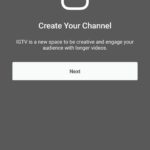
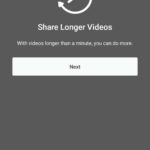

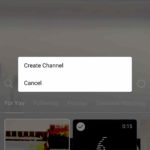







![How To Fix Discord Not Opening? [Solved]](https://fossbytes.com/wp-content/uploads/2021/12/discord-not-opening-768x461.jpg 768w, https://fossbytes.com/wp-content/uploads/2021/12/discord-not-opening-300x180.jpg 300w, https://fossbytes.com/wp-content/uploads/2021/12/discord-not-opening.jpg 1000w)