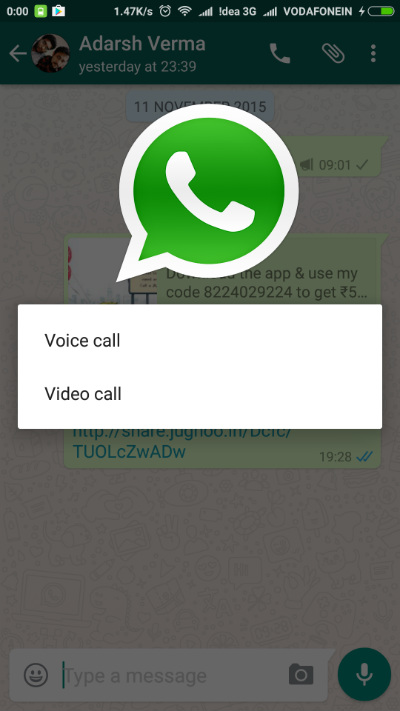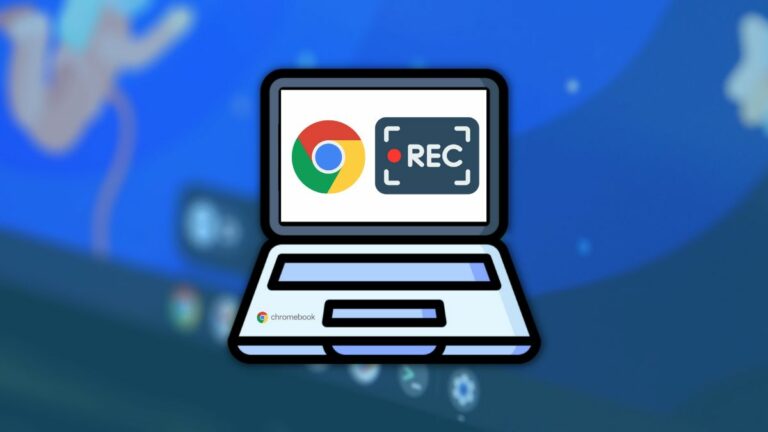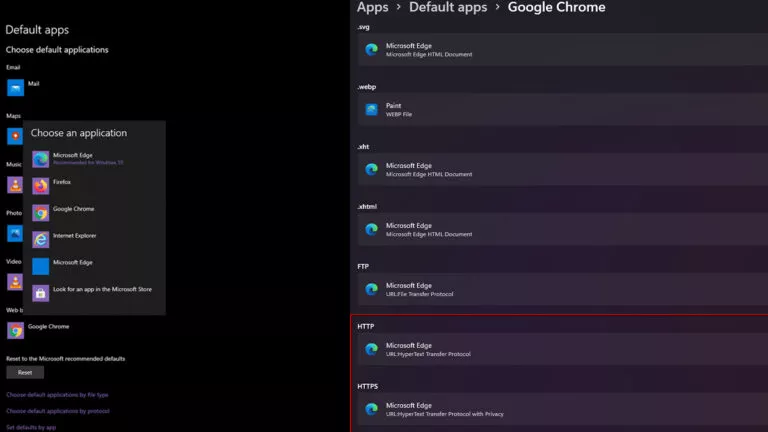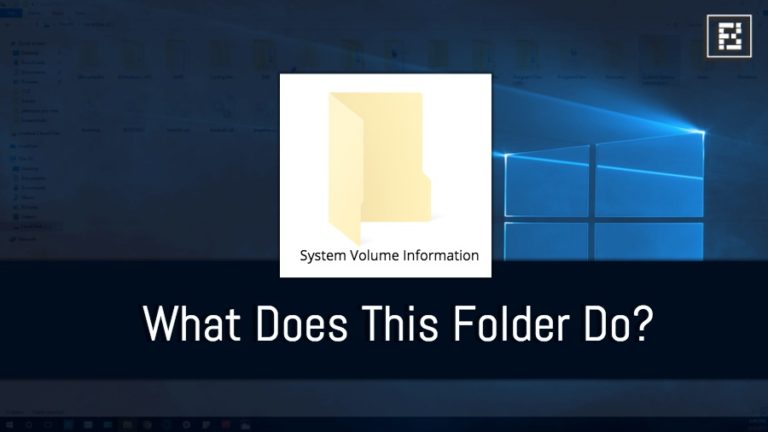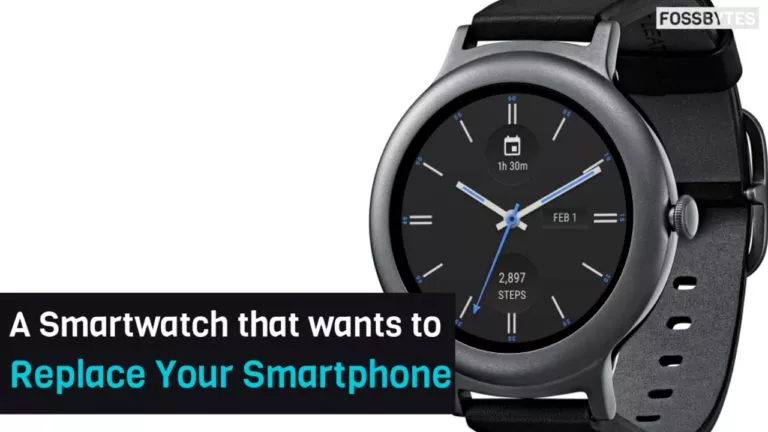How To Enable “WhatsApp Video Calling” Feature On Your Android Smartphone?

 Short Bytes: WhatsApp Inc. is about to add video calling feature to its instant messaging app. The WhatsApp video calling feature currently in Beta testing can be tried after opting to the beta testing program. This article includes the steps to use the WhatsApp video calling feature.
Short Bytes: WhatsApp Inc. is about to add video calling feature to its instant messaging app. The WhatsApp video calling feature currently in Beta testing can be tried after opting to the beta testing program. This article includes the steps to use the WhatsApp video calling feature.
How to enable video calling in WhatsApp?
We tried this method on Android devices. You must backup your WhatsApp data before making any changes. Here are the steps to enable video calling in WhatsApp instant messenger.
- On your Android device, visit the following link:
https://play.google.com/apps/testing/com.whatsapp
Or
Open Chrome on your Android (with your Google account signed in), search WhatsApp beta tester and visit the first link or the link which looks similar to the one mentioned above.
Note: Make sure you have used the same Google account to setup your Android device. - Tap Become A Tester button.
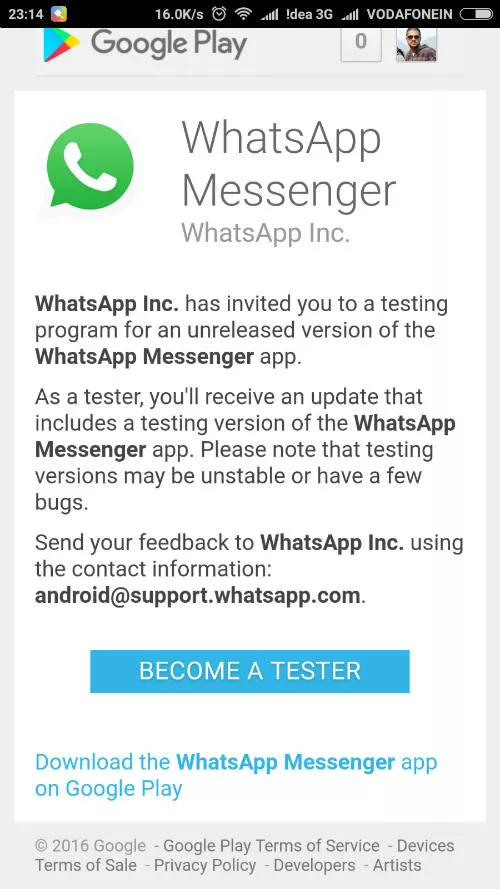
- Tap Download the WhatsApp Messenger app on Google Play.
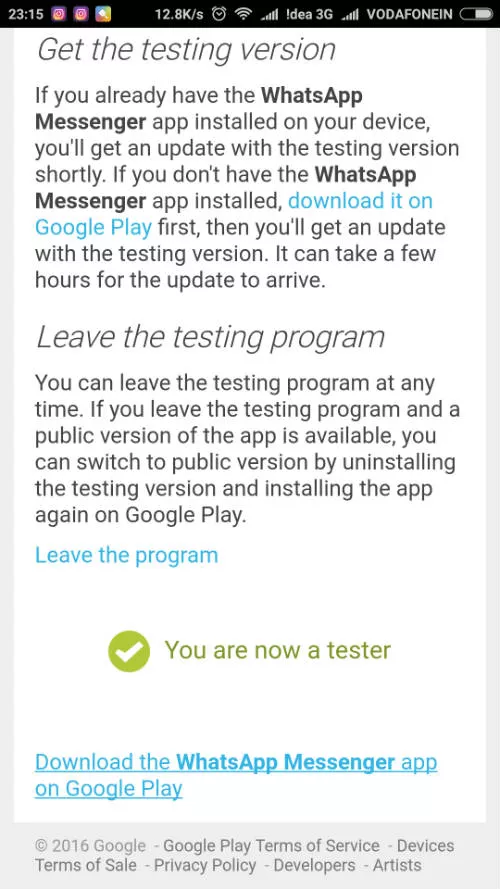
- Now, the WhatsApp in the Play Store will appear as Beta.
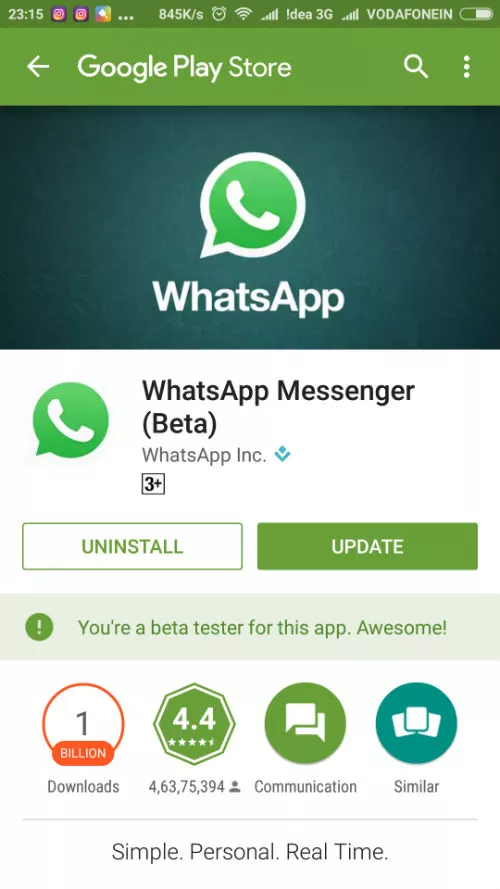
- Update the app from there and you’re done.
Now, you can enjoy the video calling feature on WhatsApp.
Rollback to the normal app
If you’re done with the video calling feature on WhatsApp, you can follow these steps to get back the normal WhatsApp version:
- Visit the same link mentioned in Step 1 above.
- Tap Leave the program.
- Go to the Play Store and uninstall the WhatsApp Beta.
Note: If you forgot backup your data earlier then you can do so in the Beta version also. Do it before uninstalling the beta version. - Install the normal WhatsApp.
So, this method was to give you an idea of the upcoming video calling feature on WhatsApp.
Correction: Changes have been made regarding the rollback process for the app. Earlier, it wasn’t mentioned that beta version needs to be uninstalled in order to get back to normal WhatsApp.
If you have something to add, tell us in the comments below.
Also Read: SPUD: A Crazy 24-inch Portable Display That Pops Open Like An Umbrella