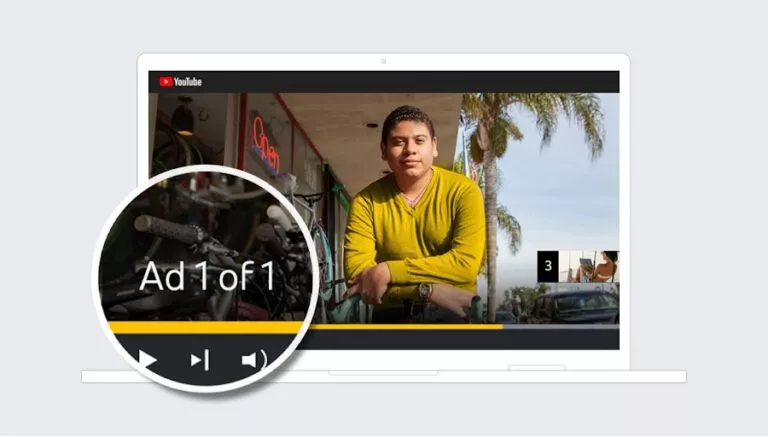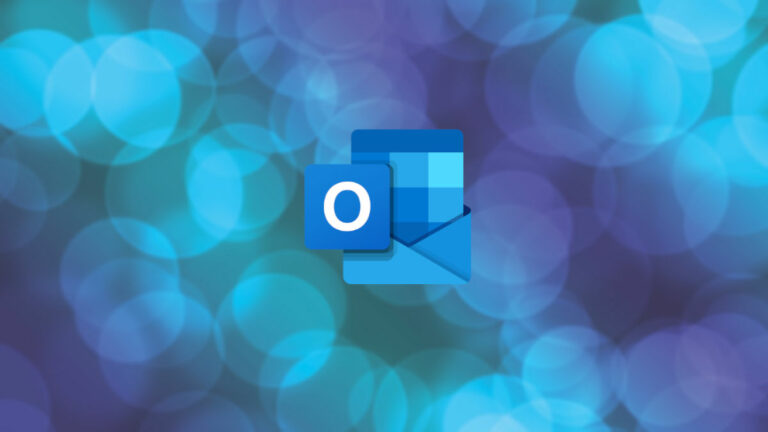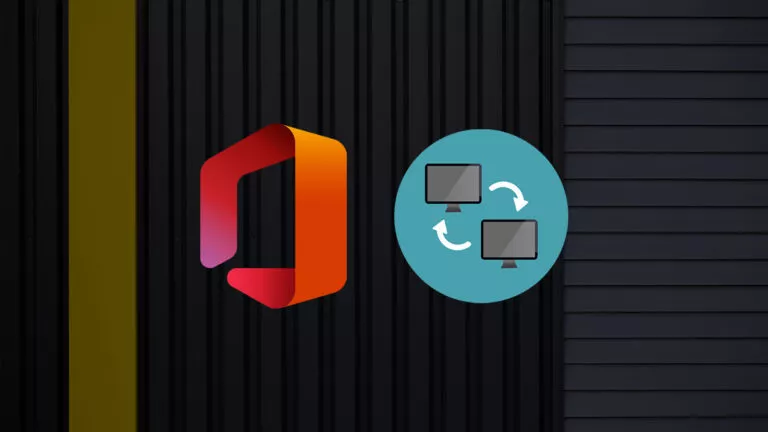How to Stream Disney Plus on Discord?

Do you love Disney movies and shows? Why not share the fun with friends online? Imagine hosting a virtual movie night, enjoying classics or the latest releases together while chatting on Discord. Streaming Disney Plus on Discord combines the magic of Disney with the fun of connecting in real time. It’s easy to set up and perfect for group watch parties. This guide will help you with steps to stream Disney Plus on Discord.
Pre Requisites
Before streaming Disney Plus on Discord, ensure you have everything ready. You need a Discord server to stream content. If you don’t have one, follow these steps to create it:
- Open Discord on your computer.
- Click the plus (+) button on the left-hand side.
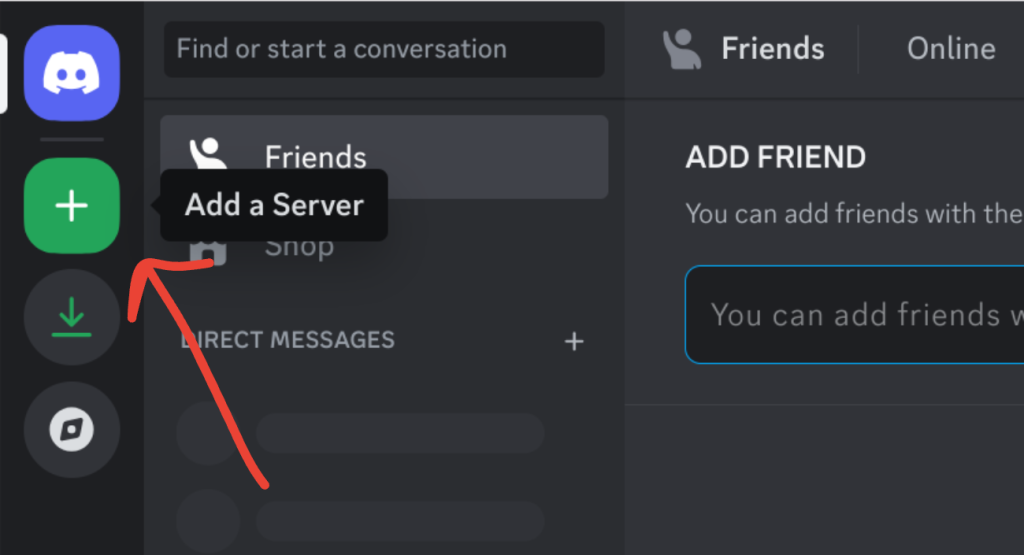
- Pick a template that suits you, like “For friends.”
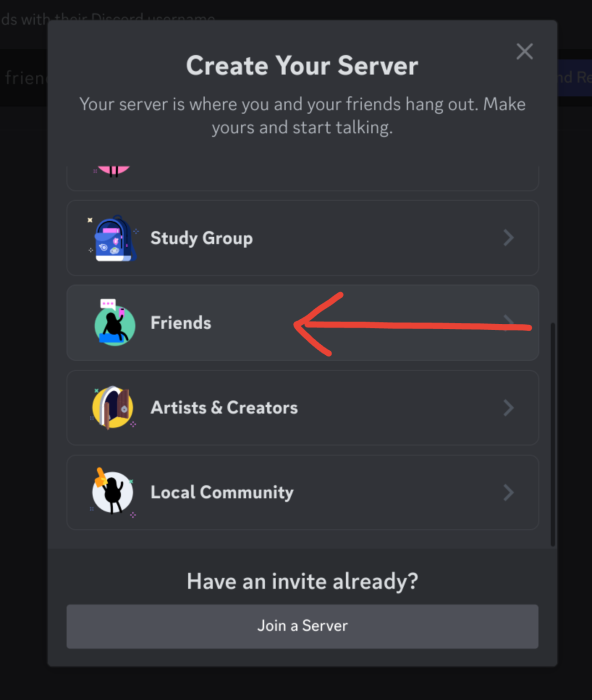
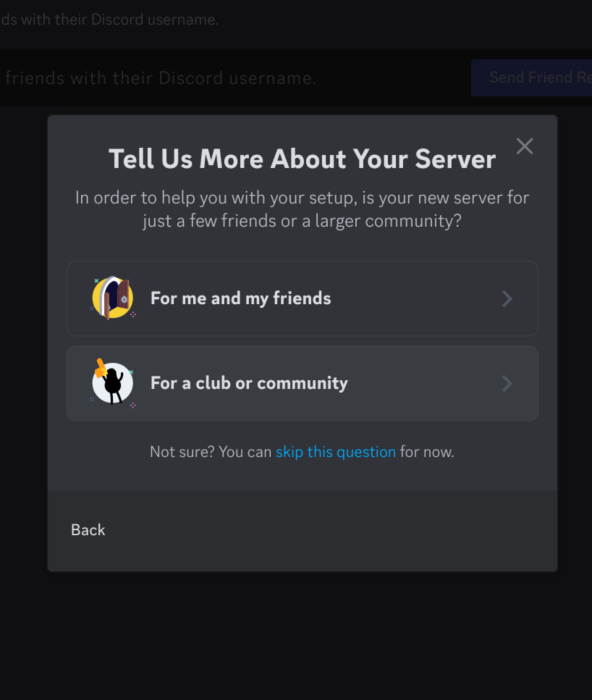
- Name your server and add a picture if you want.
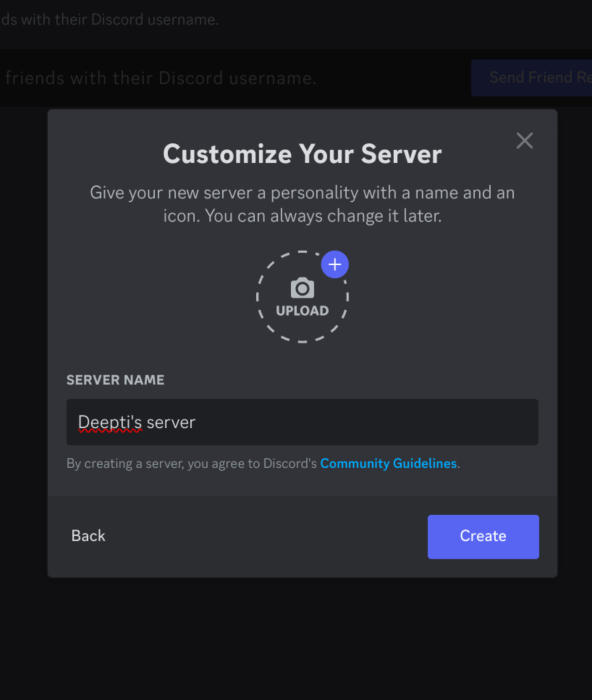
- Send invites to your friends to join the server.
To stream Disney Plus on Discord, you need an active subscription. Only the person sharing the stream needs the subscription, so your friends can join without one. You’ll also need the Discord app installed and updated to the latest version.
Additionally, a reliable internet connection is essential for smooth streaming. If you’re using a web browser to access Disney Plus, consider turning off hardware acceleration in your browser settings to avoid display issues like a black screen. These steps will ensure your setup is ready for streaming.
Stream Disney Plus on Discord
After setting up everything, follow these steps to stream Disney Plus:
- Open your web browser and sign in to your Disney Plus account.
- Open Discord and click the settings icon at the bottom-left corner.
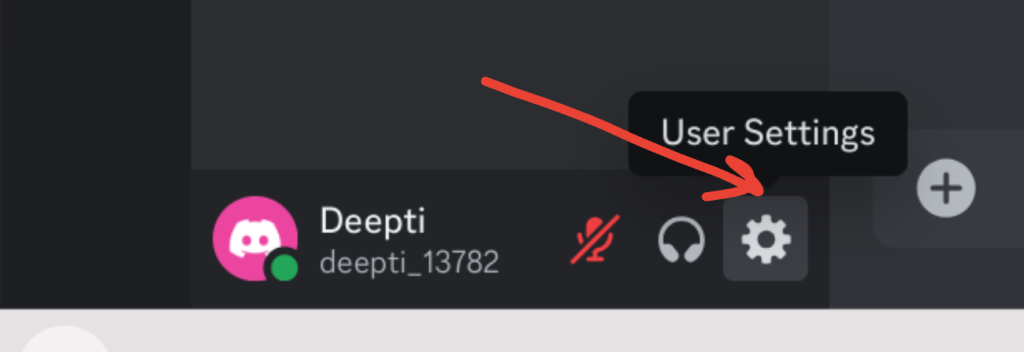
- Find the Registered Games section under Activity Settings and click Add it!
- From the list, select your browser and click Add Game.
- Exit the settings menu by pressing Esc or clicking the X in the top-right corner.
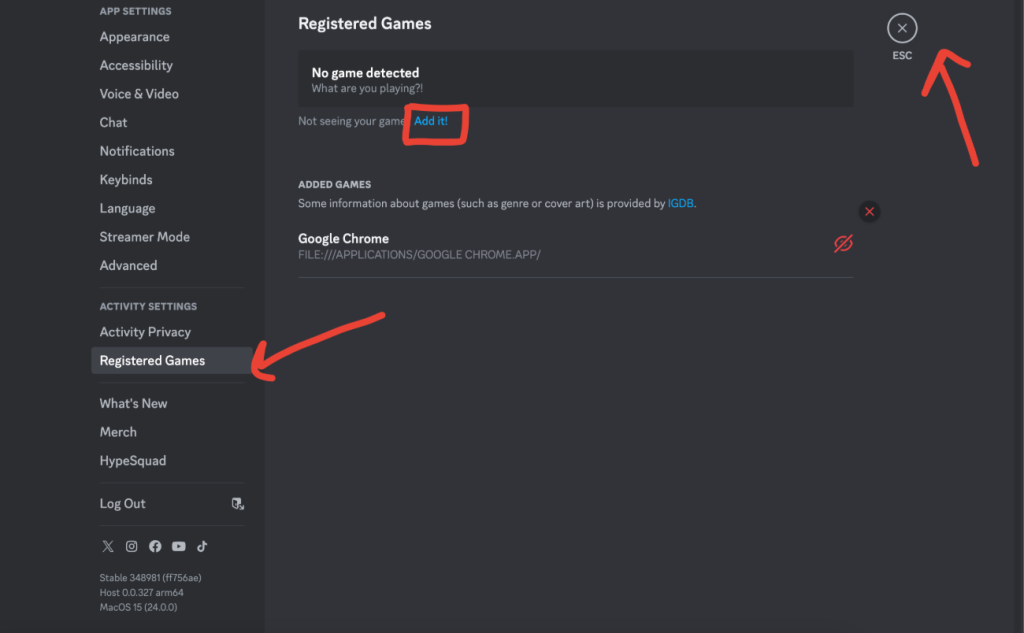
- Return to your server and join a voice channel.
- Click Share Your Screen at the bottom-left of the Discord window.
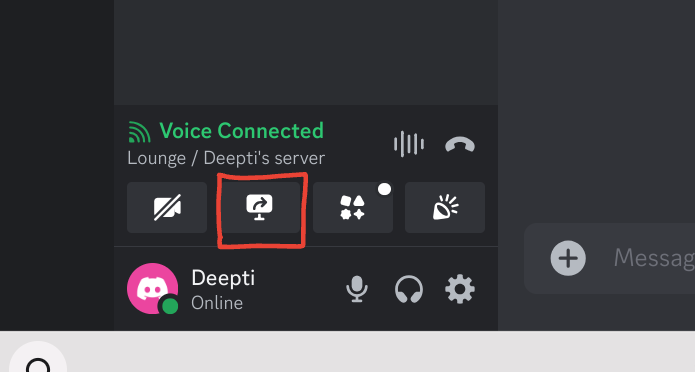
- You can select the voice channel, resolution, and frame rate. If you have Discord Nitro, you can enable higher-quality settings.
- At last, click the share button to begin sharing your screen.
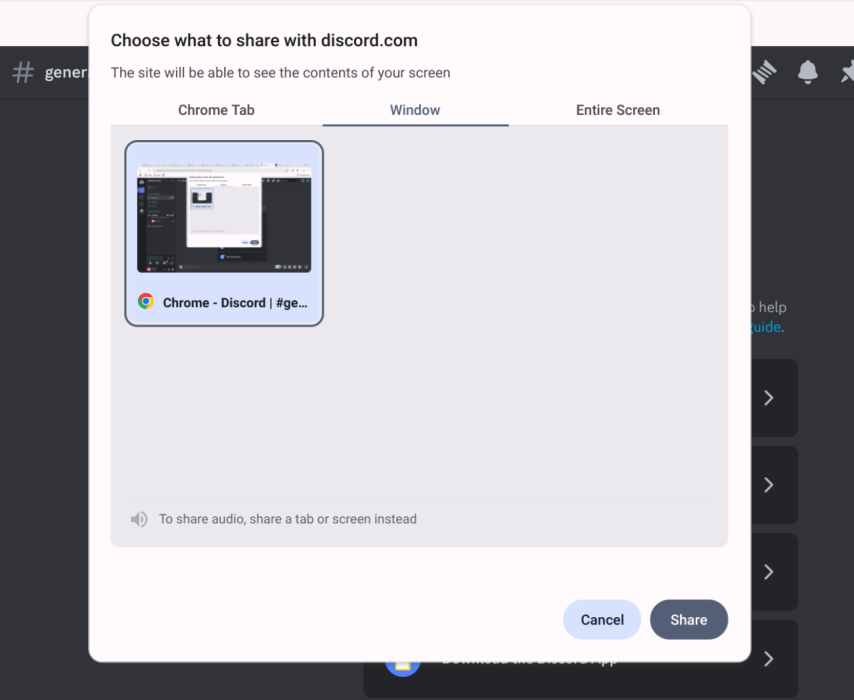
- Return to your browser and start playing the movie or show. Your content will stream live to your server.

Conclusion
Streaming Disney Plus on Discord is a fun way to watch movies and shows with friends. Following the steps above, you can easily share your screen and enjoy a group viewing experience. Ensure your internet connection is stable and everyone can access the server.