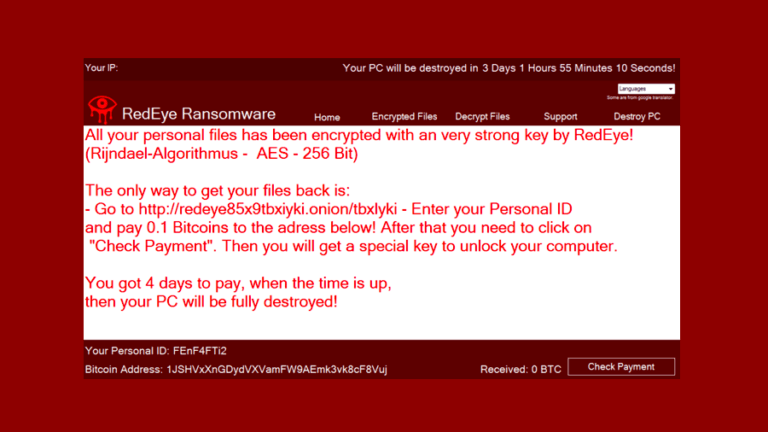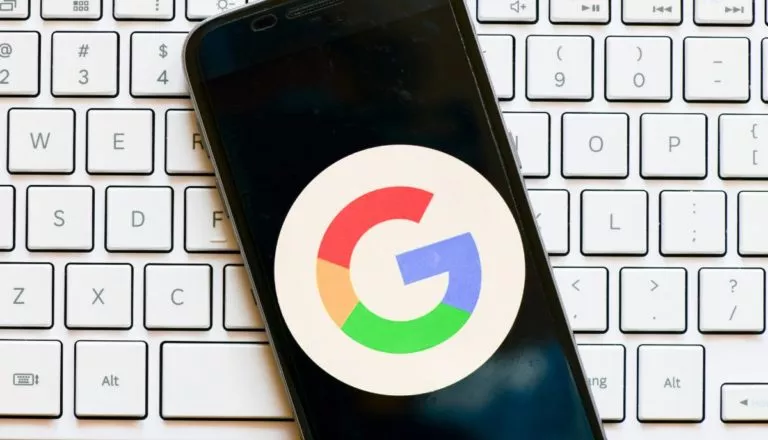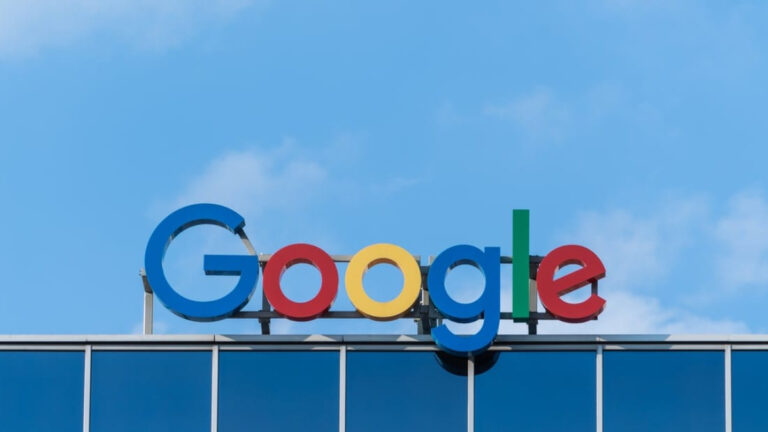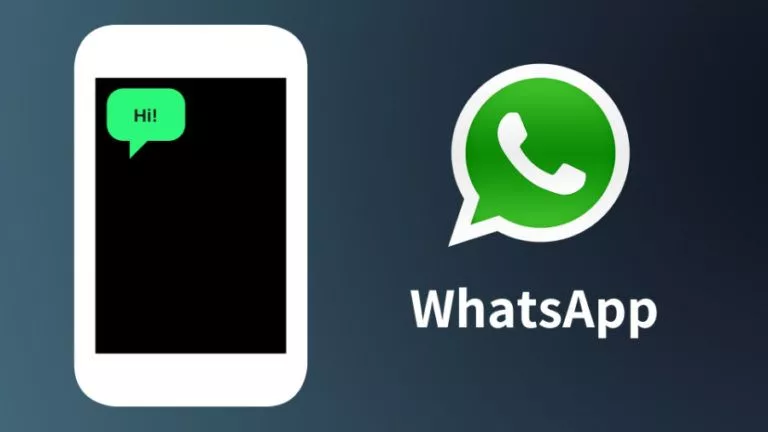Google Play Games Beta On PC Expands To More Countries: Is Your Country On The List
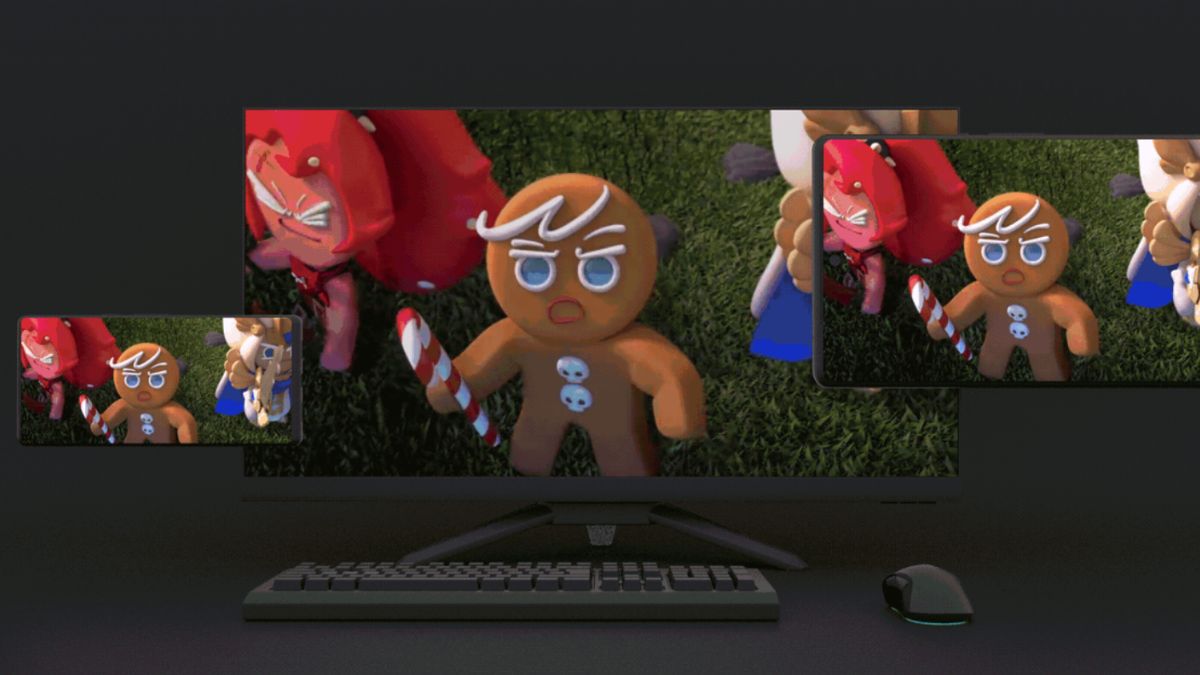
Google Play Games Beta is a product that aims to let you play Android games on your PC. Yes! You can run any official Play Store game on your PC. The best part is that the app is developed by Google, so you can expect both compatibility and security. Once the app launches globally, the need for third-party emulators to play Android games on PC will reduce considerably.
Google announced that it is expanding the app in the United States, Canada, Mexico, Brazil, Indonesia, Philippines, Malaysia, and Singapore. The list is way bigger than the initial rollout, which contained only five countries at the beginning.
Google Play Games Beta On PC: What can you expect?
Well, people have been using emulators for quite some time to emulate Android apps and games on PC. But that wasn’t a super pleasant experience. BlueStacks does offer better performance in emulating apps and games but nothing gets better than native support for emulation. So, Google decided to jump into the emulator segment for games. Before this, it already partnered with Amazon to bring Android apps to Windows 11 via WSA.
Google shared on its official blog post that it wants to offer a seamless gaming experience to users on their phones, tablets, Chromebooks, and PCs. The beta will also record your in-game achievements and sync them to your Google Play Games account so no achievement goes undocumented.
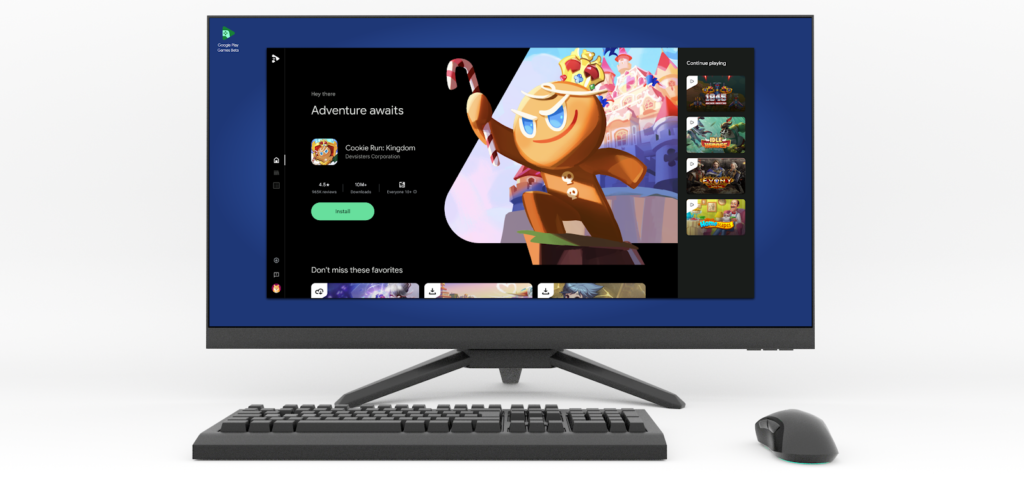
Since this is a trial phase, many features wouldn’t be fully included with the app you may download and test on your system. It is clear that Google wants to leave macOS out of the party because it is only available for Windows 10+ devices. Other hardware requirements aren’t that crazy but you still need a good four-core CPU with a good GPU to run Google Play Games Beta on your system.
If your country isn’t included in the list, you will have to wait for Google to expand the rollout to your country. If If you are impatient and want to try it ASAP, use a VPN to download the app on Windows and then sign in using an account with the regions that support the service.