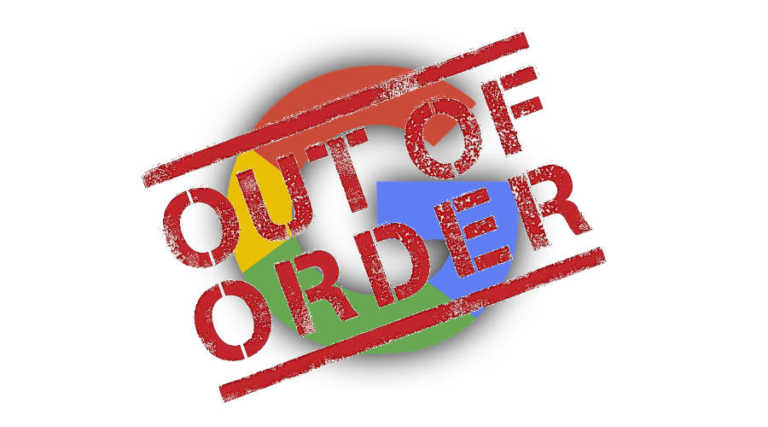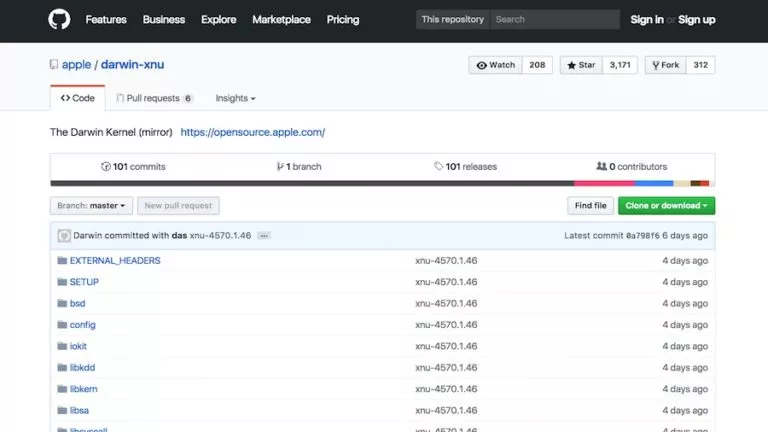10 iOS 16 Hidden Features You’ll Love Once You Notice Them
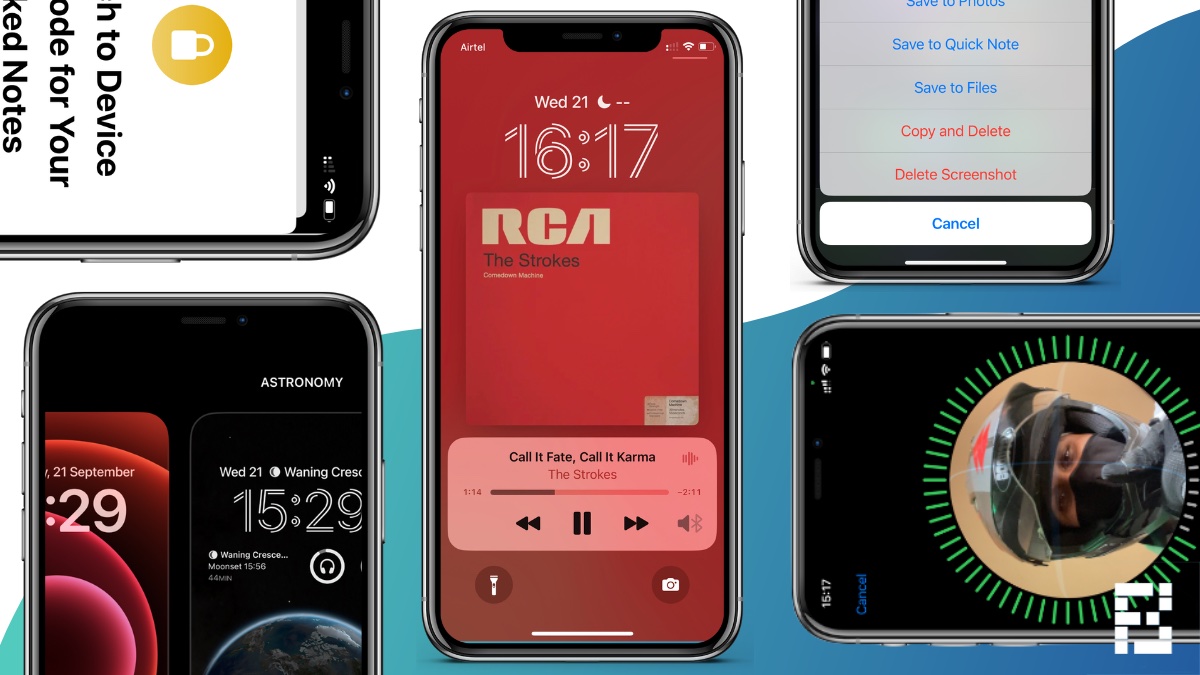
It’s been two weeks since the iOS 16 stable version was rolled out. While it has its fair share of bugs, there are certain touches to iOS 16 that are too good to miss. However, these iOS 16 hidden features are hidden in plain sight.
I’ve been using iOS 16 on my iPhone 12 Mini. At first, I thought the notifications being pushed to the bottom of the screen were bad for my phone. But it kind of grew on me, and now I’m looking past the issues, and there are some things that I really like about it.
Updating to iOS 16 is simple. You can refer to our list of iOS 16 compatible iPhones to see if yours will get the update. However, before you go looking for Easter eggs, here are all the iOS 16 bugs that we know of so far.
Decided to install it anyway? It’s great! Here are 10 iOS 16 hidden features that you’ll love once you notice them.
10 iOS 16 Hidden Features
1. Spotlight Search at the bottom
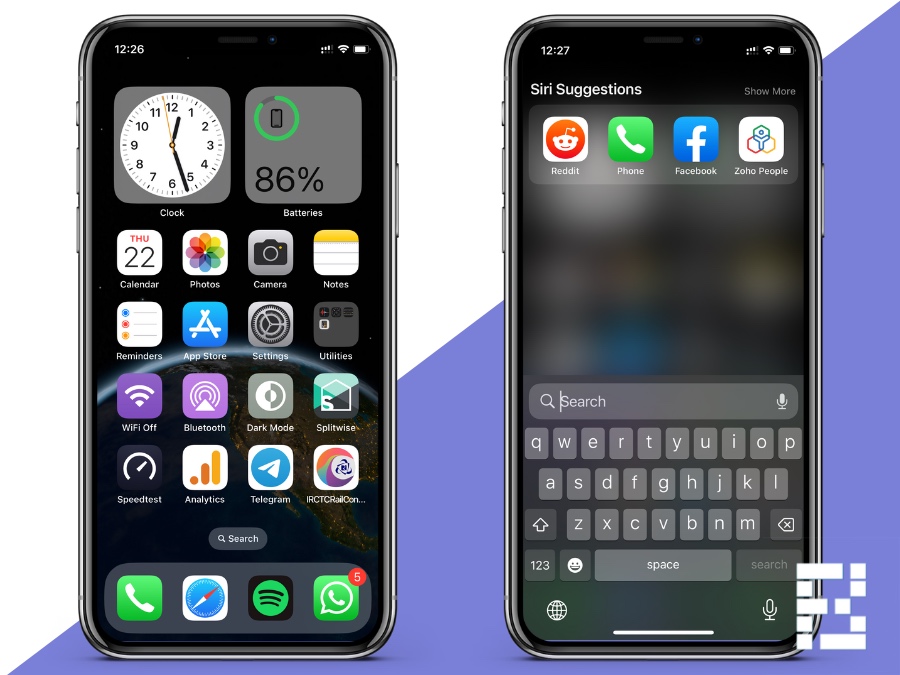
The dots at the bottom of your iPhone home screen have another purpose now! Aside from telling you how many pages of apps there are, you can also tap on them to launch a quick search.
Unlike the above-mentioned features, this hidden iOS 16 feature is useful if you have an iPhone Pro Max. If you’re buying the iPhone 14 Plus by chance, read this article before you do.
2. Faded wallpaper as Safari background
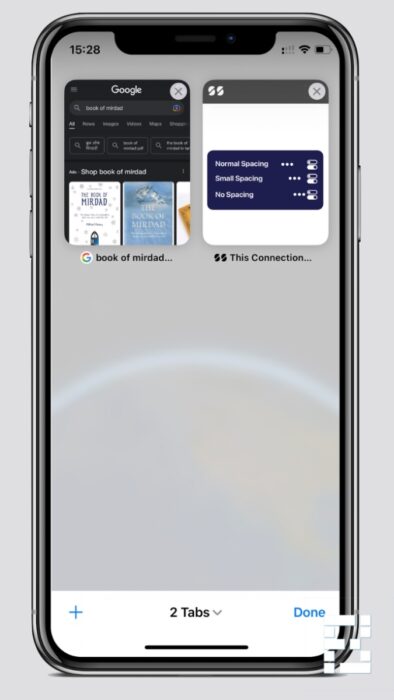
iOS 16 comes with its fair share of wallpaper, and they’re not limited to the lock screen and the home. While the notifications are getting grouped at the bottom, give a clearer view of the wallpaper. But now, when you open Safari, you’ll see the wallpaper there in the background.
It is slightly faded, and you’re likely to miss it if you’re keeping your phone in dark mode. It isn’t much, but it is better to look at an empty Safari if you forget what you were to search, right after you open the browser.
3. Copy and delete screenshots
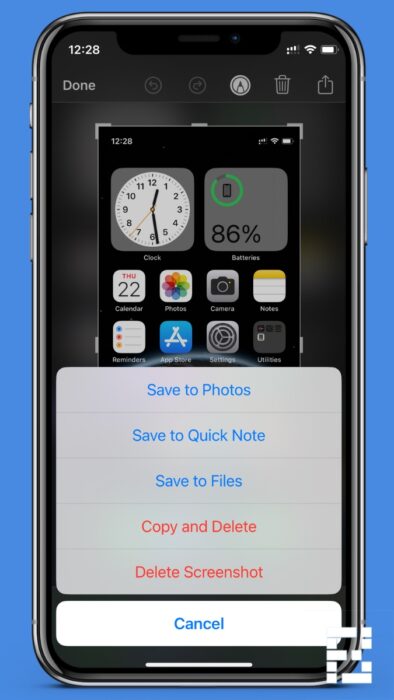
If you frequently take screenshots, there’s a new useful option when you take screenshots now. When you tap the ‘Done’ button right after opening a screenshot, you’ll see the new “Copy and Delete” option.
This will copy the screenshot to the clipboard and delete it from your phone. Doing so will save some storage and clutter that may otherwise plague your photos app.
4. Astronomy and weather backgrounds
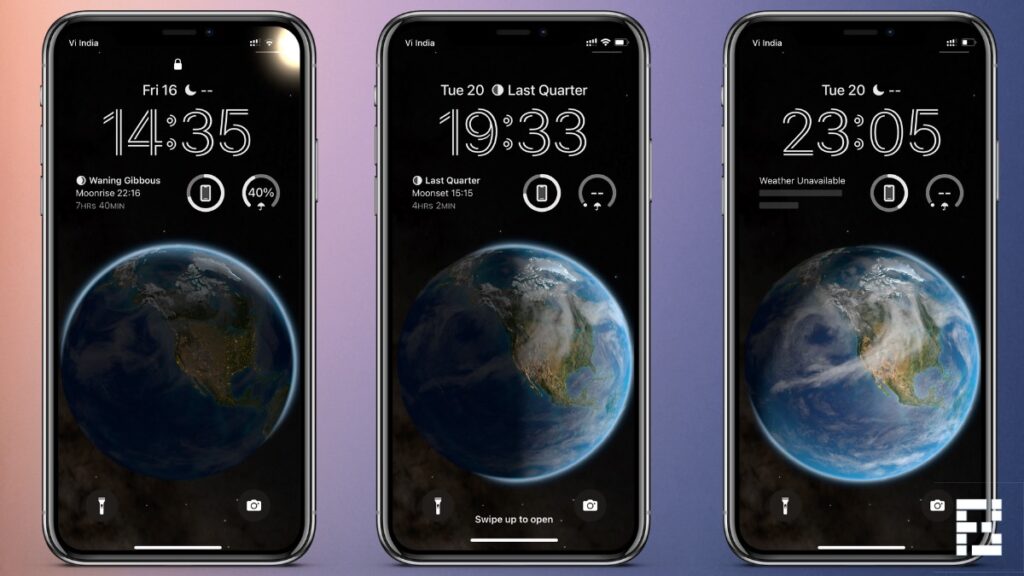
I know you’ve noticed it, and I also know many are using it. It is a good-looking wallpaper but with a modern take. If you use the zoomed-out Earth backdrop, the sun moves as the day goes. Again, it isn’t much, but it is pleasant to look at.
Other than the astronomy one, there’s the weather wallpaper. This one also changes the backdrop to the current weather. I used the weather background when I tried iOS 16 beta on my iPhone. Many times, this backdrop told me about overcast or rainy weather, which is a relief to see.
P.S. Rain looks amazing on the weather wallpaper, but both weather and astronomy wallpapers consume a significant battery percentage. So if you’re a Mini iPhone owner like me, better keep the location off.
5. Landscape Face ID
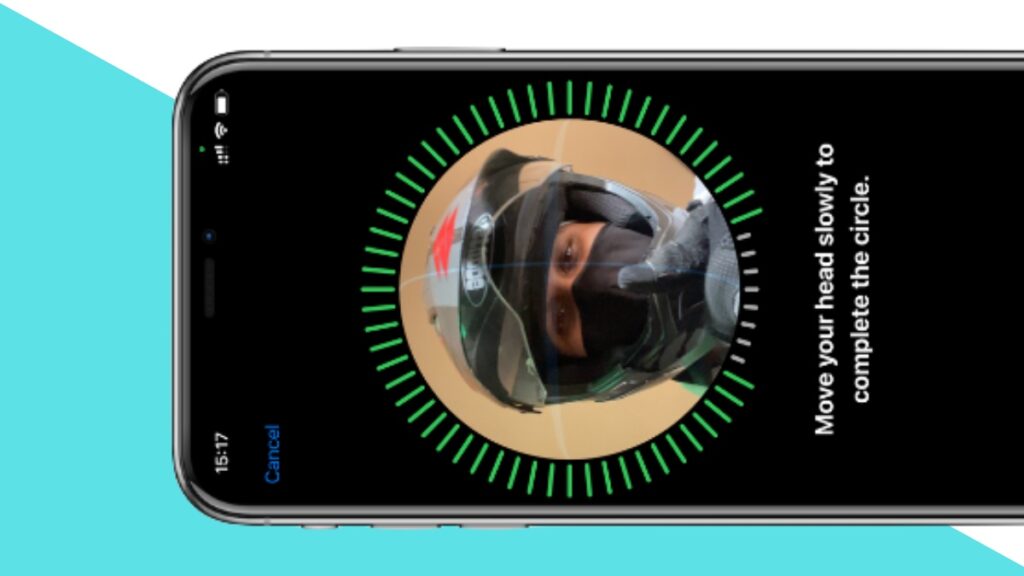
I put this feature in the middle of this list because it isn’t coming to all iOS 16 iPhones. We all have, at some point, accidentally locked our iPhones while watching something. I have the back tap enabled, which often misjudges my fidgeting as a gesture and locks the phone.
Landscape Face ID will let you unlock your iPhone in landscape mode. However, it is only coming to iPhone 13 and later models. Other than this limitation, Face ID has come a long way.
6. Face ID for Notes and Photos
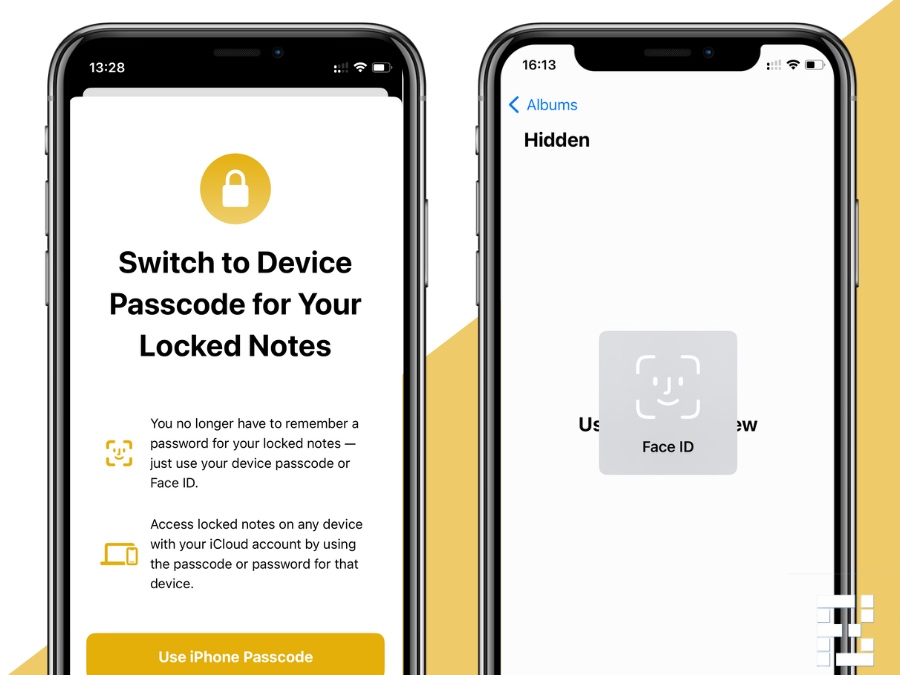
There are personal notes and photos that you may want to lock away. With iOS 16, you can use Face ID to lock those. For notes, just click the 3-dot menu and select the lock option to use Face ID. For Photos, select the image you want to hide and select the Hide Photos option from the three-dot menu on the bottom right.
When you go to albums and access hidden photos, it’ll start using Face ID to show them.
7. Link lock screens to Focus
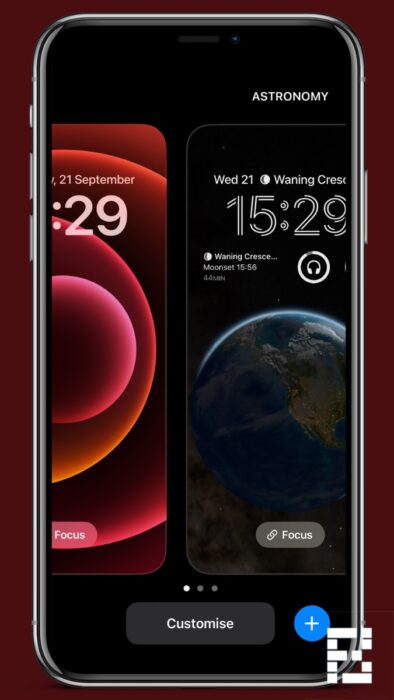
You’re missing out on a lot if you’re not using Focus on iOS 16. One of the coolest hidden features is linking wallpaper to Focus. You can have a dimmer wallpaper for night-time usage or choose a different wallpaper altogether.
It is more power efficient compared to a live wallpaper like astronomy, and also gives a fresh feel and helps in focusing. But the key thing about a Focus-oriented lock screen is that you can set different widgets on different screens.
8. SIM-based filters in the Messages app
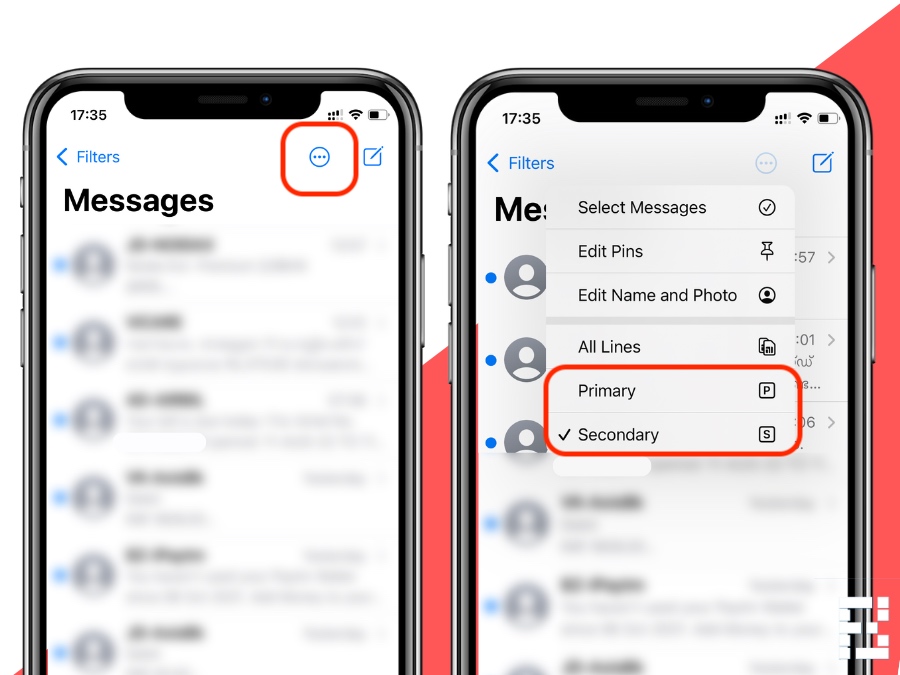
iOS 16 brings SIM-based SMS filters to the Messages app. While Apple should’ve done it when it started supporting more than one SIM card, it’s better late than never. With iOS 16, you can easily check SMS messages from different carriers.
Other than that, iOS already had transaction and promotion filters which made things easier. So, all in all, Messages has a better experience now that the SIM filter is there in place. One of the use cases is that you can now delete all messages from one carrier and preserve those of the other.
9. Full-screen album art
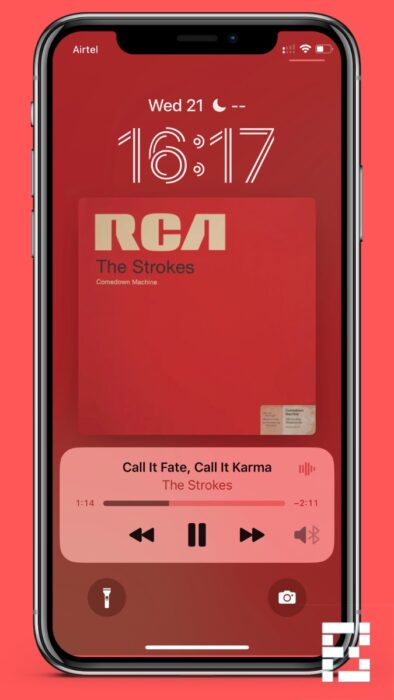
I consider myself a music lover, and nothing is better than a full-screen album art when you’re looking at the lock screen. Just tap on the album art on the mini player, and it’ll spread across the display. It is another good-looking hidden iOS 16 feature.
I’ve tested this on Spotify and Apple Music. Do let me know in the comments if this is working on any other music apps that you may be using.
10. Hey Siri, hang up

If you’re taking calls on the go and your hands are not free, even for the hands-free, this feature will come in handy. You can now end a call with a Siri command. Just say, ‘Hey Siri, hang up,’ but you should know that other participants in the call will hear you say it.
You can enable this feature in Settings > Siri and Search > Call Hang up.
More iOS 16 hidden features
While these are the ten features that I think look great and polish the iOS 16 experience, these are not all. There are tons of incremental improvements under the hood that further improve user experience.
Here’s a quick list of 10 more features that I didn’t put on the main list, but you’ll see them on iOS 16
- Battery percentage: You can now enable battery percentage from Settings > Battery and always know how much juice is left.
- Lock screen customization: iOS 16 has some brilliant screen customization options available. This includes new wallpaper and widgets.
- Type alongside dictation: You can type when dictating on iOS 16. So if there’s something you think the dictation might misspell, you can punch it in yourself without disrupting the flow.
- Safety Check: This is a neat feature that lets you secure your iPhone from other devices in case you think your privacy has been compromised.
- Apple Watch Mirroring: For users with limited mobility, iOS 16 lets you control your Apple Watch from your iPhone’s screen.
- FaceTime Handoff: Handoff is a neat feature if you’re into the Apple ecosystem. You can easily transfer a FaceTime call between your iPhone, Mac, and iPad if you enable this.
- More customizable Memoji: There are 6 new Memoji poses with iOS 16. There are also new hairstyles and accessory options.
- Shazam sync from Control Center: Shazam has been there in the Control Center for a while. With iOS 16, you can see your control center searches synced with the Shazam app.
- Visual Look Up: Pick up the subject from an image and isolate it from the background. You can make some amazing WhatsApp stickers using this feature.
- Menstrual health tracking: One of the most important updates with iOS 16. At a time of privacy perils, Apple’s menstrual health tracking is encrypted, private, and accurate to use.
While this is all about iOS 16 hidden features for now. Not all of these are exactly hidden, but you’ll experience them when you start using iOS. Do let me know which features you like the most in the comments.