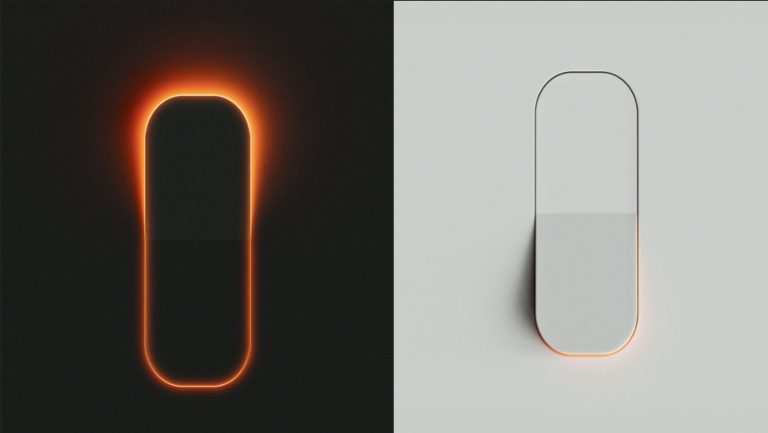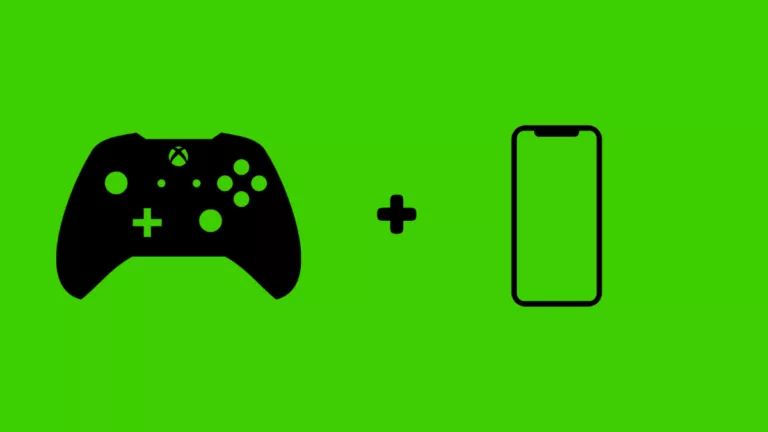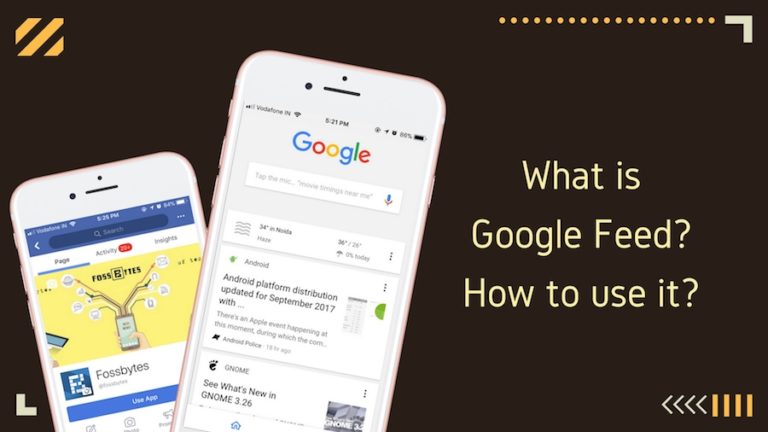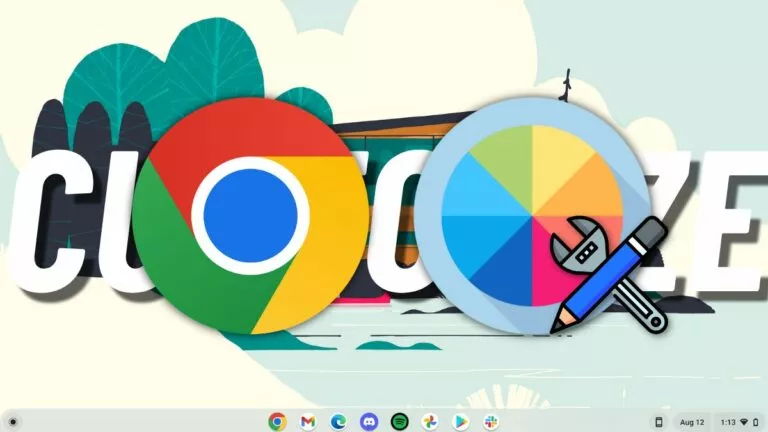How To Use RetroArch Emulator On PC & Android? [All In One Emulator]

RetroArch is one of the best emulators to play classic Nintendo, PlayStation, and Xbox games on almost any computer or mobile device. However, it can be challenging to set up for beginners. If you’re just getting started on your emulation journey, let’s look at how to use the RetroArch emulator on PC and Android to emulate classic games.
For the uninitiated, an emulator is a software that helps you play older games on newer hardware. An emulator is almost a virtual machine that is used to run other operating systems. The only difference is VMs run software that’s supported by your computer, whereas emulators run unsupported OSes. A good example would be a Switch emulator on Windows, as you cannot install Switch OS on Windows.
Is RetroArch any good?
RetroArch is an excellent emulator that can emulate any retro games on Windows, Mac, Linux, iOS, and Android devices. It has been called an all-in-one emulation station that can emulate multiple consoles.
It uses Liberto cores to emulate consoles like NES, SNES, DS, 3DS, N64, Atari, GBA, GameCube, Wii, PS2, PSP, and more. On top of all of this, it is an entirely free and open-source project.
How do I get game ROMs for the RetroArch emulator?
You need ROMs in ISO format to play games on the RetroArch emulator. If you own a physical copy of the game, you can make a ROM by dumping the game files through your computer. However, you can also download it from a Torrent website.
Downloading and using a ROM is legal as long as you own the game. It is illegal to download ROMs if you don’t own the game, and you could get into legal trouble for doing the same.
How do I install RetroArch on my mobile?
1. Download the RetroArch emulator from the Google Play Store.
2. Open RetroArch and go to Load Core > Download a Core.
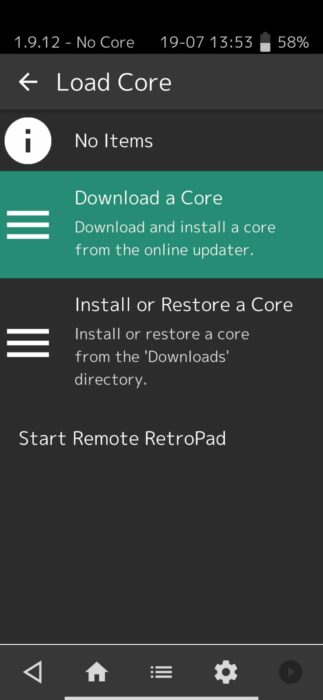
3. Download the console core you want to emulate.
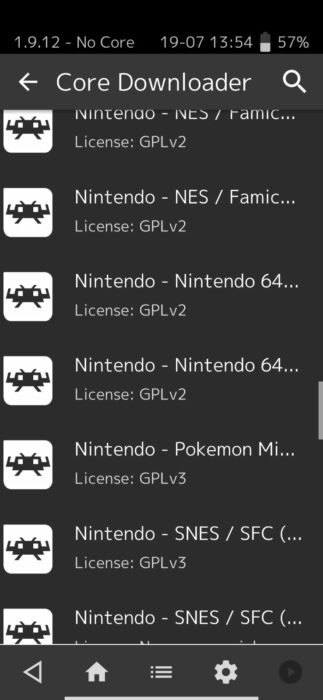
Note: You can switch to a different emulator core by going to Load Core.
4. Click on Load Content and locate the folder containing your games.
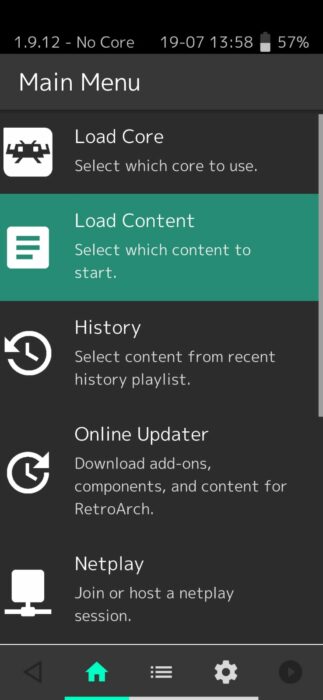
5. You can now enjoy playing all your games regardless in one place.
How to install RetroArch on a PC?
1. Go to RetroArch.com and install the stable build for your device.
2. Open RetroArch and select Online Updater > Core Downloader.
3. Download the console core you want to emulate.
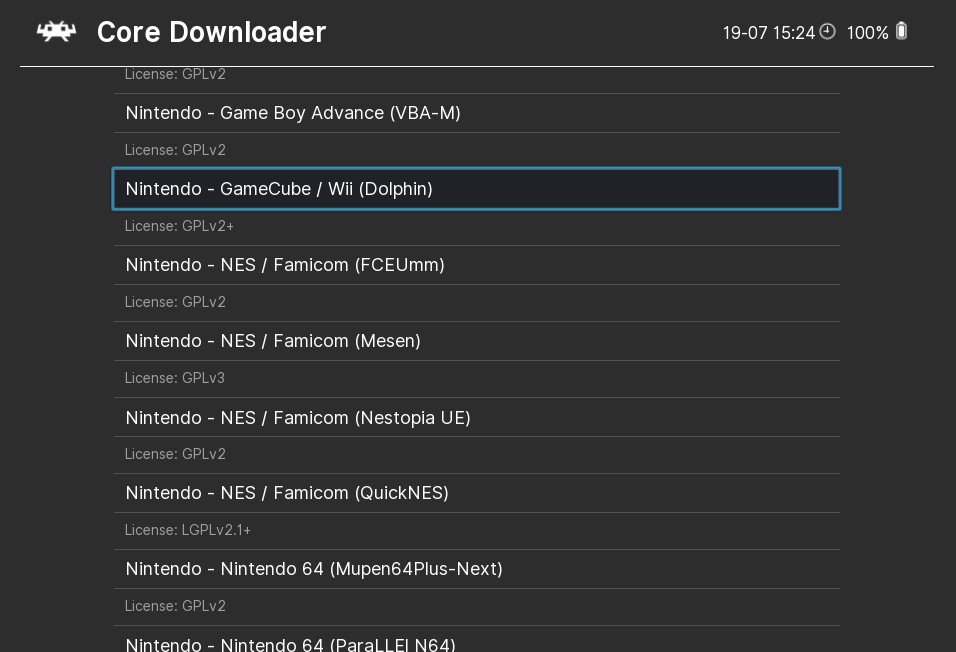
4. Now go to the main menu and click on Load Content.
5. Locate the ROM or ISO file for the game you want to play.
6. You can now enjoy playing all your games regardless in one place.
Configuration
Configuring RetroArch is pretty easy. Here’s how to go through the initial setup, pair controllers, and customize the UI.
Initial Setup
For the best emulator configuration, go to Settings > Directory > File Browser and select the folder where all your games are located. This option will help you in saving time and navigation.
You will also need to update RetroArch to use it properly. Go to Main Menu > Online Updater and select all update options one at a time.
Controllers
Make sure your controller is connected to your device. Users can then set up their controllers by going to Settings > Input > Port 1 Controls > Set All Controls. A prompt will appear telling you to press the corresponding button on your controller.
Once all the controls have been mapped, you can freely use your controller. We recommend using an Xbox controller as it works best with RetroArch.
User Interface
You can also change RetroArch’s user interface by going to Settings > User Interface > Menu. Here you will see four different user interface options. It will be using Ozone by default, but many users prefer Xmb as it is similar to the PS3 interface.
Save settings
To save your current configuration, go to the Main Menu > Command File and select Save Current Configuration. This option will save all your current system settings.
RetroArch is the ultimate emulator
Scour the internet, and you won’t find a classic that RetroArch can’t emulate, be it Switch, PlayStation, or old NES games; RetroArch has got you covered. If you want to convert your old laptop into a fully-fleged retro gaming machine, you can do that too by using Lakka Linux.
Lakka is based on RetroArch and is the best lightweight Linux distribution for retro gaming. What are your thoughts about RetroArch? Let us know in the comments section below.