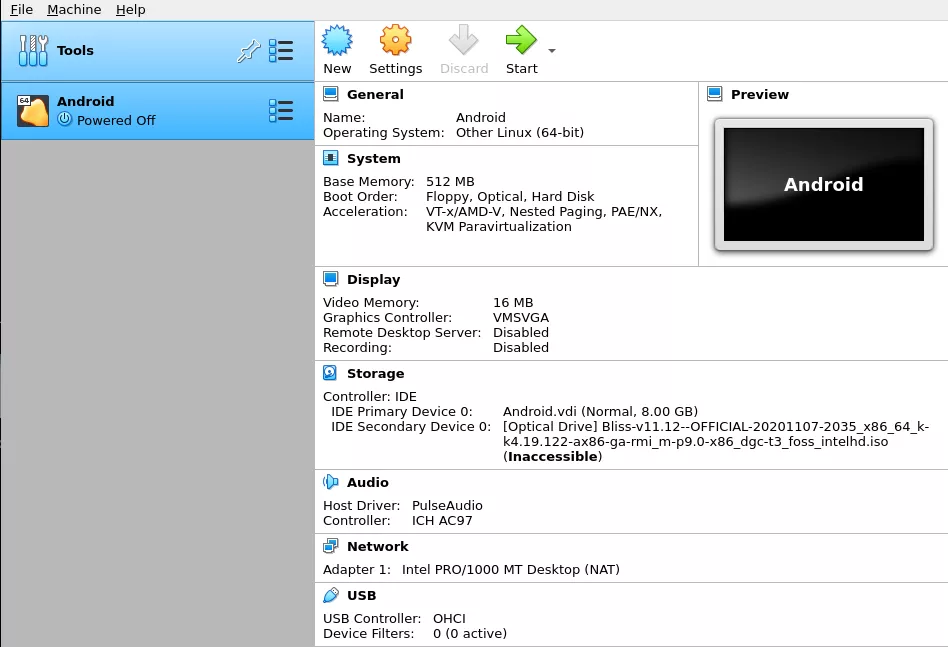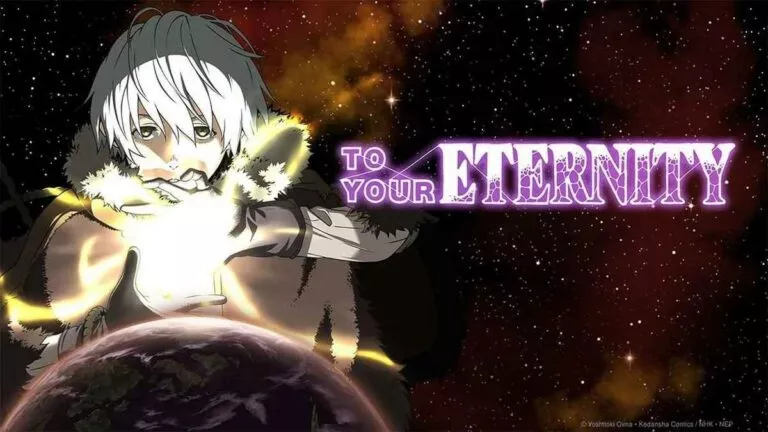How to Install VirtualBox 6.1 On Linux?

Virtual Machines are software used to run other operating systems within a pre-installed operating system. This self-contained OS runs as a separate computer that has no relation to the host OS. VirtualBox is an open-source cross-platform software that can help you run multiple guest operating systems on a single computer. In this article, let’s look at how to install VirtualBox 6.1 on Linux, easily.
Why Install VirtualBox?
One of the most important use cases of VirtualBox is its ability to try out/test various operating systems without fiddling with your internal storage. VirtualBox creates a virtual environment that utilizes system resources like RAM and CPU to power the OS inside a container.
For example, if I want to try out and check if the latest Ubuntu release is stable or not, I can use VirtualBox to do it and only then decide if I want to install it or just totally use it in VirtualBox. This not only saves me a lot of time but also makes the process flexible.
How To Install VirtualBox 6.1 On Ubuntu/Debian/Linux Mint?
If you already have an older version of VirtualBox installed, remove it first. Fire up the terminal and type the following command:
$ sudo dpkg -r virtualbox
To install VirtualBox on Ubuntu/Ubuntu-based, Debian, Linux Mint distributions, head over to the official VirtualBox download page.
Download the appropriate VirtualBox .deb file by clicking on the links.
After the download’s complete, click on the .deb file and the software installer will install VirtualBox for you.
Also Read: Linux Windows Dual Boot and More: Multi-booting Up to Five OS
Starting VirtualBox 6.2 In Ubuntu/Debian/Linux Mint
Head over to the applications menu, find “Oracle VM VirtualBox” and click on it to open.
$ VirtualBox
How To Install VirtualBox 6.1 On Linux: Fedora/RHEL/CentOS?
Before installing Virtual Box 6.1, uninstall any older version of VirtualBox from your system. Use the following command:
$ yum remove VirtualBox
To install VirtualBox 6.1, you need to add the VirtualBox 6.1 repo to your system.
Adding The VirtualBox 6.1 Repository In RHEL/CentOS:
$ wget https://download.virtualbox.org/virtualbox/rpm/rhel/virtualbox.repo -P /etc/yum.repos.d/ $ rpm --import https://www.virtualbox.org/download/oracle_vbox.asc
Adding The VirtualBox 6.1 Repository In Fedora
$ wget http://download.virtualbox.org/virtualbox/rpm/fedora/virtualbox.repo -P /etc/yum.repos.d/ $ rpm --import https://www.virtualbox.org/download/oracle_vbox.asc
Also Read: How To Use Linux In Windows Using VirtualBox
Enabling the EPEL Repo And Installing Tools And Dependencies
On RHEL 8/CentOS
$ dnf install https://dl.fedoraproject.org/pub/epel/epel-release-latest-8.noarch.rpm
$ dnf update $ dnf install binutils kernel-devel kernel-headers libgomp make patch gcc glibc-headers glibc-devel dkms -y
On RHEL 7/CentOS
$ yum install https://dl.fedoraproject.org/pub/epel/epel-release-latest-7.noarch.rpm
$ yum update $ yum install binutils kernel-devel kernel-headers libgomp make patch gcc glibc-headers glibc-devel dkms -y
On RHEL 6/CentOS
$ yum install https://dl.fedoraproject.org/pub/epel/epel-release-latest-6.noarch.rpm
$ yum update $ yum install binutils kernel-devel kernel-headers libgomp make patch gcc glibc-headers glibc-devel dkms -y
On Fedora
$ dnf update $ dnf install @development-tools $ dnf install kernel-devel kernel-headers dkms qt5-qtx11extras elfutils-libelf-devel zlib-devel
Installing VirtualBox 6.1 On Linux: Fedora/RHEL/CentOS
After adding the needed repos and installing the dependency packages, now it’s time to hit the install command:
$ yum install VirtualBox-6.1 or $ dnf install VirtualBox-6.1
Did you find this tutorial helpful? Let us know in the comments below. Also, feel free to ask if you faced any difficulty.