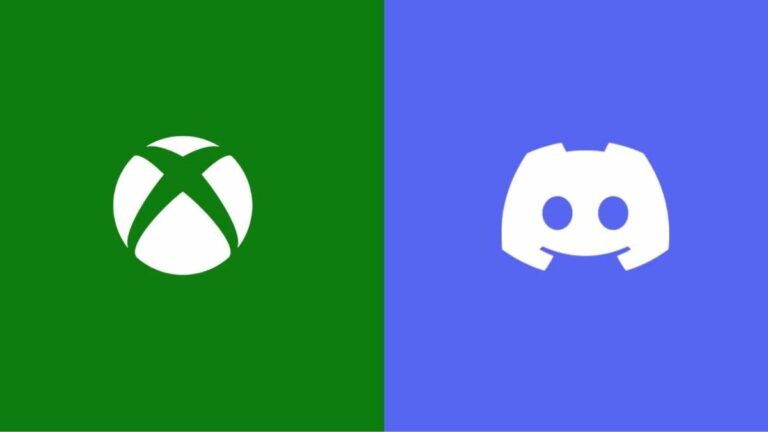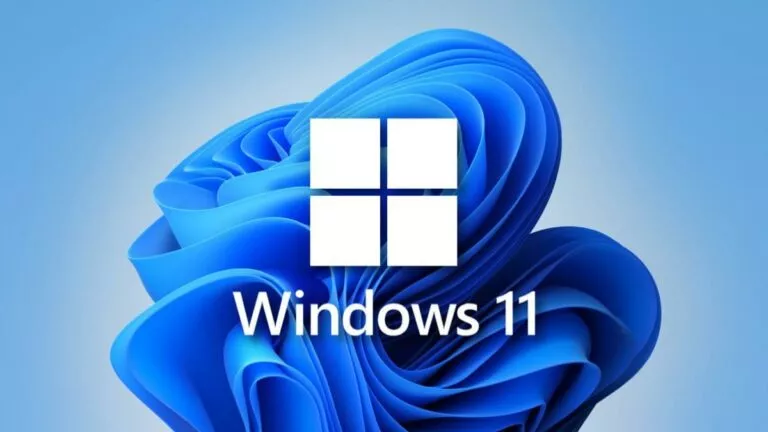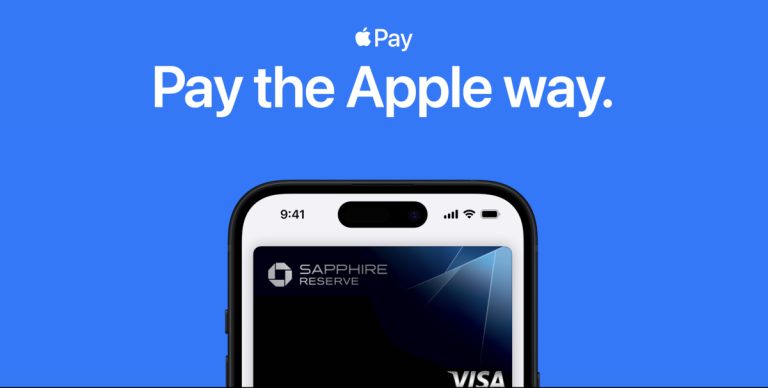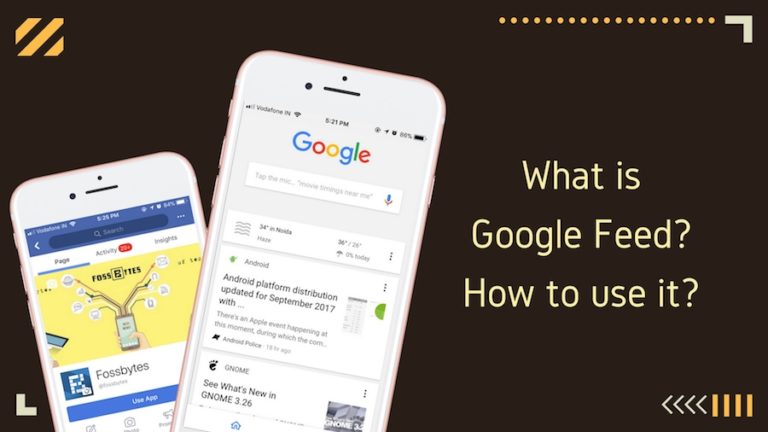How To Disable & Remove Reading List From Google Chrome On PC?
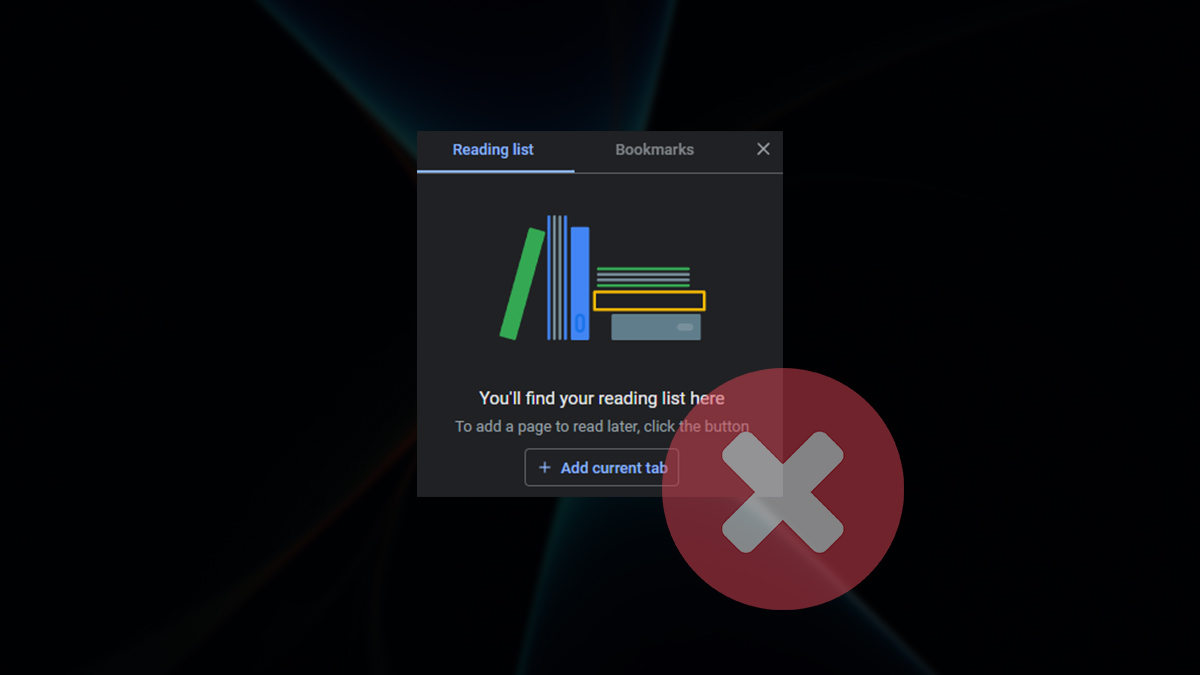
Google Chrome introduced a new Reading List option for its users that read articles often. However, it’s not everyone’s cup of tea, and its existence might annoy you. Likewise, this guide will demonstrate how to remove the Reading List feature from Google Chrome.
While the process of disabling the reading list from Chrome is exceptionally uncomplicated, it requires some extra steps. Although, you can disable it in no time if you follow the process and get rid of the annoying feature. You will need to access Google Chrome’s flags or experimental features to get rid of it.
Disable and remove the reading list from Chrome
You will need to access the Chrome browser’s flags to disable and remove the reading list feature completely. Google recently removed the option of disabling the feature without opening the flags, making it worse for users. Regardless, here’s how to eliminate Reading List from your Google Chrome browser.
Note: The following method applies to all Chrome versions, including Windows, macOS, and Linux.
1. On your PC, launch the Google Chrome browser.
2. Copy the following address and paste it into your browser’s address bar.
chrome://flags3. Now, the Experiments page will open. Search for “Reader Mode” in the search bar.
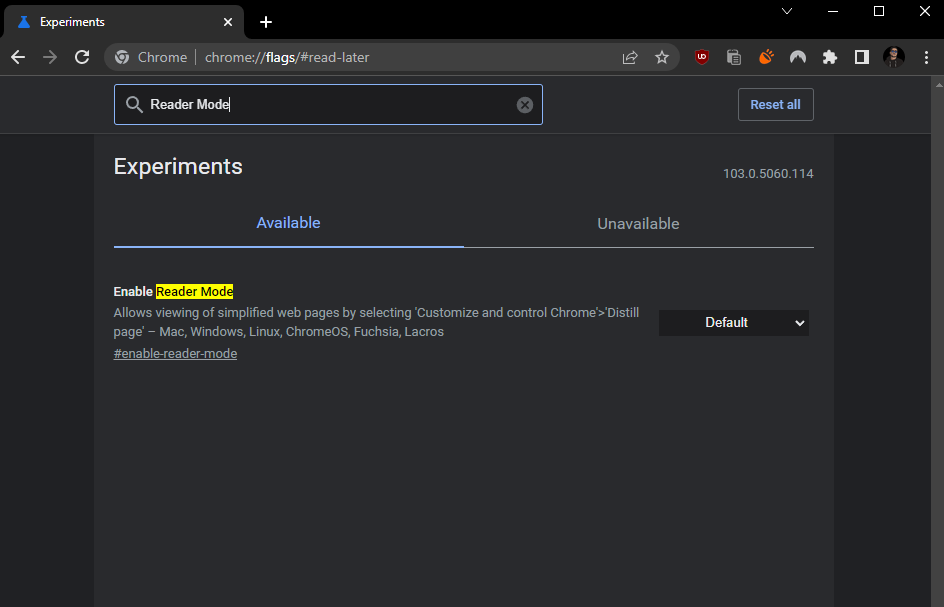
4. Click on the drop-down list button beside the label that reads “Enable Reader Mode” to view its options.
5. From the drop-down menu, select the “Disabled” option.
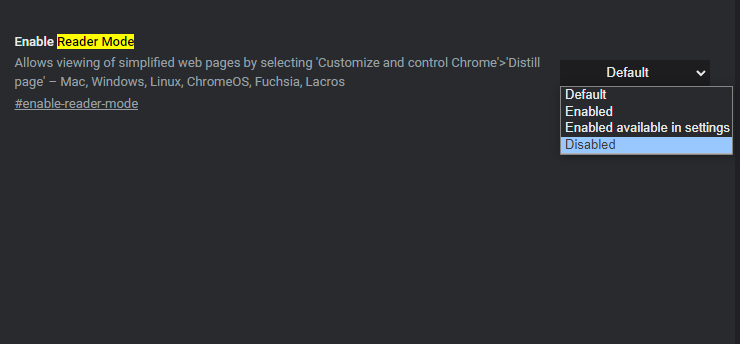
6. Finally, click on the blue “Relaunch” button on the bottom-right of the page on the prompt.

After your browser restarts, all your previously-opened tabs will restore, and the Reading List feature will be removed successfully. You will no longer see the Reading List icon in Chrome’s menu.
Conclusion
It’s pretty easy to remove the Reading List feature from Google Chrome. Google introduced the feature in Chrome 89, which also went under specific name changes. To read more articles online, check out our picks for the best Chrome reader extensions to enhance your experience.